2012 Lancia Flavia phone
[x] Cancel search: phonePage 78 of 233
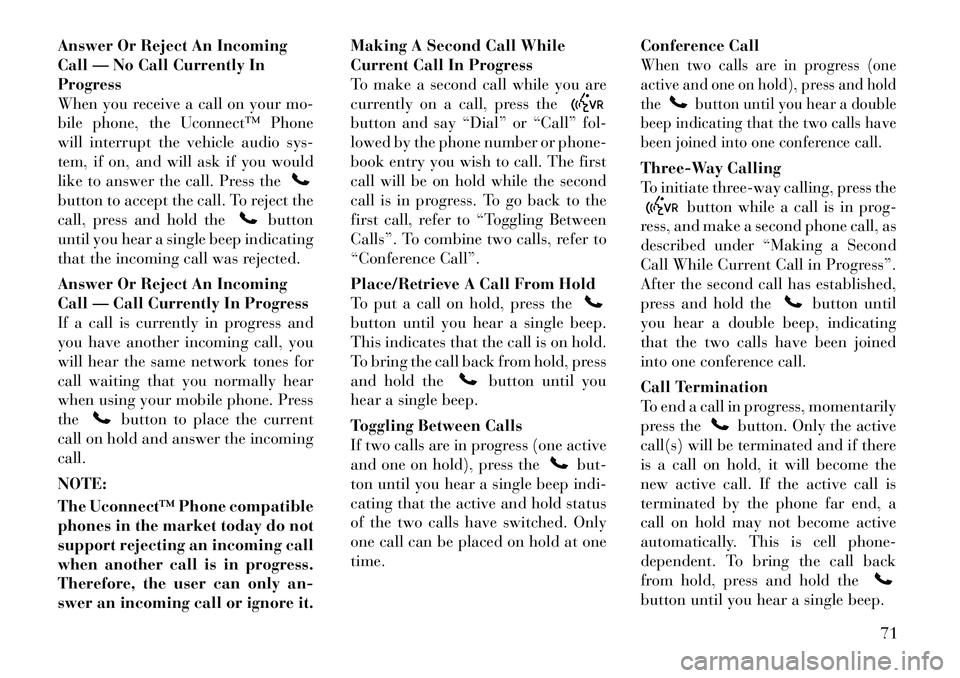
Answer Or Reject An Incoming
Call — No Call Currently In
Progress
When you receive a call on your mo-
bile phone, the Uconnect™ Phone
will interrupt the vehicle audio sys-
tem, if on, and will ask if you would
like to answer the call. Press thebutton to accept the call. To reject the
call, press and hold the
button
until you hear a single beep indicating
that the incoming call was rejected.
Answer Or Reject An Incoming
Call — Call Currently In Progress
If a call is currently in progress and
you have another incoming call, you
will hear the same network tones for
call waiting that you normally hear
when using your mobile phone. Press
the
button to place the current
call on hold and answer the incoming
call.
NOTE:
The Uconnect™ Phone compatible
phones in the market today do not
support rejecting an incoming call
when another call is in progress.
Therefore, the user can only an-
swer an incoming call or ignore it. Making A Second Call While
Current Call In Progress
To make a second call while you are
currently on a call, press the
button and say “Dial” or “Call” fol-
lowed by the phone number or phone-
book entry you wish to call. The first
call will be on hold while the second
call is in progress. To go back to the
first call, refer to “Toggling Between
Calls”. To combine two calls, refer to
“Conference Call”.
Place/Retrieve A Call From Hold
To put a call on hold, press thebutton until you hear a single beep.
This indicates that the call is on hold.
To bring the call back from hold, press
and hold the
button until you
hear a single beep.
Toggling Between Calls
If two calls are in progress (one active
and one on hold), press the
but-
ton until you hear a single beep indi-
cating that the active and hold status
of the two calls have switched. Only
one call can be placed on hold at one
time. Conference Call
When two calls are in progress (one
active and one on hold), press and hold
the
button until you hear a double
beep indicating that the two calls have
been joined into one conference call.
Three-Way Calling
To initiate three-way calling, press the
button while a call is in prog-
ress, and make a second phone call, as
described under “Making a Second
Call While Current Call in Progress”.
After the second call has established,
press and hold the
button until
you hear a double beep, indicating
that the two calls have been joined
into one conference call.
Call Termination
To end a call in progress, momentarily
press the
button. Only the active
call(s) will be terminated and if there
is a call on hold, it will become the
new active call. If the active call is
terminated by the phone far end, a
call on hold may not become active
automatically. This is cell phone-
dependent. To bring the call back
from hold, press and hold the
button until you hear a single beep.
71
Page 79 of 233
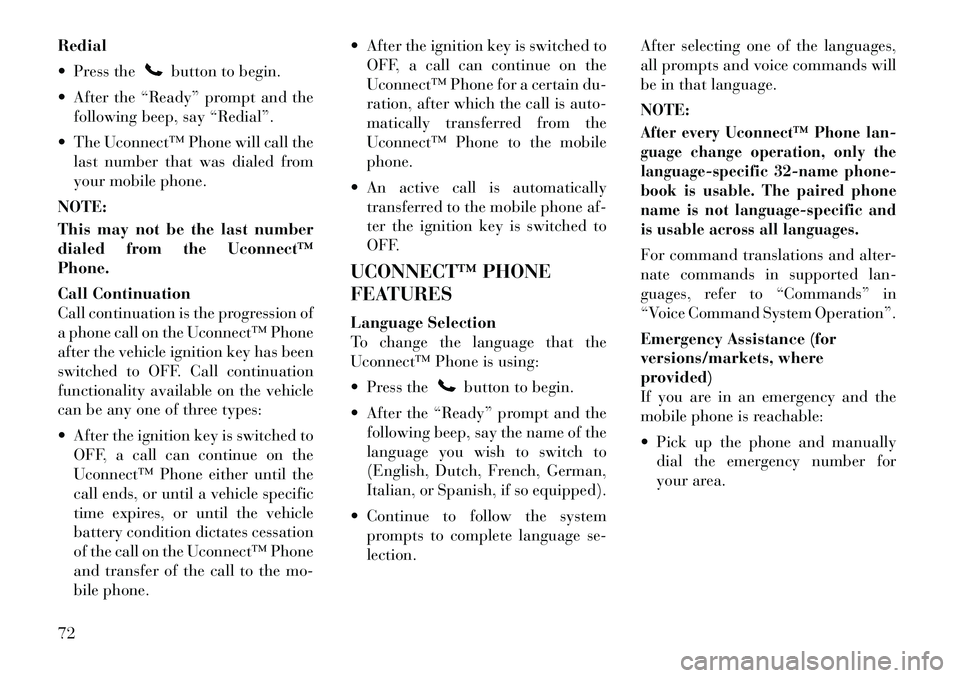
Redial
Press the
button to begin.
After the “Ready” prompt and the following beep, say “Redial”.
The Uconnect™ Phone will call the last number that was dialed from
your mobile phone.
NOTE:
This may not be the last number
dialed from the Uconnect™
Phone.
Call Continuation
Call continuation is the progression of
a phone call on the Uconnect™ Phone
after the vehicle ignition key has been
switched to OFF. Call continuation
functionality available on the vehicle
can be any one of three types:
After the ignition key is switched to OFF, a call can continue on the
Uconnect™ Phone either until the
call ends, or until a vehicle specific
time expires, or until the vehicle
battery condition dictates cessation
of the call on the Uconnect™ Phone
and transfer of the call to the mo-
bile phone. After the ignition key is switched to
OFF, a call can continue on the
Uconnect™ Phone for a certain du-
ration, after which the call is auto-
matically transferred from the
Uconnect™ Phone to the mobile
phone.
An active call is automatically transferred to the mobile phone af-
ter the ignition key is switched to
OFF.
UCONNECT™ PHONE
FEATURES
Language Selection
To change the language that the
Uconnect™ Phone is using:
Press the
button to begin.
After the “Ready” prompt and the following beep, say the name of the
language you wish to switch to
(English, Dutch, French, German,
Italian, or Spanish, if so equipped).
Continue to follow the system prompts to complete language se-
lection. After selecting one of the languages,
all prompts and voice commands will
be in that language.
NOTE:
After every Uconnect™ Phone lan-
guage change operation, only the
language-specific 32-name phone-
book is usable. The paired phone
name is not language-specific and
is usable across all languages.For command translations and alter-
nate commands in supported lan-
guages, refer to “Commands” in
“Voice Command System Operation”.
Emergency Assistance (for
versions/markets, where
provided)
If you are in an emergency and the
mobile phone is reachable:
Pick up the phone and manually
dial the emergency number for
your area.
72
Page 80 of 233
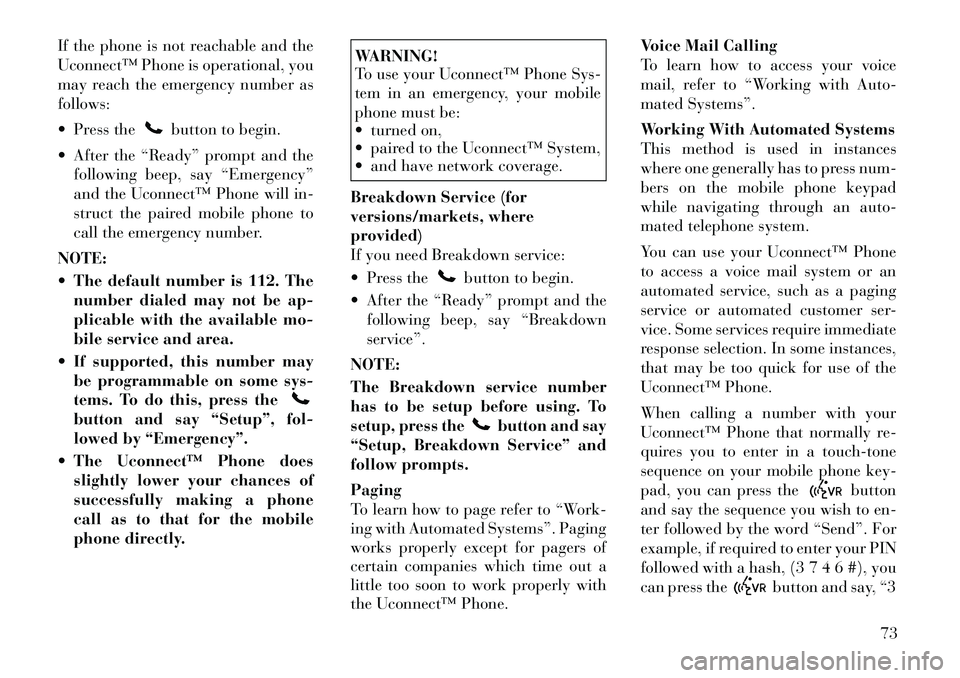
If the phone is not reachable and the
Uconnect™ Phone is operational, you
may reach the emergency number as
follows:
Press the
button to begin.
After the “Ready” prompt and the following beep, say “Emergency”
and the Uconnect™ Phone will in-
struct the paired mobile phone to
call the emergency number.
NOTE:
The default number is 112. The number dialed may not be ap-
plicable with the available mo-
bile service and area.
If supported, this number may be programmable on some sys-
tems. To do this, press the
button and say “Setup”, fol-
lowed by “Emergency”.
The Uconnect™ Phone does slightly lower your chances of
successfully making a phone
call as to that for the mobile
phone directly.
WARNING!
To use your Uconnect™ Phone Sys-
tem in an emergency, your mobile
phone must be:
turned on,
paired to the Uconnect™ System,
and have network coverage.
Breakdown Service (for
versions/markets, where
provided)
If you need Breakdown service:
Press the
button to begin.
After the “Ready” prompt and the following beep, say “Breakdown
service”.
NOTE:
The Breakdown service number
has to be setup before using. To
setup, press the
button and say
“Setup, Breakdown Service” and
follow prompts.
Paging
To learn how to page refer to “Work-
ing with Automated Systems”. Paging
works properly except for pagers of
certain companies which time out a
little too soon to work properly with
the Uconnect™ Phone. Voice Mail Calling
To learn how to access your voice
mail, refer to “Working with Auto-
mated Systems”.
Working With Automated Systems
This method is used in instances
where one generally has to press num-
bers on the mobile phone keypad
while navigating through an auto-
mated telephone system.
You can use your Uconnect™ Phone
to access a voice mail system or an
automated service, such as a paging
service or automated customer ser-
vice. Some services require immediate
response selection. In some instances,
that may be too quick for use of the
Uconnect™ Phone.
When calling a number with your
Uconnect™ Phone that normally re-
quires you to enter in a touch-tone
sequence on your mobile phone key-
pad, you can press the
button
and say the sequence you wish to en-
ter followed by the word “Send”. For
example, if required to enter your PIN
followed with a hash, (3 7 4 6 #), you
can press the
button and say, “3
73
Page 81 of 233
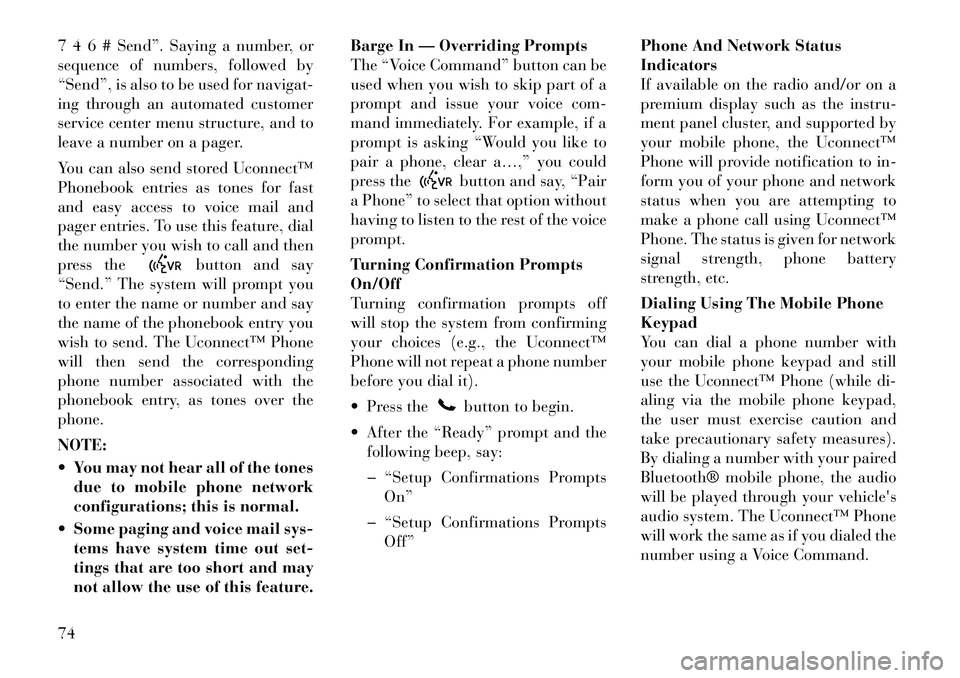
7 4 6 # Send”. Saying a number, or
sequence of numbers, followed by
“Send”, is also to be used for navigat-
ing through an automated customer
service center menu structure, and to
leave a number on a pager.
You can also send stored Uconnect™
Phonebook entries as tones for fast
and easy access to voice mail and
pager entries. To use this feature, dial
the number you wish to call and then
press the
button and say
“Send.” The system will prompt you
to enter the name or number and say
the name of the phonebook entry you
wish to send. The Uconnect™ Phone
will then send the corresponding
phone number associated with the
phonebook entry, as tones over the
phone.
NOTE:
You may not hear all of the tones due to mobile phone network
configurations; this is normal.
Some paging and voice mail sys- tems have system time out set-
tings that are too short and may
not allow the use of this feature. Barge In — Overriding Prompts
The “Voice Command” button can be
used when you wish to skip part of a
prompt and issue your voice com-
mand immediately. For example, if a
prompt is asking “Would you like to
pair a phone, clear a…,” you could
press the
button and say, “Pair
a Phone” to select that option without
having to listen to the rest of the voice
prompt.
Turning Confirmation Prompts
On/Off
Turning confirmation prompts off
will stop the system from confirming
your choices (e.g., the Uconnect™
Phone will not repeat a phone number
before you dial it).
Press thebutton to begin.
After the “Ready” prompt and the following beep, say:
� “Setup Confirmations Prompts On”
� “Setup Confirmations Prompts Off” Phone And Network Status
Indicators
If available on the radio and/or on a
premium display such as the
instru-
ment panel cluster, and supported by
your mobile phone, the Uconnect™
Phone will provide notification to in-
form you of your phone and network
status when you are attempting to
make a phone call using Uconnect™
Phone. The status is given for network
signal strength, phone battery
strength, etc.
Dialing Using The Mobile Phone
Keypad
You can dial a phone number with
your mobile phone keypad and still
use the Uconnect™ Phone (while di-
aling via the mobile phone keypad,
the user must exercise caution and
take precautionary safety measures).
By dialing a number with your paired
Bluetooth® mobile phone, the audio
will be played through your vehicle's
audio system. The Uconnect™ Phone
will work the same as if you dialed the
number using a Voice Command.
74
Page 82 of 233
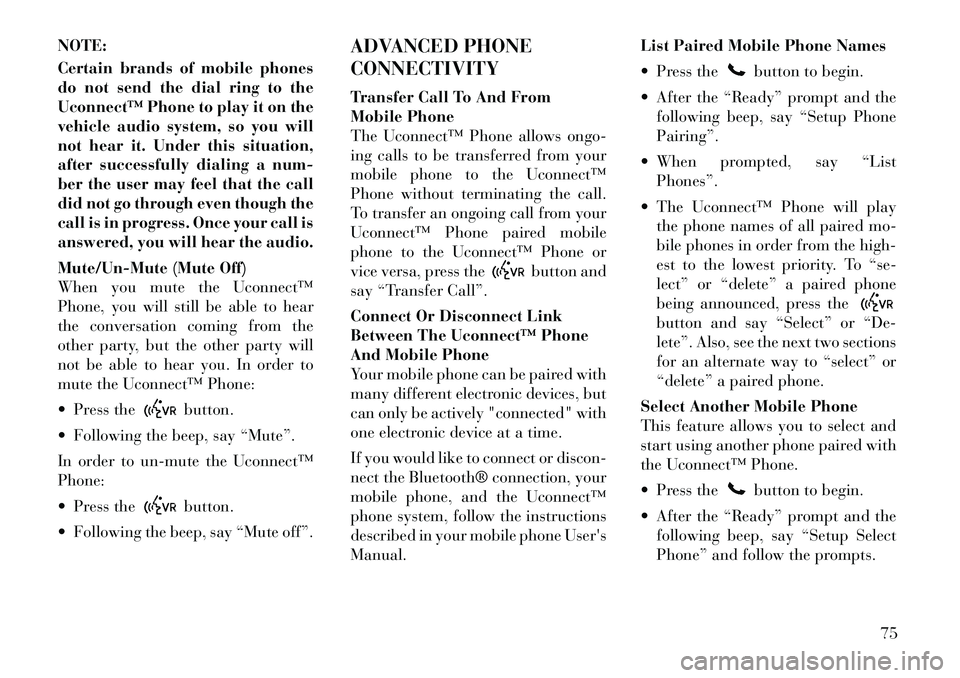
NOTE:
Certain brands of mobile phones
do not send the dial ring to the
Uconnect™ Phone to play it on the
vehicle audio system, so you will
not hear it. Under this situation,
after successfully dialing a num-
ber the user may feel that the call
did not go through even though the
call is in progress. Once your call is
answered, you will hear the audio.
Mute/Un-Mute (Mute Off)
When you mute the Uconnect™
Phone, you will still be able to hear
the conversation coming from the
other party, but the other party will
not be able to hear you. In order to
mute the Uconnect™ Phone:
Press the
button.
Following the beep, say “Mute”.
In order to un-mute the Uconnect™
Phone:
Press thebutton.
Following the beep, say “Mute off”. ADVANCED PHONE
CONNECTIVITY
Transfer Call To And From
Mobile Phone
The Uconnect™ Phone allows ongo-
ing calls to be transferred from your
mobile phone to the Uconnect™
Phone without terminating the call.
To transfer an ongoing call from your
Uconnect™ Phone paired mobile
phone to the Uconnect™ Phone or
vice versa, press the
button and
say “Transfer Call”.
Connect Or Disconnect Link
Between The Uconnect™ Phone
And Mobile Phone
Your mobile phone can be paired with
many different electronic devices, but
can only be actively "connected" with
one electronic device at a time.
If you would like to connect or discon-
nect the Bluetooth® connection, your
mobile phone, and the Uconnect™
phone system, follow the instructions
described in your mobile phone User's
Manual. List Paired Mobile Phone Names
Press the
button to begin.
After the “Ready” prompt and the following beep, say “Setup Phone
Pairing”.
When prompted, say “List Phones”.
The Uconnect™ Phone will play the phone names of all paired mo-
bile phones in order from the high-
est to the lowest priority. To “se-
lect” or “delete” a paired phone
being announced, press the
button and say “Select” or “De-
lete”. Also, see the next two sections
for an alternate way to “select” or
“delete” a paired phone.
Select Another Mobile Phone
This feature allows you to select and
start using another phone paired with
the Uconnect™ Phone.
Press the
button to begin.
After the “Ready” prompt and the following beep, say “Setup Select
Phone” and follow the prompts.
75
Page 83 of 233
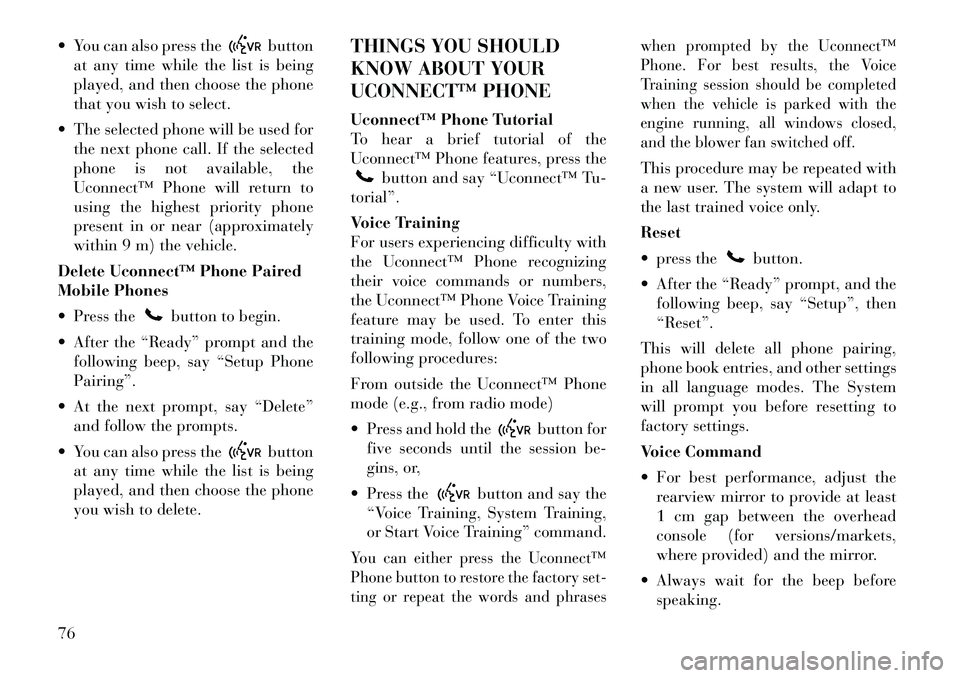
You can also press the
button
at any time while the list is being
played, and then choose the phone
that you wish to select.
The selected phone will be used for the next phone call. If the selected
phone is not available, the
Uconnect™ Phone will return to
using the highest priority phone
present in or near (approximately
within 9 m) the vehicle.
Delete Uconnect™ Phone Paired
Mobile Phones
Press the
button to begin.
After the “Ready” prompt and the following beep, say “Setup Phone
Pairing”.
At the next prompt, say “Delete” and follow the prompts.
You can also press the
button
at any time while the list is being
played, and then choose the phone
you wish to delete. THINGS YOU SHOULD
KNOW ABOUT YOUR
UCONNECT™ PHONE
Uconnect™ Phone Tutorial
To hear a brief tutorial of the
Uconnect™ Phone features, press the
button and say “Uconnect™ Tu-
torial”.
Voice Training
For users experiencing difficulty with
the Uconnect™ Phone recognizing
their voice commands or numbers,
the Uconnect™ Phone Voice Training
feature may be used. To enter this
training mode, follow one of the two
following procedures:
From outside the Uconnect™ Phone
mode (e.g., from radio mode)
Press and hold the
button for
five seconds until the session be-
gins, or,
Press the
button and say the
“Voice Training, System Training,
or Start Voice Training” command.
You can either press the Uconnect™
Phone button to restore the factory set-
ting or repeat the words and phrases when prompted by the Uconnect™
Phone. For best results, the Voice
Training session should be completed
when the vehicle is parked with the
engine running, all windows closed,
and the blower fan switched off.
This procedure may be repeated with
a new user. The system will adapt to
the last trained voice only.
Reset
press the
button.
After the “Ready” prompt, and the following beep, say “Setup”, then
“Reset”.
This will delete all phone pairing,
phone book entries, and other settings
in all language modes. The System
will prompt you before resetting to
factory settings.
Voice Command
For best performance, adjust the rearview mirror to provide at least
1 cm gap between the overhead
console (for versions/markets,
where provided) and the mirror.
Always wait for the beep before speaking.
76
Page 84 of 233
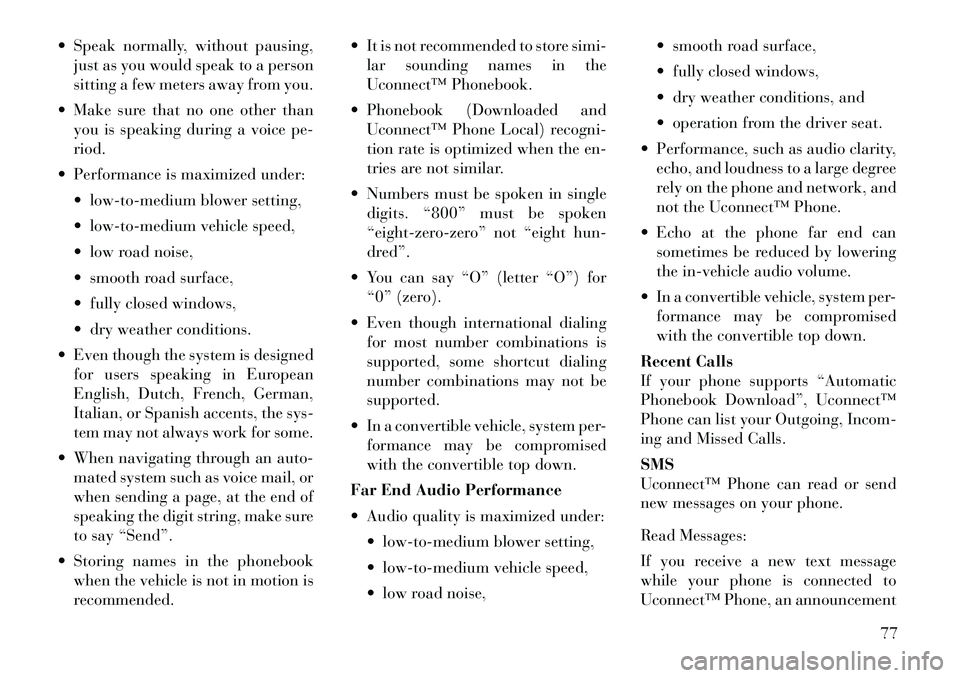
Speak normally, without pausing,just as you would speak to a person
sitting a few meters away from you.
Make sure that no one other than you is speaking during a voice pe-
riod.
Performance is maximized under: low-to-medium blower setting,
low-to-medium vehicle speed,
low road noise,
smooth road surface,
fully closed windows,
dry weather conditions.
Even though the system is designed for users speaking in European
English, Dutch, French, German,
Italian, or Spanish accents, the sys-
tem may not always work for some.
When navigating through an auto- mated system such as voice mail, or
when sending a page, at the end of
speaking the digit string, make sure
to say “Send”.
Storing names in the phonebook when the vehicle is not in motion is
recommended. It is not recommended to store simi-
lar sounding names in the
Uconnect™ Phonebook.
Phonebook (Downloaded and Uconnect™ Phone Local) recogni-
tion rate is optimized when the en-
tries are not similar.
Numbers must be spoken in single digits. “800” must be spoken
“eight-zero-zero” not “eight hun-
dred”.
You can say “O” (letter “O”) for “0” (zero).
Even though international dialing for most number combinations is
supported, some shortcut dialing
number combinations may not be
supported.
In a convertible vehicle, system per- formance may be compromised
with the convertible top down.
Far End Audio Performance
Audio quality is maximized under: low-to-medium blower setting,
low-to-medium vehicle speed,
low road noise, smooth road surface,
fully closed windows,
dry weather conditions, and
operation from the driver seat.
Performance, such as audio clarity, echo, and loudness to a large degree
rely on the phone and network, and
not the Uconnect™ Phone.
Echo at the phone far end can sometimes be reduced by lowering
the in-vehicle audio volume.
In a convertible vehicle, system per- formance may be compromised
with the convertible top down.
Recent Calls
If your phone supports “Automatic
Phonebook Download”, Uconnect™
Phone can list your Outgoing, Incom-
ing and Missed Calls.
SMS
Uconnect™ Phone can read or send
new messages on your phone.
Read Messages:
If you receive a new text message
while your phone is connected to
Uconnect™ Phone, an announcement
77
Page 85 of 233
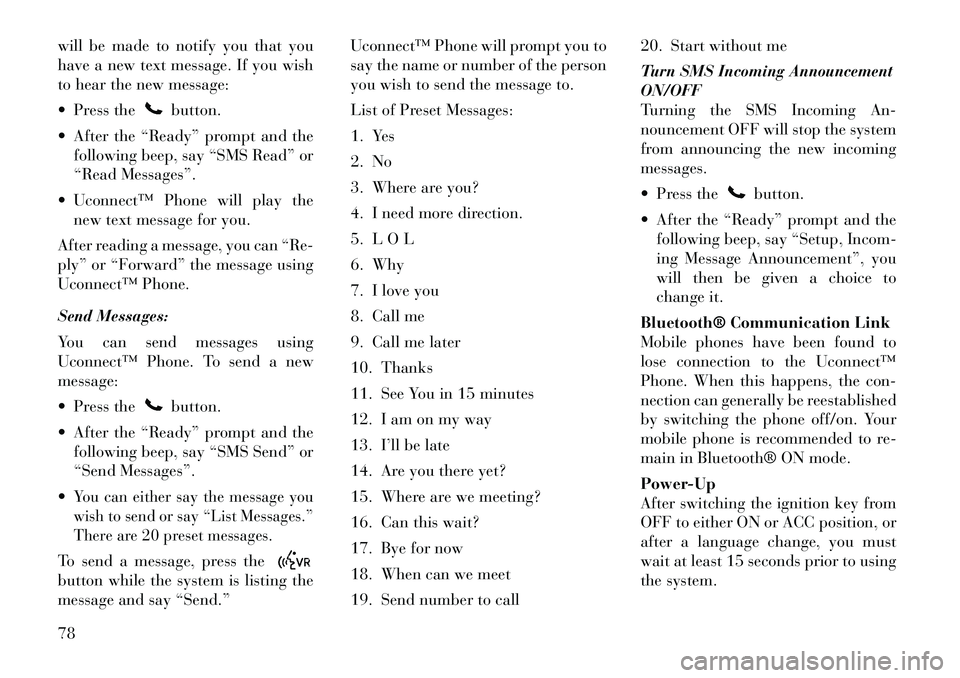
will be made to notify you that you
have a new text message. If you wish
to hear the new message:
Press the
button.
After the “Ready” prompt and the following beep, say “SMS Read” or
“Read Messages”.
Uconnect™ Phone will play the new text message for you.
After reading a message, you can “Re-
ply” or “Forward” the message using
Uconnect™ Phone.
Send Messages:
You can send messages using
Uconnect™ Phone. To send a new
message:
Press thebutton.
After the “Ready” prompt and the following beep, say “SMS Send” or
“Send Messages”.
You can either say the message you
wish to send or say “List Messages.”
There are 20 preset messages.To send a message, press thebutton while the system is listing the
message and say “Send.” Uconnect™ Phone will prompt you to
say the name or number of the person
you wish to send the message to.
List of Preset Messages:
1. Yes
2. No
3. Where are you?
4. I need more direction.
5. L O L
6. Why
7. I love you
8. Call me
9. Call me later
10. Thanks
11. See You in 15 minutes
12. I am on my way
13. I’ll be late
14. Are you there yet?
15. Where are we meeting?
16. Can this wait?
17. Bye for now
18. When can we meet
19. Send number to call20. Start without me
Turn SMS Incoming Announcement
ON/OFF
Turning the SMS Incoming An-
nouncement OFF will stop the system
from announcing the new incoming
messages.
Press the
button.
After the “Ready” prompt and the following beep, say “Setup, Incom-
ing Message Announcement”, you
will then be given a choice to
change it.
Bluetooth® Communication Link
Mobile phones have been found to
lose connection to the Uconnect™
Phone. When this happens, the con-
nection can generally be reestablished
by switching the phone off/on. Your
mobile phone is recommended to re-
main in Bluetooth® ON mode.
Power-Up
After switching the ignition key from
OFF to either ON or ACC position, or
after a language change, you must
wait at least 15 seconds prior to using
the system.
78