2012 KIA Soul radio
[x] Cancel search: radioPage 205 of 393
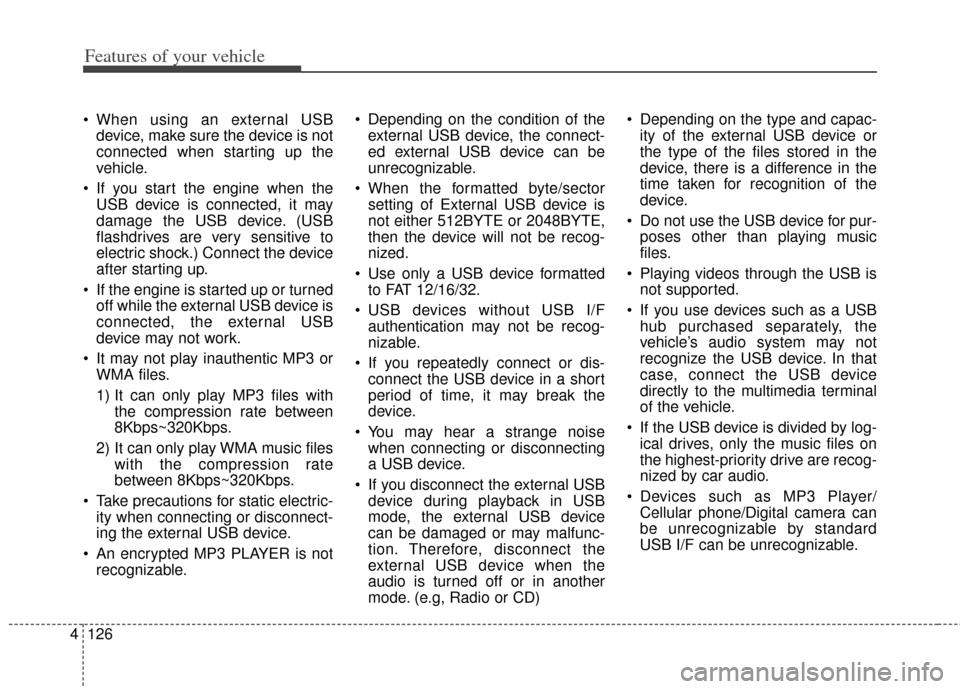
Features of your vehicle
126
4
When using an external USB
device, make sure the device is not
connected when starting up the
vehicle.
If you start the engine when the USB device is connected, it may
damage the USB device. (USB
flashdrives are very sensitive to
electric shock.) Connect the device
after starting up.
If the engine is started up or turned off while the external USB device is
connected, the external USB
device may not work.
It may not play inauthentic MP3 or WMA files.
1) It can only play MP3 files with the compression rate between
8Kbps~320Kbps.
2) It can only play WMA music files with the compression rate
between 8Kbps~320Kbps.
Take precautions for static electric- ity when connecting or disconnect-
ing the external USB device.
An encrypted MP3 PLAYER is not recognizable. Depending on the condition of the
external USB device, the connect-
ed external USB device can be
unrecognizable.
When the formatted byte/sector setting of External USB device is
not either 512BYTE or 2048BYTE,
then the device will not be recog-
nized.
Use only a USB device formatted to FAT 12/16/32.
USB devices without USB I/F authentication may not be recog-
nizable.
If you repeatedly connect or dis- connect the USB device in a short
period of time, it may break the
device.
You may hear a strange noise when connecting or disconnecting
a USB device.
If you disconnect the external USB device during playback in USB
mode, the external USB device
can be damaged or may malfunc-
tion. Therefore, disconnect the
external USB device when the
audio is turned off or in another
mode. (e.g, Radio or CD) Depending on the type and capac-
ity of the external USB device or
the type of the files stored in the
device, there is a difference in the
time taken for recognition of the
device.
Do not use the USB device for pur- poses other than playing music
files.
Playing videos through the USB is not supported.
If you use devices such as a USB hub purchased separately, the
vehicle’s audio system may not
recognize the USB device. In that
case, connect the USB device
directly to the multimedia terminal
of the vehicle.
If the USB device is divided by log- ical drives, only the music files on
the highest-priority drive are recog-
nized by car audio.
Devices such as MP3 Player/ Cellular phone/Digital camera can
be unrecognizable by standard
USB I/F can be unrecognizable.
Page 210 of 393
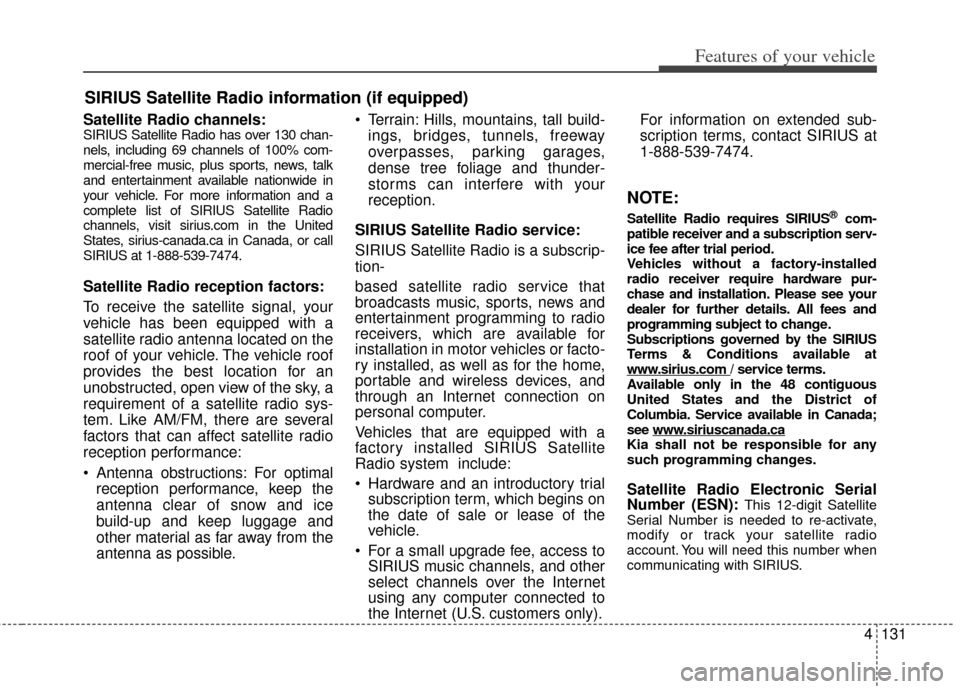
4131
Features of your vehicle
Satellite Radio channels:SIRIUS Satellite Radio has over 130 chan-
nels, including 69 channels of 100% com-
mercial-free music, plus sports, news, talk
and entertainment available nationwide in
your vehicle. For more information and a
complete list of SIRIUS Satellite Radio
channels, visit sirius.com in the United
States, sirius-canada.ca in Canada, or call
SIRIUS at 1-888-539-7474.
Satellite Radio reception factors:
To receive the satellite signal, your
vehicle has been equipped with a
satellite radio antenna located on the
roof of your vehicle. The vehicle roof
provides the best location for an
unobstructed, open view of the sky, a
requirement of a satellite radio sys-
tem. Like AM/FM, there are several
factors that can affect satellite radio
reception performance:
Antenna obstructions: For optimalreception performance, keep the
antenna clear of snow and ice
build-up and keep luggage and
other material as far away from the
antenna as possible. Terrain: Hills, mountains, tall build-
ings, bridges, tunnels, freeway
overpasses, parking garages,
dense tree foliage and thunder-
storms can interfere with your
reception.
SIRIUS Satellite Radio service:
SIRIUS Satellite Radio is a subscrip-
tion-
based satellite radio service that
broadcasts music, sports, news and
entertainment programming to radio
receivers, which are available for
installation in motor vehicles or facto-
ry installed, as well as for the home,
portable and wireless devices, and
through an Internet connection on
personal computer.
Vehicles that are equipped with a
factory installed SIRIUS Satellite
Radio system include:
Hardware and an introductory trial subscription term, which begins on
the date of sale or lease of the
vehicle.
For a small upgrade fee, access to SIRIUS music channels, and other
select channels over the Internet
using any computer connected to
the Internet (U.S. customers only). For information on extended sub-
scription terms, contact SIRIUS at
1-888-539-7474.
NOTE:
Satellite Radio requires SIRIUS®com-
patible receiver and a subscription serv-
ice fee after trial period.
Vehicles without a factory-installed
radio receiver require hardware pur-
chase and installation. Please see your
dealer for further details. All fees and
programming subject to change.
Subscriptions governed by the SIRIUS
Terms & Conditions available at
www
.sirius.com / service terms.
Available only in the 48 contiguous
United States and the District of
Columbia. Service available in Canada;
see www
.siriuscanada.caKia shall not be responsible for any
such programming changes.
Satellite Radio Electronic Serial
Number (ESN):This 12-digit Satellite
Serial Number is needed to re-activate,
modify or track your satellite radio
account. You will need this number when
communicating with SIRIUS.
SIRIUS Satellite Radio information (if equipped)
Page 211 of 393
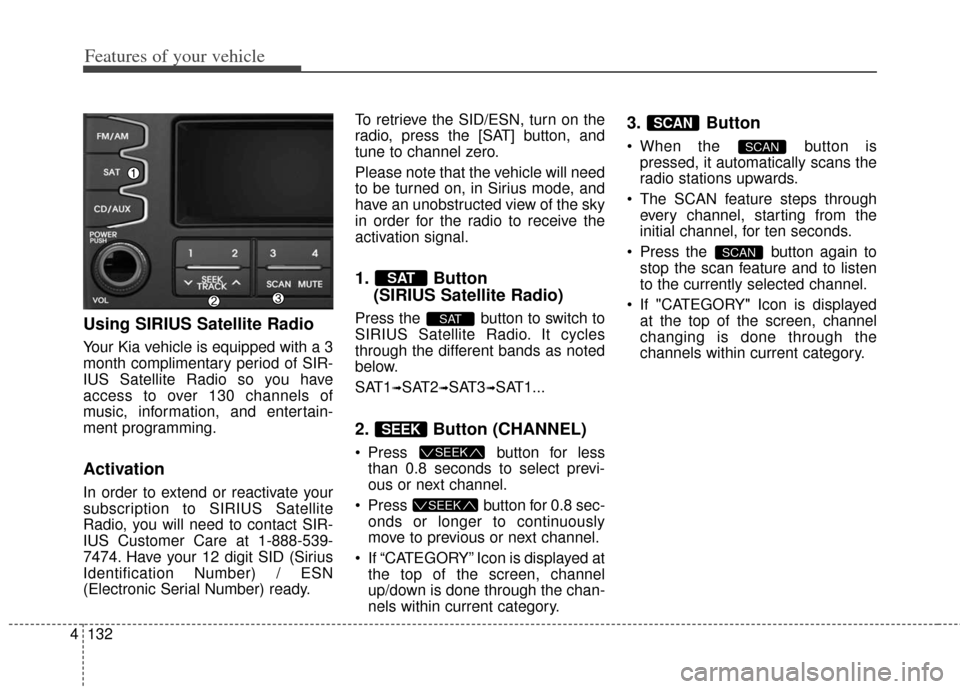
Features of your vehicle
132
4
Using SIRIUS Satellite Radio
Your Kia vehicle is equipped with a 3
month complimentary period of SIR-
IUS Satellite Radio so you have
access to over 130 channels of
music, information, and entertain-
ment programming.
Activation
In order to extend or reactivate your
subscription to SIRIUS Satellite
Radio, you will need to contact SIR-
IUS Customer Care at 1-888-539-
7474. Have your 12 digit SID (Sirius
Identification Number) / ESN
(Electronic Serial Number) ready. To retrieve the SID/ESN, turn on the
radio, press the [SAT] button, and
tune to channel zero.
Please note that the vehicle will need
to be turned on, in Sirius mode, and
have an unobstructed view of the sky
in order for the radio to receive the
activation signal.
1. Button
(SIRIUS Satellite Radio)
Press the button to switch to
SIRIUS Satellite Radio. It cycles
through the different bands as noted
below.
SAT1
➟SAT2➟SAT3➟SAT1...
2. Button (CHANNEL)
Press button for less
than 0.8 seconds to select previ-
ous or next channel.
Press button for 0.8 sec- onds or longer to continuously
move to previous or next channel.
If “CATEGORY” Icon is displayed at the top of the screen, channel
up/down is done through the chan-
nels within current category.
3. Button
When the button ispressed, it automatically scans the
radio stations upwards.
The SCAN feature steps through every channel, starting from the
initial channel, for ten seconds.
Press the button again to stop the scan feature and to listen
to the currently selected channel.
If "CATEGORY" Icon is displayed at the top of the screen, channel
changing is done through the
channels within current category.
SCAN
SCAN
SCAN
SEEK
SEEK
SEEK
SAT
SAT
Page 212 of 393

4133
Features of your vehicle
4. Button (CATEGORY)
Press button to enter
the Category List Mode. The dis-
play will indicate the category
items, highlight the category that
the current channel belongs to.
In the Category List Mode, press these buttons to navigate category
list.
Press Button to select the lowest channel in highlighted cate-
gory.
If channel is selected by selecting category "CATEGORY" Icon is dis-
played at the top of the screen. 5. PRESET Buttons
Press ~ buttons less
than 0.8 seconds to play the chan-
nel saved in each button.
Press ~ buttons for 0.8 seconds or longer to save cur-
rent channel to the respective but-
ton with a beep.
6. Knob & Button
Rotate clockwise to increase thechannel number or to scroll down
the category list.
Rotate counterclockwise to decrease the channel number or to
scroll up the category list. Press this to make selection of
channels or items.
7. Button
Displays the information of the cur-
rent channel as below when the but-
ton is pressed each time.
When default display isCAT (Category) / CH (Channel)
➟
Artist / Title ➟ Composer (if avail-
able)
➟ Category / Channel...
When default display is ART (Artist) / TITLE (Title)
➟ Category /
Channel
➟ Composer (if available)
➟ Artist / Title...
✽ ✽ Troubleshooting
1. Antenna Error
If this message is displayed, the
antenna or antenna cable is bro-
ken or unplugged. Please consult
with your Kia dealership.
2. Acquiring Signal If this message is displayed, it
means that the antenna is covered
and that the SIRIUS Satellite
Radio signal is not available.
Ensure the antenna is uncovered
and has a clear view of the sky.
INFO
ENTERTUNE
61
61
ENTER
CAT
CAT
Page 222 of 393
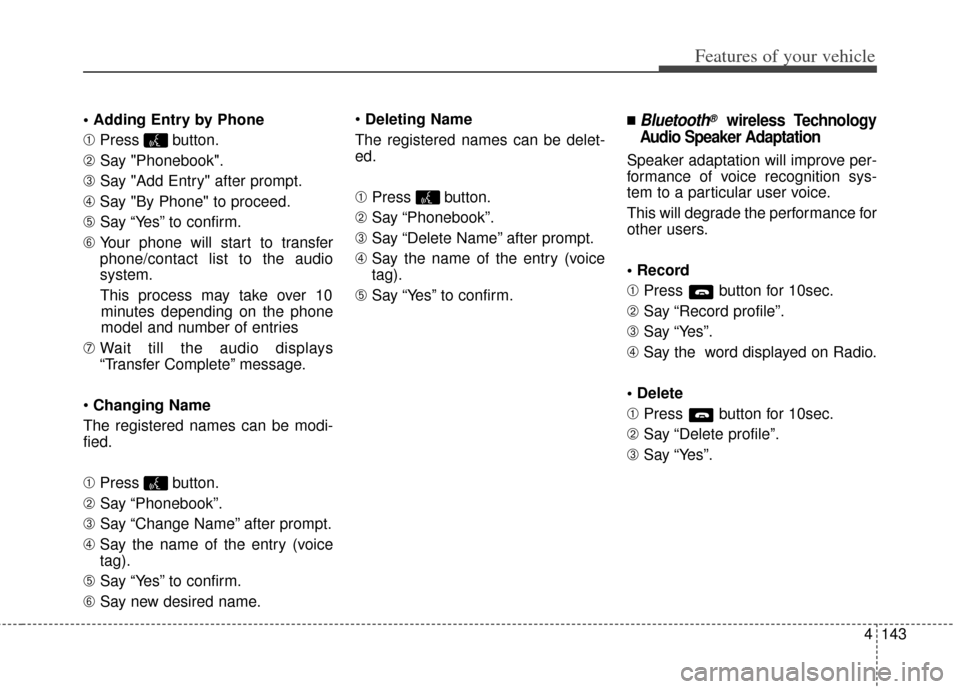
4143
Features of your vehicle
➀ Press button.
\b Say "Phonebook".
➂ Say "Add Entry" after prompt.
➃ Say "By Phone" to proceed.
➄ Say “Yes” to confirm.
\f Your phone will start to transfer
phone/contact list to the audio
system.
This process may take over 10 minutes depending on the phone
model and number of entries
➆ Wait till the audio displays
“Transfer Complete” message.
Changing Name
The registered names can be modi-
fied.
➀ Press button.
\b Say “Phonebook”.
➂ Say “Change Name” after prompt.
➃ Say the name of the entry (voice
tag).
➄ Say “Yes” to confirm.
\f Say new desired name.
Deleting Name
The registered names can be delet-
ed.
➀ Press button.
\b Say “Phonebook”.
➂ Say “Delete Name” after prompt.
➃ Say the name of the entry (voice
tag).
➄ Say “Yes” to confirm.■Bluetooth®wireless Technology
Audio Speaker Adaptation
Speaker adaptation will improve per-
formance of voice recognition sys-
tem to a particular user voice.
This will degrade the performance for
other users.
➀ Press button for 10sec.
\b Say “Record profile”.
➂ Say “Yes”.
➃ Say the word displayed on Radio.
➀ Press button for 10sec.
\b Say “Delete profile”.
➂ Say “Yes”.
Page 289 of 393

What to do in an emergency
10
6
TPMS (Tire Pressure
Monitoring System)
malfunction indicator
The low tire pressure telltale will illu-
minate after it blinks for approximate-
ly one minute when there is a prob-
lem with the Tire Pressure Monitoring
System. If the system is able to cor-
rectly detect an underinflation warn-
ing at the same time as system fail-
ure then it will illuminate both the
TPMS malfunction and low tire pres-
sure telltales e.g. if Front Left sensor
fails, the TPMS malfunction indicator
illuminates, but if the Front Right,
Rear Left, or Rear Right tire is under-
inflated, the low tire pressure telltales
may illuminate toget her with the
TPMS malfunction indicator.
Have the system checked by an
authorized Kia dealer as soon as
possible to determine the cause of
the problem. The TPMS malfunction indicator
may be illuminated if the vehicle is
moving around electric power sup-
ply cables or radios transmitter
such as at police stations, govern-
ment and public offices, broadcast-
ing stations, military installations,
airports, or transmitting towers,
etc. This can interfere with normal
operation of the Tire Pressure
Monitoring System (TPMS).
The TPMS malfunction indicator may be illuminated if snow chains
are used or some separate elec-
tronic devices such as notebook
computer, mobile charger, remote
starter or navigation etc., are used
in the vehicle. This can interfere
with normal operation of the Tire
Pressure Monitoring System
(TPMS).
WARNING
- Low pressure damage
Do not drive on low pressure
tires. Significantly low tire pres-
sure can cause the tires to over-
heat and fail making the vehicle
unstable resulting in increased
braking distances and a loss of
vehicle control.