Page 3 of 124
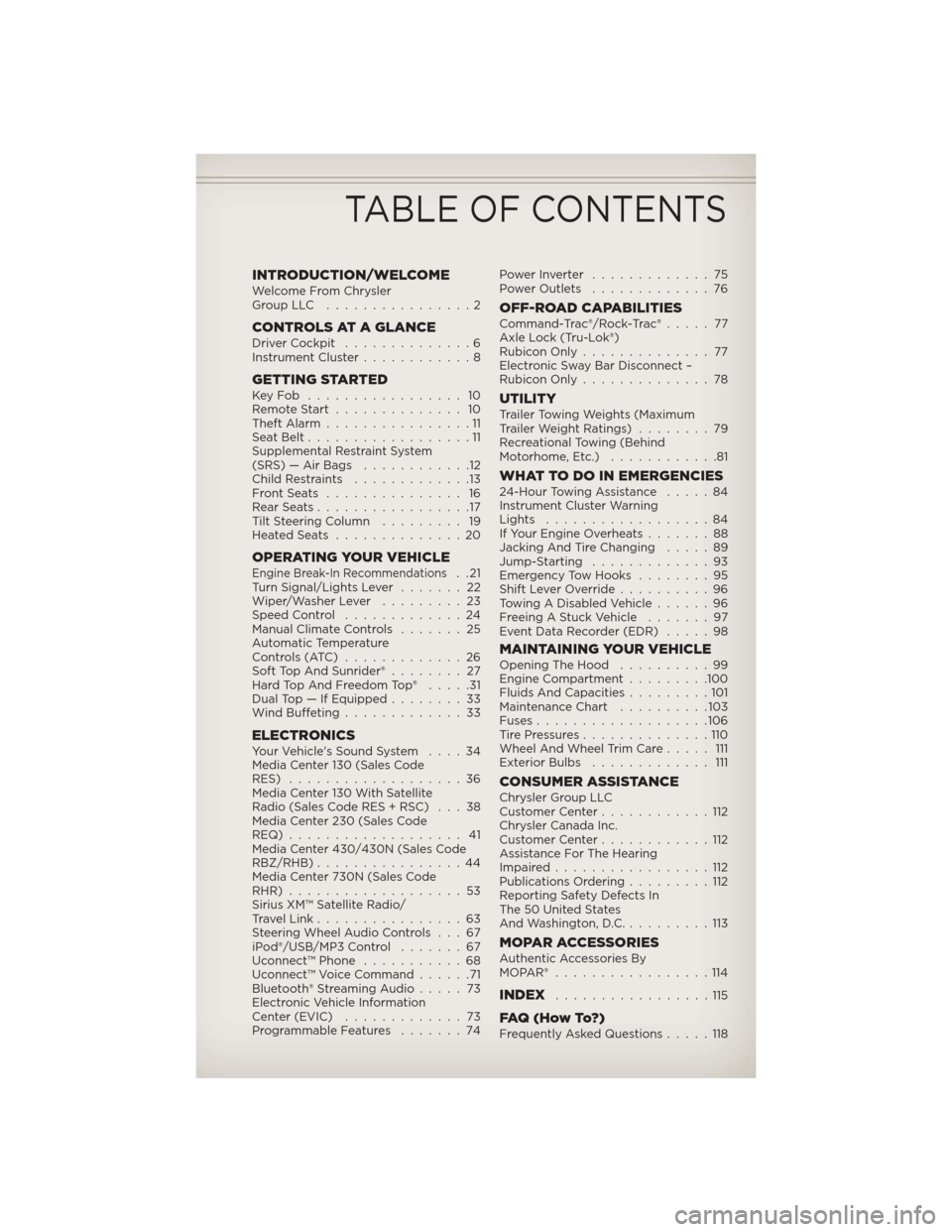
INTRODUCTION/WELCOMEWelcome From Chrysler
GroupLLC ................2
CONTROLS AT A GLANCEDriver Cockpit..............6
Instrument Cluster............8
GETTING STARTEDKeyFob ................. 10
Remote Start.............. 10
Theft Alarm................11
Seat Belt..................11
Supplemental Restraint System
(SRS) — Air Bags............12
Child Restraints.............13
FrontSeats ............... 16
RearSeats.................17
Tilt Steering Column......... 19
HeatedSeats ..............20
OPERATING YOUR VEHICLEEngine Break-In Recommendations..21
Turn Signal/Lights Lever.......22
Wiper/Washer Lever.........23
Speed Control.............24
Manual Climate Controls.......25
Automatic Temperature
Controls (ATC).............26
Soft Top And Sunrider®........ 27
Hard Top And Freedom Top®.....31
Dual Top — If Equipped........33
Wind Buffeting.............33
ELECTRONICSYour Vehicle's Sound System....34
Media Center 130 (Sales Code
RES)...................36
Media Center 130 With Satellite
Radio (Sales Code RES + RSC) . . . 38
Media Center 230 (Sales Code
REQ)................... 41
Media Center 430/430N (Sales Code
RBZ/RHB)................44
Media Center 730N (Sales Code
RHR)...................53
Sirius XM™ Satellite Radio/
Travel Link................63
Steering Wheel Audio Controls . . . 67
iPod®/USB/MP3 Control.......67
Uconnect™ Phone...........68
Uconnect™ Voice Command......71
Bluetooth® Streaming Audio.....73
Electronic Vehicle Information
Center (EVIC).............73
Programmable Features.......74PowerInverter .............75
Power Outlets.............76
OFF-ROAD CAPABILITIESCommand-Trac®/Rock-Trac®..... 77
Axle Lock (Tru-Lok®)
Rubicon Only.............. 77
Electronic Sway Bar Disconnect –
Rubicon Only..............78
UTILITYTrailer Towing Weights (Maximum
Trailer Weight Ratings)........79
Recreational Towing (Behind
Motorhome, Etc.)............81
WHAT TO DO IN EMERGENCIES24-Hour Towing Assistance.....84
Instrument Cluster Warning
Lights..................84
If Your Engine Overheats.......88
Jacking And Tire Changing.....89
Jump-Starting.............93
Emergency Tow Hooks........95
Shift Lever Override..........96
Towing A Disabled Vehicle......96
Freeing A Stuck Vehicle.......97
Event Data Recorder (EDR).....98
MAINTAINING YOUR VEHICLEOpening The Hood..........99
Engine Compartment.........100
Fluids And Capacities.........101
Maintenance Chart..........103
Fuses...................106
TirePressures..............110
Wheel And Wheel Trim Care..... 111
Exterior Bulbs............. 111
CONSUMER ASSISTANCEChrysler Group LLC
Customer Center............112
Chrysler Canada Inc.
Customer Center............112
Assistance For The Hearing
Impaired.................112
Publications Ordering.........112
Reporting Safety Defects In
The 50 United States
And Washington, D.C..........113
MOPAR ACCESSORIESAuthentic Accessories By
MOPAR®.................114
INDEX.................115
FAQ(HowTo?)Frequently Asked Questions.....118
TABLE OF CONTENTS
Page 9 of 124
A. Electronic Vehicle Information
Center (EVIC) Controls pg. 73
B. Turn Signal/Lights Lever (behind
steering wheel) pg. 22
C. Electronic Vehicle Information
Center (EVIC) Display (behind
steering wheel) pg. 73
D. Instrument Cluster pg. 8
E. Wiper/Washer Lever (behind
steering wheel) pg. 23
F. Power Windows
G. Audio System (touch-screen-radio
shown) pg. 34H. Climate Controls pg. 25
I. Power Outlet/Cigar Lighter pg. 76
J. SWITCH PANEL
− Heated Seat Switches pg. 20
− Electronic Stability Control
pg. 84
− Hill Descent
− Hazard SwitchK. Transmission Gear Selector
L. Transfer Case Gear Selector
M. Power Mirrors
N. Speed Control pg. 24
O. Ignition Switch
P. Tilt Steering Column Lever pg. 19
Q. Power Door Locks
CONTROLS AT A GLANCE
7
Page 11 of 124
Indicators
- Turn Signal Indicators
- High Beam Indicator
- Front Fog Light
Indicator
- Front Axle Lock
Indicator*
- Rear Axle Lock
Indicator*
- Vehicle Security
Indicator*
- O/D (Overdrive) Off
Indicator
- 4WD Indicator*
- Sway Bar Indicator*
- Electronic Stability
Control (ESC) Off
Indicator
- Cruise Indicator
Odometer MessagesECO - Fuel Saver Indicator LoW tirE* - Low Tire Pressure
door - Door Ajar HOTOIL* - Transmission Temperature Warning
Message
gASCAP - Fuel Cap Fault CHAngE OIL* - Change Engine Oil
gATE* - Swing Gate Ajar ESPOFF * - ESP Deactivated
noFUSE* - Fuse Fault
* If equipped
** Bulb Check with Key On
CONTROLS AT A GLANCE
9
Page 21 of 124
TILT STEERING COLUMN
• The tilt lever is located on the
steering column, below the turn
signal lever.
• Push down on the lever to unlock
the steering column.
• With one hand firmly on the
steering wheel, move the steering
column up or down as desired.
• Pull upward on the lever to lock
the column firmly in place.
WARNING!
Do not adjust the steering column while driving. Adjusting the
steering column while driving, or driving with the steering column
unlocked, could cause the driver to lose control of the vehicle. Be sure
the steering column is locked before driving your vehicle. Failure to
follow this warning may result in you or others being severely injured
or killed.
GETTING STARTED
19
Page 24 of 124
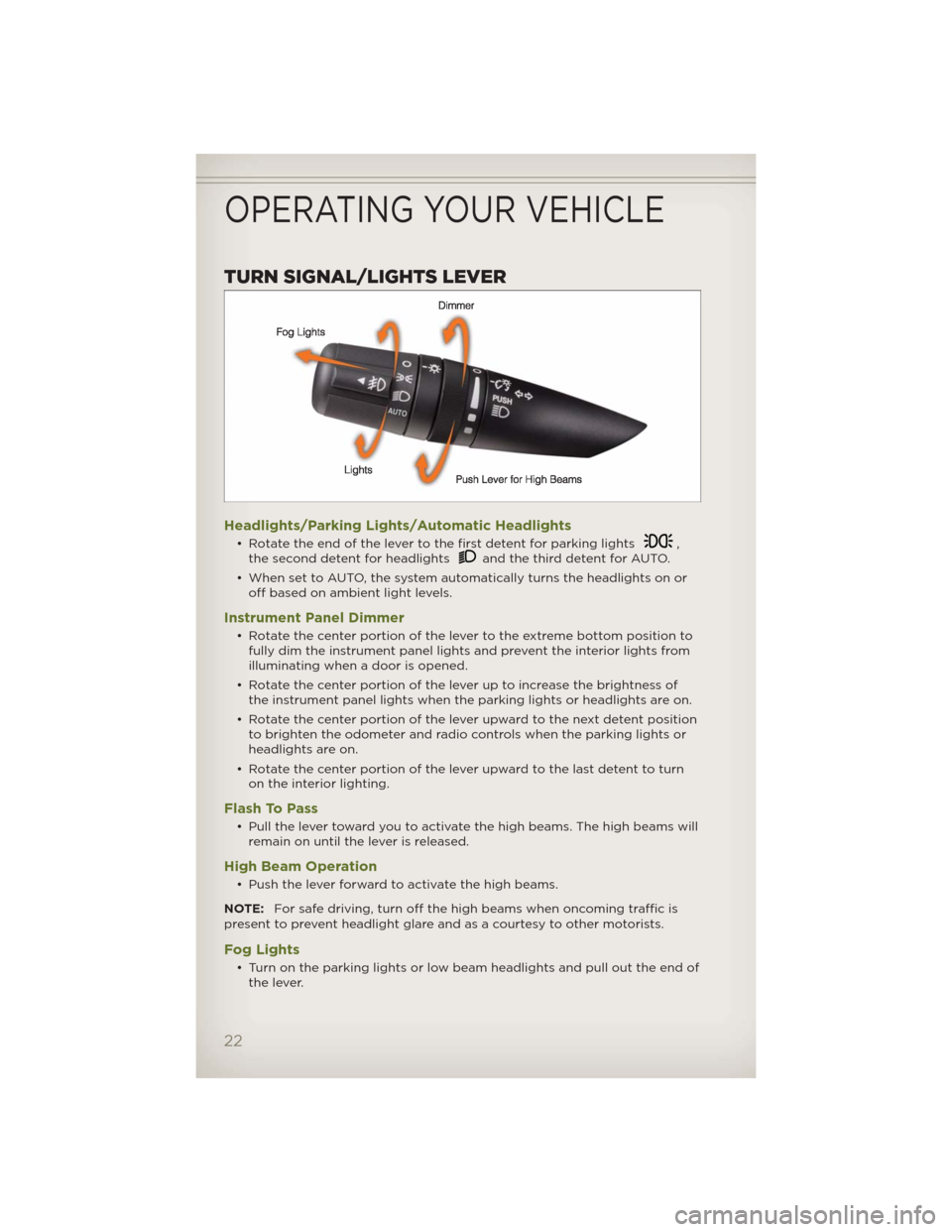
TURN SIGNAL/LIGHTS LEVER
Headlights/Parking Lights/Automatic Headlights
• Rotate the end of the lever to the first detent for parking lights,
the second detent for headlightsand the third detent for AUTO.
• When set to AUTO, the system automatically turns the headlights on or
off based on ambient light levels.
Instrument Panel Dimmer
• Rotate the center portion of the lever to the extreme bottom position to
fully dim the instrument panel lights and prevent the interior lights from
illuminating when a door is opened.
• Rotate the center portion of the lever up to increase the brightness of
the instrument panel lights when the parking lights or headlights are on.
• Rotate the center portion of the lever upward to the next detent position
to brighten the odometer and radio controls when the parking lights or
headlights are on.
• Rotate the center portion of the lever upward to the last detent to turn
on the interior lighting.
Flash To Pass
• Pull the lever toward you to activate the high beams. The high beams will
remain on until the lever is released.
High Beam Operation
• Push the lever forward to activate the high beams.
NOTE:For safe driving, turn off the high beams when oncoming traffic is
present to prevent headlight glare and as a courtesy to other motorists.
Fog Lights
• Turn on the parking lights or low beam headlights and pull out the end of
the lever.
OPERATING YOUR VEHICLE
22
Page 25 of 124
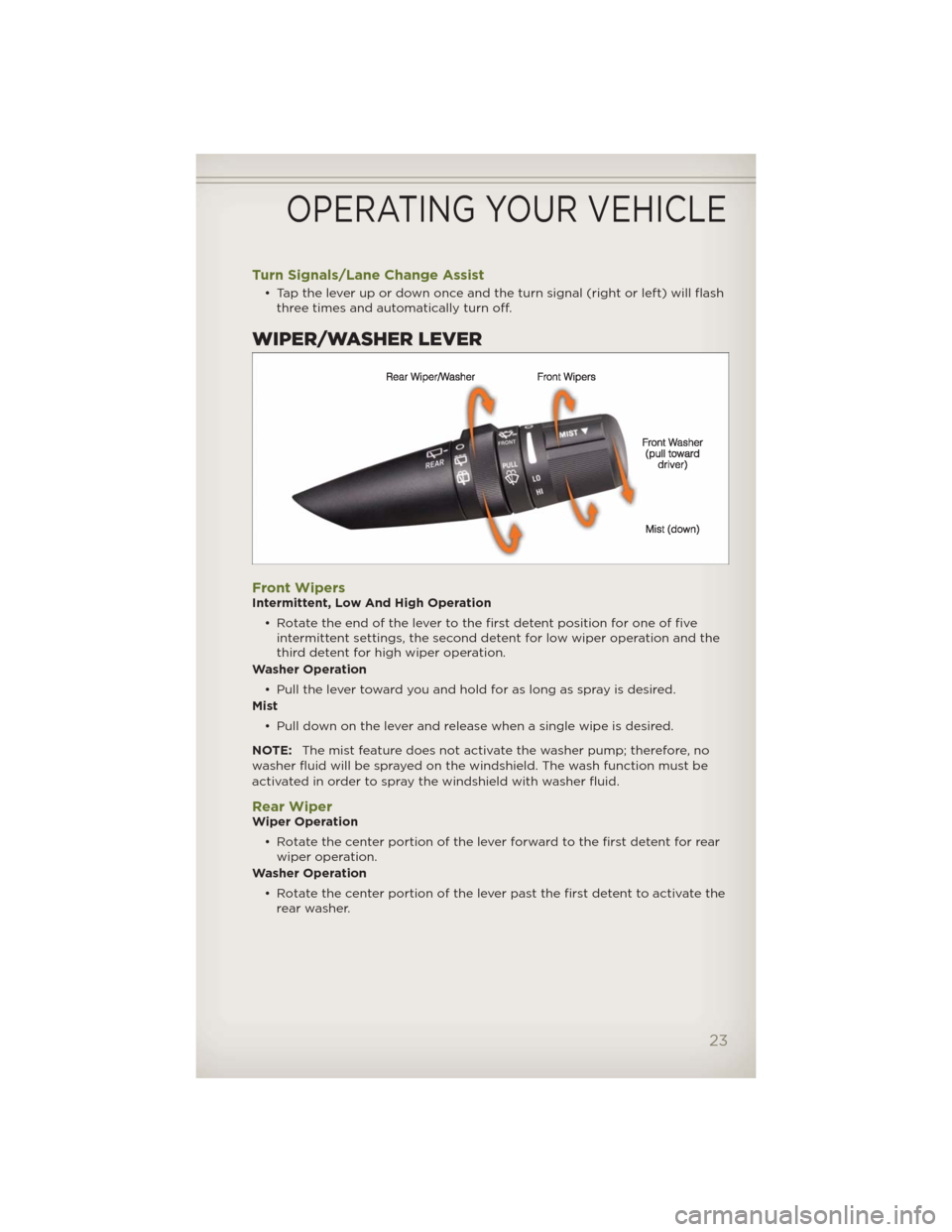
Turn Signals/Lane Change Assist
• Tap the lever up or down once and the turn signal (right or left) will flash
three times and automatically turn off.
WIPER/WASHER LEVER
Front WipersIntermittent, Low And High Operation
• Rotate the end of the lever to the first detent position for one of five
intermittent settings, the second detent for low wiper operation and the
third detent for high wiper operation.
Washer Operation
• Pull the lever toward you and hold for as long as spray is desired.
Mist
• Pull down on the lever and release when a single wipe is desired.
NOTE:The mist feature does not activate the washer pump; therefore, no
washer fluid will be sprayed on the windshield. The wash function must be
activated in order to spray the windshield with washer fluid.
Rear WiperWiper Operation
• Rotate the center portion of the lever forward to the first detent for rear
wiper operation.
Washer Operation
• Rotate the center portion of the lever past the first detent to activate the
rear washer.
OPERATING YOUR VEHICLE
23
Page 54 of 124
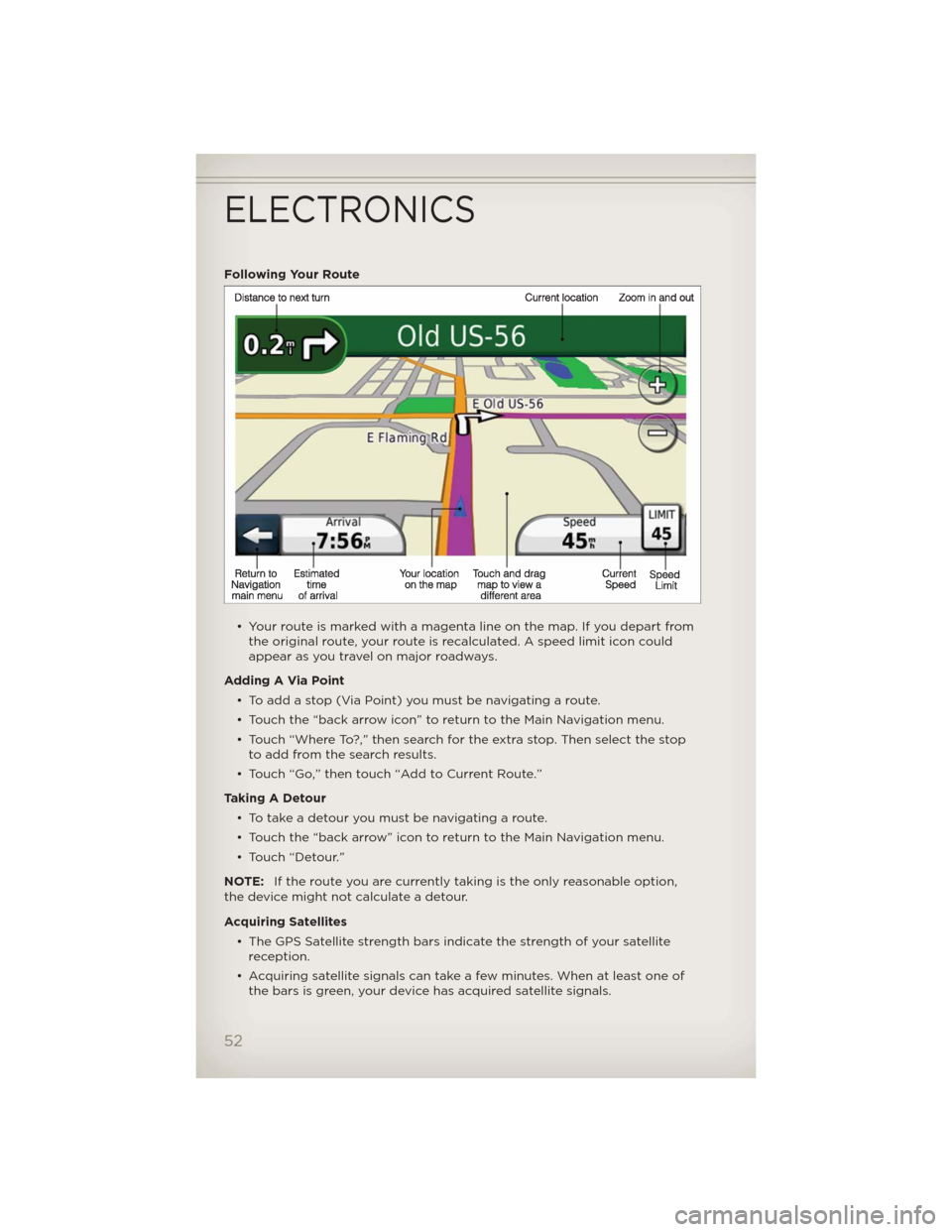
Following Your Route
• Your route is marked with a magenta line on the map. If you depart from
the original route, your route is recalculated. A speed limit icon could
appear as you travel on major roadways.
Adding A Via Point
• Toaddastop(ViaPoint)youmustbenavigatingaroute.
• Touch the “back arrow icon” to return to the Main Navigation menu.
• Touch “Where To?,” then search for the extra stop. Then select the stop
to add from the search results.
• Touch “Go,” then touch “Add to Current Route.”
Taking A Detour
• To take a detour you must be navigating a route.
• Touch the “back arrow” icon to return to the Main Navigation menu.
• Touch “Detour.”
NOTE:If the route you are currently taking is the only reasonable option,
the device might not calculate a detour.
Acquiring Satellites
• The GPS Satellite strength bars indicate the strength of your satellite
reception.
• Acquiring satellite signals can take a few minutes. When at least one of
the bars is green, your device has acquired satellite signals.
ELECTRONICS
52
Page 55 of 124
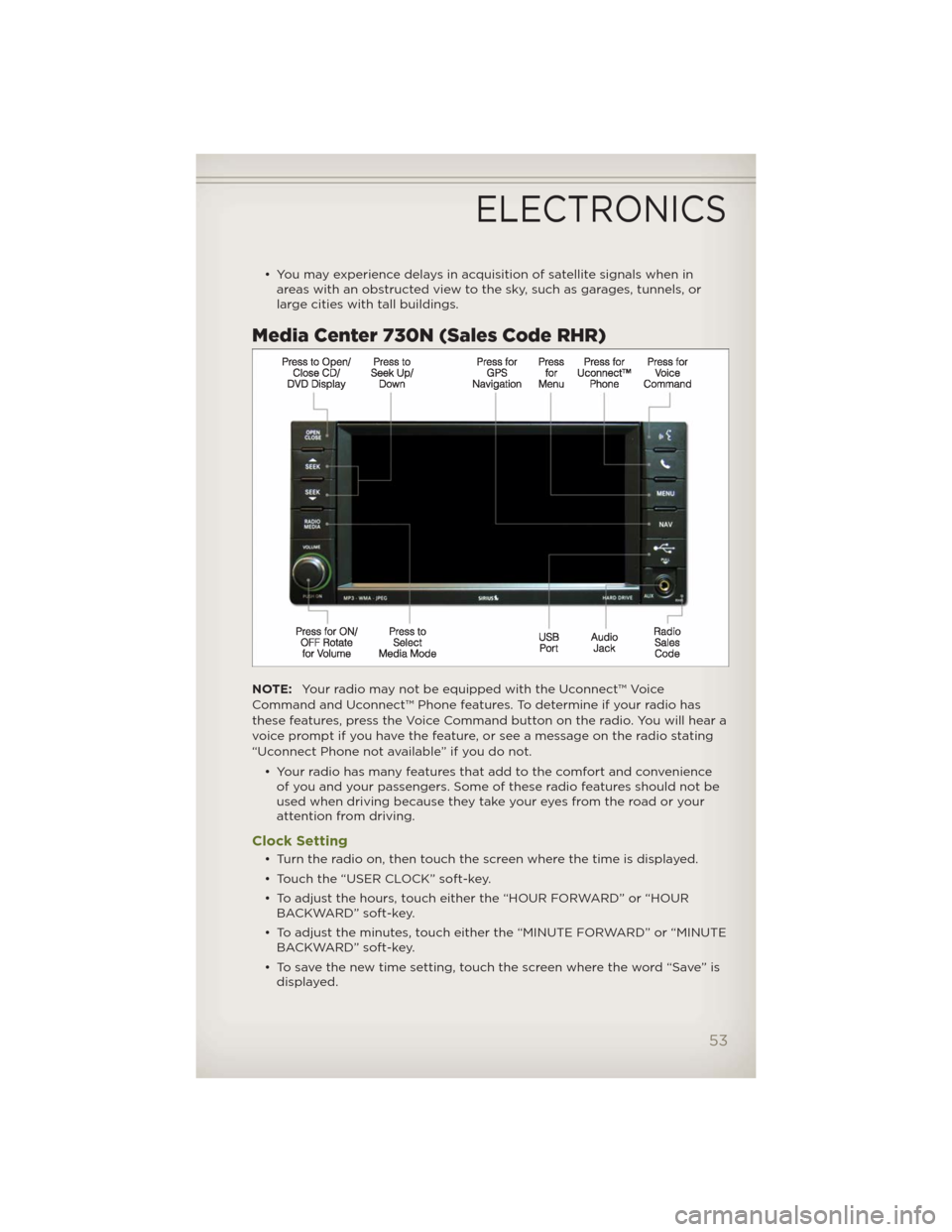
• You may experience delays in acquisition of satellite signals when in
areas with an obstructed view to the sky, such as garages, tunnels, or
large cities with tall buildings.
Media Center 730N (Sales Code RHR)
NOTE:Your radio may not be equipped with the Uconnect™ Voice
Command and Uconnect™ Phone features. To determine if your radio has
these features, press the Voice Command button on the radio. You will hear a
voice prompt if you have the feature, or see a message on the radio stating
“Uconnect Phone not available” if you do not.
• Your radio has many features that add to the comfort and convenience
of you and your passengers. Some of these radio features should not be
used when driving because they take your eyes from the road or your
attention from driving.
Clock Setting
• Turn the radio on, then touch the screen where the time is displayed.
• Touch the “USER CLOCK” soft-key.
• To adjust the hours, touch either the “HOUR FORWARD” or “HOUR
BACKWARD” soft-key.
• To adjust the minutes, touch either the “MINUTE FORWARD” or “MINUTE
BACKWARD” soft-key.
• To save the new time setting, touch the screen where the word “Save” is
displayed.
ELECTRONICS
53