2012 JEEP WRANGLER CD player
[x] Cancel search: CD playerPage 4 of 124
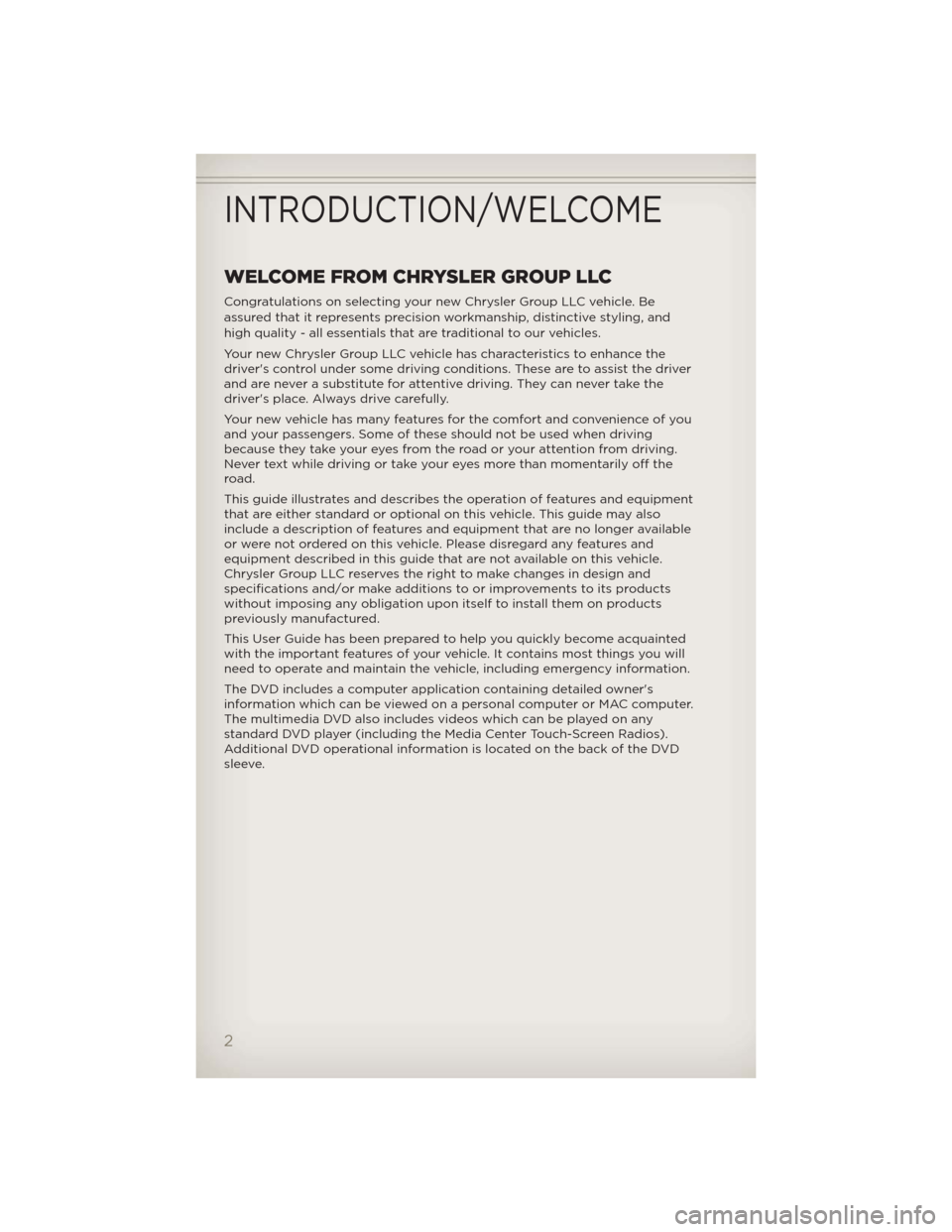
WELCOME FROM CHRYSLER GROUP LLC
Congratulations on selecting your new Chrysler Group LLC vehicle. Be
assured that it represents precision workmanship, distinctive styling, and
high quality - all essentials that are traditional to our vehicles.
Your new Chrysler Group LLC vehicle has characteristics to enhance the
driver's control under some driving conditions. These are to assist the driver
and are never a substitute for attentive driving. They can never take the
driver's place. Always drive carefully.
Your new vehicle has many features for the comfort and convenience of you
and your passengers. Some of these should not be used when driving
because they take your eyes from the road or your attention from driving.
Never text while driving or take your eyes more than momentarily off the
road.
This guide illustrates and describes the operation of features and equipment
that are either standard or optional on this vehicle. This guide may also
include a description of features and equipment that are no longer available
or were not ordered on this vehicle. Please disregard any features and
equipment described in this guide that are not available on this vehicle.
Chrysler Group LLC reserves the right to make changes in design and
specifications and/or make additions to or improvements to its products
without imposing any obligation upon itself to install them on products
previously manufactured.
This User Guide has been prepared to help you quickly become acquainted
with the important features of your vehicle. It contains most things you will
need to operate and maintain the vehicle, including emergency information.
The DVD includes a computer application containing detailed owner's
information which can be viewed on a personal computer or MAC computer.
The multimedia DVD also includes videos which can be played on any
standard DVD player (including the Media Center Touch-Screen Radios).
Additional DVD operational information is located on the back of the DVD
sleeve.
INTRODUCTION/WELCOME
2
Page 7 of 124

USE OF AFTERMARKET PRODUCTS (ELECTRONICS)
The use of aftermarket devices including cell phones, MP3 players, GPS
systems, or chargers may affect the performance of on-board wireless
features including Keyless Enter-N-Go™ and Remote Start range. If you are
experiencing difficulties with any of your wireless features, try disconnecting
your aftermarket devices to see if the situation improves. If your symptoms
persist, please see an authorized dealer.
CHRYSLER, JEEP, MOPAR, ATF+4, COMMAND-TRAC, FREEDOM TOP,
ROCK-TRAC, RUBICON, SAHARA, TRU-LOK, Uconnect and WRANGLER are
registered trademarks of Chrysler Group LLC.
COPYRIGHT ©2012 CHRYSLER GROUP LLC
INTRODUCTION/WELCOME
5
Page 39 of 124
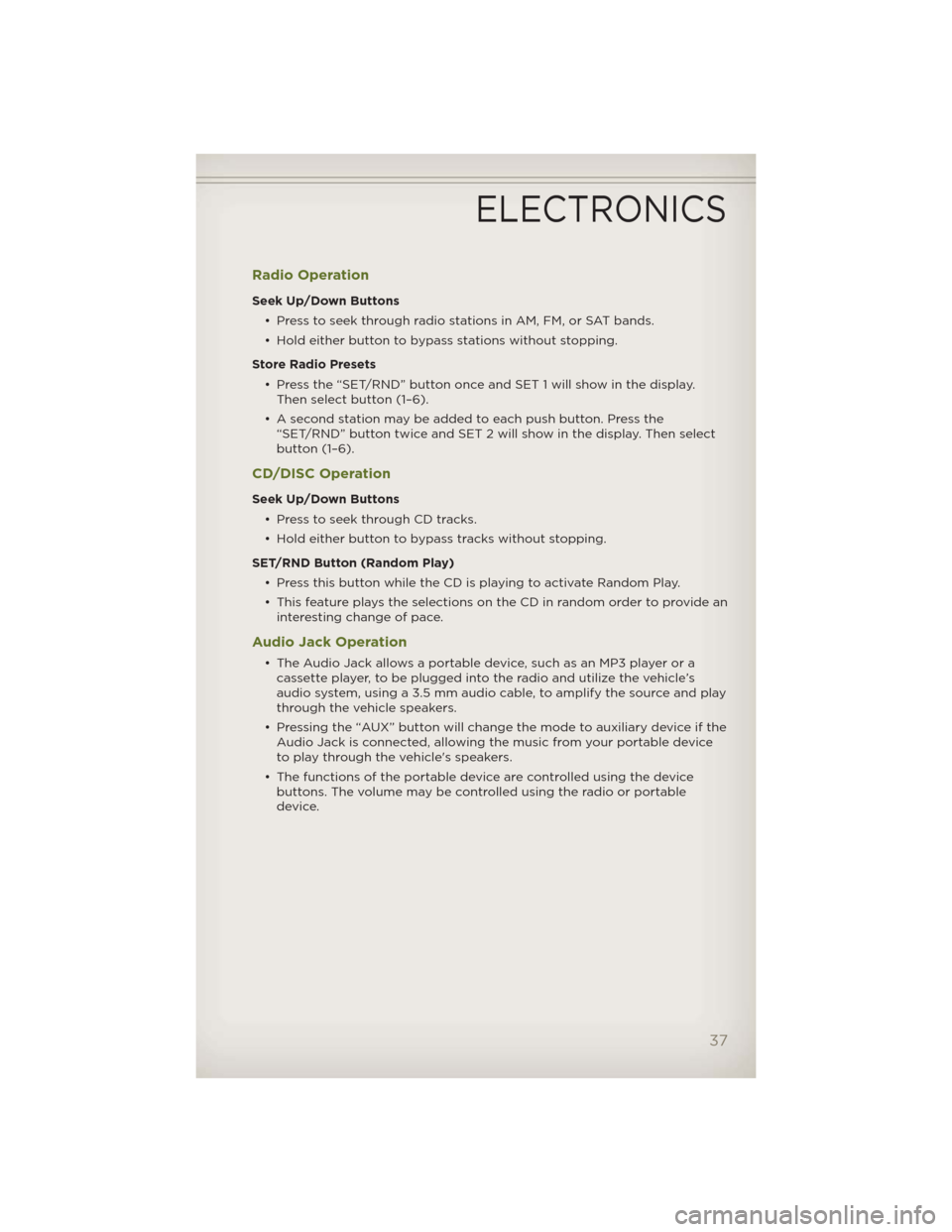
Radio Operation
Seek Up/Down Buttons
• Press to seek through radio stations in AM, FM, or SAT bands.
• Hold either button to bypass stations without stopping.
Store Radio Presets
• Press the “SET/RND” button once and SET 1 will show in the display.
Then select button (1–6).
• A second station may be added to each push button. Press the
“SET/RND” button twice and SET 2 will show in the display. Then select
button (1–6).
CD/DISC Operation
Seek Up/Down Buttons
• Press to seek through CD tracks.
• Hold either button to bypass tracks without stopping.
SET/RND Button (Random Play)
• Press this button while the CD is playing to activate Random Play.
• This feature plays the selections on the CD in random order to provide an
interesting change of pace.
Audio Jack Operation
• The Audio Jack allows a portable device, such as an MP3 player or a
cassette player, to be plugged into the radio and utilize the vehicle’s
audio system, using a 3.5 mm audio cable, to amplify the source and play
through the vehicle speakers.
• Pressing the “AUX” button will change the mode to auxiliary device if the
Audio Jack is connected, allowing the music from your portable device
to play through the vehicle's speakers.
• The functions of the portable device are controlled using the device
buttons. The volume may be controlled using the radio or portable
device.
ELECTRONICS
37
Page 42 of 124

CD/DISC Operation
Seek Up/Down Buttons
• Press to seek through CD tracks.
• Hold either button to bypass tracks without stopping.
SET/RND Button (Random Play)
• Press this button while the CD is playing to activate Random Play.
• This feature plays the selections on the CD in random order to provide an
interesting change of pace.
LIST Button
• Press the “LIST” button to bring up a list of all folders on the CD. Scroll
up or down the list by turning the “TUNE/SCROLL” control knob.
• To select a folder from the list, press the “TUNE/SCROLL” control knob
and the radio will begin playing the files contained in that folder.
Audio Jack Operation
• The Audio Jack allows a portable device, such as an MP3 player or a
cassette player, to be plugged into the radio and utilize the vehicle’s
audio system, using a 3.5 mm audio cable, to amplify the source and play
through the vehicle speakers.
• Pressing the “AUX” button will change the mode to auxiliary device if the
Audio Jack is connected, allowing the music from your portable device
to play through the vehicle's speakers.
• The functions of the portable device are controlled using the device
buttons. The volume may be controlled using the radio or portable
device.
ELECTRONICS
40
Page 45 of 124

Sirius XM™ Satellite Radio
• Sirius XM™ Satellite Radio gives you over 130 channels, including 100%
commercial-free music from nearly every genre, plus all your favorite
sports, news, talk and entertainment channels–all with crystal clear,
coast-to-coast coverage, all in one place and all at your fingertips.
• To access Sirius XM™ Satellite Radio, press the “SAT” hard-key.
CD/DISC Operation
Seek Up/Down Buttons
• Press to seek through CD tracks.
• Hold either button to bypass tracks without stopping.
LIST Button
• Pressthe“LIST”buttontobringupalistofallfoldersontheCD.Scroll
up or down the list by turning the “TUNE/SCROLL” control knob.
• To select a folder from the list, press the “TUNE/SCROLL” control knob
and the radio will begin playing the files contained in that folder.
How To Load Multiple CDs/DVDs
• Press the “LOAD” button and then press the button with the
corresponding number (1–6) where the CD is being loaded. The radio will
display PLEASE WAIT and prompt when to INSERT DISC.
• After the radio displays INSERT DISC, insert the CD into the player. The
radio display will show LOADING DISC when the disc is loading and
“READING DISC” when the radio is reading the disc.
• Press the eject button and then the corresponding number (1–6) to eject
the desired disc.
Audio Jack Operation
• The Audio Jack allows a portable device, such as an MP3 player or a
cassette player, to be plugged into the radio and utilize the vehicle’s
audio system, using a 3.5 mm audio cable, to amplify the source and play
through the vehicle speakers.
• Pressing the AUX button will change the mode to auxiliary device if the
Audio Jack is connected, allowing the music from your portable device
to play through the vehicle's speakers.
• The functions of the portable device are controlled using the device
buttons. The volume may be controlled using the radio or portable
device.
ELECTRONICS
43
Page 49 of 124

CD/DVD Disc Operation
• Press the “MEDIA” hard key to display the media source tabs at the top
of the screen. Select the source by touching the “HDD,” “DISC,” or “AUX”
media source soft-key tab.
NOTE:Your Touch-Screen Radio will usually automatically switch to the
appropriate mode when something is first connected or inserted into the
system.
Insert a CD/DVD Disc
• To insert a disc, press the “LOAD” hard-key.
• With the printed side upwards, insert the disc into the disc slot of the
radio. The radio pulls the disc in automatically and closes the flip screen.
The radio selects the appropriate mode after the disc is recognized, and
starts playing the first track. The display shows “Reading...” during this
process.
Seek Up/Seek Down
• Press the “Seek Up” or “Seek Down” soft-keys to seek through tracks in
Disc Mode. Hold either Seek to bypass tracks without stopping.
Audio Jack Operation
• The Audio Jack allows a portable device, such as an MP3 player or a
cassette player, to be plugged into the radio and utilize the vehicle’s
audio system, using a 3.5 mm audio cable, to amplify the source and play
through the vehicle speakers.
ELECTRONICS
47
Page 50 of 124

• Pressing the “MEDIA” hard-key and then the “AUX” soft-key to change
the mode to auxiliary device if the Audio Jack is connected, allowing the
music from your portable device to play through the vehicle's speakers.
• The functions of the portable device are controlled using the device
buttons. The volume may be controlled using the radio or portable
device.
Hard Disk Drive (HDD) Operation
• The Hard Disk Drive (HDD) mode gives you access to the audio files on
the internal hard disk drive. It functions similar to a CD player, with the
exception that the internal HDD can hold more tracks.
• It is also possible to import display pictures to the internal hard disk
drive. The pictures can be displayed on the right half of the radio screen.
• Before using the HDD mode, you will need to copy songs and pictures to
the internal hard drive. Songs and pictures can be added to the hard
drive by using a CD or USB device (e.g. thumb drive or memory stick).
NOTE:WMA/MP3 Files and Selective Songs from a CD can also be added
to the HDD. See the Media Center 430/430N User's Manual for more
information.
Copying Music From CD
• Press the “LOAD” hard-key.
• Insert a disc, then press the “MENU” hard-key.
• Touch the “MY FILES” soft-key,
then select “MY MUSIC.”
• Touch the “Add Music Files to
HDD” soft-key, then touch the
“From Disc” soft-key in the next
screen to start the process.
NOTE:
• You might need to select the folder
or title depending on the CD, then
press “DONE” to start the copy
process.
• The copy progress is shown in the
lower left corner of the screen.
Copying Music From USB
• The USB port on the radio face plate allows you to copy files to your
hard drive. To access, lift up on the cover.
• Insert a USB device (e.g. thumb drive or memory stick), then select “MY
MUSIC.”
ELECTRONICS
48
Page 59 of 124
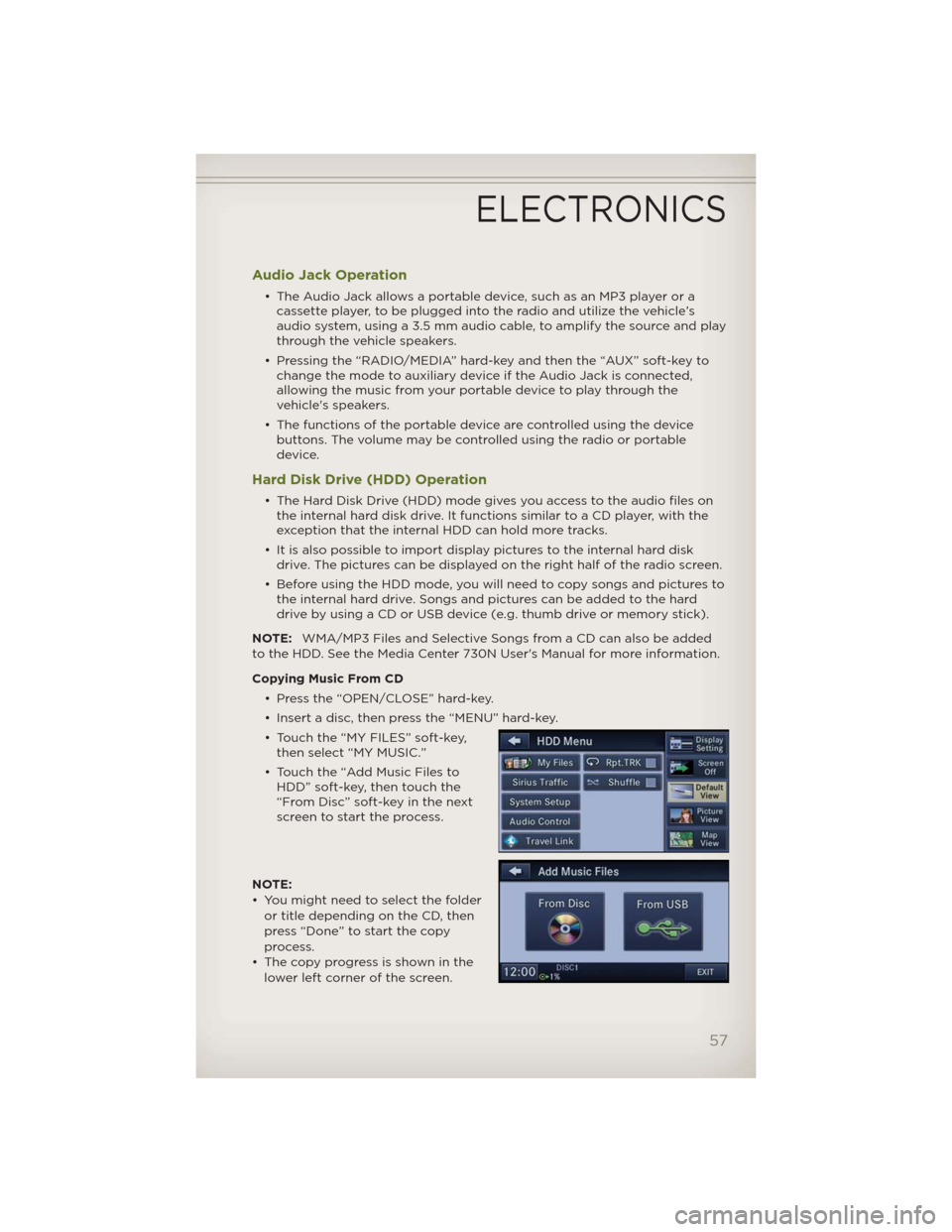
Audio Jack Operation
• The Audio Jack allows a portable device, such as an MP3 player or a
cassette player, to be plugged into the radio and utilize the vehicle’s
audio system, using a 3.5 mm audio cable, to amplify the source and play
through the vehicle speakers.
• Pressing the “RADIO/MEDIA” hard-key and then the “AUX” soft-key to
change the mode to auxiliary device if the Audio Jack is connected,
allowing the music from your portable device to play through the
vehicle's speakers.
• The functions of the portable device are controlled using the device
buttons. The volume may be controlled using the radio or portable
device.
Hard Disk Drive (HDD) Operation
• The Hard Disk Drive (HDD) mode gives you access to the audio files on
the internal hard disk drive. It functions similar to a CD player, with the
exception that the internal HDD can hold more tracks.
• It is also possible to import display pictures to the internal hard disk
drive. The pictures can be displayed on the right half of the radio screen.
• Before using the HDD mode, you will need to copy songs and pictures to
the internal hard drive. Songs and pictures can be added to the hard
drive by using a CD or USB device (e.g. thumb drive or memory stick).
NOTE:WMA/MP3 Files and Selective Songs from a CD can also be added
to the HDD. See the Media Center 730N User's Manual for more information.
Copying Music From CD
• Press the “OPEN/CLOSE” hard-key.
• Insert a disc, then press the “MENU” hard-key.
• Touch the “MY FILES” soft-key,
then select “MY MUSIC.”
• Touch the “Add Music Files to
HDD” soft-key, then touch the
“From Disc” soft-key in the next
screen to start the process.
NOTE:
• You might need to select the folder
or title depending on the CD, then
press “Done” to start the copy
process.
• The copy progress is shown in the
lower left corner of the screen.
ELECTRONICS
57