2012 JEEP LIBERTY turn signal
[x] Cancel search: turn signalPage 3 of 124

INTRODUCTION/WELCOMEWelcome From Chrysler Group LLC..2
CONTROLS AT A GLANCEDriver Cockpit..............4
Instrument Cluster ............6
GETTING STARTEDKeyFob ..................8
Remote Start...............9
Theft Alarm ................9
Seat Belt ..................9
Supplemental Restraint System
(SRS) — Air Bags ........... 10
Child Restraints .............11
FrontSeats ................13
RearSeats.................15
HeatedSeats .............. 16
Tilt Steering Column ..........17
OPERATING YOUR VEHICLEEngine Break-In
Recommendations............18
Turn Signal/Lights Lever ........18
Wiper/Washer Lever .........20
Speed Control ..............21
Manual Climate Controls .......22
Automatic Temperature Controls
(ATC) ..................23
Parksense® Rear Park Assist .....24
Liftgate Flipper Glass .........24
Power Sunroof .............25
Sky Slider® Roof ............26
Wind Buffeting .............27
ELECTRONICSYour Vehicle's Sound System ....28
Media Center 130
(Sales Code RES) ...........30
Media Center 130 With Satellite
Radio (Sales Code RES + RSC) . . . 32
Media Center 230 (Sales Code
REQ)...................34
Media Center 430/430N (Sales
Code RBZ/RHB) ............37
Media Center 730N (Sales Code
RHR) ...................46
Sirius XM™Satellite Radio/Travel
Link ....................56
Steering Wheel Audio Controls . . . 60
Uconnect™ Phone ...........60
Uconnect™ Voice Command .....63
Bluetooth® Streaming Audio .....65
Electronic Vehicle Information
Center (EVIC) .............65
Programmable Features .......66Universal Garage Door Opener
(HomeLink®)
..............68
Power Outlet ...............71
OFF-ROAD CAPABILITIESFour-Wheel Drive Operation .....72
UTILITYCargoAreaFeatures .........74
Trailer Towing Weights (Maximum
Trailer Weight Ratings)........76
Tow/Haul Mode ............ 77
Recreational Towing (Behind
Motorhome, Etc.) ........... 77
WHAT TO DO IN EMERGENCIES24-Hour Towing Assistance .....79
Instrument Cluster Warning
Lights ..................79
If Your Engine Overheats .......83
Jacking And Tire Changing .....84
Jump-Starting .............89
Shift Lever Override .......... 91
Towing A Disabled Vehicle ......92
Freeing A Stuck Vehicle .......93
Event Data Recorder (EDR) .....94
MAINTAINING YOUR VEHICLEOpening The Hood..........95
Engine Compartment .........96
Fluids And Capacities .........97
Maintenance Chart ..........99
Fuses ...................102
TirePressures..............106
Wheel And Wheel Trim Care .....107
Exterior Bulbs .............107
CONSUMER ASSISTANCEChrysler Group LLC Customer
Center ..................108
Chrysler Canada Inc. Customer
Center ..................108
Assistance For The Hearing
Impaired.................108
Publications Ordering .........108
Reporting Safety Defects In
The 50 United States And
Washington, D.C. ............109
MOPAR ACCESSORIESAuthentic Accessories By
MOPAR®.................110
INDEX................. 111
FAQ(HowTo?)Frequently Asked Questions .....114
TABLE OF CONTENTS
Page 7 of 124

A. Power Mirrors
B. Driver's Memory Buttons pg. 14
C. Turn Signal/Lights Lever (behindsteering wheel) pg. 18
D. Electronic Vehicle Information Center (EVIC) Display pg. 65
E. Instrument Cluster pg. 6
F. Wiper/Washer Lever (behind steering wheel) pg. 20
G. Audio System (touch-screen-radio shown) pg. 28
H. Climate Controls pg. 22
I. Power Outlet/Cigar Lighter pg. 71 J. Transmission Gear Selector
K. Transfer Case Position Switch
pg. 72
L. Parking Brake Lever
M. SWITCH PANEL − Heated Seat Switches pg. 16
− Electronic Stability Controlpg. 79
− Hill Descent
− Hazard Switch
− Park Assist pg. 24 N. Speed Control pg. 21
O. Electronic Vehicle Information
Center (EVIC) Controls pg. 65
P. Hood Release pg. 95
Q. Power Windows
R. Power Door Locks
CONTROLS AT A GLANCE
5
Page 9 of 124

Indicators
- Turn Signal Indicators
- High Beam Indicator
- Front Fog Light Indicator
- Vehicle Security Indicator*
- TOW/HAUL Indicator
- Electronic Stability Control (ESC) Off Indicator
- Cruise Indicator
- 4WD Indicator
- 4WD LOW Indicator
- Hill Descent Control Indicator
Odometer Messages
ECO - Fuel Saver Indicator Off LoW tirE - Low Tire Pressure
ECO-ON - Fuel Saver Indicator On noFUSE* - Fuse Fault
door - Door Ajar CHAngE OIL* - Change Engine Oil
gASCAP - Fuel Cap Fault gLASS - Flipper Glass Ajar
gATE* - Liftgate Ajar
* If equipped
** Bulb Check with Key On
CONTROLS AT A GLANCE
7
Page 19 of 124

TILT STEERING COLUMN
• The tilt lever is located on the leftside of the steering column, below
the turn signal lever.
• Push down on the lever to unlock the steering column.
• With one hand firmly on the steering wheel, move the steering
column up or down as desired.
• Pull upward on the lever to lock the column firmly in place.
WARNING!
Do not adjust the steering column while driving. Adjusting the
steering column while driving, or driving with the steering column
unlocked, could cause the driver to lose control of the vehicle. Be sure
the steering column is locked before driving your vehicle. Failure to
follow this warning may result in severe injury or death.
GETTING STARTED
17
Page 20 of 124

ENGINE BREAK-IN RECOMMENDATIONS
• A long break-in period is not required for the engine and drivetrain(transmission and axle) in your vehicle.
• Drive moderately during the first 300 miles (500 km). After the initial 60 miles (100 km), speeds up to 50 or 55 mph (80 or 90 km/h) are
desirable.
• While cruising, brief full-throttle acceleration within the limits of local traffic laws contributes to a good break-in. Wide-open throttle
acceleration in low gear can be detrimental and should be avoided.
• The engine oil installed in the engine at the factory is a high-quality energy conserving type lubricant. Oil changes should be consistent with
anticipated climate conditions under which vehicle operations will occur.
For the recommended viscosity and quality grades, refer to “Maintaining
Your Vehicle”.
NOTE: A new engine may consume some oil during its first few thousand
miles (kilometers) of operation. This should be considered a normal part of
the break-in and not interpreted as an indication of difficulty.
CAUTION!
Never use Non-Detergent Oil or Straight Mineral Oil in the engine or
damage may result.
TURN SIGNAL/LIGHTS LEVER
Headlights/Parking Lights
• Rotate the end of the lever to the first detent for parking lights,
the second detent for headlightsand the third detent for AUTO.
• When set to AUTO, the system automatically turns the headlights on or off based on ambient light levels.
OPERATING YOUR VEHICLE
18
Page 21 of 124

Instrument Panel Dimmer
• Rotate the center portion of the lever to the extreme bottom position tofully dim the instrument panel lights and prevent the interior lights from
illuminating when a door is opened.
• Rotate the center portion of the lever up to increase the brightness of the instrument panel lights when the parking lights or headlights are on.
• Rotate the center portion of the lever upward to the next detent position to brighten the odometer and radio controls when the parking lights or
headlights are on.
• Rotate the center portion of the lever upward to the last detent to turn on the interior lighting.
Flash To Pass
• Pull the lever toward you to activate the high beams. The high beams willremain on until the lever is released.
High Beam Operation
• Push the lever forward to activate the high beams.
NOTE: For safe driving, turn off the high beams when oncoming traffic is
present to prevent headlight glare and as a courtesy to other motorists.
Fog Lights
• Turn on the parking lights or low beam headlights and pull out the end of the lever.
Turn Signals/Lane Change Assist
• Tap the lever up or down once and the turn signal (right or left) will flashthree times and automatically turn off.
OPERATING YOUR VEHICLE
19
Page 48 of 124

Taking A Detour• To take a detour you must be navigating a route.
• Touch the “back arrow” icon to return to the Main Navigation menu.
• Touch “Detour.”
NOTE: If the route you are currently taking is the only reasonable option,
the device might not calculate a detour.
Acquiring Satellites• The GPS Satellite strength bars indicate the strength of your satellite reception.
• Acquiring satellite signals can take a few minutes. When at least one of the bars is green, your device has acquired satellite signals.
• You may experience delays in acquisition of satellite signals when in areas with an obstructed view to the sky, such as garages, tunnels, or
large cities with tall buildings.
Media Center 730N (Sales Code RHR)
NOTE: Your radio may not be equipped with the Uconnect™ Voice
Command and Uconnect™ Phone features. To determine if your radio has
these features, press the Voice Command button on the radio. You will hear a
voice prompt if you have the feature, or see a message on the radio stating
“Uconnect Phone not available” if you do not.
ELECTRONICS
46
Page 65 of 124
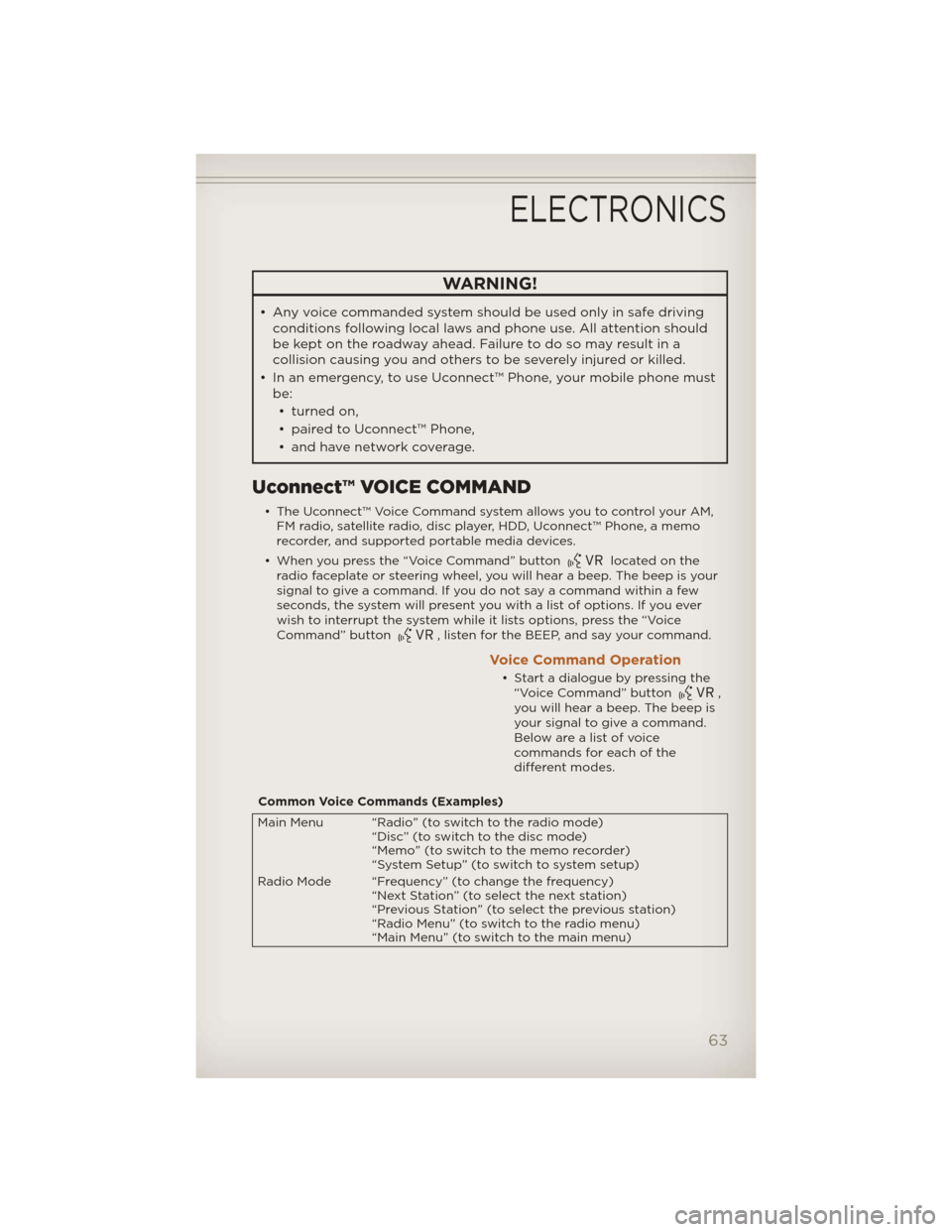
WARNING!
• Any voice commanded system should be used only in safe drivingconditions following local laws and phone use. All attention should
be kept on the roadway ahead. Failure to do so may result in a
collision causing you and others to be severely injured or killed.
• In an emergency, to use Uconnect™ Phone, your mobile phone must be:
• turned on,
• paired to Uconnect™ Phone,
• and have network coverage.
Uconnect™ VOICE COMMAND
• The Uconnect™ Voice Command system allows you to control your AM, FM radio, satellite radio, disc player, HDD, Uconnect™ Phone, a memo
recorder, and supported portable media devices.
• When you press the “Voice Command” button
located on the
radio faceplate or steering wheel, you will hear a beep. The beep is your
signal to give a command. If you do not say a command within a few
seconds, the system will present you with a list of options. If you ever
wish to interrupt the system while it lists options, press the “Voice
Command” button
, listen for the BEEP, and say your command.
Voice Command Operation
• Start a dialogue by pressing the “Voice Command” button,
you will hear a beep. The beep is
your signal to give a command.
Below are a list of voice
commands for each of the
different modes.
Common Voice Commands (Examples)
Main Menu “Radio” (to switch to the radio mode) “Disc” (to switch to the disc mode)
“Memo” (to switch to the memo recorder)
“System Setup” (to switch to system setup)
Radio Mode “Frequency” (to change the frequency) “Next Station” (to select the next station)
“Previous Station” (to select the previous station)
“Radio Menu” (to switch to the radio menu)
“Main Menu” (to switch to the main menu)
ELECTRONICS
63