2012 JEEP GRAND CHEROKEE radio
[x] Cancel search: radioPage 64 of 148

• Touch the “MY MUSIC” soft-key,then touch the “Add Music Files”
to HDD soft-key.
• Touch “From USB” soft-key, then select the folders or titles you
would like to copy, and then touch
the “SAVE” soft-key to start the
copy process.
NOTE: The copy progress is shown in
the lower left corner of the screen.
Copying Pictures To The HDD • Insert either a CD or a USB device containing your pictures in JPEG format.
• Press the “MENU” hard-key to access the Settings Menu, then touch the “My Files” soft-key.
• Touch the “My Pictures” soft-key to get an overview of the currently stored images, then touch the “Add” soft-key.
• Touch the “From Disc” or “FromUSB” soft-key, then select the
folders or pictures you wish to
copy to the HDD. Use the “PAGE”
soft-keys to page through the list
of pictures.
• Touch the desired pictures or press the “All” soft-key for all pictures. Confirm your selections by touching the “SAVE” soft key.
NOTE: The copy progress is shown in the lower left corner of the screen.
Display a Picture on the Radio Screen • Once the import is complete, the pictures will then be available in the “MY PICTURES” screen.
ELECTRONICS
62
Page 65 of 148
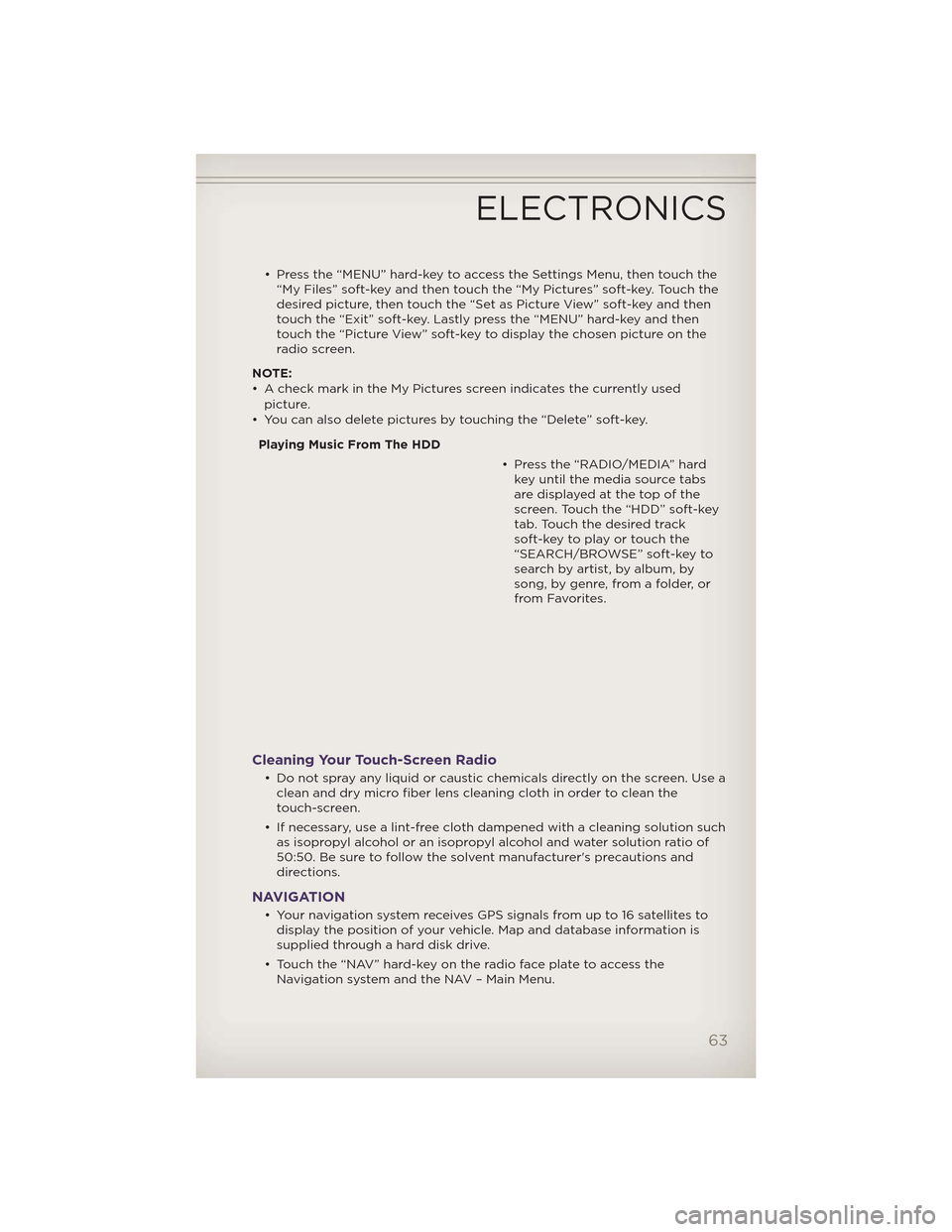
• Press the “MENU” hard-key to access the Settings Menu, then touch the“My Files” soft-key and then touch the “My Pictures” soft-key. Touch the
desired picture, then touch the “Set as Picture View” soft-key and then
touch the “Exit” soft-key. Lastly press the “MENU” hard-key and then
touch the “Picture View” soft-key to display the chosen picture on the
radio screen.
NOTE:
• A check mark in the My Pictures screen indicates the currently used picture.
• You can also delete pictures by touching the “Delete” soft-key.
Playing Music From The HDD • Press the “RADIO/MEDIA” hardkey until the media source tabs
are displayed at the top of the
screen. Touch the “HDD” soft-key
tab. Touch the desired track
soft-key to play or touch the
“SEARCH/BROWSE” soft-key to
search by artist, by album, by
song, by genre, from a folder, or
from Favorites.
Cleaning Your Touch-Screen Radio
• Do not spray any liquid or caustic chemicals directly on the screen. Use aclean and dry micro fiber lens cleaning cloth in order to clean the
touch-screen.
• If necessary, use a lint-free cloth dampened with a cleaning solution such as isopropyl alcohol or an isopropyl alcohol and water solution ratio of
50:50. Be sure to follow the solvent manufacturer's precautions and
directions.
NAVIGATION
• Your navigation system receives GPS signals from up to 16 satellites todisplay the position of your vehicle. Map and database information is
supplied through a hard disk drive.
• Touch the “NAV” hard-key on the radio face plate to access the Navigation system and the NAV – Main Menu.
ELECTRONICS
63
Page 67 of 148
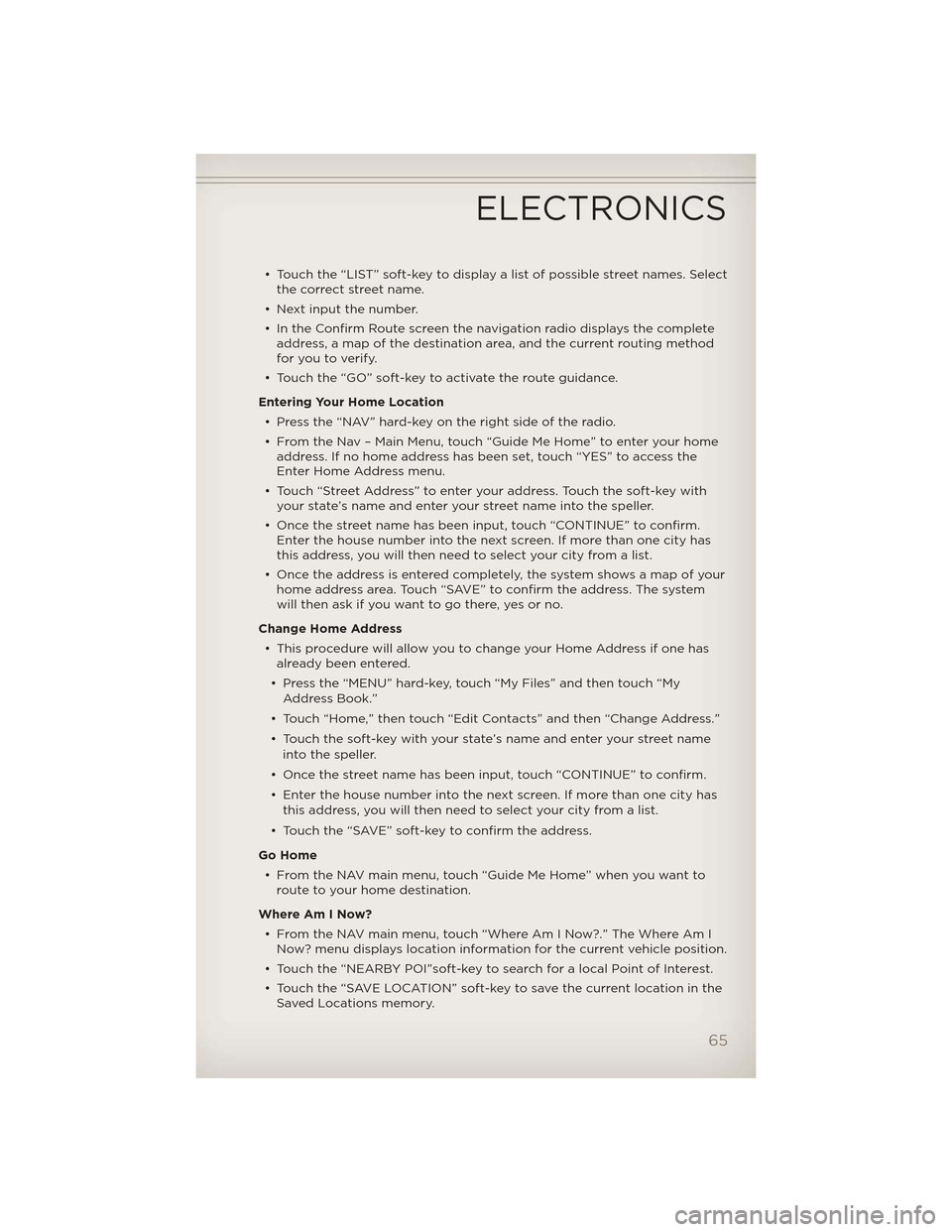
• Touch the “LIST” soft-key to display a list of possible street names. Selectthe correct street name.
• Next input the number.
• In the Confirm Route screen the navigation radio displays the complete address, a map of the destination area, and the current routing method
for you to verify.
• Touch the “GO” soft-key to activate the route guidance.
Entering Your Home Location • Press the “NAV” hard-key on the right side of the radio.
• From the Nav – Main Menu, touch “Guide Me Home” to enter your home address. If no home address has been set, touch “YES” to access the
Enter Home Address menu.
• Touch “Street Address” to enter your address. Touch the soft-key with your state’s name and enter your street name into the speller.
• Once the street name has been input, touch “CONTINUE” to confirm. Enter the house number into the next screen. If more than one city has
this address, you will then need to select your city from a list.
• Once the address is entered completely, the system shows a map of your home address area. Touch “SAVE” to confirm the address. The system
will then ask if you want to go there, yes or no.
Change Home Address • This procedure will allow you to change your Home Address if one has already been entered.
• Press the “MENU” hard-key, touch “My Files” and then touch “My Address Book.”
• Touch “Home,” then touch “Edit Contacts” and then “Change Address.”
• Touch the soft-key with your state’s name and enter your street name into the speller.
• Once the street name has been input, touch “CONTINUE” to confirm.
• Enter the house number into the next screen. If more than one city has this address, you will then need to select your city from a list.
• Touch the “SAVE” soft-key to confirm the address.
Go Home • From the NAV main menu, touch “Guide Me Home” when you want to route to your home destination.
Where Am I Now? • From the NAV main menu, touch “Where Am I Now?.” The Where Am I Now? menu displays location information for the current vehicle position.
• Touch the “NEARBY POI”soft-key to search for a local Point of Interest.
• Touch the “SAVE LOCATION” soft-key to save the current location in the Saved Locations memory.
ELECTRONICS
65
Page 69 of 148
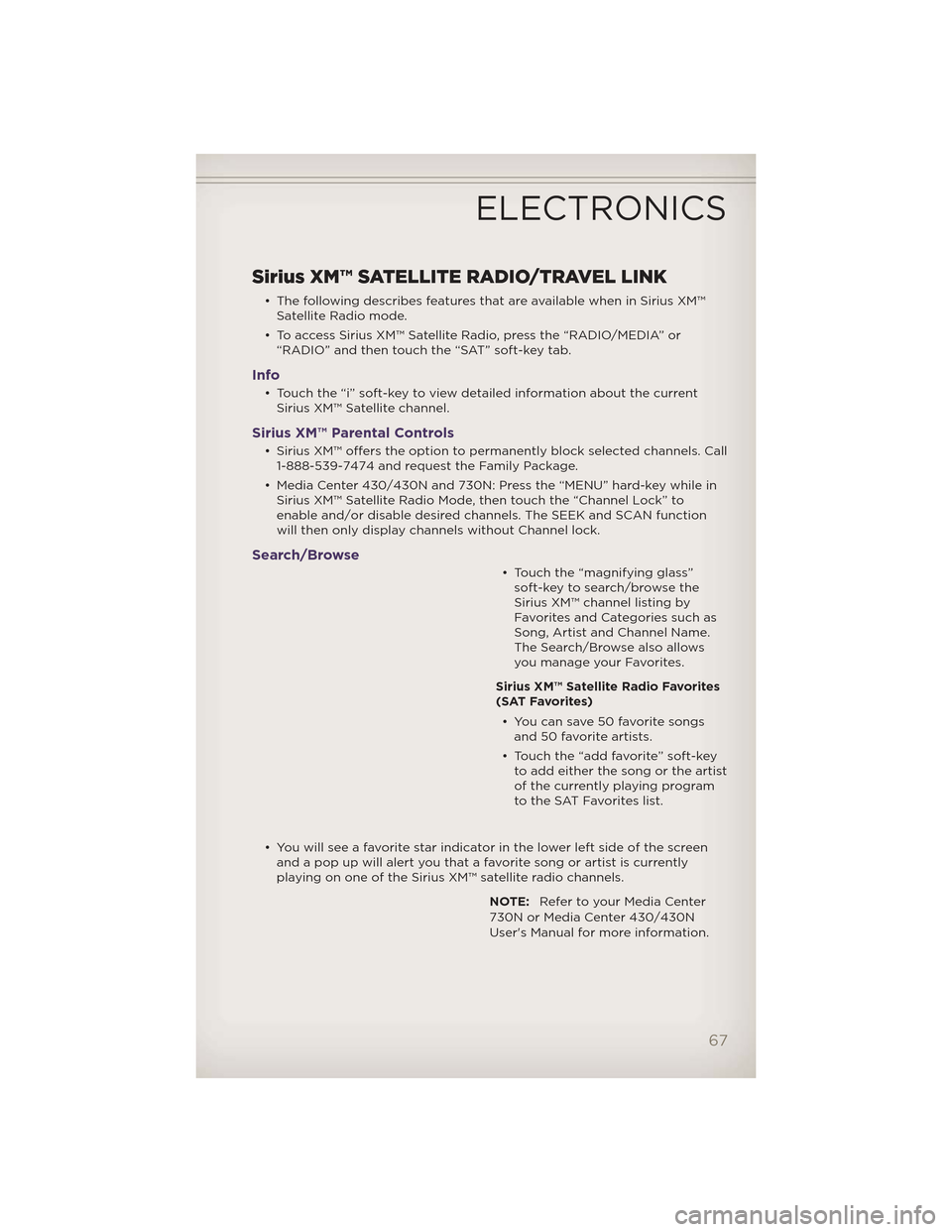
Sirius XM™ SATELLITE RADIO/TRAVEL LINK
• The following describes features that are available when in Sirius XM™Satellite Radio mode.
• To access Sirius XM™ Satellite Radio, press the “RADIO/MEDIA” or “RADIO” and then touch the “SAT” soft-key tab.
Info
• Touch the “i” soft-key to view detailed information about the currentSirius XM™ Satellite channel.
Sirius XM™ Parental Controls
• Sirius XM™ offers the option to permanently block selected channels. Call1-888-539-7474 and request the Family Package.
• Media Center 430/430N and 730N: Press the “MENU” hard-key while in Sirius XM™ Satellite Radio Mode, then touch the “Channel Lock” to
enable and/or disable desired channels. The SEEK and SCAN function
will then only display channels without Channel lock.
Search/Browse
• Touch the “magnifying glass”soft-key to search/browse the
Sirius XM™ channel listing by
Favorites and Categories such as
Song, Artist and Channel Name.
The Search/Browse also allows
you manage your Favorites.
Sirius XM™ Satellite Radio Favorites
(SAT Favorites) • You can save 50 favorite songs and 50 favorite artists.
• Touch the “add favorite” soft-key to add either the song or the artist
of the currently playing program
to the SAT Favorites list.
• You will see a favorite star indicator in the lower left side of the screen and a pop up will alert you that a favorite song or artist is currently
playing on one of the Sirius XM™ satellite radio channels.
NOTE:Refer to your Media Center
730N or Media Center 430/430N
User's Manual for more information.
ELECTRONICS
67
Page 72 of 148
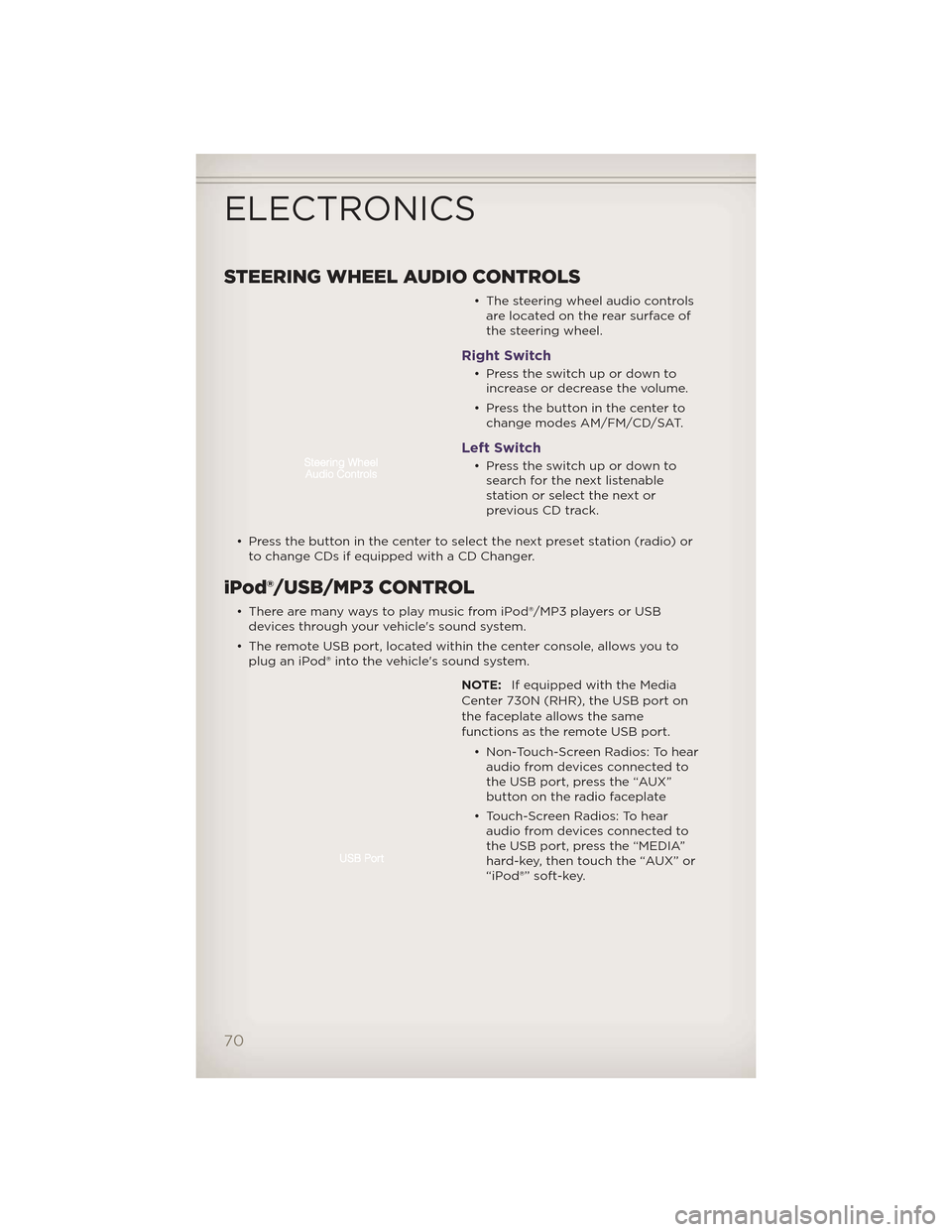
STEERING WHEEL AUDIO CONTROLS
• The steering wheel audio controlsare located on the rear surface of
the steering wheel.
Right Switch
• Presstheswitchupordowntoincrease or decrease the volume.
• Press the button in the center to change modes AM/FM/CD/SAT.
Left Switch
• Presstheswitchupordowntosearch for the next listenable
stationorselectthenextor
previous CD track.
• Press the button in the center to select the next preset station (radio) or to change CDs if equipped with a CD Changer.
iPod®/USB/MP3 CONTROL
• There are many ways to play music from iPod®/MP3 players or USBdevices through your vehicle's sound system.
• The remote USB port, located within the center console, allows you to plug an iPod® into the vehicle's sound system.
NOTE:If equipped with the Media
Center 730N (RHR), the USB port on
the faceplate allows the same
functions as the remote USB port.
• Non-Touch-Screen Radios: To hearaudio from devices connected to
the USB port, press the “AUX”
button on the radio faceplate
• Touch-Screen Radios: To hear audio from devices connected to
the USB port, press the “MEDIA”
hard-key, then touch the “AUX” or
“iPod®” soft-key.
ELECTRONICS
70
Page 73 of 148

• When connected to this feature:• The iPod® can be controlled using the radio buttons to Play, Browse,
and List the iPod® or external
devices contents.
• The iPod® battery charges when plugged into the USB port (if
supported by the specific audio
device).
• Compatible iPod® devices may also be controllable using voice commands. Refer to the Owner's Manual on the DVD for details.
NOTE:
• The USB port supports certain Mini, Classic, Nano, Touch, and iPhone® devices. The USB port also supports playing music from compatible
external USB Mass Storage Class memory devices. For supported audio file
formats, refer to the USB Port section in the Owner's Manual on the DVD.
Refer to www.UconnectPhone.com website for a list of tested iPod®s. Some
iPod® software versions may not fully support the USB port features.
Please visit Apple’s website for iPod® software updates.
WARNING!
Do not plug in or remove the iPod® or external device while driving.
Failure to follow this warning could result in a collision.
Uconnect™ Phone
• To determine if your vehicle is equipped with Uconnect™ Phone, pressthe “Uconnect™ Phone” button. If your vehicle has this feature, after
a couple seconds you will hear a voice prompt. If not, you will see a
message on the radio “Uconnect phone not available”.
• The Uconnect™ Phone is a voice-activated, hands-free, in-vehicle communications system with Voice Command Capability (see Voice
Command section).
NOTE: To access the tutorial, press the “Uconnect™ Phone” button
.
After the BEEP, say “tutorial”. Press any hard-key/button or touch the display
(Touch-Screen radio) to cancel the tutorial.
• The Uconnect™ Phone allows you to dial a phone number with yourmobile phone using simple voice commands.
• Refer to your vehicle Owner's Manual on the DVD for further details.
NOTE: The Uconnect™ Phone requires a mobile phone equipped with the
Bluetooth® Hands-Free Profile, Version 1.0 or higher. For Uconnect™ customer
support, call 1–877–855–8400 or visit www.UconnectPhone.com.
ELECTRONICS
71
Page 75 of 148

• A maximum of 1000 entries per phone will be downloaded and updatedevery time a phone is connected to the Uconnect™ Phone.
• Depending on the maximum number of entries downloaded, there may be a short delay before the latest downloaded names can be used. Until
then, if available, the previously downloaded phonebook is available for
use.
• Only the phonebook of the currently connected mobile phone is accessible.
• Only the mobile phone’s phonebook is downloaded. SIM card phonebook is not part of the Mobile phonebook.
• This downloaded phonebook cannot be edited or deleted on the Uconnect™ Phone. These can only be edited on the mobile phone. The
changes are transferred and updated to Uconnect™ Phone on the next
phone connection.
Phonebook Edit • Press the “Phone” button
.
• (After the BEEP), say “phonebook”.
• (After the BEEP), say “new entry” or “list names” or “delete”.
• Follow the prompts.
Making A Phone Call
• Press the “Phone” button.
• (After the BEEP), say “dial” (or “call” a name).
• (After the BEEP), say number (or name).
Receiving A Call – Accept (And End)
• When an incoming call rings/is announced on Uconnect™, press the Phone button.
• To end a call, press the Phone button
.
Mute (Or Unmute) Microphone During Call
• During a call, press the “Voice Command” button.
• (After the BEEP), say “mute” (or “mute off”).
Transfer Ongoing Call Between Handset And Vehicle
• During a call, press the “Voice Command” button.
• (After the BEEP), say “transfer call”.
Changing The Volume
• Start a dialogue by pressing the “Phone” button, then adjust the
volume during a normal call.
• Use the radio ON/OFF VOLUME rotary knob to adjust the volume to a comfortable level while the Uconnect™ system is speaking. Please note
the volume setting for Uconnect™ is different than the audio system.
ELECTRONICS
73
Page 76 of 148

WARNING!
• Any voice commanded system should be used only in safe drivingconditions following local laws and phone use. All attention should
be kept on the roadway ahead. Failure to do so may result in a
collision causing you and others to be severely injured or killed.
• In an emergency, to use Uconnect™ Phone, your mobile phone must be:
• turned on,
• paired to Uconnect™ Phone,
• and have network coverage.
Uconnect™ VOICE COMMAND
• The Uconnect™ Voice Command system allows you to control your AM, FM radio, satellite radio, disc player, HDD, Uconnect™ Phone, a memo
recorder, and supported portable media devices.
• When you press the “Voice Command” button
located on the
radio faceplate or steering wheel, you will hear a beep. The beep is your
signal to give a command. If you do not say a command within a few
seconds, the system will present you with a list of options. If you ever
wish to interrupt the system while it lists options, press the “Voice
Command” button
, listen for the BEEP, and say your command.
Voice Command Operation
• Start a dialogue by pressing the “Voice Command” button,
you will hear a beep. The beep is
your signal to give a command.
Below are a list of voice
commands for each of the
different modes.
Common Voice Commands (Examples)
Main Menu “Radio” (to switch to the radio mode) “Disc” (to switch to the disc mode)
“Memo” (to switch to the memo recorder)
“System Setup” (to switch to system setup)
Radio Mode “Frequency” (to change the frequency) “Next Station” (to select the next station)
“Previous Station” (to select the previous station)
“Radio Menu” (to switch to the radio menu)
“Main Menu” (to switch to the main menu)
ELECTRONICS
74