2012 JAGUAR XJ climate control
[x] Cancel search: climate controlPage 2 of 13

JAGUAR XJ JAGUAR XJ JAGUAR XJ
JAGUAR XJ JAGUAR XJ JAGUAR XJ
32
Driver controls
9
10
PHONE
MENUN AV
MODE AV
PHONE
MENU N AV
MODE AV
3254
2224
6
23
12
13
14
18192016
17
25
28 27 2637
31
29
43
44
45
46
32333536
1
30
21
15
8
11
7
3839404142
34
Headlamps, direction indicators and trip computer1.
Manual gear change paddle (-) down2.
Instrument panel, warning lamps, message center 3. and turn by turn navigation
Manual gear change paddle (+) up4.
Wiper and Washers5.
STOP/START6.
Sunroof control 7.
Parking aid8.
Rear screen sun blind9.
Sunroof blinds10.
Interior lamps11.
Audio system12.
Climate control13.
Windshield heater14.
Rear screen heater15.
Gear selector 16.
Dynamic Stability Control (DSC) switch17.
Automatic speed limiter (ASL) switch18.
Electronic Parking Brake (EPB)19.
Dynamic mode switch20.
Winter mode switch21.
Instrument panel menu control22.
Adaptive cruise control gap setting and cruise control 23. cancel
Cruise control24.
Steering column adjustment25.
Telephone controls26.
Heated steering wheel27.
Audio/video menu control28.
Instruments dimmer control29.
Rear Fog lamps30.
Trunk release31.
Central locking switches32.
Hazard warning33.
Touch screen Home menu34.
Telephone menu 35.
Navigation menu36.
Touch screen on/off37.
Heated front seats menu38.
Audio settings menu39.
Audio/video menu40.
CD/DVD eject41.
Audio/video sources42.
Rear window isolator43.
Window controls44.
Power folding mirror selectors and adjuster45.
Driving position memory store controls46.
Vehicle access
Emergency key access
If there is a problem with the Smart Key and it will not unlock the vehicle, use the emergency key access procedure. Press the Smart Key release button and open. Remove the key blade and unfold it.
Insert the blade into the slot beneath the front left-hand door lock cover. Lift slightly and twist to remove the cover. Insert the key into the exposed lock and turn it towards the rear of the vehicle then release it to unlock.
If the vehicle security system was previously armed with the Smart Key, the alarm will sound. To disarm the alarm, press the START/STOP button while the Smart Key is inside the vehicle.Unlocking mode alternatives
Single-point entry allows only the driver’s door to unlock with a single press. A second press unlocks all other doors and the luggage area.
Multi-point entry will unlock all doors and luggage area with a single press.
To change between modes, with the vehicle unlocked, press the lock and unlock buttons simultaneously for three seconds. The hazard warning lamps will flash twice to confirm the change. Mode change can also be made via the instrument panel menu control.
Smart Key Smart Key
Keyless entry/exit Keyless entry/exit
Press once to lock the vehicle and arm only the exterior alarm.
Multi-point entry - Press once to disarm the alarm, unlock all doors and unlock the trunk.
Press and hold to unlock all doors and open the windows (Global opening).
Press once to switch the headlamps on for 25 seconds. Press again to switch off.
Press to open only the trunk. The rest of the security system remains active.
Press and hold for three seconds to activate/cancel the panic alarm.
To unlock the vehicle and disarm the alarm first ensure that the Smart Key is outside the vehicle but within 3 ft (1 metre).
Press a door handle button or trunk release button.
To lock the vehicle and arm the alarm first ensure that the Smart Key is outside the vehicle but within 3ft (1 metre).
Press a door handle button once to single lock.
Operating note
If the Smart Key fails to operate, hold it against the facia below the auxiliary switch pack. Start the engine as normal (see page 5). The Smart Key can now be removed.
Care point
The Smart Key may not be detected if it is placed within a metal container or if it is shielded by a device with a back lit LCD screen, (e.g. laptop, smartphone etc.) Keep the Smart Key clear of such devices when attempting Keyless entry or Keyless starting.
Do not leave your Smart Key inside the trunk; the vehicle WILL NOT automatically unlock (should it become shielded).
Page 3 of 13

JAGUAR XJ JAGUAR XJ JAGUAR XJ
JAGUAR XJ JAGUAR XJ JAGUAR XJ
32
Driver controls
9
10
PHONE
MENUN AV
MODE AV
PHONE
MENU N AV
MODE AV
3254
2224
6
23
12
13
14
18192016
17
25
28 27 2637
31
29
43
44
45
46
32333536
1
30
21
15
8
11
7
3839404142
34
Headlamps, direction indicators and trip computer1.
Manual gear change paddle (-) down2.
Instrument panel, warning lamps, message center 3. and turn by turn navigation
Manual gear change paddle (+) up4.
Wiper and Washers5.
STOP/START6.
Sunroof control 7.
Parking aid8.
Rear screen sun blind9.
Sunroof blinds10.
Interior lamps11.
Audio system12.
Climate control13.
Windshield heater14.
Rear screen heater15.
Gear selector 16.
Dynamic Stability Control (DSC) switch17.
Automatic speed limiter (ASL) switch18.
Electronic Parking Brake (EPB)19.
Dynamic mode switch20.
Winter mode switch21.
Instrument panel menu control22.
Adaptive cruise control gap setting and cruise control 23. cancel
Cruise control24.
Steering column adjustment25.
Telephone controls26.
Heated steering wheel27.
Audio/video menu control28.
Instruments dimmer control29.
Rear Fog lamps30.
Trunk release31.
Central locking switches32.
Hazard warning33.
Touch screen Home menu34.
Telephone menu 35.
Navigation menu36.
Touch screen on/off37.
Heated front seats menu38.
Audio settings menu39.
Audio/video menu40.
CD/DVD eject41.
Audio/video sources42.
Rear window isolator43.
Window controls44.
Power folding mirror selectors and adjuster45.
Driving position memory store controls46.
Vehicle access
Emergency key access
If there is a problem with the Smart Key and it will not unlock the vehicle, use the emergency key access procedure. Press the Smart Key release button and open. Remove the key blade and unfold it.
Insert the blade into the slot beneath the front left-hand door lock cover. Lift slightly and twist to remove the cover. Insert the key into the exposed lock and turn it towards the rear of the vehicle then release it to unlock.
If the vehicle security system was previously armed with the Smart Key, the alarm will sound. To disarm the alarm, press the START/STOP button while the Smart Key is inside the vehicle.Unlocking mode alternatives
Single-point entry allows only the driver’s door to unlock with a single press. A second press unlocks all other doors and the luggage area.
Multi-point entry will unlock all doors and luggage area with a single press.
To change between modes, with the vehicle unlocked, press the lock and unlock buttons simultaneously for three seconds. The hazard warning lamps will flash twice to confirm the change. Mode change can also be made via the instrument panel menu control.
Smart Key Smart Key
Keyless entry/exit Keyless entry/exit
Press once to lock the vehicle and arm only the exterior alarm.
Multi-point entry - Press once to disarm the alarm, unlock all doors and unlock the trunk.
Press and hold to unlock all doors and open the windows (Global opening).
Press once to switch the headlamps on for 25 seconds. Press again to switch off.
Press to open only the trunk. The rest of the security system remains active.
Press and hold for three seconds to activate/cancel the panic alarm.
To unlock the vehicle and disarm the alarm first ensure that the Smart Key is outside the vehicle but within 3 ft (1 metre).
Press a door handle button or trunk release button.
To lock the vehicle and arm the alarm first ensure that the Smart Key is outside the vehicle but within 3ft (1 metre).
Press a door handle button once to single lock.
Operating note
If the Smart Key fails to operate, hold it against the facia below the auxiliary switch pack. Start the engine as normal (see page 5). The Smart Key can now be removed.
Care point
The Smart Key may not be detected if it is placed within a metal container or if it is shielded by a device with a back lit LCD screen, (e.g. laptop, smartphone etc.) Keep the Smart Key clear of such devices when attempting Keyless entry or Keyless starting.
Do not leave your Smart Key inside the trunk; the vehicle WILL NOT automatically unlock (should it become shielded).
Page 9 of 13
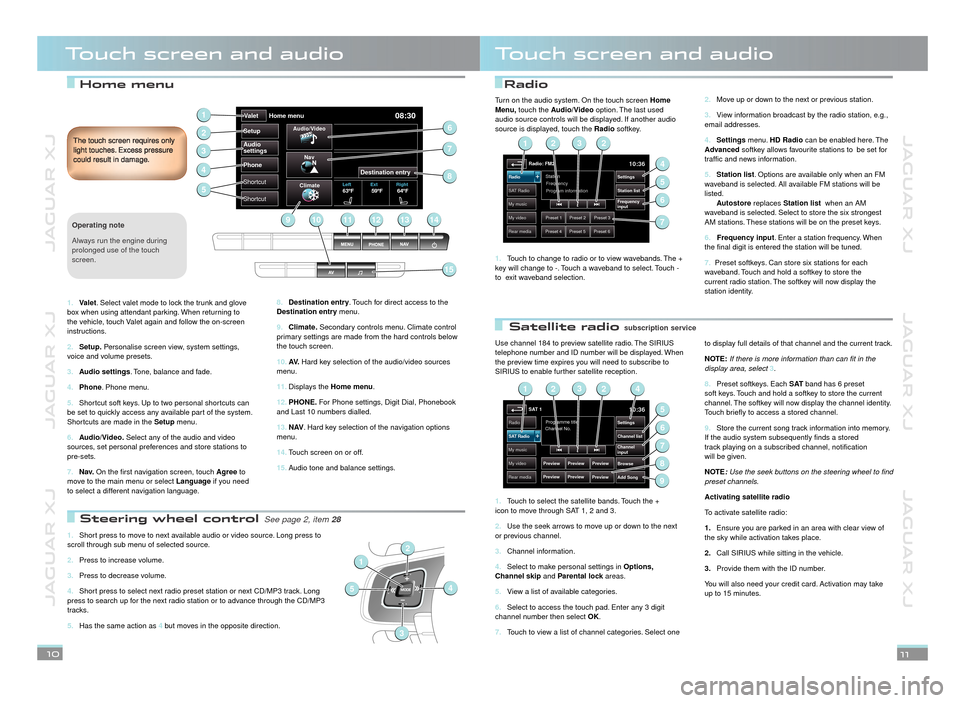
JAGUAR XJ JAGUAR XJ JAGUAR XJ
JAGUAR XJ JAGUAR XJ JAGUAR XJ
Home menuRadio
Satellite radio
Touch screen and audioTouch screen and audio
Destination entry8. . Touch for direct access to the Destination entry menu.
Climate.9. Secondary controls menu. Climate control primary settings are made from the hard controls below the touch screen.
AV.10. Hard key selection of the audio/video sources menu.
Displays the 11. Home menu.
PHONE.12. For Phone settings, Digit Dial, Phonebook and Last 10 numbers dialled.
N AV13. . Hard key selection of the navigation options menu.
Touch screen on or off.14.
Audio tone and balance settings. 15.
The touch screen requires only light touches. Excess pressure could result in damage.
10
Use channel 184 to preview satellite radio. The SIRIUS telephone number and ID number will be displayed. When the preview time expires you will need to subscribe to SIRIUS to enable further satellite reception.
Touch to select the satellite bands. Touch the + 1. icon to move through SAT 1, 2 and 3.
Use the seek arrows to move up or down to the next 2. or previous channel.
Channel information.3.
Select to make personal settings in 4. Options, Channel skip and Parental lock areas.Parental lock areas.Parental lock
View a list of available categories.5.
Select to access the touch pad. Enter any 3 digit 6. channel number then select OK.
Touch to view a list of channel categories. Select one 7.
to display full details of that channel and the current track.
NOTE:If there is more information than can fit in the display area, select 3.
Preset softkeys. Each 8. S AT band has 6 preset soft keys. Touch and hold a softkey to store the current channel. The softkey will now display the channel identity. Touch briefly to access a stored channel.
Store the current song track information into memory. 9. If the audio system subsequently finds a stored track playing on a subscribed channel, notification will be given.
NOTE:Use the seek buttons on the steering wheel to find preset channels.
Activating satellite radio
To activate satellite radio:
Ensure you are parked in an area with clear view of 1.the sky while activation takes place.
Call SIRIUS while sitting in the vehicle.2.
Provide them with the ID number. 3.
You will also need your credit card. Activation may take up to 15 minutes.
11
Audio
settings
Phone
Shortcut Va
let Home menu
08:30
SetupAudio/
Video
Nav
Climate
Left63ºF 64ºF
59ºFExt Right
Destination entry
Shortcut
1
2
5
6
7
91112131410
15
8
3
4
Valet1. . Select valet mode to lock the trunk and glove box when using attendant parking. When returning to the vehicle, touch Valet again and follow the on-screen instructions.
Setup.2. Personalise screen view, system settings, voice and volume presets.
Audio settings3. . Tone, balance and fade.
Phone4. . Phone menu.
Shortcut soft keys. Up to two personal shortcuts can 5. be set to quickly access any available part of the system. Shortcuts are made in the Setup menu.
Audio/Video.6. Select any of the audio and video sources, set personal preferences and store stations to pre-sets.
N a v.7. On the first navigation screen, touch Agree to move to the main menu or select Language if you need to select a different navigation language.
Operating note
Always run the engine during prolonged use of the touch screen.
Move up or down to the next or previous station.2.
View information broadcast by the radio station, e.g., 3. email addresses.
Settings4. menu. HD Radio can be enabled here. The Advanced softkey allows favourite stations to be set for traffic and news information.
Station list5. . Options are available only when an FM waveband is selected. All available FM stations will be listed. Autostore replaces Station list when an AM waveband is selected. Select to store the six strongest AM stations. These stations will be on the preset keys.
6. Frequency input. Enter a station frequency. When the final digit is entered the station will be tuned.
7. Preset softkeys. Can store six stations for each waveband. Touch and hold a softkey to store the current radio station. The softkey will now display the station identity.
Turn on the audio system. On the touch screen Home Menu, touch the Audio/Video option. The last used audio source controls will be displayed. If another audio source is displayed, touch the Radio softkey.
Touch to change to radio or to view wavebands. The + 1. key will change to -. Touch a waveband to select. Touch - to exit waveband selection.
Radio: FM210:36
Preset 1Preset 2Preset 3
Preset 4Preset 5Preset 6
Station
Frequency
SA T RadioStation list
Settings
Frequency
input
Radio
My music
My video
Rear media
Program information
2
4
6
5
123
7
SAT 110:36
Preview
Preview
Programme title
Channel No.Radio
Channel list
Settings
Browse
Channel
input
Add Song
SAT Radio
My music
My video
Rear media
Preview
Preview Preview
Preview
2
5
7
6
9
1423
8
subscription servicesubscription service
Steering wheel control Steering wheel control See page 2, item See page 2, item 28
Short press to move to next available audio or video source. Long press to 1. scroll through sub menu of selected source.
Press to increase volume.2.
Press to decrease volume.3.
Short press to select next radio preset station or next CD/MP3 track. Long 4. press to search up for the next radio station or to advance through the CD/MP3 tracks.
Has the same action as 5. 4 but moves in the opposite direction.
1
54
2
3
Page 10 of 13
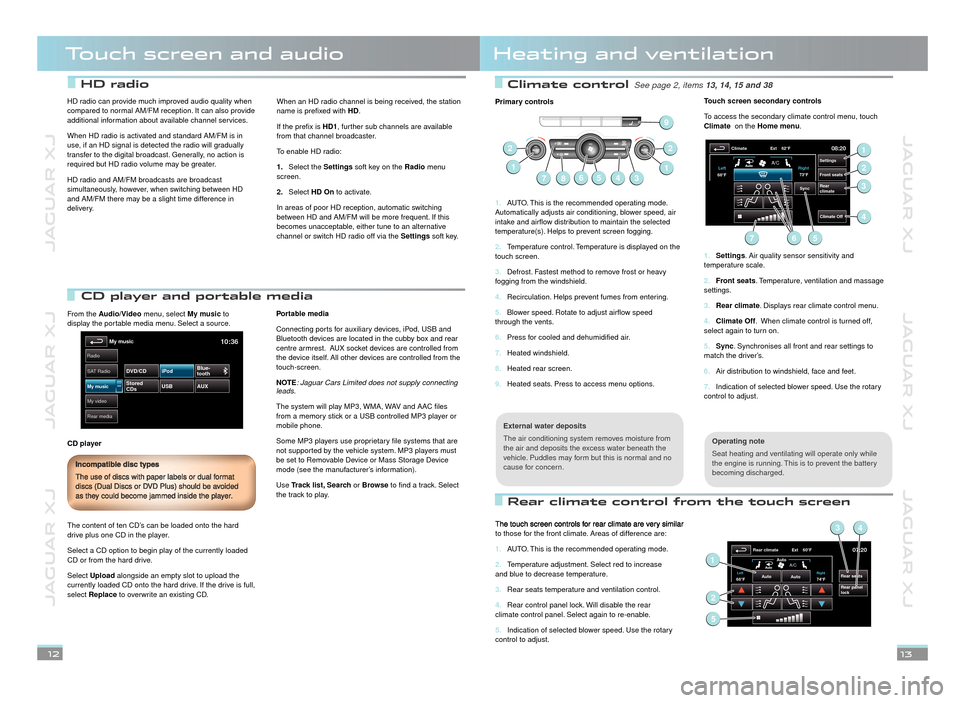
JAGUAR XJ JAGUAR XJ JAGUAR XJ
JAGUAR XJ JAGUAR XJ JAGUAR XJ
Climate control See page 2, items See page 2, items 13, 14, 15 and 3813, 14, 15 and 38
Rear climate control from the touch screen
Touch screen and audioHeating and ventilation
12
Primary controls
AUTO. This is the recommended operating mode. 1. Automatically adjusts air conditioning, blower speed, air intake and airflow distribution to maintain the selected temperature(s). Helps to prevent screen fogging.
Temperature control. Temperature is displayed on the 2. touch screen.
Defrost. Fastest method to remove frost or heavy 3. fogging from the windshield.
Recirculation. Helps prevent fumes from entering.4.
Blower speed. Rotate to adjust airflow speed 5. through the vents.
Press for cooled and dehumidified air.6.
Heated windshield.7.
Heated rear screen.8.
Heated seats. Press to access menu options.9.
Operating note
Seat heating and ventilating will operate only while the engine is running. This is to prevent the battery becoming discharged.
External water deposits
The air conditioning system removes moisture from the air and deposits the excess water beneath the vehicle. Puddles may form but this is normal and no cause for concern.
Touch screen secondary controls
To access the secondary climate control menu, touch Climate on the Homemenu.
Settings1. . Air quality sensor sensitivity and temperature scale.
Front seats2. . Temperature, ventilation and massage settings.
Rear climate3. . Displays rear climate control menu.
Climate Off4. . When climate control is turned off, select again to turn on.
Sync5. . Synchronises all front and rear settings to match the driver’s.
Air distribution to windshield, face and feet.6.
Indication of selected blower speed. Use the rotary 7. control to adjust.
13
67
22
143
1
58
9
08:20
Settings
Front seats
Rear
climate
Climate
Climate Off
Ext 62°F
Sync
73°F
Left
Right
66°F
A/C
1
2
3
56
4
7
The touch screen controls for rear climate are very similar to those for the front climate. Areas of difference are:
AUTO. This is the recommended operating mode.1.
Temperature adjustment. Select red to increase 2. and blue to decrease temperature.
Rear seats temperature and ventilation control.3.
Rear control panel lock. Will disable the rear 4. climate control panel. Select again to re-enable.
Indication of selected blower speed. Use the rotary 5. control to adjust.
07:20
Rear seats
Rear panel
lock
Rear climate Ext 60°F
74°FLeft Right66°FAuto
Auto
Auto
A/C1
34
2
5
CD player and portable media CD player and portable media
From the Audio/Video menu, select My music to display the portable media menu. Select a source.
CD player
The content of ten CD’s can be loaded onto the hard drive plus one CD in the player.
Select a CD option to begin play of the currently loaded CD or from the hard drive.
Select Upload alongside an empty slot to upload the currently loaded CD onto the hard drive. If the drive is full, select Replace to overwrite an existing CD.
Portable media
Connecting ports for auxiliary devices, iPod, USB and Bluetooth devices are located in the cubby box and rear centre armrest. AUX socket devices are controlled from the device itself. All other devices are controlled from the touch-screen.
NOTE: Jaguar Cars Limited does not supply connecting leads.
The system will play MP3, WMA, WAV and AAC files from a memory stick or a USB controlled MP3 player or mobile phone.
Some MP3 players use proprietary file systems that are not supported by the vehicle system. MP3 players must be set to Removable Device or Mass Storage Device mode (see the manufacturer’s information).
Use Track list, Search or Browse to find a track. Select the track to play.
Incompatible disc types
The use of discs with paper labels or dual format discs (Dual Discs or DVD Plus) should be avoided as they could become jammed inside the player.
My video
Radio
Rear media
My music10:36
SA
T Radio
My musicStored
CDs USB
AUX
DVD/CD iPod
Blue-
tooth
HD radio can provide much improved audio quality when compared to normal AM/FM reception. It can also provide additional information about available channel services.
When HD radio is activated and standard AM/FM is in use, if an HD signal is detected the radio will gradually transfer to the digital broadcast. Generally, no action is required but HD radio volume may be greater.
HD radio and AM/FM broadcasts are broadcast simultaneously, however, when switching between HD and AM/FM there may be a slight time difference in delivery.
When an HD radio channel is being received, the station name is prefixed with HD.
If the prefix is HD1, further sub channels are available from that channel broadcaster.
To enable HD radio:
Select the 1.Settings soft key on the Radio menu screen.
Select 2.HD On to activate.
In areas of poor HD reception, automatic switching between HD and AM/FM will be more frequent. If this becomes unacceptable, either tune to an alternative channel or switch HD radio off via the Settings soft key.
HD radio