2012 JAGUAR XJ buttons
[x] Cancel search: buttonsPage 2 of 13

JAGUAR XJ JAGUAR XJ JAGUAR XJ
JAGUAR XJ JAGUAR XJ JAGUAR XJ
32
Driver controls
9
10
PHONE
MENUN AV
MODE AV
PHONE
MENU N AV
MODE AV
3254
2224
6
23
12
13
14
18192016
17
25
28 27 2637
31
29
43
44
45
46
32333536
1
30
21
15
8
11
7
3839404142
34
Headlamps, direction indicators and trip computer1.
Manual gear change paddle (-) down2.
Instrument panel, warning lamps, message center 3. and turn by turn navigation
Manual gear change paddle (+) up4.
Wiper and Washers5.
STOP/START6.
Sunroof control 7.
Parking aid8.
Rear screen sun blind9.
Sunroof blinds10.
Interior lamps11.
Audio system12.
Climate control13.
Windshield heater14.
Rear screen heater15.
Gear selector 16.
Dynamic Stability Control (DSC) switch17.
Automatic speed limiter (ASL) switch18.
Electronic Parking Brake (EPB)19.
Dynamic mode switch20.
Winter mode switch21.
Instrument panel menu control22.
Adaptive cruise control gap setting and cruise control 23. cancel
Cruise control24.
Steering column adjustment25.
Telephone controls26.
Heated steering wheel27.
Audio/video menu control28.
Instruments dimmer control29.
Rear Fog lamps30.
Trunk release31.
Central locking switches32.
Hazard warning33.
Touch screen Home menu34.
Telephone menu 35.
Navigation menu36.
Touch screen on/off37.
Heated front seats menu38.
Audio settings menu39.
Audio/video menu40.
CD/DVD eject41.
Audio/video sources42.
Rear window isolator43.
Window controls44.
Power folding mirror selectors and adjuster45.
Driving position memory store controls46.
Vehicle access
Emergency key access
If there is a problem with the Smart Key and it will not unlock the vehicle, use the emergency key access procedure. Press the Smart Key release button and open. Remove the key blade and unfold it.
Insert the blade into the slot beneath the front left-hand door lock cover. Lift slightly and twist to remove the cover. Insert the key into the exposed lock and turn it towards the rear of the vehicle then release it to unlock.
If the vehicle security system was previously armed with the Smart Key, the alarm will sound. To disarm the alarm, press the START/STOP button while the Smart Key is inside the vehicle.Unlocking mode alternatives
Single-point entry allows only the driver’s door to unlock with a single press. A second press unlocks all other doors and the luggage area.
Multi-point entry will unlock all doors and luggage area with a single press.
To change between modes, with the vehicle unlocked, press the lock and unlock buttons simultaneously for three seconds. The hazard warning lamps will flash twice to confirm the change. Mode change can also be made via the instrument panel menu control.
Smart Key Smart Key
Keyless entry/exit Keyless entry/exit
Press once to lock the vehicle and arm only the exterior alarm.
Multi-point entry - Press once to disarm the alarm, unlock all doors and unlock the trunk.
Press and hold to unlock all doors and open the windows (Global opening).
Press once to switch the headlamps on for 25 seconds. Press again to switch off.
Press to open only the trunk. The rest of the security system remains active.
Press and hold for three seconds to activate/cancel the panic alarm.
To unlock the vehicle and disarm the alarm first ensure that the Smart Key is outside the vehicle but within 3 ft (1 metre).
Press a door handle button or trunk release button.
To lock the vehicle and arm the alarm first ensure that the Smart Key is outside the vehicle but within 3ft (1 metre).
Press a door handle button once to single lock.
Operating note
If the Smart Key fails to operate, hold it against the facia below the auxiliary switch pack. Start the engine as normal (see page 5). The Smart Key can now be removed.
Care point
The Smart Key may not be detected if it is placed within a metal container or if it is shielded by a device with a back lit LCD screen, (e.g. laptop, smartphone etc.) Keep the Smart Key clear of such devices when attempting Keyless entry or Keyless starting.
Do not leave your Smart Key inside the trunk; the vehicle WILL NOT automatically unlock (should it become shielded).
Page 3 of 13

JAGUAR XJ JAGUAR XJ JAGUAR XJ
JAGUAR XJ JAGUAR XJ JAGUAR XJ
32
Driver controls
9
10
PHONE
MENUN AV
MODE AV
PHONE
MENU N AV
MODE AV
3254
2224
6
23
12
13
14
18192016
17
25
28 27 2637
31
29
43
44
45
46
32333536
1
30
21
15
8
11
7
3839404142
34
Headlamps, direction indicators and trip computer1.
Manual gear change paddle (-) down2.
Instrument panel, warning lamps, message center 3. and turn by turn navigation
Manual gear change paddle (+) up4.
Wiper and Washers5.
STOP/START6.
Sunroof control 7.
Parking aid8.
Rear screen sun blind9.
Sunroof blinds10.
Interior lamps11.
Audio system12.
Climate control13.
Windshield heater14.
Rear screen heater15.
Gear selector 16.
Dynamic Stability Control (DSC) switch17.
Automatic speed limiter (ASL) switch18.
Electronic Parking Brake (EPB)19.
Dynamic mode switch20.
Winter mode switch21.
Instrument panel menu control22.
Adaptive cruise control gap setting and cruise control 23. cancel
Cruise control24.
Steering column adjustment25.
Telephone controls26.
Heated steering wheel27.
Audio/video menu control28.
Instruments dimmer control29.
Rear Fog lamps30.
Trunk release31.
Central locking switches32.
Hazard warning33.
Touch screen Home menu34.
Telephone menu 35.
Navigation menu36.
Touch screen on/off37.
Heated front seats menu38.
Audio settings menu39.
Audio/video menu40.
CD/DVD eject41.
Audio/video sources42.
Rear window isolator43.
Window controls44.
Power folding mirror selectors and adjuster45.
Driving position memory store controls46.
Vehicle access
Emergency key access
If there is a problem with the Smart Key and it will not unlock the vehicle, use the emergency key access procedure. Press the Smart Key release button and open. Remove the key blade and unfold it.
Insert the blade into the slot beneath the front left-hand door lock cover. Lift slightly and twist to remove the cover. Insert the key into the exposed lock and turn it towards the rear of the vehicle then release it to unlock.
If the vehicle security system was previously armed with the Smart Key, the alarm will sound. To disarm the alarm, press the START/STOP button while the Smart Key is inside the vehicle.Unlocking mode alternatives
Single-point entry allows only the driver’s door to unlock with a single press. A second press unlocks all other doors and the luggage area.
Multi-point entry will unlock all doors and luggage area with a single press.
To change between modes, with the vehicle unlocked, press the lock and unlock buttons simultaneously for three seconds. The hazard warning lamps will flash twice to confirm the change. Mode change can also be made via the instrument panel menu control.
Smart Key Smart Key
Keyless entry/exit Keyless entry/exit
Press once to lock the vehicle and arm only the exterior alarm.
Multi-point entry - Press once to disarm the alarm, unlock all doors and unlock the trunk.
Press and hold to unlock all doors and open the windows (Global opening).
Press once to switch the headlamps on for 25 seconds. Press again to switch off.
Press to open only the trunk. The rest of the security system remains active.
Press and hold for three seconds to activate/cancel the panic alarm.
To unlock the vehicle and disarm the alarm first ensure that the Smart Key is outside the vehicle but within 3 ft (1 metre).
Press a door handle button or trunk release button.
To lock the vehicle and arm the alarm first ensure that the Smart Key is outside the vehicle but within 3ft (1 metre).
Press a door handle button once to single lock.
Operating note
If the Smart Key fails to operate, hold it against the facia below the auxiliary switch pack. Start the engine as normal (see page 5). The Smart Key can now be removed.
Care point
The Smart Key may not be detected if it is placed within a metal container or if it is shielded by a device with a back lit LCD screen, (e.g. laptop, smartphone etc.) Keep the Smart Key clear of such devices when attempting Keyless entry or Keyless starting.
Do not leave your Smart Key inside the trunk; the vehicle WILL NOT automatically unlock (should it become shielded).
Page 4 of 13

JAGUAR XJ JAGUAR XJ JAGUAR XJ
JAGUAR XJ JAGUAR XJ JAGUAR XJ
Setting the driving position Setting the driving position See page 2, items See page 2, items 25 and 46and 46and Engine start/stop Engine start/stop See page 2, item See page 2, item 6
Virtual instrument panel Virtual instrument panel
Restraints
Comfort adjustmentsStarting and driving
5
4
Driver’s seat
Set the seat position using the following controls.
Seat forwards and back, cushion height and cushion 1. angle.
Cushion length.2.
Side bolster - inflate.3.
Side bolster - deflate.4.
Lumbar support.5.
Seat back angle and head restraint.6.
Steering column
With the vehicle stationary, adjust the steering column With the vehicle stationary, adjust the steering column With the vehicle stationary7. to the required driving position.
Door mirrors
1. Press the left or right mirror selector.
2. Use the mirror adjuster to set mirror position.
Storing the driving position to memory
When the driver’s seat, steering column and door mirrors are adjusted to the required position, the settings can be stored.
1. Press the M button to activate the memory store function. The button will illuminate to indicate the memory store function is active.
2. Press button 1,2 or 3 to store the current driving position to the chosen number.
Use a stored memory position by pressing the appropriate button; 1,2 or 3. The seat, steering wheel and mirrors will move to their preset positions.
Operating note
Memory buttons 1, 2 or 3 must be pressed within five seconds after pressing the M button otherwise the memory store function will cancel.
Operating note
The engine will continue to run even if the Smart Key is removed from the vehicle by more than 3 ft (1metre). However, if the engine is stopped, it cannot be restarted until the Smart Key is returned to the vehicle.
A warning indicator on the instrument panel will illuminate if the seat belt of an occupied front seat is not fastened. This may be accompanied by an audible warning.
Using child seats
Refer to Child Seat Positioning in the Owner’s Handbook to determine the correct seat for your child.
If it becomes necessary to fit a child restraint on the front passenger seat, make the following seat adjustments.
Move the seat fully rearward.•
Lumber support to minimum setting.•
Seat cushion to highest position.•
Cushion front tilt to lowest position.•
Seat back to upright position.•
Adjust the upper seat belt anchorage to its lowest • position.
When a front passenger seat occupancy sensor is fitted it determines the state of seat occupancy and sets the airbag status to suit. The status indicator is in the overhead console.
Seat unoccupied - airbag deactivated and indicator • off.
Seat occupied - airbag activated and indicator off.•
Low weight occupant or object - airbag deactivated • and indicator on.
Ignition only on:
With the Smart Key inside the vehicle, press the • START/STOP button to switch on ignition.
A second press will switch off the ignition.•
Engine start
The selector lever must be in • Park or Neutral position to enable engine starting.
With the foot brake depressed, press and release the • START/STOP button to start the engine.
Press again to stop the engine and switch off the • ignition.
Rolling start
If the engine is switched off while the vehicle is moving, it can be restarted by selecting N position then pressing the START/STOP button.
1
2
3456
7
Main Menu
Display settings Trip computer
Ve
hicle set-up
Show warnings
Service MenuDriver information is displayed on a TFT Virtual Instrument Panel.
The panel appears blank until the ignition is on, at which point the panel will progress through the initial start up display. Information symbols will illuminate while system checks are made.
Many features of the display can be changed to suit personal preferences. Other features, such as the speedometer, can be altered to suit the driving situation. The speedometer can be configured for KPH or MPH via the Vehicle Settings menu.
To access the main menu in the instrument panel, press any button on the right side steering wheel control. Use the direction controls to move through the menu and subsequent options. Press OK to confirm selections.
Page 6 of 13

JAGUAR XJ JAGUAR XJ JAGUAR XJ
JAGUAR XJ JAGUAR XJ JAGUAR XJ
Setting the driving position Setting the driving position See page 2, items See page 2, items 25 and 46and 46and Engine start/stop Engine start/stop See page 2, item See page 2, item 6
Virtual instrument panel Virtual instrument panel
Restraints
Comfort adjustmentsStarting and driving
5
4
Driver’s seat
Set the seat position using the following controls.
Seat forwards and back, cushion height and cushion 1. angle.
Cushion length.2.
Side bolster - inflate.3.
Side bolster - deflate.4.
Lumbar support.5.
Seat back angle and head restraint.6.
Steering column
With the vehicle stationary, adjust the steering column With the vehicle stationary, adjust the steering column With the vehicle stationary7. to the required driving position.
Door mirrors
1. Press the left or right mirror selector.
2. Use the mirror adjuster to set mirror position.
Storing the driving position to memory
When the driver’s seat, steering column and door mirrors are adjusted to the required position, the settings can be stored.
1. Press the M button to activate the memory store function. The button will illuminate to indicate the memory store function is active.
2. Press button 1,2 or 3 to store the current driving position to the chosen number.
Use a stored memory position by pressing the appropriate button; 1,2 or 3. The seat, steering wheel and mirrors will move to their preset positions.
Operating note
Memory buttons 1, 2 or 3 must be pressed within five seconds after pressing the M button otherwise the memory store function will cancel.
Operating note
The engine will continue to run even if the Smart Key is removed from the vehicle by more than 3 ft (1metre). However, if the engine is stopped, it cannot be restarted until the Smart Key is returned to the vehicle.
A warning indicator on the instrument panel will illuminate if the seat belt of an occupied front seat is not fastened. This may be accompanied by an audible warning.
Using child seats
Refer to Child Seat Positioning in the Owner’s Handbook to determine the correct seat for your child.
If it becomes necessary to fit a child restraint on the front passenger seat, make the following seat adjustments.
Move the seat fully rearward.•
Lumber support to minimum setting.•
Seat cushion to highest position.•
Cushion front tilt to lowest position.•
Seat back to upright position.•
Adjust the upper seat belt anchorage to its lowest • position.
When a front passenger seat occupancy sensor is fitted it determines the state of seat occupancy and sets the airbag status to suit. The status indicator is in the overhead console.
Seat unoccupied - airbag deactivated and indicator • off.
Seat occupied - airbag activated and indicator off.•
Low weight occupant or object - airbag deactivated • and indicator on.
Ignition only on:
With the Smart Key inside the vehicle, press the • START/STOP button to switch on ignition.
A second press will switch off the ignition.•
Engine start
The selector lever must be in • Park or Neutral position to enable engine starting.
With the foot brake depressed, press and release the • START/STOP button to start the engine.
Press again to stop the engine and switch off the • ignition.
Rolling start
If the engine is switched off while the vehicle is moving, it can be restarted by selecting N position then pressing the START/STOP button.
1
2
3456
7
Main Menu
Display settings Trip computer
Ve
hicle set-up
Show warnings
Service MenuDriver information is displayed on a TFT Virtual Instrument Panel.
The panel appears blank until the ignition is on, at which point the panel will progress through the initial start up display. Information symbols will illuminate while system checks are made.
Many features of the display can be changed to suit personal preferences. Other features, such as the speedometer, can be altered to suit the driving situation. The speedometer can be configured for KPH or MPH via the Vehicle Settings menu.
To access the main menu in the instrument panel, press any button on the right side steering wheel control. Use the direction controls to move through the menu and subsequent options. Press OK to confirm selections.
Page 9 of 13
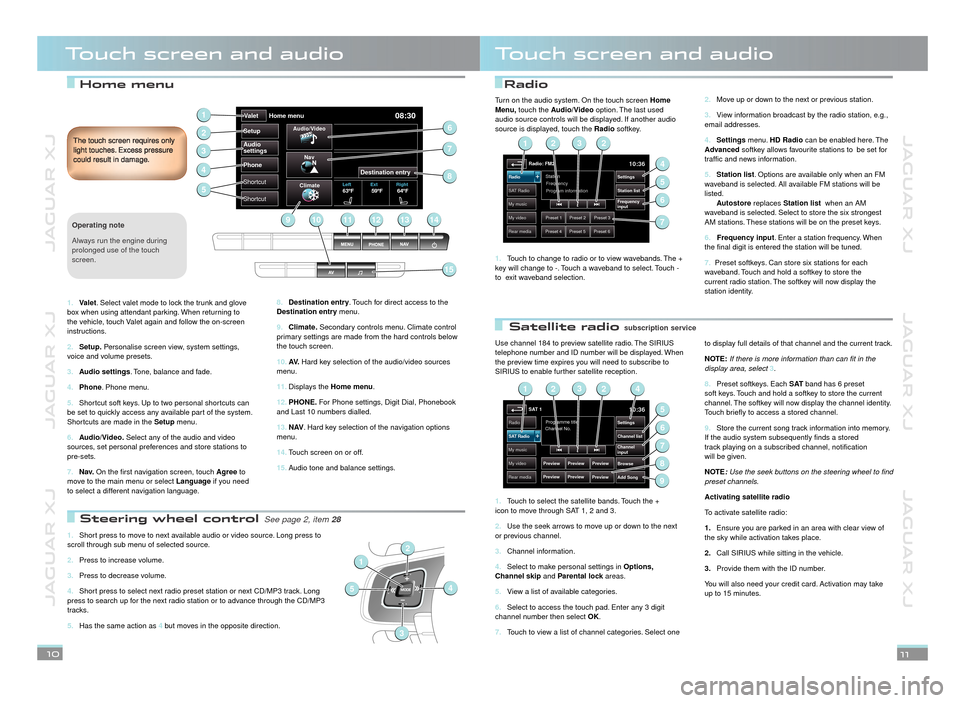
JAGUAR XJ JAGUAR XJ JAGUAR XJ
JAGUAR XJ JAGUAR XJ JAGUAR XJ
Home menuRadio
Satellite radio
Touch screen and audioTouch screen and audio
Destination entry8. . Touch for direct access to the Destination entry menu.
Climate.9. Secondary controls menu. Climate control primary settings are made from the hard controls below the touch screen.
AV.10. Hard key selection of the audio/video sources menu.
Displays the 11. Home menu.
PHONE.12. For Phone settings, Digit Dial, Phonebook and Last 10 numbers dialled.
N AV13. . Hard key selection of the navigation options menu.
Touch screen on or off.14.
Audio tone and balance settings. 15.
The touch screen requires only light touches. Excess pressure could result in damage.
10
Use channel 184 to preview satellite radio. The SIRIUS telephone number and ID number will be displayed. When the preview time expires you will need to subscribe to SIRIUS to enable further satellite reception.
Touch to select the satellite bands. Touch the + 1. icon to move through SAT 1, 2 and 3.
Use the seek arrows to move up or down to the next 2. or previous channel.
Channel information.3.
Select to make personal settings in 4. Options, Channel skip and Parental lock areas.Parental lock areas.Parental lock
View a list of available categories.5.
Select to access the touch pad. Enter any 3 digit 6. channel number then select OK.
Touch to view a list of channel categories. Select one 7.
to display full details of that channel and the current track.
NOTE:If there is more information than can fit in the display area, select 3.
Preset softkeys. Each 8. S AT band has 6 preset soft keys. Touch and hold a softkey to store the current channel. The softkey will now display the channel identity. Touch briefly to access a stored channel.
Store the current song track information into memory. 9. If the audio system subsequently finds a stored track playing on a subscribed channel, notification will be given.
NOTE:Use the seek buttons on the steering wheel to find preset channels.
Activating satellite radio
To activate satellite radio:
Ensure you are parked in an area with clear view of 1.the sky while activation takes place.
Call SIRIUS while sitting in the vehicle.2.
Provide them with the ID number. 3.
You will also need your credit card. Activation may take up to 15 minutes.
11
Audio
settings
Phone
Shortcut Va
let Home menu
08:30
SetupAudio/
Video
Nav
Climate
Left63ºF 64ºF
59ºFExt Right
Destination entry
Shortcut
1
2
5
6
7
91112131410
15
8
3
4
Valet1. . Select valet mode to lock the trunk and glove box when using attendant parking. When returning to the vehicle, touch Valet again and follow the on-screen instructions.
Setup.2. Personalise screen view, system settings, voice and volume presets.
Audio settings3. . Tone, balance and fade.
Phone4. . Phone menu.
Shortcut soft keys. Up to two personal shortcuts can 5. be set to quickly access any available part of the system. Shortcuts are made in the Setup menu.
Audio/Video.6. Select any of the audio and video sources, set personal preferences and store stations to pre-sets.
N a v.7. On the first navigation screen, touch Agree to move to the main menu or select Language if you need to select a different navigation language.
Operating note
Always run the engine during prolonged use of the touch screen.
Move up or down to the next or previous station.2.
View information broadcast by the radio station, e.g., 3. email addresses.
Settings4. menu. HD Radio can be enabled here. The Advanced softkey allows favourite stations to be set for traffic and news information.
Station list5. . Options are available only when an FM waveband is selected. All available FM stations will be listed. Autostore replaces Station list when an AM waveband is selected. Select to store the six strongest AM stations. These stations will be on the preset keys.
6. Frequency input. Enter a station frequency. When the final digit is entered the station will be tuned.
7. Preset softkeys. Can store six stations for each waveband. Touch and hold a softkey to store the current radio station. The softkey will now display the station identity.
Turn on the audio system. On the touch screen Home Menu, touch the Audio/Video option. The last used audio source controls will be displayed. If another audio source is displayed, touch the Radio softkey.
Touch to change to radio or to view wavebands. The + 1. key will change to -. Touch a waveband to select. Touch - to exit waveband selection.
Radio: FM210:36
Preset 1Preset 2Preset 3
Preset 4Preset 5Preset 6
Station
Frequency
SA T RadioStation list
Settings
Frequency
input
Radio
My music
My video
Rear media
Program information
2
4
6
5
123
7
SAT 110:36
Preview
Preview
Programme title
Channel No.Radio
Channel list
Settings
Browse
Channel
input
Add Song
SAT Radio
My music
My video
Rear media
Preview
Preview Preview
Preview
2
5
7
6
9
1423
8
subscription servicesubscription service
Steering wheel control Steering wheel control See page 2, item See page 2, item 28
Short press to move to next available audio or video source. Long press to 1. scroll through sub menu of selected source.
Press to increase volume.2.
Press to decrease volume.3.
Short press to select next radio preset station or next CD/MP3 track. Long 4. press to search up for the next radio station or to advance through the CD/MP3 tracks.
Has the same action as 5. 4 but moves in the opposite direction.
1
54
2
3