Page 168 of 391
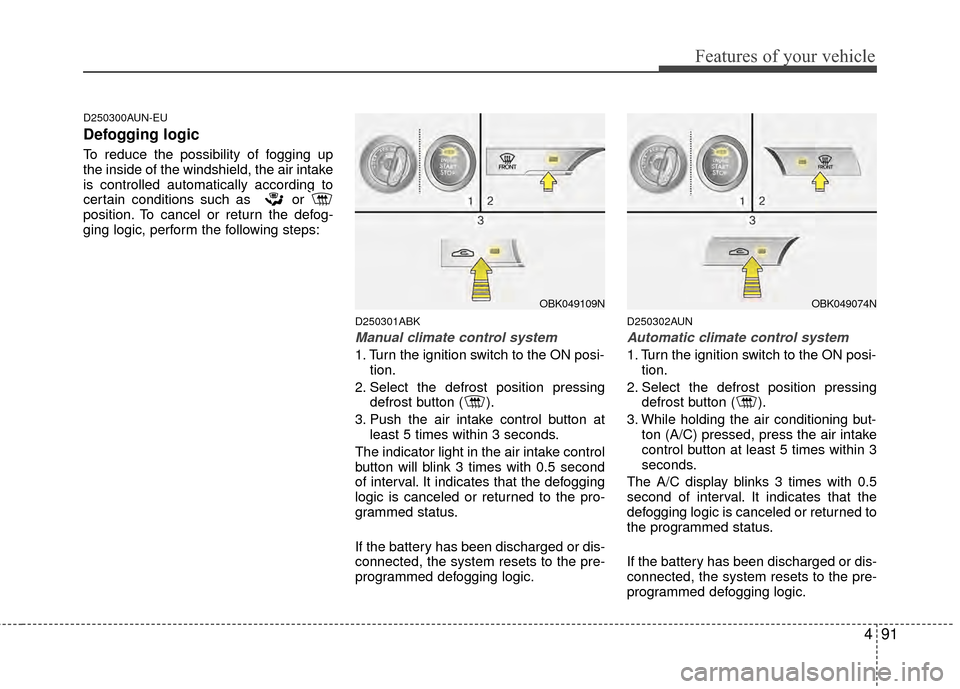
491
Features of your vehicle
D250300AUN-EU
Defogging logic
To reduce the possibility of fogging up
the inside of the windshield, the air intake
is controlled automatically according to
certain conditions such as or
position. To cancel or return the defog-
ging logic, perform the following steps:
D250301ABK
Manual climate control system
1. Turn the ignition switch to the ON posi-tion.
2. Select the defrost position pressing defrost button ( ).
3. Push the air intake control button at least 5 times within 3 seconds.
The indicator light in the air intake control
button will blink 3 times with 0.5 second
of interval. It indicates that the defogging
logic is canceled or returned to the pro-
grammed status.
If the battery has been discharged or dis-
connected, the system resets to the pre-
programmed defogging logic.
D250302AUN
Automatic climate control system
1. Turn the ignition switch to the ON posi- tion.
2. Select the defrost position pressing defrost button ( ).
3. While holding the air conditioning but- ton (A/C) pressed, press the air intake
control button at least 5 times within 3
seconds.
The A/C display blinks 3 times with 0.5
second of interval. It indicates that the
defogging logic is canceled or returned to
the programmed status.
If the battery has been discharged or dis-
connected, the system resets to the pre-
programmed defogging logic.
OBK049109NOBK049074N
Page 174 of 391

497
Features of your vehicle
D281200ABH
Outside thermometer
The current outside temperature is dis-
played in 1°C (1°F) increments. The tem-
perature range is between -30°C ~ 60°C
(-30°F~140°F).
Temperature conversion
If the battery has been discharged or dis-
connected, the temperature mode dis-
play will reset to Centigrade.
This is a normal condition. You can switch
the temperature mode between
Centigrade to Fahrenheit as follows;
1. Turn on the audio and press the[SETUP] button.
2. Select the [TEMP] mode by pressing the [∧ TURN FILE ∨] or [∧ SEEK ∨]
button, and pressing the [ENTER] but-
ton.
3. Select the [CELSIUS] or [FAHREN- HEIT] mode by pressing the [∧ TURN
FILE ∨] or [∧ SEEK ∨] button, and
pressing the [ENTER] button.
The outside temperature on the display
may not change immediately like a gen-
eral thermometer to prevent the driver
from being inattentive.
Floor mat anchor(s) (if equipped)
When using a floor mat on the front floor
carpet, make sure it attaches to the floor
mat anchor(s) in your vehicle. This keeps
the floor mat from sliding forward.
OBK049112NOXM049228
Type AType B
Page 182 of 391
4105
Features of your vehicle
1. FM/AM Button
2. XM Button
3. SEEK Button
4. SCAN Button
5. Display
6. PRESET Buttons
7. DISP Button
8. TUNE/FILE Button
9. SETUP Button
10. POWER Button & VOLUME Knob
RADIO, SET UP, VOLUME CONTROL (CD Player : PA710BK)
BK_PA710BK_RADIO❋There will be no logo if the Bluetooth®wireless technology feature is not supported.
Page 183 of 391

Features of your vehicle
106
4
Using RADIO, SET UP, VOLUME
CONTROL
1. FM/AM Button
Turn to FM or AM mode, and toggles in
the order of FM1 ➟FM2 ➟ AM ➟ FM1...
when the button is pressed each time.
2. XM Button
When this button is pressed, the mode
turns to XM satellite Radio.
3. SEEK Button
When the [SEEK / ] button is
pressed, it increases / decreases the
band frequency to automatically select
channel. Stops at the original frequency if
no channel is found.
4. SCAN Button
If this button is pressed, the frequencies
will become increased and receive the
corresponding broadcasts. This function
will play the frequencies for 5 seconds
(XM MODE: 10 seconds) each and find
other broadcasts as the frequency
increases. Press the button again when
desiring to continue listening to the cur-
rently playing broadcast.
5. Display
Display currently time, mode, frequency
SCAN status and preset channel.
6. PRESET Buttons
Press [PRESET 1~6] buttons less than
0.8 second to play the channel saved in
each button.
Press [PRESET 1~6] buttons for 0.8 sec-
ond or longer to save current station to
the respective button with a beep.
7. DISP Button
Turns on/off the displayed data and light
on LCD.
8. TUNE/FILE Button
When the [TUNE/FILE / ] button is
pressed, it increases / decreases the
band frequency from current frequency.
9. SETUP Button
Press the button to change the CLOCK,
TONE, POSITION, AVC, TEMP, SCROLL
and BLUETOOTH option modes.
10. POWER Button & VOLUME Knob
Turn on/off the set When the IGNITION
SWITCH is on ACC or ON. If the button
is turned to the right, it increases the vol-
ume and left, decreases the volume.
Page 184 of 391
4107
Features of your vehicle
1. RANDOM Button
2. REPEAT Button
3. CD Slot
4. CD Eject Button
5. TRACK Button
6. SEEK Button
7. CD/AUX Button
8. SCAN Button
9. Display
10. CD Indicator
11. CAT/FOLDER Button
12. TUNE/FILE Button
13. INFO Button
CD (CD Player : PA710BK)
BK_PA710BK_CDP❋There will be no logo if the Bluetooth®wireless technology feature is not supported.
Page 185 of 391

Features of your vehicle
108
4
Using CD Player
1. RANDOM Button
Turns on/off the randomization of the
play list of files in the currently played
DISC. To cancel the mode, press the but-
ton once again.
If loaded CD has a file folder, RANDOM
PLAY button operates below.
play randomized files in folder.
play randomized all files in CD.
2. REPEAT Button
Repeating an MP3 DISC or WMA DISC filesRepeats current song when the button
is pressed for less than 0.8 second.
Repeats all songs in current folder when
the button is pressed for 0.8 second or
longer.
Repeats current song when the button
is pressed for less than 0.8 second.
Repeats the entire DISC when the but-
ton is pressed for 0.8 second or longer.
3. CD Slot
Insert CD with printed side upward and
gently press in. When the ignition switch
is on ACC or ON and power is off, power
is automatically turned on if the CD is
loaded. This CD supports only 12 cm CD.
If VCD, Data CD are loaded, "Reading
Error" message will appear and CD will
be ejected.
4. CD Eject Button
Press [ ] button to eject the CD during
CD playback. This button is enabled
when ignition switch is off.
5. TRACK Button
] button to play the next song.
] button to play from the beginning of current song and press
again to play the previous song.
6. SEEK Button
] button to initiate highspeed sound search of current song.
] button to initiate reverse direction high speed sound
search of current song.
7. CD/AUX Button
If there is a CD in the CD deck it turns to
CD mode, and if a device is connected to
AUX then it toggles.
CD
➟AUX ➟ CD... when the button is
pressed each time. (It will not turn to AUX
if the auxiliary device is not connected.)
8. SCAN Button
Plays first 10 seconds of each song in
the DISC. Press the button once again to
cancel the mode.
9. Display
Displays the current time, mode, play
track number, play time, RDM, RPT and
SCAN status.
10. CD Indicator
When car ignition switch is ACC or ON
and if the CD is loaded, this indicator
Icon is on. If the CD is ejected the Icon is
off.
Page 186 of 391
![Hyundai Genesis Coupe 2012 Owners Manual 4109
Features of your vehicle
11. CAT/FOLDER Button
When the loaded CD has file folders,
[CAT/FOLDER / ] buttons will oper-
ate in the manner described below.
[CAT/FOLDER ] button tomove to the chil Hyundai Genesis Coupe 2012 Owners Manual 4109
Features of your vehicle
11. CAT/FOLDER Button
When the loaded CD has file folders,
[CAT/FOLDER / ] buttons will oper-
ate in the manner described below.
[CAT/FOLDER ] button tomove to the chil](/manual-img/35/14694/w960_14694-185.png)
4109
Features of your vehicle
11. CAT/FOLDER Button
When the loaded CD has file folders,
[CAT/FOLDER / ] buttons will oper-
ate in the manner described below.
[CAT/FOLDER ] button tomove to the child folder of the current
folder and display the first song in the
folder. Press [ENTER] button to move to
the folder displayed. It will play the first
song in the folder.
[CAT/FOLDER ] button to move to the parent folder and display the
first song in the folder. Press [ENTER]
button to move to the folder displayed.
12. TUNE/FILE Button
When the loaded CD contains MP3 or
WMA files, [TUNE/FILE / ] button
will operate in the manner described
below.
] button to select the next song and press [ENTER] but-
ton to play.
] button to select the previous song and press [ENTER]
button to play.
13. INFO Button
Displays the information of the current CD
TRACK in the order of DISC TITLE ➟DISC ARTIST ➟TRACK TITLE ➟TRACK
ARTIST ➟TOTAL TRACK ➟PLAY
SCREEN ➟DISC TITLE... (not displayed
if the information is not available on the
DISC.)
Page 187 of 391
Features of your vehicle
110
4
1. RANDOM Button
2. REPEAT Button
3. TRACK Button
4. SEEK Button
5. USB Button
6. SCAN Button
7. Display
8. CAT/FOLDER Button
9. TUNE/FILE Button
10. INFO Button
USB (CD Player : PA710BK)
BK_PA710BK_USB❋There will be no logo if the Bluetooth®wireless technology feature is not supported.