Page 11 of 429

�Î�Î�Î
�Î
�Î
�Î
�Î �Î
�Î
�Î �Î
�Î �Û
�Ý
�Π����ΠOnly on vehicles equipped with navigation system. Ref er to the navigati
on system manual.
To use the horn, press the center pad of the steering wheel.
If equipped
On models with navigation system.
On models without navigation system.
1:2:3:4:5:
Your Vehicle at a Glance
4
Vehicle with navigation system is shown. (P.31)
REMOTE AUDIO CONTROLS
HEADLIGHT CONTROL DIAL
STEERING WHEEL
ADJUSTMENTSEAT HEATERSPASSENGER AIRBAG OFF
INDICATOR
SEL/RESET BUTTON
INFO ( ) BUTTON
SELECT BUTTON
INTERIOR LIGHT CONTROL
SWITCH
CRUISE CONTROLS
HAZARD WARNING BUTTON
MULTI-CONTROL LEVER
(WINDSHIELD WIPERS/
WASHERS/TURN SIGNALS/
HEADLIGHT HIGH BEAMS)
(P.94)
(P.95) MOONROOF SWITCH
(P.131)
FOG LIGHTS
BED LIGHT SWITCH (P.99)
(P.126)
(P.99)
(P.76)
(P.76)
(P.76)
(P.76)
TRIP/RESET BUTTON
(P.76)
(P.97) INFO ( ) BUTTON
(P.203) (P.210)
INSTRUMENT PANEL
BRIGHTNESS
(P.98)
VTM-4 LOCK
SHIFT LEVER
VOICE CONTROL BUTTONS HORN
(P.144)
(P.221) (P.142)
(P.273)
(P.278)
BLUETOOTH
HANDSFREELINK
SYSTEM VOICE
CONTROL BUTTONS
VEHICLE STABILITY ASSIST (VSA)
OFF SWITCH
(P.294) 2
24
4
5
2
2 5
4
3 1
4
Main Menu
Page 100 of 429

�Î�Î �Î
�Î
�Î
�Î
�Î �Î
�Î
�Î �Î
�Î �Û �Ý
�Î �Î�Î�Î�Î
Only on vehicles equipped with navigation system. Ref er to the navigati
on system manual.
To use the horn, press the center pad of the steering wheel.
If equipped
On models with navigation system.
On models without navigation system.
1:2:3:4:5:
Controls Near the Steering Wheel
Inst rument s and Cont rols
93
MOONROOF SWITCH
REMOTE AUDIO CONTROLS HEADLIGHT CONTROL DIAL
STEERING WHEEL
ADJUSTMENTSEL/RESET BUTTON
INFO ( ) BUTTON
SELECT BUTTON
TRIP/RESET BUTTON
Vehicle with navigation system is shown. CRUISE CONTROLS
HAZARD WARNING BUTTON
MULTI-CONTROL LEVER
(WINDSHIELD WIPERS/
WASHERS/TURN SIGNALS/
HEADLIGHT HIGH BEAMS)
(P.131)
(P.94)(P.95)
FOG LIGHTS (P.99)
(P.76)
(P.76)
(P.76)
(P.76)
(P.76)
(P.203)
(P.221)
INSTRUMENT PANEL
BRIGHTNESS (P.98)
SHIFT LEVER
VTM-4 LOCK
BED LIGHT SWITCH (P.144)
(P.97)
(P.210)
(P.142)
SEAT HEATERS
INTERIOR LIGHT CONTROL
SWITCH
(P.126)
HORN
(P.99)
VOICE CONTROL BUTTONS INFO ( ) BUTTON
(P.273)
(P.278)
BLUETOOTH
HANDSFREELINK
SYSTEM VOICE CONTROL
BUTTONS
VEHICLE STABILITY ASSIST (VSA)
OFF SWITCH
(P.294)2
2 4
4
5
5
2 2
1
3 4
4
Main MenuTable of Contents
Page 152 of 429

The heating and air conditioning
system in your vehicle provides a
comf ortable driving environment in
all weather conditions.
The standard audio system has
many f eatures. This section
describes those f eatures and how to
use them.
Your vehicle has an anti-theft audio
system that requires a code number
to enable it.
The security system helps to dis-
courage vandalism and thef t of your
vehicle.
Theclimatecontrolsystemandthe
audio system have a voice control
feature. Refer to the navigation
system manual f or more inf ormation..............
Vents, Heating, and A/C . 146
...............
Climate Control System . 152
..........
Playing the AM/FM Radio . 159
............
AM/FM Radio Reception . 165
................
Playing the XM
Radio . 167
...................................
Playing CDs . 174
.......................................
CD Player . 175
CD Changer
(Models without navigation
..................................
system) . 181
CD Changer (Models with navigation
..................................
system) . 189
....................
Protecting Your CDs . 198
CD Player/Changer Error
...................................
Messages . 202
................
Remote Audio Controls . 203
......................
Auxiliary Input Jack . 205
.................
Radio Thef t Protection . 205
..........................
Setting the Clock . 207
............................
Security System . 208
...............................
Cruise Control . 210
.........................................
Compass . 213
HomeLink
Universal
................................
Transceiver . 217
........
HandsFreeLink. 221 ...
Rearview Camera and Monitor . 246Bluetooth
On models with navigation system
On RTS, RTL, and Touring models
Features
Features
145
Main MenuINDEX
Page 228 of 429
�µ�µ
Bluetooth
handsf reelink.honda.
com
www.handsfreelink.ca,HandsFreeLink(HFL)
allows you to place and receive
phone calls using voice commands,
without handling your cell phone.
Press and
release to give a command or answer
a call.
Press and
release to end a call, go back to the
previous command, or cancel the
command.
To use HFL, you need a Bluetooth-
compatible cell phone. For a list of
compatible phones, pairing
procedures, and special f eature
capabilities:
In the U.S., visit
or call (888) 528-7876.
In Canada, visit
or call (888) 528-7876.
CONT INUED
On models wit h navigat ion syst em HFL Buttons
BluetoothHandsFreeL ink
Using HFL
HFL Talk button
HFL Back button
Features
221
HFL BACK BUTTON
NAVI VOICE
CONTROL
BUTTONS HFL TALK
BUTTON
Main MenuTable of Contents
Page 232 of 429
�Ì�Ì�Ì�Ì
CONT INUED
BluetoothHandsFreeL ink
How to Use HFL
Features
225
‘‘Phone Setup’’
‘‘Call’’ or ‘‘Dial’’‘‘Pair’’
‘‘Edit’’
‘‘Delete’’
‘‘Jim Smith’’
‘‘Set Pairing
Code’’
The ignition switch must be in the ACCESSORY (I) or ON (II) position.
‘‘List’’‘‘Status’’
‘‘Next Phone’’
‘‘123-555- ’’
Press HFL
Talk button
Press and release the HFL Talk button each time you give a command. (See page 228)
Pair a phone to the system
(See page 229)
Edit the name of a paired phone
(See page 229)
Delete a paired phone from the system
(See page 229)
Hear a list of all phones paired to the system
Hear which paired phone is currently linked to the system
(See page 230)
(See page 230)
Search for another previously paired phone to link to
(See page 230)
Set the pairing code to a ‘‘Fixed’’ or ‘‘Random’’ number
(See page 231)
Enter desired phone number
(See page 231)
Once a phonebook entry is stored, you can say a name here.
Main MenuTable of Contents
Page 233 of 429
BluetoothHandsFreeL ink
226
‘‘Redial’’
‘‘Transfer’’
‘‘Mute’’
‘‘Send’’‘‘Phonebook’’ ‘‘Store’’
‘‘Edit’’
‘‘Delete’’
‘‘Receive Contact’’
‘‘List’’
Press HFL
Talk button
Press and release the HFL Talk button each time you give a command. Redial the last number called
Transfer a call from HFL to your phone, or from your phone to HFL
(See page 232)
(See page 234)
Mute your voice to the person at the other end of the call (See page 234)
Send numbers or names during a call (See page 234)
Store a phonebook entry (See page 235)
Edit the number of an existing phonebook entry (See page 235)
Delete a phonebook entry (See page 236)
If your phone supports this function, use this to transfer contacts from
your phone to HFL (See page 236)
Hear a list of all stored phonebook entries (See page 236)
Main MenuTable of Contents
Page 234 of 429
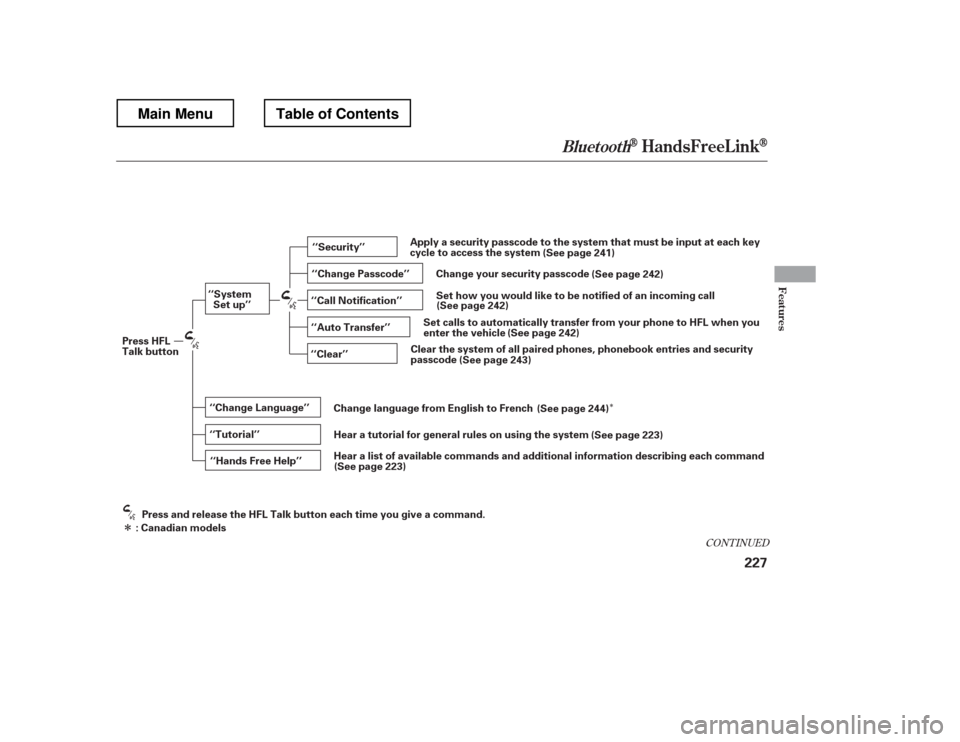
�Î�Î
CONT INUED
BluetoothHandsFreeL ink
Features
227
‘‘Change Language’’
‘‘Hands Free Help’’
‘‘System
Set up’’
‘‘Tutorial’’ ‘‘Clear’’
‘‘Auto Transfer’’
‘‘Call Notification’’ ‘‘Security’’
‘‘Change Passcode’’
Press HFL
Talk button
Press and release the HFL Talk button each time you give a command.
: Canadian models Apply a security passcode to the system that must be input at each key
cycle to access the system
(See page 241)
Set how you would like to be notified of an incoming call
Change your security passcode
(See page 242)
(See page 242)
Set calls to automatically transfer from your phone to HFL when you
enter the vehicle (See page 242)
Clear the system of all paired phones, phonebook entries and security
passcode (See page 243)
Change language from English to French (See page 244)
Hear a tutorial for general rules on using the system (See page 223)
Hear a list of available commands and additional information describing each comma nd
(See page 223)
Main MenuTable of Contents
Page 235 of 429
To use HFL, you need to pair your
Bluetooth-compatible cell phone to
the system.This command group is available f or
paired cell phones.
You cannot pair your phone while
the vehicle is moving.
Your phone must be in discovery
or search mode to pair. Ref er to
your phone