2012 HONDA ODYSSEY radio
[x] Cancel search: radioPage 2 of 441

Contents
Child Safety P. 54 Exhaust Gas Hazard P. 68 Safety Labels P. 69Opening and Closing the Tailgate P. 120 Opening and Closing the Sliding Doors P. 126
Opening and Closing the Moonroof
* P. 140 Operating the Switches Around the Steering Wheel P. 141
Adjusting the Seats P. 154 Interior Lights/Interior Convenience Items P. 169
Climate Control System
* P. 187
Audio Error Messages P. 235 General Information on the Audio System P. 237
Bluetooth
® HandsFreeLink
®* P. 259 Compass
* P. 282
When Driving P. 297 Braking P. 314 Parking Your Vehicle P. 318
Fuel Economy P. 328 Accessories and Modifications P. 329Maintenance Under the Hood P. 343 Replacing Light Bulbs P. 355
Checking and Maintaining Tires P. 370 Battery P. 379 Remote Transmitter Care P. 380
Heating and Cooling System
*/Climate Control System
* Maintenance P. 384 Cleaning P. 385
Engine Does Not Start P. 400 Jump Starting P. 401 Shift Lever Does Not Move P. 403
Fuses P. 411 Emergency Towing P. 417Devices that Emit Radio Waves P. 423 Reporting Safety Defects P. 424 Emissions Testing P. 425
Customer Service Information P. 430 Gracenote
® End User License Agreement P. 431
Quick Reference Guide
P. 2
Safe Driving
P. 25
Instrument Panel
P. 71
Controls
P. 107
Features
P. 193
Driving
P. 285
Maintenance
P. 331
Handling the Unexpected
P. 389
Information
P. 419
Index
P. 433
Page 17 of 441
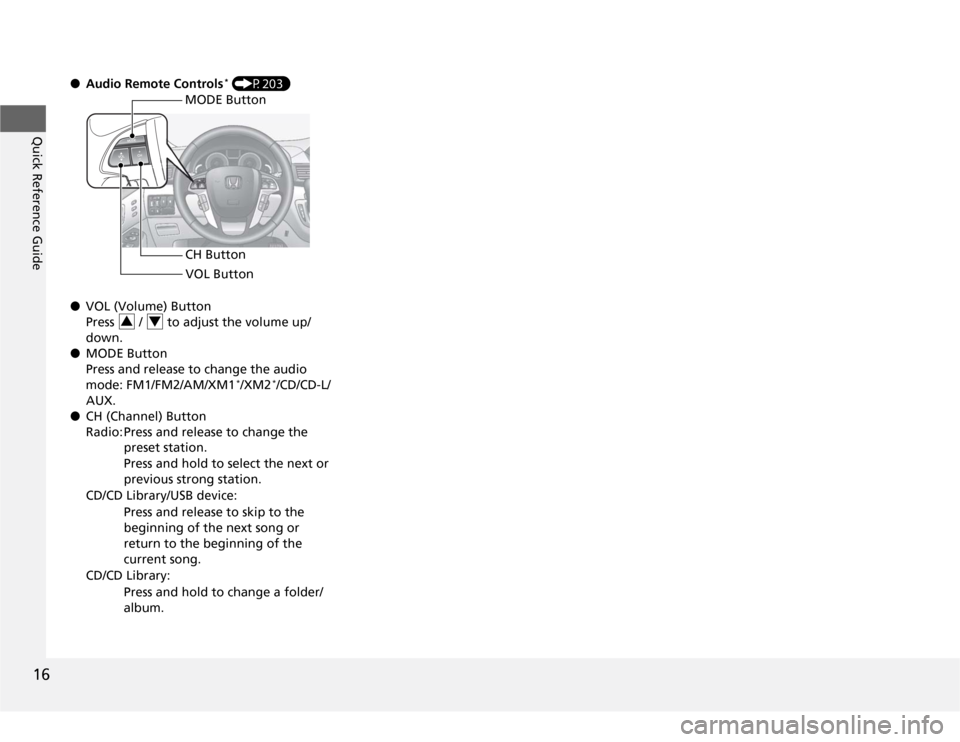
16Quick Reference Guide
●Audio Remote Controls
* (P203)
●VOL (Volume) Button
Press / to adjust the volume up/
down.
●MODE Button
Press and release to change the audio
mode: FM1/FM2/AM/XM1*/XM2
*/CD/CD-L/
AUX.
●CH (Channel) Button
Radio: Press and release to change the
preset station.
Press and hold to select the next or
previous strong station.
CD/CD Library/USB device:
Press and release to skip to the
beginning of the next song or
return to the beginning of the
current song.
CD/CD Library:
Press and hold to change a folder/
album.
MODE Button
CH Button
VOL Button
3
4
Page 135 of 441

134Controls
Security SystemImmobilizer SystemThe immobilizer system prevents a key that has not been pre-registered from
starting the engine. Each key contains electronic transmitters that use electronic
signals to verify the key.
Pay attention to the following when inserting the key into the ignition switch:
•Do not allow objects that emit strong radio waves near the ignition switch.
•Make sure the key is not covered by or touching a metal object.
•Do not bring a key from another vehicle's immobilizer system near the ignition
switch.Security System Alarm
*
The security system alarm activates when the doors, tailgate, or hood are opened
without the key, or remote transmitter. It also activates if you turn the ignition
switch to ON
(w
after locking the doors with the remote transmitter.
■
When the security system alarm activates
The horn sounds intermittently, and all of the exterior lights flash.
■
To deactivate the security system alarm
Unlock the vehicle using the key or remote transmitter. The system, along with the
horn and flashing lights, is deactivated.
1Immobilizer System
NOTICELeaving the ignition key in the vehicle can result in
theft or accidental movement of the vehicle.
Always take the ignition key with you whenever you
leave the vehicle unattended.
Do not alter the system or add other devices to it.
Doing so may damage the system and make your
vehicle inoperable.1Security System Alarm
The security alarm continues for a maximum of two
minutes until the security system deactivates.
* Not available on all models
Page 194 of 441

193
Features
This chapter describes how to operate technology features on models without the navigation system.
Audio System
About Your Audio System ................ 194
USB Adapter Cable
*........................ 195
Auxiliary Input Jack .......................... 195
Audio System Theft Protection
*....... 196
Audio System Basic Operation....... 197
Adjusting the Sound ........................ 197
Playing the AM/FM Radio ................. 198
Playing a CD .................................... 200
Models without audio/information screen
Audio System Basic Operation...... 202
Audio Remote Controls.................... 203
Adjusting the Sound ........................ 204
Playing the AM/FM Radio ................. 205
Playing the XM
® Radio ..................... 209
Playing a CD .................................... 212
Playing CD Library ............................ 216
Playing an iPod®............................... 222
Playing a USB Flash Drive ................. 226
Playing Bluetooth® Audio................. 230
Audio Error Messages
CD Player ......................................... 235
Models with audio/information screen
iPod
®/USB Flash Drive
*..................... 236
General Information on the Audio
System
XM
® Radio Service
*......................... 237
Recommended CDs ......................... 238
Compatible iPod
®* and USB Flash Drives
*........ 240
Rear Entertainment System
*........... 241
HomeLink
® Universal Transceiver
*.. 257
Bluetooth
® HandsFreeLink
®*
Using HFL ........................................ 259
HFL Menus ...................................... 261
Compass
*.......................................... 282
* Not available on all models
Page 195 of 441

194Features
Audio SystemAbout Your Audio SystemOn models with navigation system, see the Navigation System Manual for operation
of the audio system, Bluetooth
®HandsFreeLink
®, and voice commands for these
features.
The audio system features AM/FM radio and the XM
® Radio Service
*. It can also play
audio CDs, WMA/MP3/AAC files, iPods
®*
, USB flash drives
*, and Bluetooth
®*
devices.
You can operate the audio system from the buttons and switches on the panel, or
the remote controls on the steering wheel
*.
1About Your Audio System
XM
® Radio is available on a subscription basis only.
For more information on XM
® Radio, contact a
dealer.
2General Information on the Audio System
P. 237
XM
® Radio is available in the United States and
Canada, except Hawaii, Alaska, and Puerto Rico.
XM® Radio is a registered trademark of Sirius XM
Radio, Inc.
Video CDs, DVDs, and 3-inch (8-cm) mini CDs are not
supported.
iPod® is a registered trademark owned by Apple Inc.
MP3 and AAC are standard audio compression
formats. WMA is an audio compression format
developed by Microsoft Corporation.
Remote Control
iPod
®
USB Flash
DriveXM
® Radio
* Not available on all models
Page 197 of 441
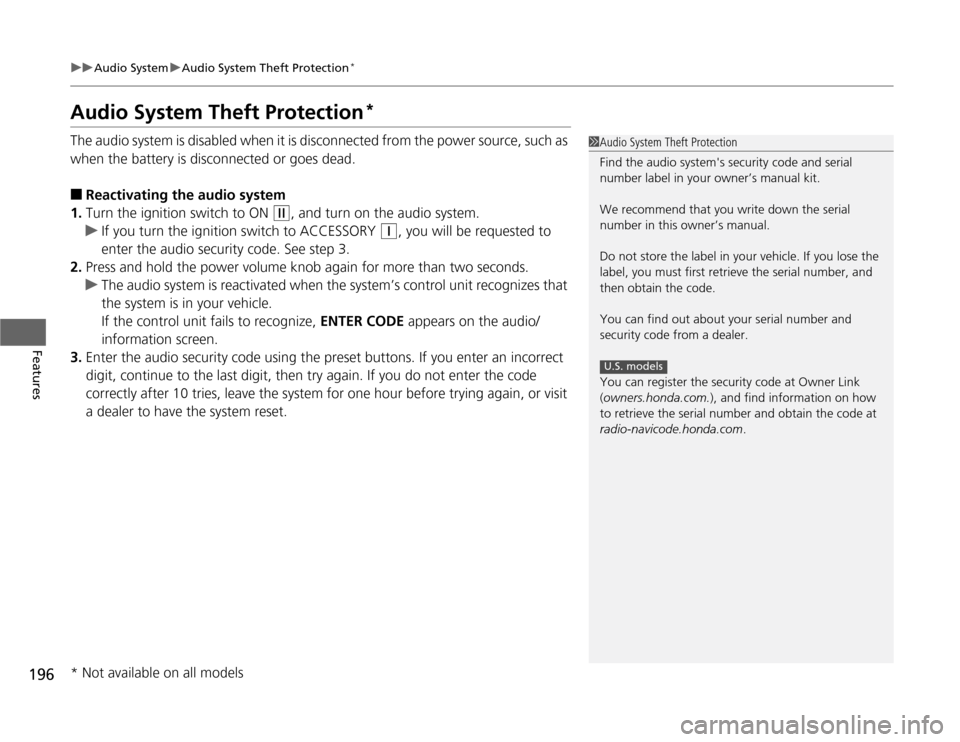
196
uuAudio SystemuAudio System Theft Protection
*
Features
Audio System Theft Protection
*
The audio system is disabled when it is disconnected from the power source, such as
when the battery is disconnected or goes dead.■
Reactivating the audio system
1.Turn the ignition switch to ON
(w
, and turn on the audio system.
uIf you turn the ignition switch to ACCESSORY
(q
, you will be requested to
enter the audio security code. See step 3.
2.Press and hold the power volume knob again for more than two seconds.
uThe audio system is reactivated when the system’s control unit recognizes that
the system is in your vehicle.
If the control unit fails to recognize, ENTER CODE appears on the audio/
information screen.
3.Enter the audio security code using the preset buttons. If you enter an incorrect
digit, continue to the last digit, then try again. If you do not enter the code
correctly after 10 tries, leave the system for one hour before trying again, or visit
a dealer to have the system reset.
1Audio System Theft Protection
Find the audio system's security code and serial
number label in your owner’s manual kit.
We recommend that you write down the serial
number in this owner’s manual.
Do not store the label in your vehicle. If you lose the
label, you must first retrieve the serial number, and
then obtain the code.
You can find out about your serial number and
security code from a dealer.
You can register the security code at Owner Link
(owners.honda.com.), and find information on how
to retrieve the serial number and obtain the code at
radio-navicode.honda.com.
U.S. models
* Not available on all models
Page 199 of 441
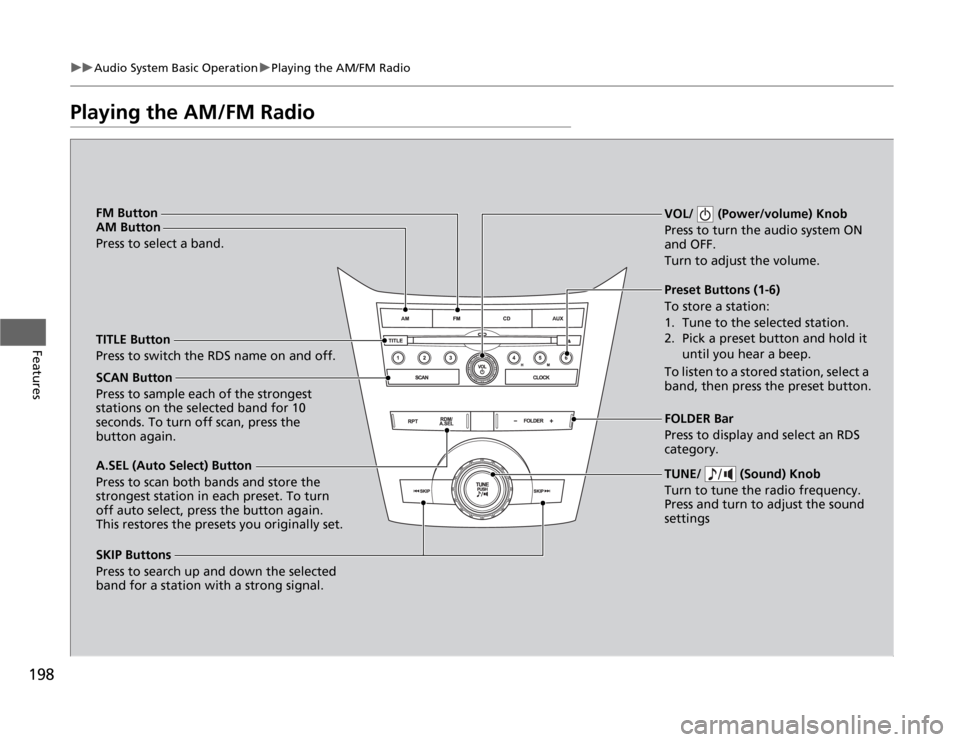
198
uuAudio System Basic OperationuPlaying the AM/FM Radio
Features
Playing the AM/FM Radio
SCAN Button
Press to sample each of the strongest
stations on the selected band for 10
seconds. To turn off scan, press the
button again.VOL/ (Power/volume) Knob
Press to turn the audio system ON
and OFF.
Turn to adjust the volume.
Preset Buttons (1-6)
To store a station:
1. Tune to the selected station.
2. Pick a preset button and hold it
until you hear a beep.
To listen to a stored station, select a
band, then press the preset button.
SKIP Buttons
Press to search up and down the selected
band for a station with a strong signal.TUNE/ (Sound) Knob
Turn to tune the radio frequency.
Press and turn to adjust the sound
settingsFOLDER Bar
Press to display and select an RDS
category. TITLE Button
Press to switch the RDS name on and off. FM Button
AM Button
Press to select a band.
A.SEL (Auto Select) Button
Press to scan both bands and store the
strongest station in each preset. To turn
off auto select, press the button again.
This restores the presets you originally set.
Page 200 of 441

199
uuAudio System Basic OperationuPlaying the AM/FM Radio
Features
Provides text data information related to your selected RDS capable FM station.■
RDS INFO ON
Press the TITLE button while listening to an RDS capable station. RDS INFO ON
appears, and the station name is displayed.
■
To find an RDS station from your selected program category
1.Press the FOLDER bar to display and select
an RDS category.
2.Use SKIP or SCAN to select an RDS station.
■
Radio Data System (RDS)
1Playing the AM/FM Radio
The ST indicator appears on the display indicating
stereo FM broadcasts.
Stereo reproduction in AM is not available.
Switching the Audio Mode
Press the MODE button on the steering wheel.
2Audio Remote Controls P. 203
You can store six AM stations and twelve FM stations
into the preset button memory. FM1 and FM2 let you
store six stations each.
A.SEL function scans and stores up to six AM stations
and twelve FM stations with a strong signal into the
preset button memory.
If you do not like the stations auto select has stored,
you can manually store your preferred frequencies.1Radio Data System (RDS)
The display shows up to 14 characters of text data.
Press and hold the TITLE button to see additional
characters. indicates that the text data continues.
The display goes back to the previous screen if you
press and hold the button again.
RDS Category