Page 95 of 441

uuGauges and DisplaysuAudio/Information Screen
*
94Instrument Panel
You can change, store, delete the wallpaper on the audio/information screen.
See the navigation system manual for how to change the wallpaper.■
Importing pictures from USB
You can import up to five images, one at a time, for wallpaper from USB flash drive.
Select Import picture from USB from setup menu and properly connect a USB
flash drive to store an image.
1.Connect the USB flash drive to the adapter
cable.
2USB Adapter Cable
* P. 195
2.Press the SETUP button.
3.Rotate to select Wallpaper Setup,
then press .
4.Rotate to select Import picture from
USB, then press .
5.Rotate to select a desired picture, then
press .
uLoading Picture will appear on the
display.
■
Wallpaper Setup
1Wallpaper Setup•When importing wallpaper files, the image must be
in the USB flash drive’s root directory.
Images in a folder cannot be imported.•The file format of the image that can be imported
is BMP (bmp) or JPEG (jpg).•The maximum image size is 1,024 x 768 pixels.
Smaller images are displayed in the middle of the
screen with the extra area appearing in black.
If the USB flash drive does not have any pictures, No
Files will appear.
Models with navigation system* Not available on all models
Page 195 of 441

194Features
Audio SystemAbout Your Audio SystemOn models with navigation system, see the Navigation System Manual for operation
of the audio system, Bluetooth
®HandsFreeLink
®, and voice commands for these
features.
The audio system features AM/FM radio and the XM
® Radio Service
*. It can also play
audio CDs, WMA/MP3/AAC files, iPods
®*
, USB flash drives
*, and Bluetooth
®*
devices.
You can operate the audio system from the buttons and switches on the panel, or
the remote controls on the steering wheel
*.
1About Your Audio System
XM
® Radio is available on a subscription basis only.
For more information on XM
® Radio, contact a
dealer.
2General Information on the Audio System
P. 237
XM
® Radio is available in the United States and
Canada, except Hawaii, Alaska, and Puerto Rico.
XM® Radio is a registered trademark of Sirius XM
Radio, Inc.
Video CDs, DVDs, and 3-inch (8-cm) mini CDs are not
supported.
iPod® is a registered trademark owned by Apple Inc.
MP3 and AAC are standard audio compression
formats. WMA is an audio compression format
developed by Microsoft Corporation.
Remote Control
iPod
®
USB Flash
DriveXM
® Radio
* Not available on all models
Page 237 of 441
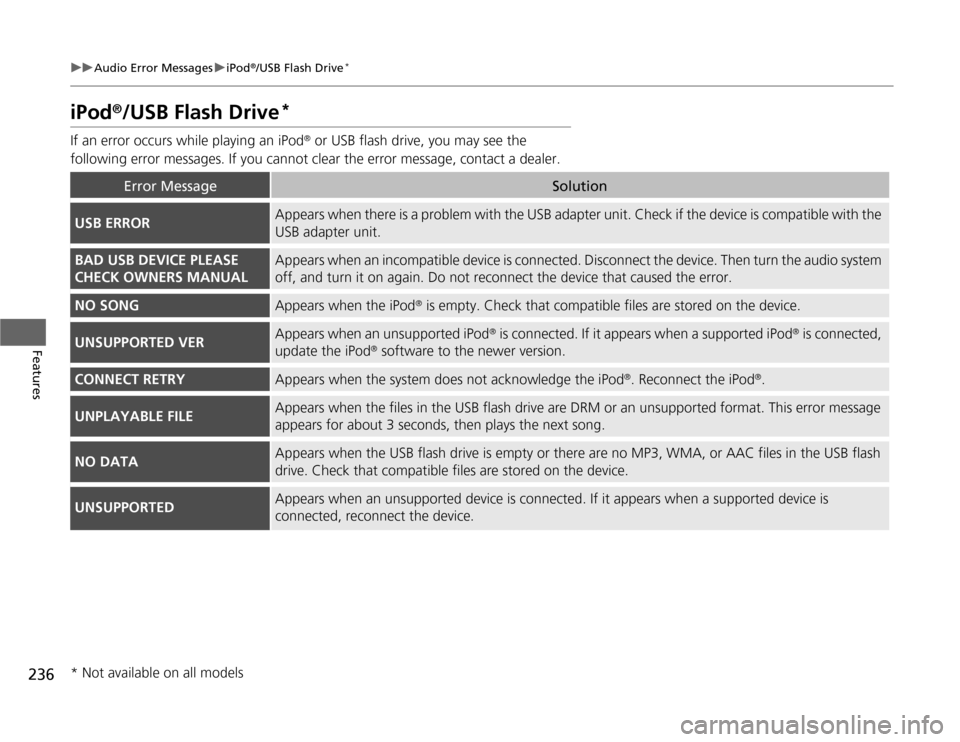
236
uuAudio Error MessagesuiPod
®/USB Flash Drive
*
Features
iPod
®/USB Flash Drive
*
If an error occurs while playing an iPod
® or USB flash drive, you may see the
following error messages. If you cannot clear the error message, contact a dealer.
Error Message
Solution
USB ERROR
Appears when there is a problem with the USB adapter unit. Check if the device is compatible with the
USB adapter unit.
BAD USB DEVICE PLEASE
CHECK OWNERS MANUAL
Appears when an incompatible device is connected. Disconnect the device. Then turn the audio system
off, and turn it on again. Do not reconnect the device that caused the error.
NO SONG
Appears when the iPod
® is empty. Check that compatible files are stored on the device.
UNSUPPORTED VER
Appears when an unsupported iPod
® is connected. If it appears when a supported iPod
® is connected,
update the iPod
® software to the newer version.
CONNECT RETRY
Appears when the system does not acknowledge the iPod
®. Reconnect the iPod
®.
UNPLAYABLE FILE
Appears when the files in the USB flash drive are DRM or an unsupported format. This error message
appears for about 3 seconds, then plays the next song.
NO DATA
Appears when the USB flash drive is empty or there are no MP3, WMA, or AAC files in the USB flash
drive. Check that compatible files are stored on the device.
UNSUPPORTED
Appears when an unsupported device is connected. If it appears when a supported device is
connected, reconnect the device.
* Not available on all models
Page 241 of 441
240
uuGeneral Information on the Audio SystemuCompatible iPod
®* and USB Flash Drives
*
Features
Compatible iPod
®* and USB Flash Drives
*
•Use a recommended USB flash drive of 256 MB or higher.
•Some digital audio players may not be compatible.
•Some USB flash drives (e.g., a device with security lockout) may not work.
•Some software files may not allow for audio play or text data display.
•Some versions of MP3, WMA, or AAC formats may be unsupported.■
iPod
® Model Compatibility
Model
iPod classic
® 80/160G
iPod classic
® 120G
iPod classic
® 160G (launch in 2009)
iPod
® (5th generation)iPod nano
®
iPod touch
®
■
USB Flash Drives
1iPod
® Model Compatibility
This system may not work with all software versions
of these devices.
1USB Flash Drives
Files on the USB flash drive are played in their stored
order. This order may be different from the order
displayed on your PC or device.
* Not available on all models