Page 163 of 345
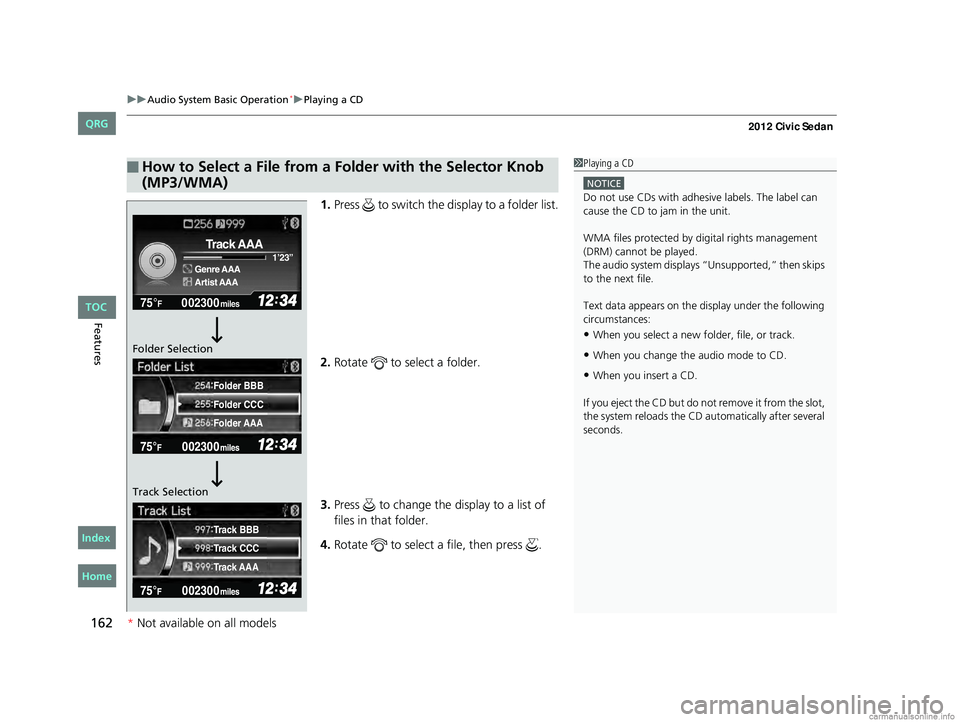
uuAudio System Basic Operation*uPlaying a CD
162
Features
1. Press to switch the display to a folder list.
2. Rotate to select a folder.
3. Press to change the display to a list of
files in that folder.
4. Rotate to select a file, then press .
■How to Select a File from a Fo lder with the Selector Knob
(MP3/WMA)1 Playing a CD
NOTICE
Do not use CDs with adhesive labels. The label can
cause the CD to jam in the unit.
WMA files protected by di gital rights management
(DRM) cannot be played.
The audio system displays “Unsupported,” then skips
to the next file.
Text data appears on the di splay under the following
circumstances:
•When you select a new folder, file, or track.
•When you change the audio mode to CD.
•When you insert a CD.
If you eject the CD but do not remove it from the slot,
the system reloads the CD automatically after several
seconds.
002300
75°F miles
Genre AAA 1’23’’
Track AAA
Artist AAA
Folder CCC
Folder AAA Folder BBB
Track CCC
Track AAA Track BBB
Folder Selection
Track Selection
CIVIC 4D-31TR3600.book 162 ページ 2011年2月14日 月曜日 午後2時51分
TOC
*
Not availabl eon allmo dels
Home
QRG
Index
Page 168 of 345

167
uuAudio System Basic Operation*uPlaying a USB Flash Drive
Continued
Features
Playing a USB Flash Drive
Your audio system reads and plays sound files on a USB flash drive in either MP3, WMA or AAC*1 format.
Connect your USB flash drive to the USB adapter cable, then press the AUX button.
2 USB Adapter Cable P. 145
*1:Only AAC format files recorded with iTunes® are playable on this unit.
002300
75°F miles
Genre AAA 1’23’’
File AAA
Artist AAA
123 456
/ Button
Press to skip to the next
folder, and to skip to
the beginning of the previous
folder.
SCAN Button
You will get a 10-second
sampling of each file.
●Press to sample all files in
the current folder.
●Press two times to sample
the first file in each of the
main folders.
●To turn off scan, press and
hold the button. (Power) Button
Press to turn the audio
system ON and OFF.
SEEK/SKIP Buttons
Press or to change files.SETUP Button
Press to display menu items.
Selector Knob
Turn to adjust the volume.
Press and turn to select an item, then
press to set your selection. AUX Button
Press to select USB flash drive
(if connected).
USB Indicator
Comes on when a USB flash drive
is connected.
CIVIC 4D-31TR3600.book 167 ページ 2011年2月14日 月曜日 午後2時51分
TOC
*
Not available on all models
Home
QRG
Index
Page 169 of 345
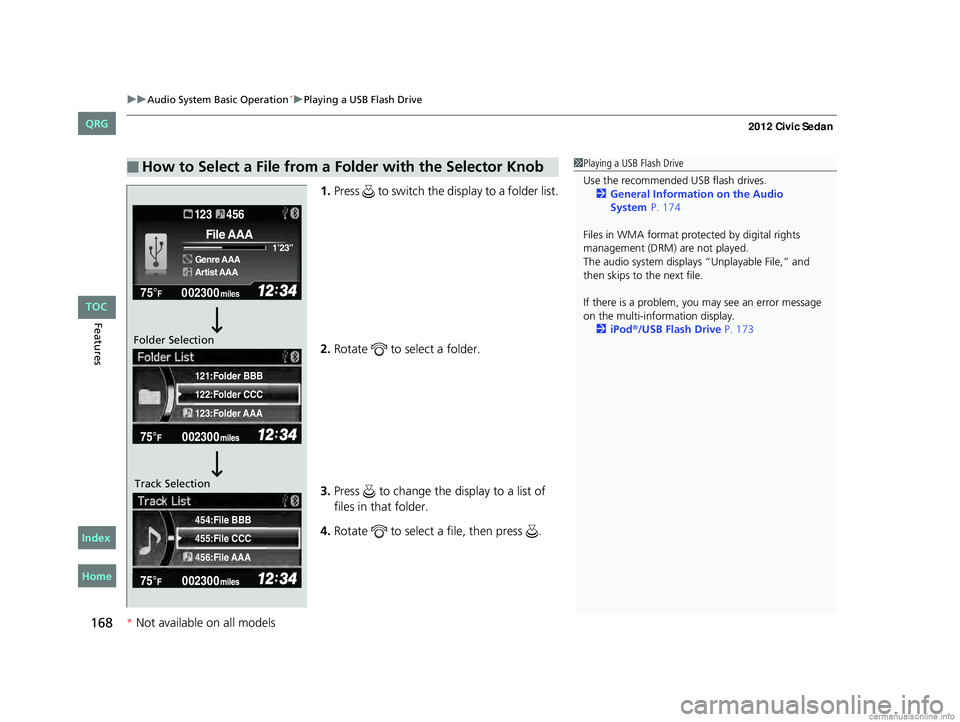
uuAudio System Basic Operation*uPlaying a USB Flash Drive
168
Features
1. Press to switch the display to a folder list.
2. Rotate to select a folder.
3. Press to change the display to a list of
files in that folder.
4. Rotate to select a file, then press .
■How to Select a File from a Folder with the Selector Knob1Playing a USB Flash Drive
Use the recommended USB flash drives.
2 General Information on the Audio
Files in WMA format prot ected by digital rights
management (DRM) are not played.
The audio system displays “Unplayable File,” and
then skips to the next file.
If there is a problem, you may see an error message
on the multi-information display.
2 iPod
®/USB Flash Drive P. 173
455:File CCC
456:File AAA 454:File BBB
122:Folder CCC
123:Folder AAA 121:Folder BBB
002300
75°F miles
Genre AAA 1’23’’
File AAA
Artist AAA
123 456
Folder Selection
Track Selection
CIVIC 4D-31TR3600.book 168 ページ 2011年2月14日 月曜日 午後2時51分
* Not available on all models
TOC
Home
QRG
Index
System P.17 4
Page 172 of 345
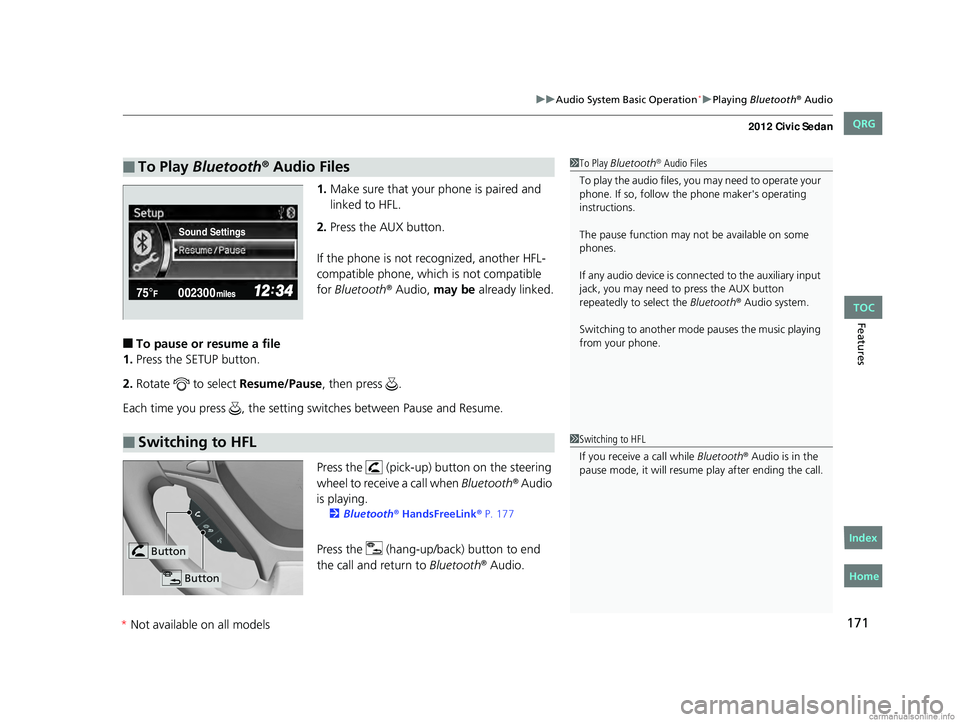
171
uuAudio System Basic Operation*uPlaying Bluetooth® Audio
Features
1.Make sure that your phone is paired and
linked to HFL.
2. Press the AUX button.
If the phone is not recognized, another HFL-
compatible phone, which is not compatible
for Bluetooth
® Audio, may be already linked.
■To pause or resume a file
1. Press the SETUP button.
2. Rotate to select Resume/Pause, then press .
Each time you press , the setting switches between Pause and Resume.
Press the (pick-up) button on the steering
wheel to receive a call when Bluetooth
® Audio
is playing.
2 Bluetooth® HandsFreeLink® P. 177
Press the (hang-up/b ack) button to end
the call and return to Bluetooth® Audio.
■To Play Bluetooth® Audio Files1To Play Bluetooth® Audio Files
To play the audio files, y ou may need to operate your
phone. If so, follow the phone maker's operating
instructions.
The pause function may no t be available on some
phones.
If any audio device is conne cted to the auxiliary input
jack, you may need to press the AUX button
repeatedly to select the Bluetooth
® Audio system.
Switching to another mode pauses the music playing
from your phone.
Sound Settings
■Switching to HFL1 Switching to HFL
If you receive a call while Bluetooth
® Audio is in the
pause mode, it will resume play after ending the call.
Button
Button
CIVIC 4D-31TR3600.book 171 ページ 2011年2月14日 月曜日 午後2時51分
*Not available on all models
TOC
Home
QRG
Index
Page 174 of 345
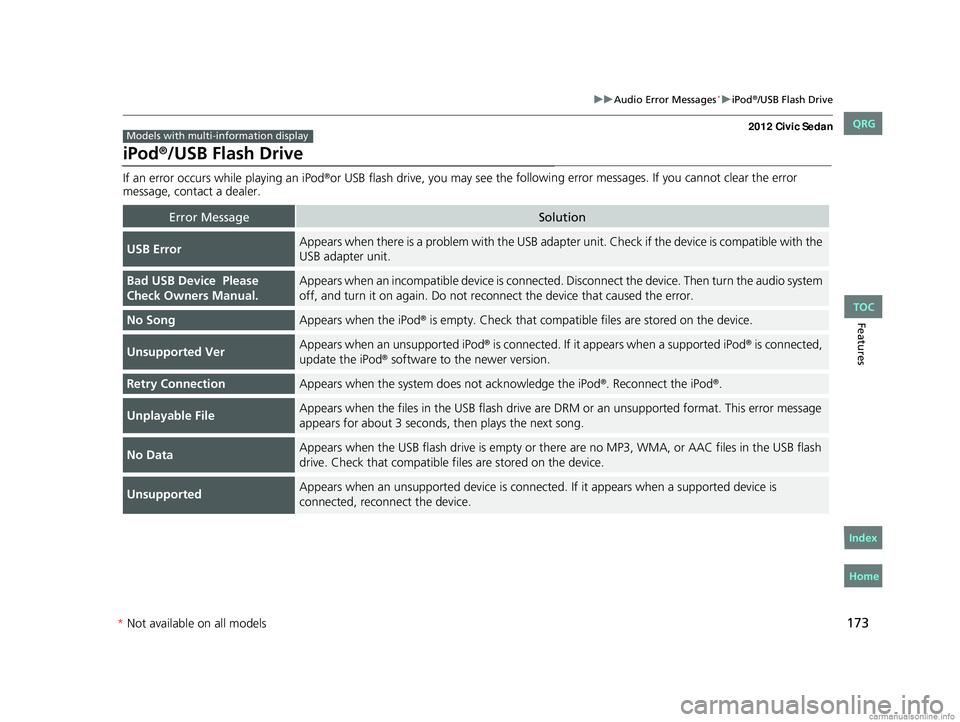
173
uuAudio Error Messages*uiPod®/USB Flash Drive
Features
iPod®/USB Flash Drive
If an error occurs while playing an iPod®or USB flash drive, you may see the following error messages. If you cannot clear the error
message, contact a dealer.
Error MessageSolution
USB ErrorAppears when there is a problem with the USB adapter unit. Check if the device is compatible with the
USB adapter unit.
Bad USB Device Please
Check Owners Manual.Appears when an incompatib le device is connected. Disconnect the device. Then turn the audio system
off, and turn it on again. Do not reco nnect the device that caused the error.
No SongAppears when the iPod® is empty. Check that compatible files are stored on the device.
Unsupported VerAppears when an unsupported iPod® is connected. If it appears when a supported iPod® is connected,
update the iPod® software to the newer version.
Retry ConnectionAppears when the system do es not acknowledge the iPod®. Reconnect the iPod®.
Unplayable FileAppears when the files in the USB flash drive are DRM or an unsupported format. This error message
appears for about 3 seconds, then plays the next song.
No DataAppears when the USB flash drive is empty or there are no MP3, WMA, or AAC files in the USB flash
drive. Check that compatible fi les are stored on the device.
UnsupportedAppears when an unsupported device is connected. If it appears when a supported device is
connected, reconnect the device.
Models with multi-information display
CIVIC 4D-31TR3600.book 173 ページ 2011年2月14日 月曜日 午後2時51分
* Not available on all models
TOC
Home
QRG
Index
Page 175 of 345
174
Features
General Information on the Audio System*
Recommended CDs
•Use only high-quality CD-R or CD-RW discs labeled for audio use.
• Use only CD-R or CD-RW discs on which the recordings are closed.
• Play only standard round-shaped CDs.
• Some software files may not allow for audio play or text data display.
• Some versions of MP3 or WMA formats may be unsupported.1Recommended CDs
A Dual-disc cannot play on th is audio unit. If recorded
under certain conditions, a CD-R or CD-RW may not
play either.
■CDs with MP3 or WMA files
The CD packages or jackets should have one of these marks.
* Not available on all models
CIVIC 4D-31TR3600.book 174 ページ 2011年2月14日 月曜日 午後2時51分
TOC
Home
QRG
Index
Page 176 of 345

175
uuGeneral Information on the Audio System*uRecommended CDs
Features
■Protecting CDs
Follow these precautions when handling or storing CDs:
• Store a CD in its case when it is not being played.
• When wiping a CD, use a soft clean cloth from the center to the outside edge.
• Handle a CD by its edge. Never touch either surface.
• Never insert foreign obje cts into the CD player.
• Keep CDs out of direct sunlight and extreme heat.
• Do not place stabilizer rings or labels on the CD.
• Avoid fingerprints, liquids, and felt-tip pens on the CD.1Protecting CDs
NOTICE
Do not insert a damaged CD. It may be stuck inside
and damage the audio unit.
Examples:
●Damaged CDs Bubbled/
Wrinkled
With Label/
Sticker Using
Printer Label
Kit
Sealed With Plastic Ring●Poor quality
CDs
Chipped/
Cracked Warped Burrs
●Small CDs
3-inch
(8-cm)
CD
●Bubbled, wrinkled, labeled, and
excessively thick CDs
CIVIC 4D-31TR3600.book 175 ページ 2011年2月14日 月曜日 午後2時51分
* Not available on all models
TOC
Home
QRG
Index
Page 177 of 345

176
uuGeneral Information on the Audio System*uCompatible iPod® and USB Flash Drives
Features
Compatible iPod® and USB Flash Drives
• Use a recommended USB flash drive of 256 MB or higher.
• Some digital audio players may not be compatible.
• Some USB flash drives (e.g., a device with security lockout) may not work.
• Some software files may not allow for audio play or text data display.
• Some versions of MP3, WMA, or AAC formats may be unsupported.
■iPod® Model Compatibility
Model
iPod classic ® (80/160G)
iPod classic ® (120G)
iPod ® with video (iPod ® 5th generation)
iPod nano ®
iPod nano ® 2nd generation
iPod nano ® 3rd generation
iPod nano ® 4th generation
iPod nano ® 5th generation
iPod touch ®
iPod touch ® 2nd generation
■USB Flash Drives
Models with multi- information display
1iPod® Model Compatibility
This system may not work with all software versions
of these devices.
1 USB Flash Drives
Files on the USB flash drive are played in their stored
order. This order may be different from the order
displayed on your PC or device.
CIVIC 4D-31TR3600.book 176 ページ 2011年2月14日 月曜日 午後2時51分
* Not available on all models
TOC
Home
QRG
Index