Page 135 of 345
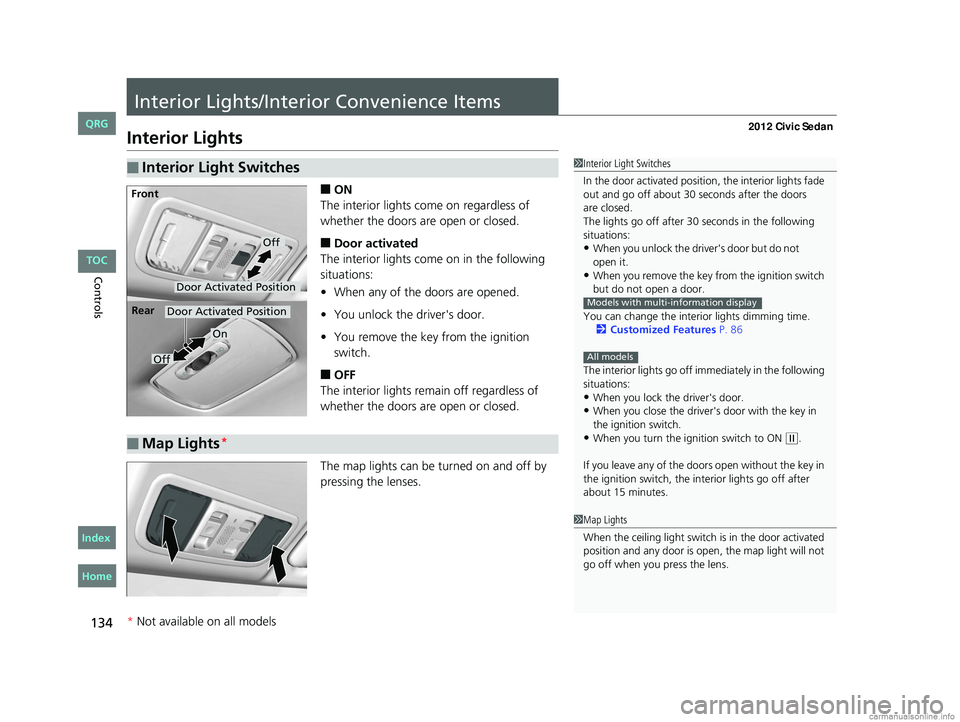
134
Controls
Interior Lights/Interior Convenience Items
Interior Lights
■ON
The interior lights come on regardless of
whether the doors are open or closed.
■Door activated
The interior lights come on in the following
situations:
• When any of the doors are opened.
• You unlock the driver's door.
• You remove the key from the ignition
switch.
■OFF
The interior lights remain off regardless of
whether the doors are open or closed.
The map lights can be turned on and off by
pressing the lenses.
■Interior Light Switches1 Interior Light Switches
In the door activated position, the interior lights fade
out and go off about 30 seconds after the doors
The lights go off after 30 seconds in the following
situations:
•When you unlock the driver's door but do not
•When you remove the key from the ignition switch
but do not open a door.
You can change the interior lights dimming time. 2 Customized Features P. 86
The interior lights go off i mmediately in the following
situations:
•When you lock the driver's door.•When you close the driver's door with the key in
the ignition switch.
•When you turn the ignition switch to ON ( w.
If you leave any of the doors open without the key in
the ignition switch, the interior lights go off after
about 15 minutes.
Models with multi-information display
All models
Door Activated Position
Off
Front
Door Activated Position
On
Off
Rear
■Map Lights*
1
Map Lights
When the ceiling light switch is in the door activated
position and any door is open, the map light will not
go off when you press the lens.
* Not available on all models
CIVIC 4D-31TR3600.book 134 ページ 2011年2月14日 月曜日 午後2時51分
TOC
Home
QRG
Index
open i t.
are closed.
Page 144 of 345

143
Features
This chapter describes how to operate technology features on models without the navigation system.
Audio System*
About Your Audio System ................144
USB Adapter Cable*........................ 145
Auxiliary Input Jack .......................... 145
Audio System Theft Protection
*....... 146
Audio System Basic Operation
*..... 147
Adjusting the Sound ........................ 148
Playing the AM/FM Radio ................. 149
Playing a CD .................................... 151
Models with information display
Audio System Basic Operation*..... 155
Audio Remote Controls*.................. 156
Adjusting the Sound ........................ 157
Playing the AM/FM Radio ................. 158
Playing a CD .................................... 161
Playing an iPod
®............................... 164
Playing a USB Flash Drive ................. 167
Playing Bluetooth
® Audio................. 170
Models with multi-information displayAudio Error Messages*
CD Player......................................... 172
iPod®/USB Flash Drive ...................... 173
General Information on the Audio System
*
Recommended CDs ......................... 174Compatible iPod® and USB Flash Drives ....176Bluetooth® HandsFreeLink®*
Using HFL ........................................ 177
HFL Menus ...................................... 179
* Not available on all models
CIVIC 4D-31TR3600.book 143 ページ 2011年2月14日 月曜日 午後2時51分
Home
QRG
Index 2012 Civic Sedan
Page 145 of 345

144
Features
Audio System*
About Your Audio System
On models with navigation system, see the Navigation System Manual for operation
of the audio system, Bluetooth®HandsFreeLink®, and voice commands for these
features.
The audio system features AM /FM radio. It can also play CDs and WMA/MP3 files.
You can operate the audio system from the buttons and switches on the panel.
The audio system features AM/FM radio. It can also play audio CDs, WMA/MP3/AAC
files, iPods
®, USB flash drives, and Bluetooth® devices*.
You can operate the audio system from the buttons and switches on the panel, or
the remote controls on the steering wheel.
1About Your Audio System
Video CDs, DVDs, and 3-inch (8-cm) mini CDs are not
supported.
iPod
® is a registered trademark owned by Apple Inc.
MP3 and AAC are standard audio compression
formats. WMA is an audio compression format
developed by Micr osoft Corporation.Models with info rmation display
Models with multi- information display
Remote Control iPod
®
USB Flash
Drive
* Not available on all models
CIVIC 4D-31TR3600.book 144 ページ 2011年2月14日 月曜日 午後2時51分
TOC
Home
QRG
Index
Page 146 of 345
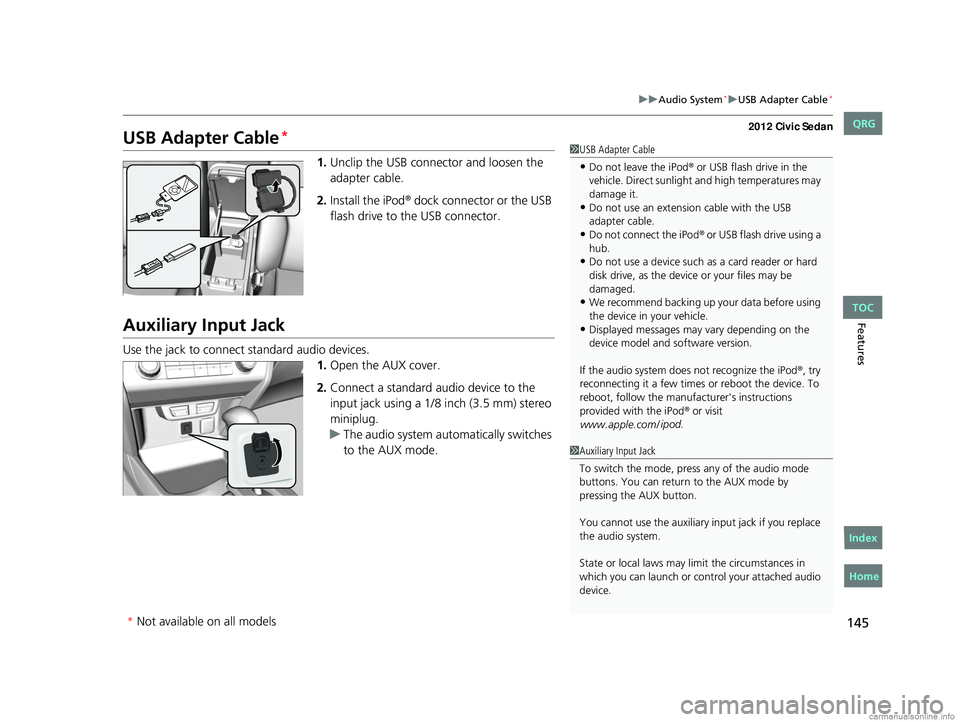
145
uuAudio System*uUSB Adapter Cable*
Features
USB Adapter Cable*
1. Unclip the USB connec tor and loosen the
adapter cable.
2. Install the iPod
® dock connector or the USB
flash drive to the USB connector.
Auxiliary Input Jack
Use the jack to connect standard audio devices. 1.Open the AUX cover.
2. Connect a standard audio device to the
input jack using a 1/8 inch (3.5 mm) stereo
miniplug.
u The audio system auto matically switches
to the AUX mode.
1 USB Adapter Cable
•Do not leave the iPod® or USB flash drive in the
vehicle. Direct sunlight and high temperatures may
damage it.
•Do not use an extension cable with the USB
adapter cable.
•Do not connect the iPod® or USB flash drive using a
hub.
•Do not use a device such as a card reader or hard
disk drive, as the device or your files may be
damaged.
•We recommend backing up yo ur data before using
the device in your vehicle.
•Displayed messages may vary depending on the
device model and software version.
If the audio system doe s not recognize the iPod
®, try
reconnecting it a few times or reboot the device. To
reboot, follow the manufac turer's instructions
provided with the iPod
® or visit
www.apple.com/ ipod
.
1Auxiliary Input Jack
To switch the mode, pres s any of the audio mode
buttons. You can return to the AUX mode by
pressing the AUX button.
You cannot use the auxiliary input jack if you replace
the audio system.
State or local laws may li mit the circumstances in
which you can launch or cont rol your attached audio
device.
* Not available on all models
CIVIC 4D-31TR3600.book 145 ページ 2011年2月14日 月曜日 午後2時51分
TOC
Home
QRG
Index
Page 147 of 345
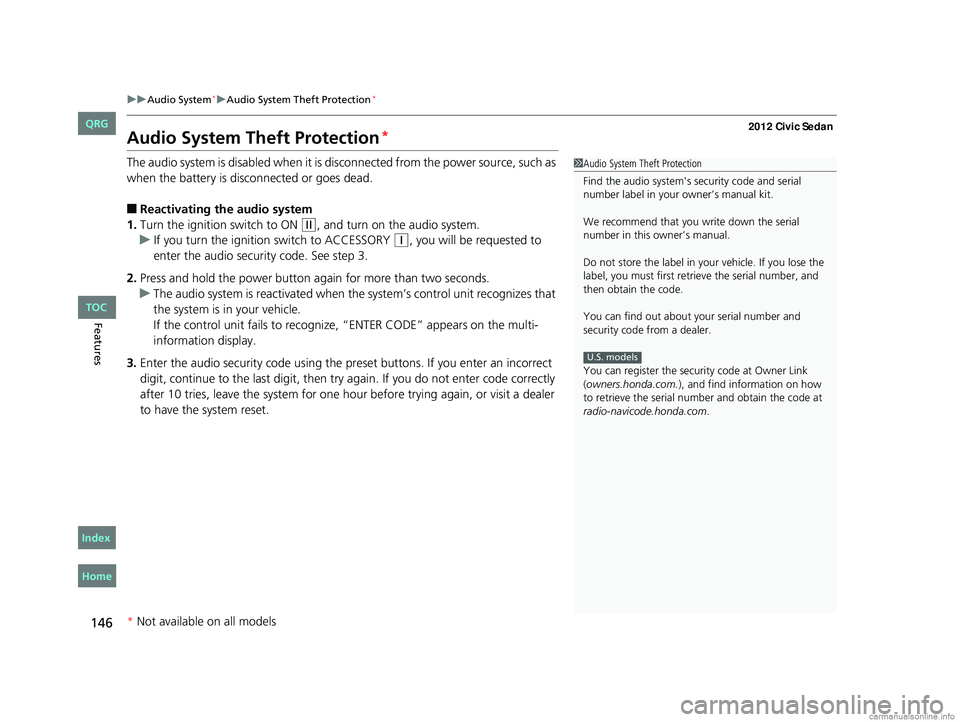
146
uuAudio System*uAudio System Theft Protection*
Features
Audio System Theft Protection*
The audio system is disabled when it is di sconnected from the power source, such as
when the battery is disconnected or goes dead.
■Reactivating th e audio system
1. Turn the ignition switch to ON
(w, and turn on the audio system.
u If you turn the ignition switch to ACCESSORY
(q, you will be requested to
enter the audio security code. See step 3.
2. Press and hold the power button ag ain for more than two seconds.
u The audio system is reactivated when the system’s control unit recognizes that
the system is in your vehicle.
If the control unit fails to recogniz e, “ENTER CODE” appears on the multi-
information display.
3. Enter the audio security code using the pr eset buttons. If you enter an incorrect
digit, continue to the last digit, then try again. If you do not enter code correctly
after 10 tries, leave the system for one ho ur before trying again, or visit a dealer
to have the system reset.
1 Audio System Theft Protection
Find the audio system's se curity code and serial
number label in your owner’s manual kit.
We recommend that you write down the serial
number in this owner’s manual.
Do not store the label in your vehicle. If you lose the
label, you must first retrie ve the serial number, and
then obtain the code.
You can find out about your serial number and
security code from a dealer.
You can register the securi ty code at Owner Link
(owners.honda.com. ), and find information on how
to retrieve the serial num ber and obtain the code at
radio-navicode.honda.com .
U.S. models
* Not available on all models
CIVIC 4D-31TR3600.book 146 ページ 2011年2月14日 月曜日 午後2時51分
TOC
Home
QRG
Index
Page 148 of 345

147
Features
Audio System Basic Operation*
To use the audio system function, the ignition swit ch must be in ACCESSORY (q or
ON
(w.
Use the selector knob or SETUP button to
access some audio functions.
Press to switch between the normal and
extended display fo r some functions.
Selector knob: Rotate left or right to scroll
through the available choices. Press to set
your selection.
SETUP button: Press to select any mode such
as the Auto Select (A.SEL), Radio Data System
(RDS), Play Mode, or the Title Display. button: Press to go back to the
previous display.
Models with info rmation display1Audio System Basic Operation
These indications are used to show how to operate
the selector knob.
Rotate to select.
Press to ENTER.
Press the SETUP button whil e listening to the radio:
2 Auto Select (A.SEL) P. 150
2 Radio Data System (RDS) P. 150
Press the SETUP button while listening to a CD: 2 How to Select a Play Mode P. 153
2 How to Select a Title Display P. 154
Button
Selector
Knob SETUP
Button
Menu Display
Selector knob can be scrolled
to the direction(s).
* Not available on all models
CIVIC 4D-31TR3600.book 147 ページ 2011年2月14日 月曜日 午後2時51分
TOC
Home
QRG
Index
Page 149 of 345
148
uuAudio System Basic Operation*uAdjusting the Sound
Features
Adjusting the Sound
Press the button, and rotate to adjust
the setting.
Each time you press the button, a sound
mode switches as follows.1Adjusting the Sound
When the adjustment leve l reaches the center, you
will see "C" in the display.
The SVC has four modes: OFF, LOW, MID, and HIGH.
SVC adjusts the volume level based on the vehicle
speed. As you go faster, audio volume increases. As
you slow down, audi o volume decreases.
BASS is selectable.
Button
Selector
Knob
Speed-sensitive
Volume
Compensation
CIVIC 4D-31TR3600.book 148 ページ 2011年2月14日 月曜日 午後2時51分
TOC
Home
QRG
Index
* Not av ailable on all mo dels
Page 150 of 345
149
uuAudio System Basic Operation*uPlaying the AM/FM Radio
Continued
Features
Playing the AM/FM Radio
FM Button / Button
Press to display and select an
RDS category.
SCAN Button
Press to sample each of the
strongest stations on the
selected band for 10 seconds.
To turn off scan, press the
button again. (Power) Button
Press to turn the audio
system ON and OFF.Preset Buttons (1-6)
To store a station:
1. Tune to the selected station.
2. Pick a preset button and hold it until you hear a beep.
To listen to a stored station, select a
band, then press the preset button.
SEEK/SKIP Buttons
Press to search up and down
the selected band for a
station with a strong signal. SETUP Button
Press to select Auto Select (A.SEL) or
Radio Data System (RDS).
Selector Knob
Turn to adjust the volume.
Press and turn to tune the radio
frequency.
AM Button
Press to select a band.
CIVIC 4D-31TR3600.book 149 ページ 2011年2月14日 月曜日 午後2時51分
TOC
Home
QRG
Index
* Not av ailable on all mo dels