2012 HONDA CIVIC SEDAN navigation update
[x] Cancel search: navigation updatePage 15 of 204
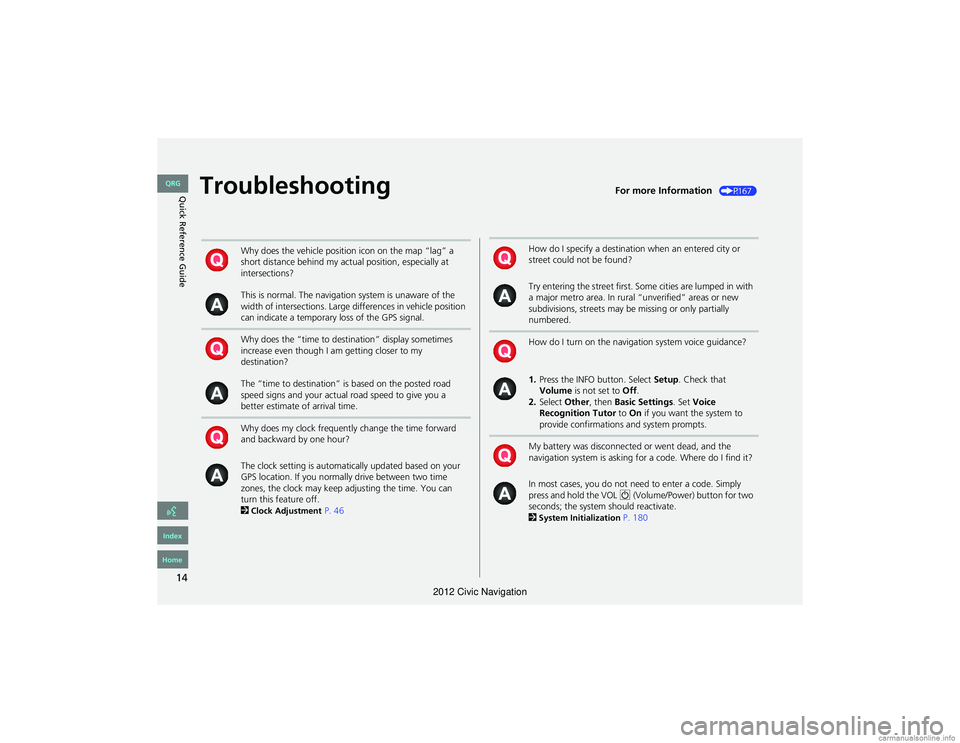
14
Quick Reference GuideTroubleshootingFor more Information (P167)
Why does the vehicle position icon on the map “lag” a
short distance behind my actual position, especially at
intersections?
This is normal. The navigation system is unaware of the
width of intersections. Large differences in vehicle position
can indicate a temporary loss of the GPS signal.
Why does the “time to destination” display sometimes
increase even though I am getting closer to my
destination?
The “time to destination” is based on the posted road
speed signs and your actual road speed to give you a
better estimate of arrival time.
Why does my clock frequently change the time forward
and backward by one hour?
The clock setting is automatically updated based on your
GPS location. If you normally drive between two time
zones, the clock may keep adjusting the time. You can
turn this feature off.
2
Clock Adjustment P. 46
How do I specify a destination when an entered city or
street could not be found?
Try entering the street first. Some cities are lumped in with
a major metro area. In rural “unverified” areas or new
subdivisions, streets may be missing or only partially
numbered.
How do I turn on the navigation system voice guidance?
1.Press the INFO button. Select Setup. Check that
Volume is not set to Off.
2. Select Other, then Basic Settings . Set Voice
Recognition Tutor to On if you want the system to
provide confirmations and system prompts.
My battery was disconnected or went dead, and the
navigation system is asking for a code. Where do I find it?
In most cases, you do not ne ed to enter a code. Simply
press and hold the VOL 9 (Volume/Power) button for two
seconds; the system should reactivate.
2
System Initialization P. 180
QRG
Index
Home
2012 Civic Navigation
Page 61 of 204
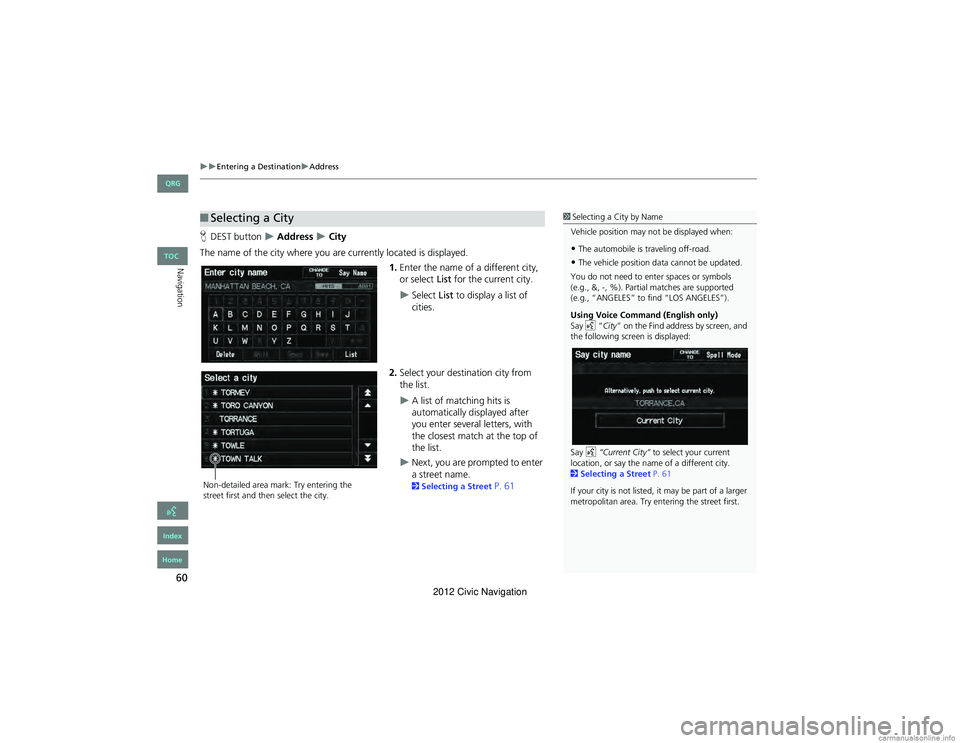
60
Entering a DestinationAddress
Navigation
HDEST button Address City
The name of the city where you ar e currently located is displayed.
1.Enter the name of a different city,
or select List for the current city.
Select List to display a list of
cities.
2. Select your destination city from
the list.
A list of matching hits is
automatically displayed after
you enter several letters, with
the closest match at the top of
the list.
Next, you are prompted to enter
a street name.
2 Selecting a Street P. 61
■Selecting a City1 Selecting a City by Name
Vehicle position may no t be displayed when:
•The automobile is traveling off-road.
•The vehicle position data cannot be updated.
You do not need to enter spaces or symbols
(e.g., &, -, %). Partial matches are supported
(e.g., “ANGELES” to find “LOS ANGELES”).
Using Voice Command (English only)
Say d “City ” on the Find address by screen, and
the following screen is displayed:
Say d “Current City” to select your current
location, or say the name of a different city.
2 Selecting a Street P. 61
If your city is not listed, it may be part of a larger
metropolitan area. Try ente ring the street first.
Non-detailed area mark: Try entering the
street first and then select the city.
QRG
Index
Home
TOC
2012 Civic Navigation
Page 125 of 204
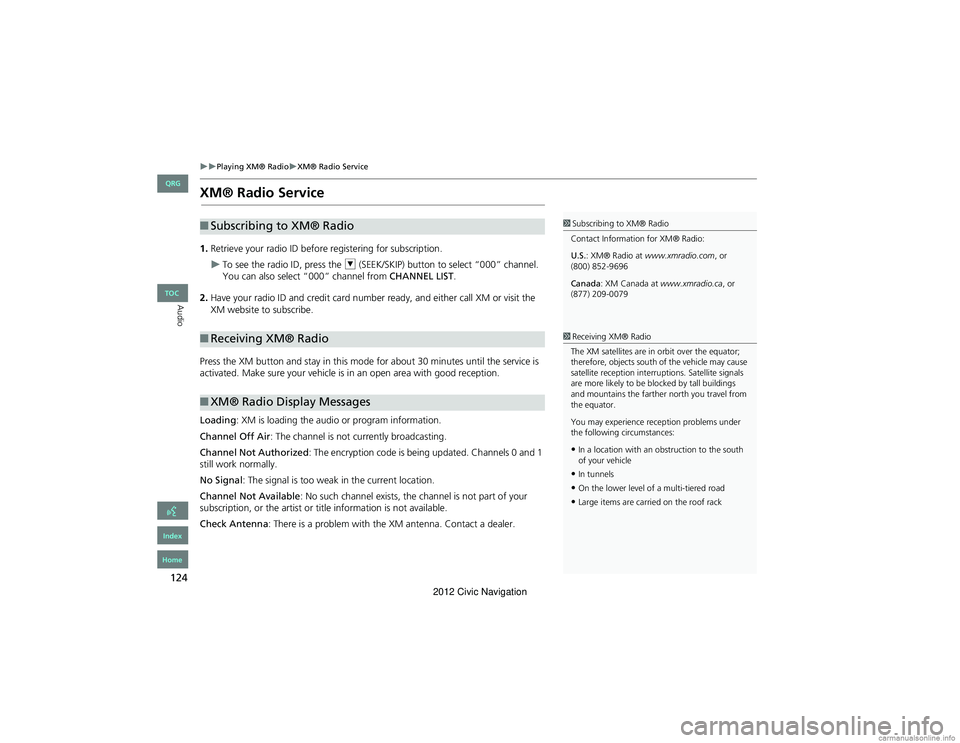
124
Playing XM® RadioXM® Radio Service
Audio
XM® Radio Service
1.Retrieve your radio ID before registering for subscription.
To see the radio ID, press the U (SEEK/SKIP) button to select “000” channel.
You can also select “000” channel from CHANNEL LIST.
2. Have your radio ID and credit card number ready, and either call XM or visit the
XM website to subscribe.
Press the XM button and stay in this mode for about 30 minutes until the service is
activated. Make sure your vehicle is in an open area with good reception.
Loading : XM is loading the audio or program information.
Channel Off Air : The channel is not currently broadcasting.
Channel Not Authorized : The encryption code is being updated. Channels 0 and 1
still work normally.
No Signal : The signal is too weak in the current location.
Channel Not Available : No such channel exists, the channel is not part of your
subscription, or the artist or title information is not available.
Check Antenna : There is a problem with the XM antenna. Contact a dealer.
■Subscribing to XM® Radio
■Receiving XM® Radio
■XM® Radio Display Messages
1 Subscribing to XM® Radio
Contact Information for XM® Radio:
U.S.: XM® Radio at www.xmradio.com, or
(800) 852-9696
Canada : XM Canada at www.xmradio.ca , or
(877) 209-0079
1 Receiving XM® Radio
The XM satellites are in orbit over the equator;
therefore, objects south of the vehicle may cause
satellite reception interru ptions. Satellite signals
are more likely to be blocked by tall buildings
and mountains the farther north you travel from
the equator.
You may experience rece ption problems under
the following circumstances:
•In a location with an obstruction to the south
of your vehicle
•In tunnels
•On the lower level of a multi-tiered road
•Large items are carried on the roof rack
QRG
Index
Home
TOC
2012 Civic Navigation
Page 164 of 204

163
Other Features
This section describes the useful functions incorporated into thenavigation system.
Trip Computer....................................... 164
Information Functions ..........................165
System/Device Information ................... 165
Map Update......................................... 165
QRG
Index
Home
2012 Civic Navigation
Page 166 of 204

165
Other Features
Information Functions
System/Device Information
HINFO button System/Device Information
View database, software, device, an d vehicle identification information.
Map Update
HINFO button Map Update
Update the map database.
1 System/Device Information
You will need this information when ordering a
map update.
2 Obtaining Navigation Update Data P. 185
1Map Update
When you order a map update, it is mailed to
you on a USB flash drive.
2 Obtaining Navigation Update Data P. 185
QRG
Index
Home
TOC
2012 Civic Navigation
Page 168 of 204

167
Troubleshooting
Troubleshooting................................... 168
Map, Voice, Entering De stinations ........168
Traffic .................................................. 170
Guidance, Routing ............................... 170
Update, Coverage , Map Errors ............. 172
Display, Accessories.............................. 172
Miscellaneous Questions ...................... 173
Error Messages ...................................... 174
Navigation System................................ 174
Disc Player............................................ 175
iPod® .................................................. 176
USB Flash Drive .................................... 177
QRG
Index
Home
2012 Civic Navigation
Page 172 of 204
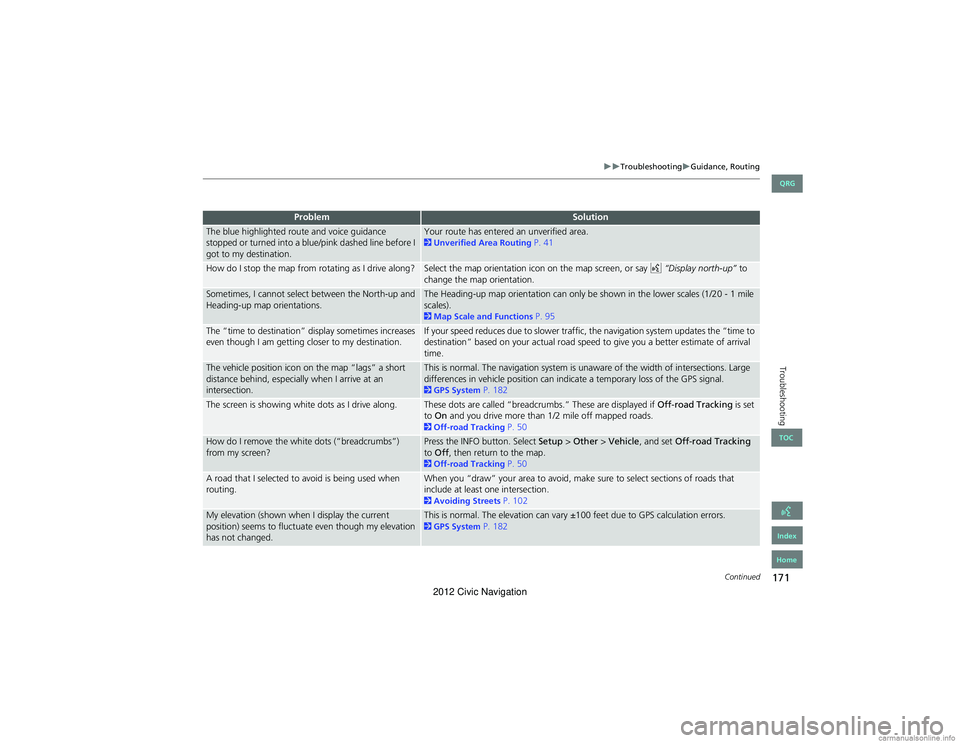
171
TroubleshootingGuidance, Routing
Troubleshooting
The blue highlighted route and voice guidance
stopped or turned into a blue/pink dashed line before I
got to my destination.Your route has entered an unverified area. 2Unverified Area Routing P. 41
How do I stop the map from rotating as I drive along?Select the map orientation icon on the map screen, or say d “Display north-up” to
change the map orientation.
Sometimes, I cannot select between the North-up and
Heading-up map orientations.The Heading-up map orientation can only be shown in the lower scales (1/20 - 1 mile
scales).
2 Map Scale and Functions P. 95
The “time to destination” display sometimes increases
even though I am getting closer to my destination.If your speed reduces due to slower traffic, the navigation system updates the “time to
destination” based on your actual road speed to give you a better estimate of arrival
time.
The vehicle position icon on the map “lags” a short
distance behind, especially when I arrive at an
intersection.This is normal. The navigation system is unaware of the width of intersections. Large
differences in vehicle position can indicate a temporary loss of the GPS signal.
2 GPS System P. 182
The screen is showing white dots as I drive along.These dots are called “breadcrumbs.” These are displayed if Off-road Tracking is set
to On and you drive more than 1/2 mile off mapped roads.
2Off-road Tracking P. 50
How do I remove the white dots (“breadcrumbs”)
from my screen?Press the INFO button. Select Setup > Other > Vehicle , and set Off-road Tracking
to Off , then return to the map.
2Off-road Tracking P. 50
A road that I selected to avoid is being used when
routing.When you “draw” your area to avoid, make sure to select sections of roads that
include at least one intersection.
2Avoiding Streets P. 102
My elevation (shown when I display the current
position) seems to fluctuate even though my elevation
has not changed.This is normal. The elevation can vary ±100 feet due to GPS calculation errors. 2GPS System P. 182
ProblemSolution
Continued
QRG
Index
Home
TOC
2012 Civic Navigation
Page 173 of 204
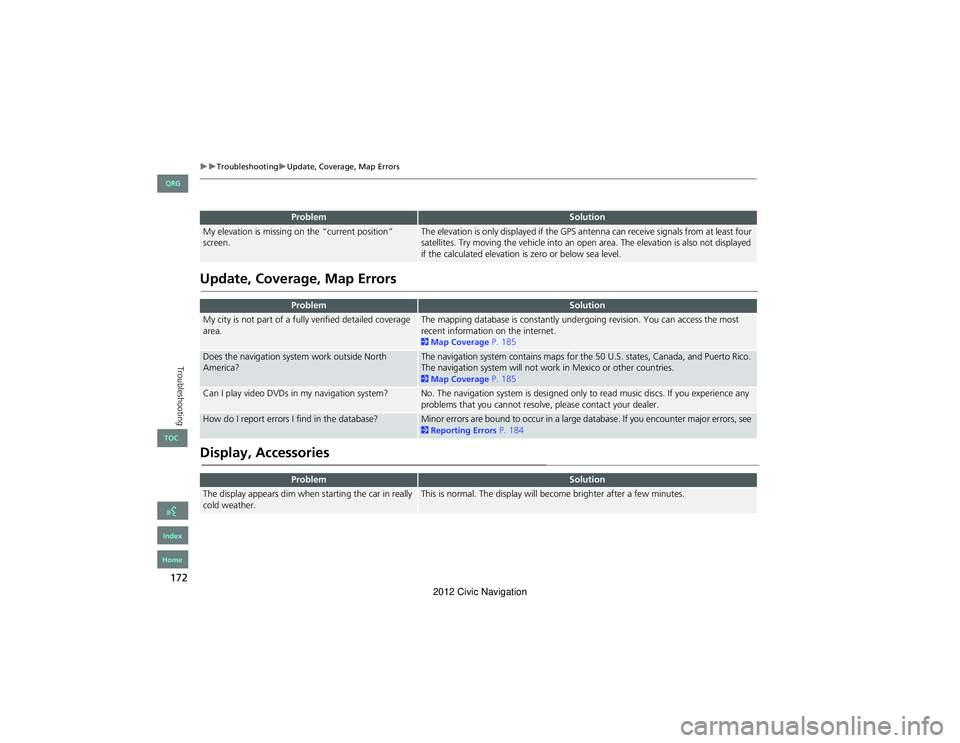
172
TroubleshootingUpdate, Coverage, Map Errors
Troubleshooting
Update, Coverage, Map Errors
Display, Accessories
My elevation is missing on the “current position”
screen.The elevation is only displayed if the GPS antenna can receive signals from at least four
satellites. Try moving the vehicle into an open area. The elevation is also not displayed
if the calculated elevation is zero or below sea level.
ProblemSolution
My city is not part of a fully verified detailed coverage
area.The mapping database is constantly undergoing revision. You can access the most
recent information on the internet.
2Map Coverage P. 185
Does the navigation system work outside North
America?The navigation system contains maps for the 50 U.S. states, Canada, and Puerto Rico.
The navigation system will not work in Mexico or other countries.
2Map Coverage P. 185
Can I play video DVDs in my navigation system?No. The navigation system is designed only to read music discs. If you experience any
problems that you cannot resolve, please contact your dealer.
How do I report errors I find in the database?Minor errors are bound to occur in a large database. If you encounter major errors, see 2Reporting Errors P. 184
ProblemSolution
The display appears dim when starting the car in really
cold weather.This is normal. The display will become brighter after a few minutes.
ProblemSolution
QRG
Index
Home
TOC
2012 Civic Navigation