Page 195 of 345
194
uuBluetooth®
HandsFreeLink ®*uHFL Menus
Features
■
To delete a voice tag
1.Press the PHONE button or the button.
2. Rotate to select Phone Setup, then
press .
uRepeat the procedure to select Speed
Dial .
3. Select an existing speed dial entry.
4. Rotate to select Delete Voice Tag,
then press .
uYou will receive a confirmation message
on the screen. Rotate to select Yes,
then press .
■ To delete a speed dial number
1.Press the PHONE button or the button.
2. Rotate to select Phone Setup, then
press .
uRepeat the procedure to select Speed
Dial .
3. Select an existing speed dial entry.
4. Rotate to select Delete Speed Dial,
then press .
uYou will receive a confirmation message
on the screen. Rotate to select Yes,
then press .
Delete Voice Tag
Change Voice Tag
Page 196 of 345
Continued195
uuBluetooth®
HandsFreeLink ®*uHFL Menus
Features
You can make calls by inputting any phone number, or by using the imported
phonebook, call history, speed dial entries, or redial.
■Making a Call1Making a Call
Any voice-tagged speed dial entry can be dialed by
voice from any screen.
Press the button and wait for a beep before
giving a command.
The maximum range between your phone and
vehicles is 30 feet (10 meters).
Once a call is connected, you can hear the voice of
the person you are calling through the audio
speakers.
Page 197 of 345
196
uuBluetooth®
HandsFreeLink ®*uHFL Menus
Features
■
To make a call using the imported phonebook
When your phone is paired, the contents of its phonebook are automatically
imported to HFL.
1.Press the PHONE button or the button.
2. Rotate to select Phonebook, then press
.
3. The phonebook is stored alphabetically.
Rotate to select the initial, then press
.
4. Rotate to select a name, then press .
5. Rotate to select a number, then press
.
uDialing starts automatically.
222222####
111111 #### 333333####
John
JaneMat
John
Page 198 of 345
197
uuBluetooth®
HandsFreeLink ®*uHFL Menus
Continued
Features
■
To make a call using a phone number
1.Press the PHONE button or the button.
2. Rotate to select Dial, then press .
3. Rotate to select a number, then press
.
4. Rotate to select , then press .
uDialing starts automatically.
■ To make a call using redial
1.Press the PHONE button or the button.
2. Rotate to select Redial, then press .
uDialing starts automatically.
012345####
Page 199 of 345

uuBluetooth®
HandsFreeLink ®*uHFL Menus
198
Features
■ To make a call using the call history
Call history is stored by Dialed Calls, Received Calls , and Missed Calls .
1. Press the PHONE button or the button.
2. Rotate to select Call History, then press
.
3. Rotate to select Dialed Calls, Received
Calls , or Missed Calls , then press .
4. Rotate to select a number, then press
.
uDialing starts automatically.
■ To make a call using a speed dial entry
1.Press the PHONE button or the button.
2. Rotate to select Speed Dial, then press
.
3. Rotate to select a number, then press
.
uDialing starts automatically.
1To make a call using the call history
The call history displays the last 20 dialed, received, or
missed calls.
(Appears only when a phone is connected to HFL.)
1To make a call using a speed dial entry
On the Phone screen, the first six speed dials on the
list can be directly selected by pressing the
corresponding audio preset buttons (1-6).
Select More Speed Dial Lists to view another paired
phone’s speed dial list.
Page 200 of 345
Continued199
uuBluetooth®
HandsFreeLink ®*uHFL Menus
Features
When there is an incoming call, an audible
notification sounds (if activated) and the
Incoming Call screen appears.
Press the button to answer the call.
Press the button to decline or end the call.
■Receiving a Call1Receiving a Call Call Waiting
Press the button to put the current call on hold to
answer the incoming call.
Press the button again to return to the current call.
Ignore the incoming call if you do not want to answer it.
Press the button if you want to hang up the current call.
John
HFL Mode
Caller Name
Page 201 of 345
uuBluetooth®
HandsFreeLink ®*uHFL Menus
200
Features
The following options are available during a call.
Mute: Mute your voice.
Transfer: Transfer a call from HFL to your phone.
Touch Tones: Send numbers during a call. This is useful when you call a menu-driven
phone system. 1.To view the available options, press the
PHONE button.
2. Rotate to select the option, then press
.
uThe check box is checked when Mute is
selected. Select Mute again to turn it off.
■Options During a Call1Options During a Call
Touch Tones: Available on some phones.
John 0
Page 330 of 345
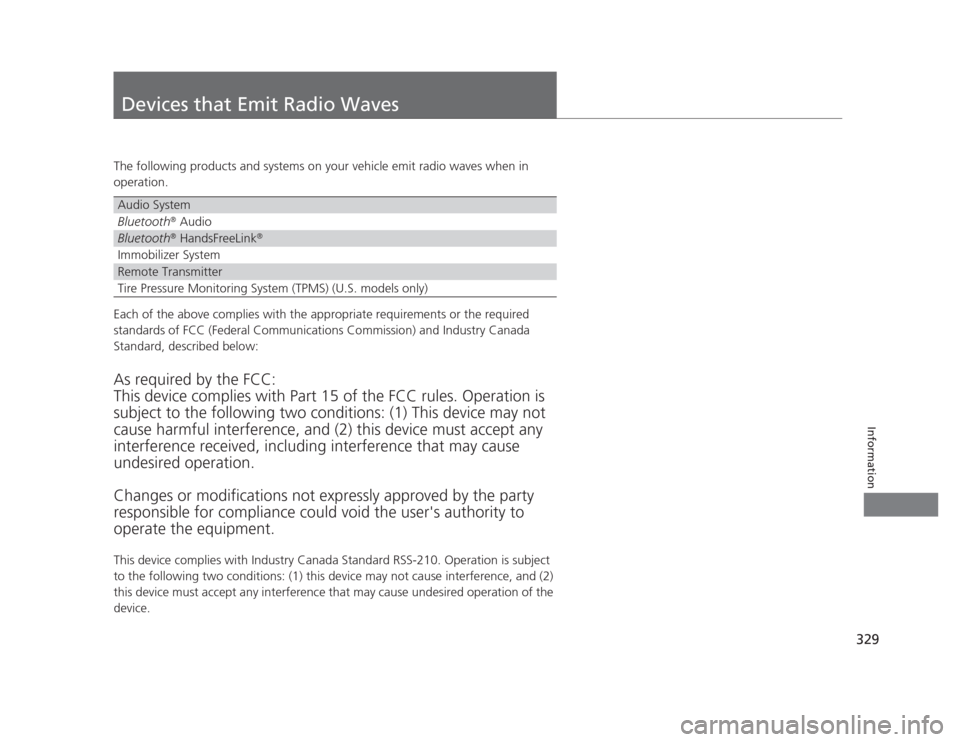
329
Information
Devices that Emit Radio Waves
The following products and systems on your vehicle emit radio waves when in
operation.
Each of the above complies with the appropriate requirements or the required
standards of FCC (Federal Communications Commission) and Industry Canada
Standard, described below: As required by the FCC:
This device complies with Part 15 of the FCC rules. Operation is
subject to the following two conditions: (1) This device may not
cause harmful interference, and (2) this device must accept any
interference received, including interference that may cause
undesired operation.
Changes or modifications not expressly approved by the party
responsible for compliance could void the user's authority to
operate the equipment.
This device complies with Industry Canada Standard RSS-210. Operation is subject
to the following two conditions: (1) this device may not cause interference, and (2)
this device must accept any interference that may cause undesired operation of the
device.
Audio System
Bluetooth ®
Audio
Bluetooth ®
HandsFreeLink ®
Immobilizer System
Remote Transmitter
Tire Pressure Monitoring System (TPMS) (U.S. models only)