2012 HONDA CIVIC HYBRID ESP
[x] Cancel search: ESPPage 2 of 204
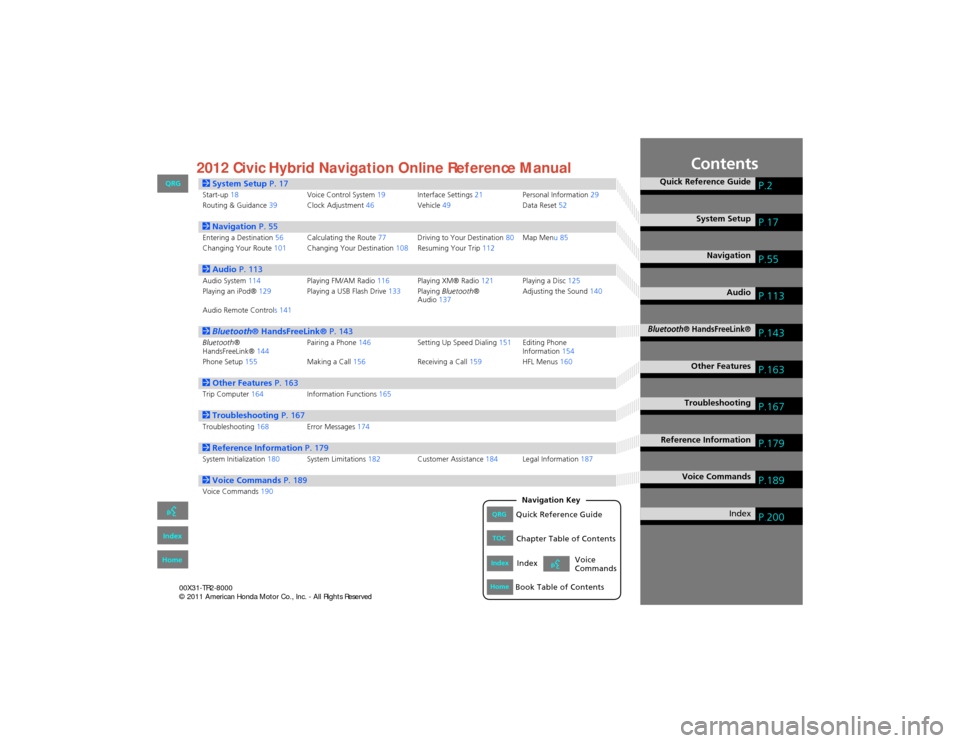
Contents
2System Setup P. 17Start-up18 Voice Control System19Interface Settings 21Personal Information 29
Routing & Guidance 39Clock Adjustment 46Vehicle49 Data Reset52
2Navigation P. 55Entering a Destination 56Calculating the Route 77Driving to Your Destination 80Map Menu 85
Changing Your Route 101Changing Your Destination 108Resuming Your Trip 112
2Audio P. 113Audio System 114 Playing FM/AM Radio 116Playing XM® Radio 121Playing a Disc 125
Playing an iPod® 129Playing a USB Flash Drive 133Playing Bluetooth ®
Audio 137 Adjusting the Sound
140
Audio Remote Controls 141
2 Bluetooth ® HandsFreeLink® P. 143Bluetooth®
HandsFreeLink® 144Pairing a Phone
146 Setting Up Speed Dialing 151Editing Phone
Information 154
Phone Setup 155 Making a Call156 Receiving a Call159 HFL Menus160
2Other Features P. 163Trip Computer164 Information Functions 165
2Troubleshooting P. 167Troubleshooting168Error Messages174
2Reference Information P. 179System Initialization180System Limitations 182Customer Assistance 184Legal Information 187
2Voice Commands P. 189Voice Commands190
Quick Reference GuideP.2
System SetupP.17
NavigationP.55
AudioP.113
Bluetooth® HandsFreeLink®P.143
Other FeaturesP.163
TroubleshootingP.167
Reference InformationP.179
Voice CommandsP.189
IndexP.200QRGQuick Reference Guide
IndexIndex
HomeBook Table of Contents
TOCChapter Table of Contents
Navigation Key
Voice
Commands
QRG
Index
Home 2012 Civic Hybrid Navigation Online Reference Manual
Page 15 of 204
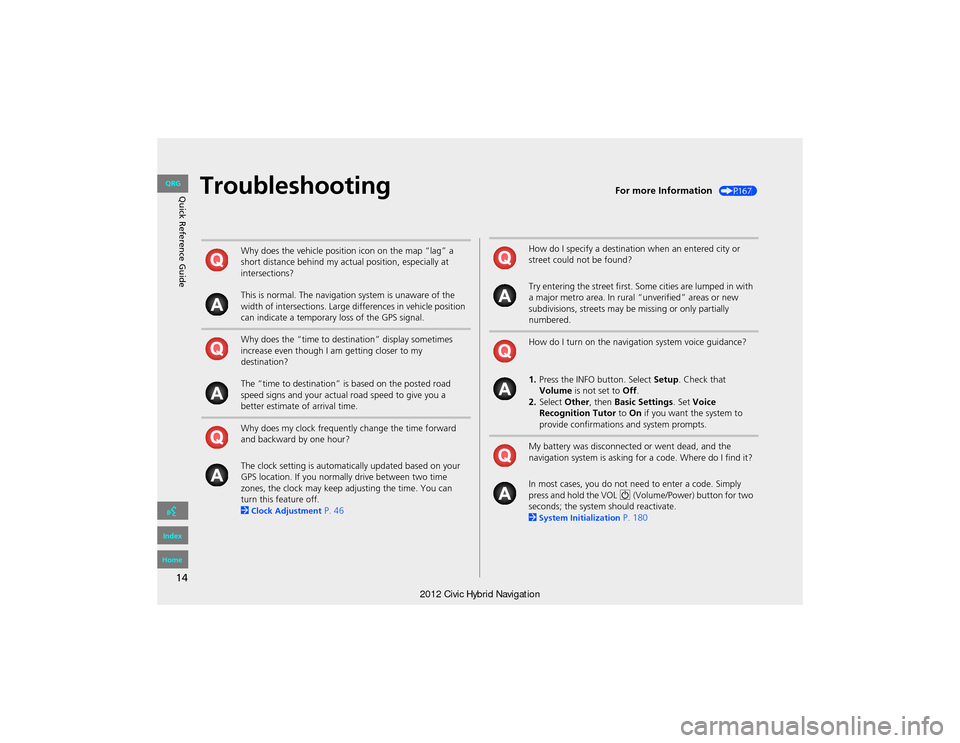
14
Quick Reference GuideTroubleshootingFor more Information (P167)
Why does the vehicle position icon on the map “lag” a
short distance behind my actual position, especially at
intersections?
This is normal. The navigation system is unaware of the
width of intersections. Large differences in vehicle position
can indicate a temporary loss of the GPS signal.
Why does the “time to destination” display sometimes
increase even though I am getting closer to my
destination?
The “time to destination” is based on the posted road
speed signs and your actual road speed to give you a
better estimate of arrival time.
Why does my clock frequently change the time forward
and backward by one hour?
The clock setting is automatically updated based on your
GPS location. If you normally drive between two time
zones, the clock may keep adjusting the time. You can
turn this feature off.
2
Clock Adjustment P. 46
How do I specify a destination when an entered city or
street could not be found?
Try entering the street first. Some cities are lumped in with
a major metro area. In rural “unverified” areas or new
subdivisions, streets may be missing or only partially
numbered.
How do I turn on the navigation system voice guidance?
1.Press the INFO button. Select Setup. Check that
Volume is not set to Off.
2. Select Other, then Basic Settings . Set Voice
Recognition Tutor to On if you want the system to
provide confirmations and system prompts.
My battery was disconnected or went dead, and the
navigation system is asking for a code. Where do I find it?
In most cases, you do not ne ed to enter a code. Simply
press and hold the VOL 9 (Volume/Power) button for two
seconds; the system should reactivate.
2
System Initialization P. 180
QRG
Index
Home
Page 20 of 204
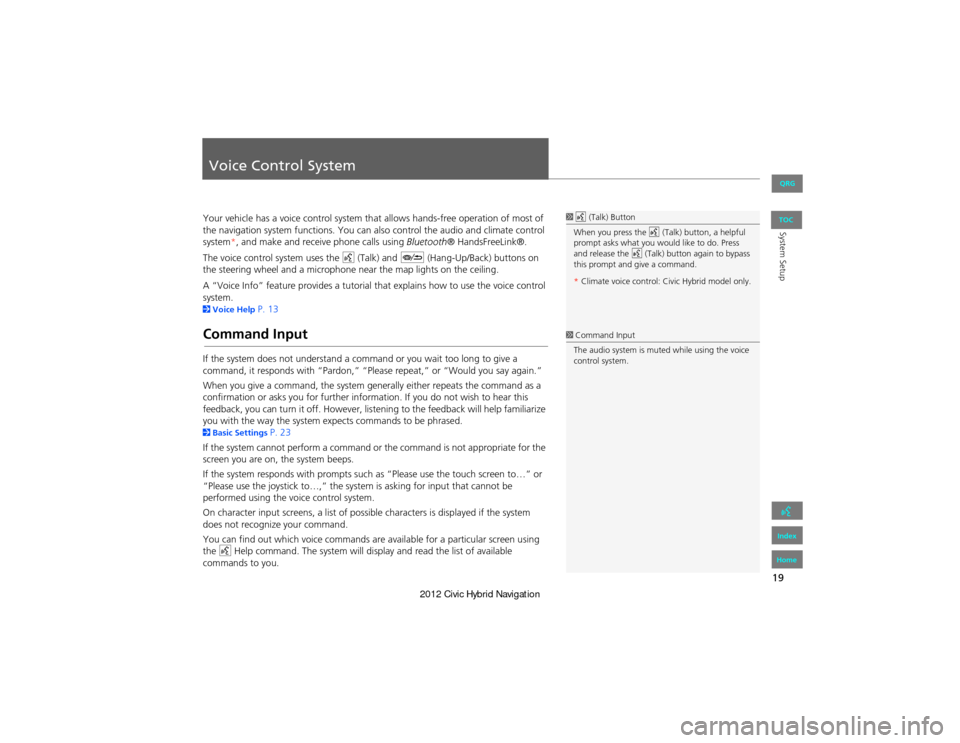
19
System Setup
Voice Control System
Your vehicle has a voice control system that allows hands-free operation of most of
the navigation system functions. You can also control the audio and climate control
system*, and make and re ceive phone calls using Bluetooth® HandsFreeLink®.
The voice control system uses the d (Talk) and J (Hang-Up/Back) buttons on
the steering wheel and a microphone near the map lights on the ceiling.
A “Voice Info” feature provides a tutorial that explains how to use the voice control
system.
2 Voice Help P. 13
Command Input
If the system does not understand a command or you wait too long to give a
command, it responds with “Pardon,” “Please repeat,” or “Would you say again.”
When you give a command, the system ge nerally either repeats the command as a
confirmation or asks you for further info rmation. If you do not wish to hear this
feedback, you can turn it off. However, lis tening to the feedback will help familiarize
you with the way the system ex pects commands to be phrased.
2Basic Settings P. 23
If the system cannot perform a command or the command is not appropriate for the
screen you are on, the system beeps.
If the system responds with prompts such as “Please use the to uch screen to…” or
“Please use the joystick to …,” the system is asking for input that cannot be
performed using the vo ice control system.
On character input screens, a list of possib le characters is displayed if the system
does not recognize your command.
You can find out which voice commands are available for a particular screen using
the d Help command. The system will disp lay and read the list of available
commands to you.
1 d (Talk) Button
When you press the d (Talk) button, a helpful
prompt asks what you would like to do. Press
and release the d (Talk) button again to bypass
this prompt and give a command.
* Climate voice control: Civic Hybrid model only.
1 Command Input
The audio system is muted while using the voice
control system.
QRG
Index
Home
TOC
Page 29 of 204

28
Interface SettingsLanguage
System Setup
Language
HINFO button Setup Other Language
Set the system language used on all screens. You can choose from three languages:
English , Français (French), Español (Spanish).
Select the system language.1Language
Voice confirmation of cities and streets only
occurs when English is the system language.
When Français or Español is selected, some
messages continue to be displayed in English.
QRG
Index
Home
TOC
Page 146 of 204

145
Bluetooth® HandsFreeLink®
Bluetooth® HandsFreeLink®
Say d “Hands-free help” or d “Help” any time to get help or hear a list of
commands.
2 Voice Help P. 13
■Help Features1 Bluetooth ® HandsFreeLink®
Bluetooth® Wireless Technology
Bluetooth ® name and logos are registered
trademarks owned by Bluetooth SIG, Inc., and
any use of such marks by Honda Motors Co.,
Ltd., is under license . Other trademarks and
trade names are those of their respective owners.
HFL Limitations
An incoming call on HFL will interrupt
Bluetooth ® Audio when it is playing. Audio will
resume when the call is ended.
QRG
Index
Home
TOC
Page 172 of 204
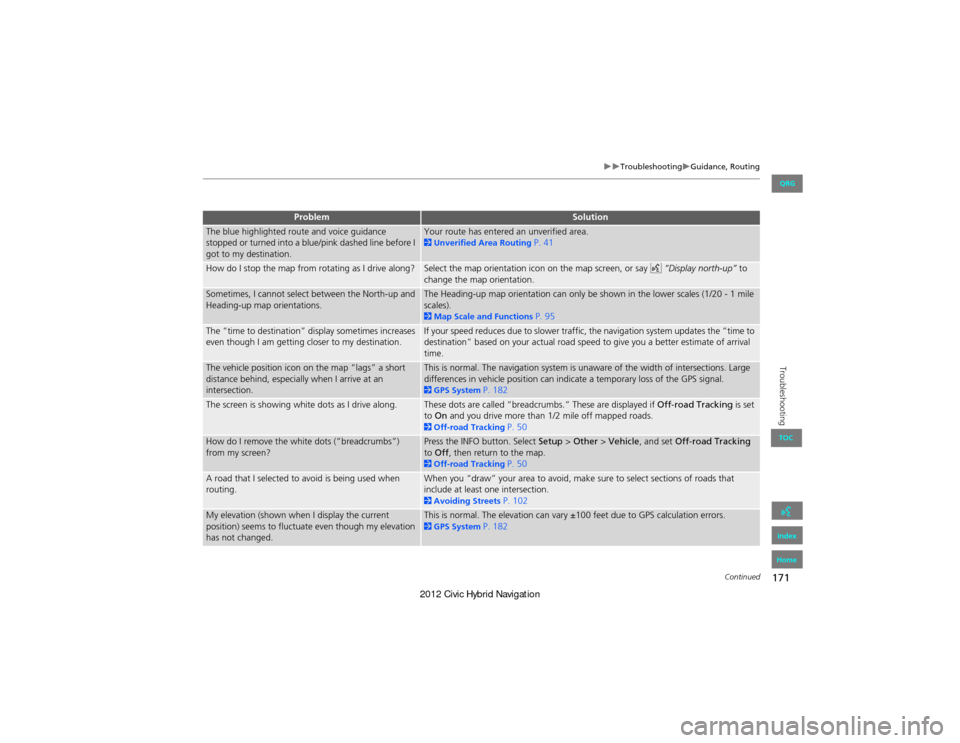
171
TroubleshootingGuidance, Routing
Troubleshooting
The blue highlighted route and voice guidance
stopped or turned into a blue/pink dashed line before I
got to my destination.Your route has entered an unverified area. 2Unverified Area Routing P. 41
How do I stop the map from rotating as I drive along?Select the map orientation icon on the map screen, or say d “Display north-up” to
change the map orientation.
Sometimes, I cannot select between the North-up and
Heading-up map orientations.The Heading-up map orientation can only be shown in the lower scales (1/20 - 1 mile
scales).
2 Map Scale and Functions P. 95
The “time to destination” display sometimes increases
even though I am getting closer to my destination.If your speed reduces due to slower traffic, the navigation system updates the “time to
destination” based on your actual road speed to give you a better estimate of arrival
time.
The vehicle position icon on the map “lags” a short
distance behind, especially when I arrive at an
intersection.This is normal. The navigation system is unaware of the width of intersections. Large
differences in vehicle position can indicate a temporary loss of the GPS signal.
2 GPS System P. 182
The screen is showing white dots as I drive along.These dots are called “breadcrumbs.” These are displayed if Off-road Tracking is set
to On and you drive more than 1/2 mile off mapped roads.
2Off-road Tracking P. 50
How do I remove the white dots (“breadcrumbs”)
from my screen?Press the INFO button. Select Setup > Other > Vehicle , and set Off-road Tracking
to Off , then return to the map.
2Off-road Tracking P. 50
A road that I selected to avoid is being used when
routing.When you “draw” your area to avoid, make sure to select sections of roads that
include at least one intersection.
2Avoiding Streets P. 102
My elevation (shown when I display the current
position) seems to fluctuate even though my elevation
has not changed.This is normal. The elevation can vary ±100 feet due to GPS calculation errors. 2GPS System P. 182
ProblemSolution
Continued
QRG
Index
Home
TOC
Page 174 of 204
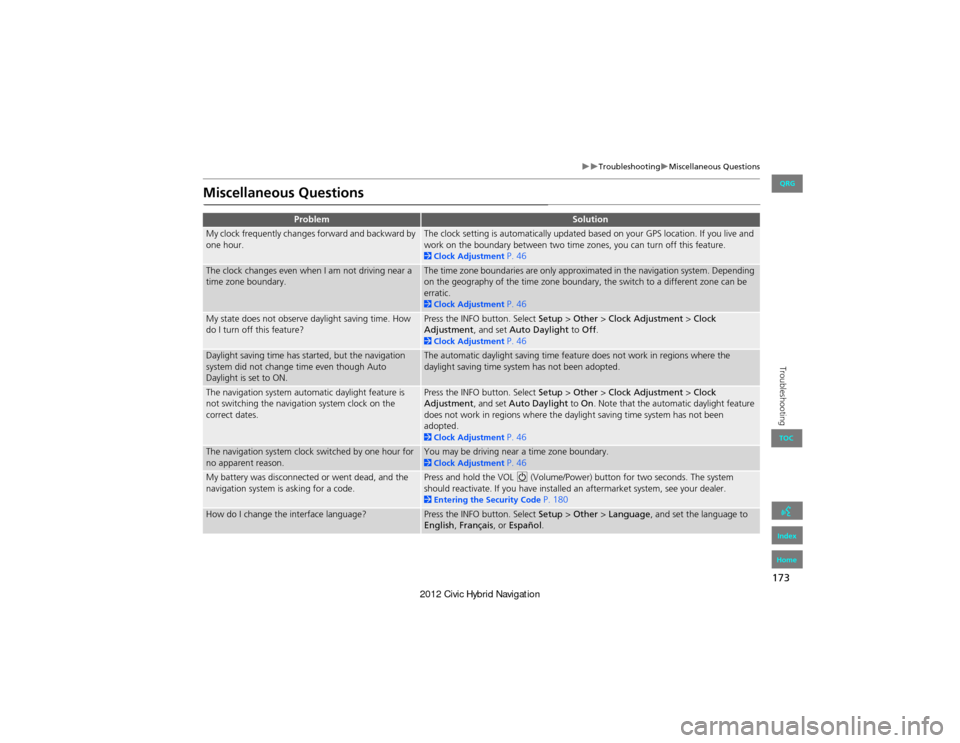
173
TroubleshootingMiscellaneous Questions
Troubleshooting
Miscellaneous Questions
ProblemSolution
My clock frequently changes forward and backward by
one hour.The clock setting is automatically updated based on your GPS location. If you live and
work on the boundary between two time zones, you can turn off this feature.
2Clock Adjustment P. 46
The clock changes even when I am not driving near a
time zone boundary.The time zone boundaries are only approximated in the navigation system. Depending
on the geography of the time zone boundary, the switch to a different zone can be
erratic.
2Clock Adjustment P. 46
My state does not observe daylight saving time. How
do I turn off this feature?Press the INFO button. Select Setup > Other > Clock Adjustment > Clock
Adjustment , and set Auto Daylight to Off.
2Clock Adjustment P. 46
Daylight saving time has started, but the navigation
system did not change time even though Auto
Daylight is set to ON.The automatic daylight saving time feature does not work in regions where the
daylight saving time system has not been adopted.
The navigation system automatic daylight feature is
not switching the navigation system clock on the
correct dates.Press the INFO button. Select Setup > Other > Clock Adjustment > Clock
Adjustment , and set Auto Daylight to On. Note that the automatic daylight feature
does not work in regions where the daylight saving time system has not been
adopted.
2 Clock Adjustment P. 46
The navigation system clock switched by one hour for
no apparent reason.You may be driving near a time zone boundary. 2Clock Adjustment P. 46
My battery was disconnected or went dead, and the
navigation system is asking for a code.Press and hold the VOL 9 (Volume/Power) button for two seconds. The system
should reactivate. If you have installed an aftermarket system, see your dealer.
2 Entering the Security Code P. 180
How do I change the interface language?Press the INFO button. Select Setup > Other > Language, and set the language to
English , Français , or Español .
QRG
Index
Home
TOC
Page 188 of 204

187
Reference Information
Legal Information
Copyrights
•infoUSA-Data: Certain business data
provided by infoUSA, Inc., Omaha, NE,
Copyright © 2010, All Rights Reserved.
• EXIT-Data: © ZENRIN CO., LTD. 2009.
All Rights Reserved.
• Building foot print: © ZENRIN CO., LTD.
2009. All Rights Reserved.
• Junction View Data: © ZENRIN USA,
INC. 2009. All rights reserved.
• Brand icons: The icons for companies
displayed by this product to indicate
business locations are the registered
marks of their respective owners. The
use of such icons in this product does
not imply any sponsorship, approval, or
endorsement by such companies of this
product.
As required by the FCC
This device complies with Part 15 of the
FCC rules. Operation is subject to the
following two conditions: (1) This device
may not cause harmful interference, and
(2) this device must accept any interference
received, including interference that may
cause undesired operation.
Changes or modifica tions not expressly
approved by the party responsible for
compliance could void the user’s authority
to operate the equipment.
This device complies with Industry Canada
Standard RSS-210. Operation is subject to
the following two conditions: (1) this
device may not cause interference, and (2)
this device must accept any interference
that may cause undesired operation of the
device.
QRG
Index
Home
TOC