Page 94 of 204
93
Map MenuShowing Icons on the Map
Navigation
HMAP MENU (on map) Show Icon on Map Icon Options
Icons in some categories can be fine-tuned to display or hide.
1.Select an icon category from the list
(e.g., Other Icons ).
2. Select the icons to display on the
map.
Selecting toggles the icon
display on or off.
Repeat the procedure as
necessary.
3. Select OK.
■Fine-tuning the Icons1 Fine-tuning the Icons
To display the “Other Icons,” be sure to turn on
OTHER ICON in the icon bar.
QRG
Index
Home
TOC
Page 95 of 204
94
Map MenuMap Legend
Navigation
Map Legend
HMAP MENU (on map) Map Legend
See an overview of the map lines, areas, ro utes, traffic information, and navigation
icons.
Select an item.
The system displays the map
legend.
1Map Legend
A visual guide helps you see the map legend.
2 Map Screen Legend P. 7
2 FM Traffic P. 99
QRG
Index
Home
TOC
Page 96 of 204
95
Map MenuMap Legend
Navigation
The functions that are available from the map screen depend on the map scale.
■Map Scale and Functions
Functionpage
Map Scale (top: mile, bottom: metric)
1/201/81/41/212515501503501000
802004008001.63824802405601600
Icon display
Landmark icon7✔✔
Exit info.7✔✔✔
One-way traffic7✔
Waypoint
“flag”8✔✔✔✔✔✔✔✔✔✔✔✔
Traffic incident7✔✔✔✔✔✔✔
Map orientation
Heading-up97✔✔✔✔✔
North-up97✔✔✔✔✔✔✔✔✔✔✔✔
Others
Off-road
tracking dots83✔✔✔✔
Unverified road7✔✔✔
Map features7✔✔✔✔✔✔✔✔✔✔✔
Avoid areas43✔✔✔
Traffic speed7✔✔✔✔✔✔✔
1 Map Scale & Functions
You can change the map scale using voice
commands on the map screen (e.g., say d
“Display 2 mile scale” ).
2 Map Scale Commands P. 191
You can change between miles or kilometers.
2 Basic Settings P. 23
QRG
Index
Home
TOC
Page 97 of 204
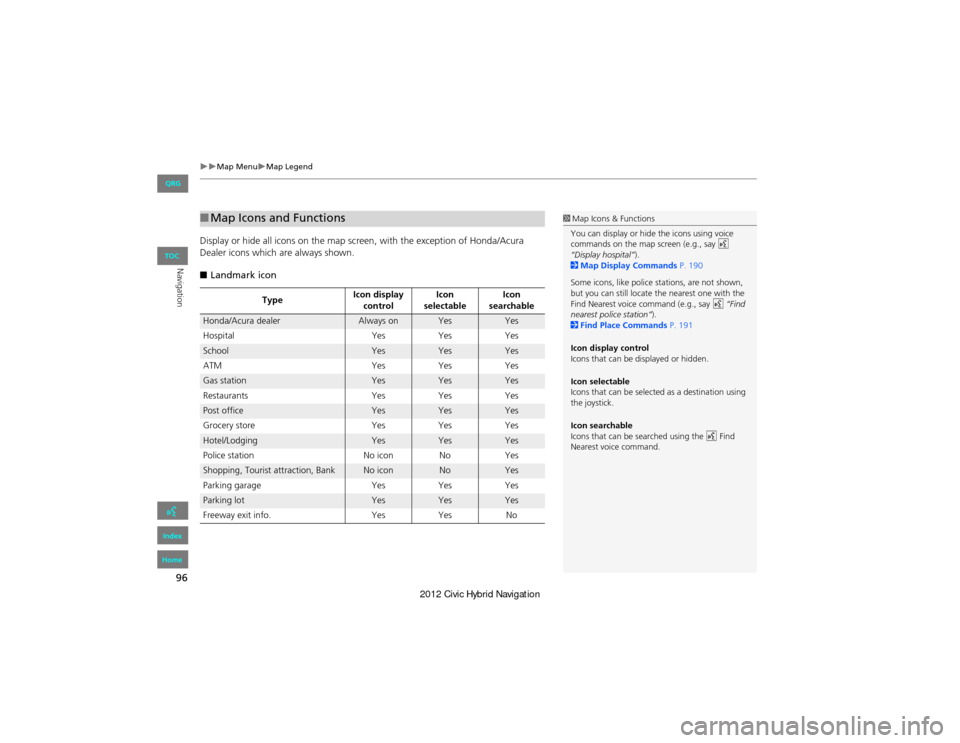
96
Map MenuMap Legend
Navigation
Display or hide all icons on the map screen, with the exception of Honda/Acura
Dealer icons which are always shown.
■ Landmark icon
■Map Icons and Functions
Type Icon display
control Icon
selectable Icon
searchable
Honda/Acura dealerAlways onYesYes
Hospital YesYes Yes
SchoolYesYesYes
ATM YesYesYes
Gas stationYesYesYes
Restaurants YesYesYes
Post officeYesYesYes
Grocery store YesYesYes
Hotel/LodgingYesYesYes
Police station No iconNoYes
Shopping, Tourist attraction, BankNo iconNoYes
Parking garage YesYes Yes
Parking lotYesYesYes
Freeway exit info. YesYes No
1Map Icons & Functions
You can display or hide the icons using voice
commands on the map screen (e.g., say d
“Display hospital” ).
2 Map Display Commands P. 190
Some icons, like police stations, are not shown,
but you can still locate th e nearest one with the
Find Nearest voice command (e.g., say d “Find
nearest police station” ).
2 Find Place Commands P. 191
Icon display control
Icons that can be displayed or hidden.
Icon selectable
Icons that can be selected as a destination using
the joystick.
Icon searchable
Icons that can be searched using the d Find
Nearest voice command.
QRG
Index
Home
TOC
Page 98 of 204
97
Map MenuMap Legend
Navigation
■Traffic icon
Select the map orientation icon to change the map orientation.
Type Icon display
control Icon
selectable Icon
searchable
Traffic speedYesNoNo
Traffic incident YesNoYes
■Map Orientation
1 Traffic Incident
When you use the joystick to position the cursor
(round red circle) over the traffic incident icon,
you can view the summa ry of the incident.
When you press the ENTER button to select the
traffic incident icon, you can view a pop-up
message describing the incident in detail.
1 Map Orientation
d “Display Heading-up” (from map screen), d
“Display North-up” (from map screen)
The red arrow in the symbol always points North.
On scales greater than 1 mile, North-up mode is
always used.
Map orientation icon
North-up: Displays the map with
North always pointing up. Map orientation icon
Heading-up : Displays the map
so that the direction you are
traveling is always pointing up.
Select
Select
QRG
Index
Home
TOC
Page 99 of 204
98
Map MenuMap Legend
Navigation
Display and save your current location for future use as a destination. The address,
latitude, longitude, and elevation of your current location are displayed.
■ To save your current location in the address book:
1.Select the vehicle icon on the map.
2. Select Save.
3. Edit the name, phone number, and
category.
2 Address Book P. 30
4. Select OK.
■Current Location1 Current Location
d “Display Current Location” (on map screen)
You can also save the current location by saying
d “Register the Current Location” .
If you have PIN-protected your address book,
enter your PIN when prompted. Select OK. PINs
are optional.
2 PIN Numbers P. 36
The elevation is not displayed if the system is
receiving insufficient GPS information. When
elevation is displayed, it may differ with roadside
elevation signs by ±100 feet or more.
Saving your current locati on does not change or
cancel your current route.
QRG
Index
Home
TOC
Page 100 of 204
99
Map MenuFM Traffic
Navigation
FM Traffic
HMAP MENU (on map) Traffic Incidents
View and avoid specific incidents and/or congestion on your route: 1.Select On Route .
2. Select an incident from the list.
The system displays the map
screen and the incident location.
3. Select Traffic Detail.
1FM Traffic
You must be in or near a traffic-enabled city to
receive coverage for that area. FM Traffic is
available in the lower 48 states and Hawaii.
Automatic traffic rerouting may not provide a
detour route depending on circumstances.
d “Display traffic incidents” , d “Display traffic
list”
You can also display the traffic incidents from the
INFO screen.
You can display traffic incidents and related
information on the map screen using voice
commands.
2 Map Display Commands P. 190
Continued
QRG
Index
Home
TOC
Page 101 of 204
100
Map MenuFM Traffic
Navigation
4.Select Avoid.
Repeat step 2 to 4 as necessary.
5. Select Reroute .
The system recalculates a detour
route that avoids the traffic
incidents.
1FM Traffic
You can choose to avoid up to 10 traffic
incidents. It is not always possible for the system
to calculate a route that avoids all traffic
incidents or specific traffic incidents you select.
The “On Route” tab on the Traffic List screen is
only available during route guidance.
You cannot select an incident to avoid from the
“All” tab.
You can also detour around a traffic incident
manually if you encounter an unexpected
obstacle.
2 Taking a Detour P. 102
QRG
Index
Home
TOC