Page 136 of 204
135
Playing a USB Flash DriveAudio Screen Control
Audio
Audio Screen Control
HAUDIO button (in USB mode)
Control the audio screen through the navigation system. Select a track.
Select the Folder tab to display the
folder list.
2 Playing Tracks in Folders P. 136
The following items are available:
• FOLDER : Select b or n to select a folder.
• SCAN :
S Scan Track : Scans all tracks in the current folder in the order they were
stored and plays a 10-second sample. Select Stop to stop scanni ng and play the
current selection.
( Scan Folder : Scans the first track in each folder on the USB flash drive and
plays a 10-second sample. Select Stop to stop scanning and play the current
selection.
1 Audio Screen Control
The audio information is also displayed on the
multi-information display. See your Owner’s
Manual for more information.
USB mode
Track list Open/Close icon
Continued
QRG
Index
Home
TOC
Page 140 of 204
139
Playing Bluetooth® AudioAudio Screen Control
Audio
Audio Screen Control
HAUDIO button (in BT mode)
Control the audio screen through the navigation system. Select an item.
The following items are available:
• GROUP : Select b or n to select a playlist, album, genre, etc.
• SOUND : Displays the sound preferences screen.
2Adjusting the Sound P. 140
• SOURCE : Changes the source mode.
1Audio Screen Control
The audio information is also displayed on the
multi-information display. See your Owner’s
Manual for more information.
The display items vary on the connected device.
The following functions may not be available on
some devices:
•Pause function
•Group selection
Bluetooth ® Audio mode
Audio control
QRG
Index
Home
TOC
Page 145 of 204
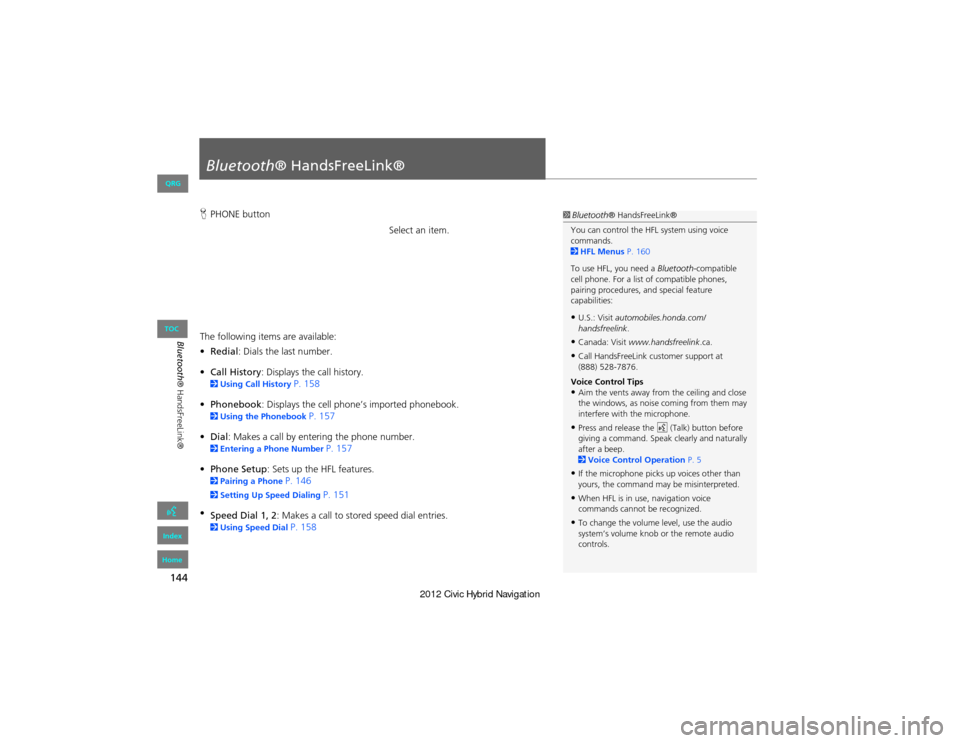
144
Bluetooth® HandsFreeLink®
Bluetooth® HandsFreeLink®
HPHONE button
Select an item.
The following items are available:
• Redial: Dials the last number.
• Call History: Displays the call history.
2 Using Call History P. 158
• Phonebook: Displays the cell phone’s imported phonebook.
2 Using the Phonebook P. 157
• Dial : Makes a call by entering the phone number.
2Entering a Phone Number P. 157
• Phone Setup : Sets up the HFL features.
2Pairing a Phone P. 146
2Setting Up Sp eed Dialing P. 151
• Speed Dial 1, 2 : Makes a call to stored speed dial entries.
2Using Speed Dial P. 158
1Bluetooth ® HandsFreeLink®
You can control the HFL system using voice
commands.
2 HFL Menus P. 160
To use HFL, you need a Bluetooth-compatible
cell phone. For a list of compatible phones,
pairing procedures, and special feature
capabilities:
•U.S.: Visit automobiles.honda.com/
handsfreelink .
•Canada: Visit www.handsfreelink .ca.
•Call HandsFreeLink customer support at
(888) 528-7876.
Voice Control Tips
•Aim the vents away from the ceiling and close
the windows, as nois e coming from them may
interfere with the microphone.
•Press and release the d (Talk) button before
giving a command. Speak clearly and naturally
after a beep.
2 Voice Control Operation P. 5
•If the microphone picks up voices other than
yours, the command may be misinterpreted.
•When HFL is in use, navigation voice
commands cannot be recognized.
•To change the volume level, use the audio
system’s volume knob or the remote audio
controls.
QRG
Index
Home
TOC
Page 160 of 204
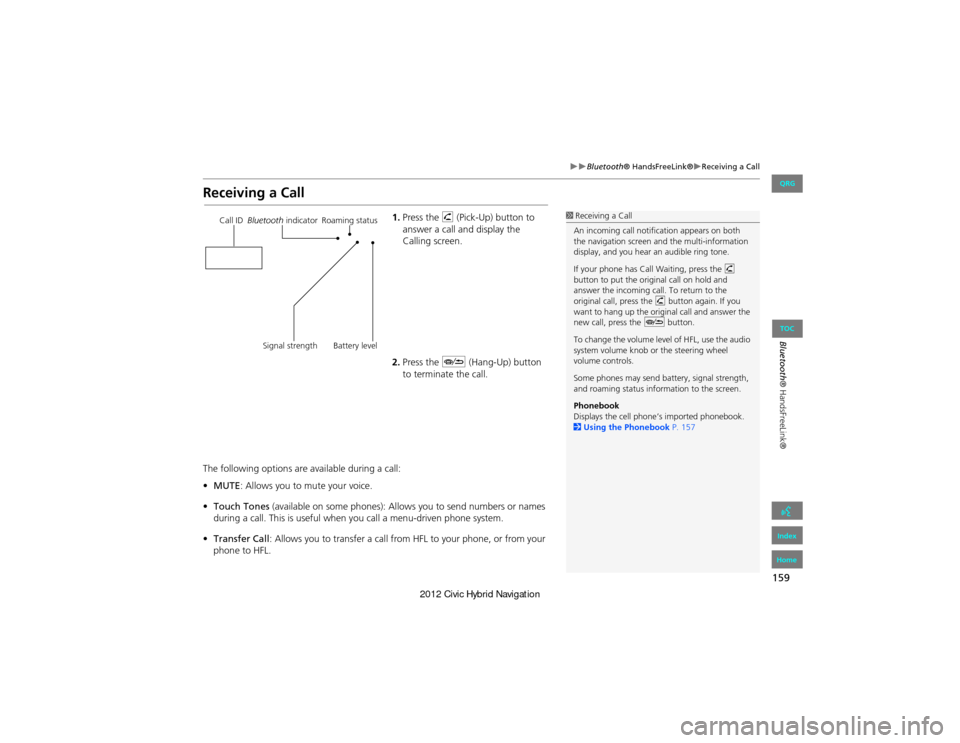
159
Bluetooth® HandsFreeLink®Receiving a Call
Bluetooth® HandsFreeLink®
Receiving a Call
1.Press the h (Pick-Up) button to
answer a call and display the
Calling screen.
2. Press the J (Hang-Up) button
to terminate the call.
The following options are available during a call:
• MUTE : Allows you to mute your voice.
• Touch Tones (available on some phones): Allows you to send numbers or names
during a call. This is useful when you call a menu-driven phone system.
• Transfer Call : Allows you to transfer a call fro m HFL to your phone, or from your
phone to HFL.1 Receiving a Call
An incoming call notification appears on both
the navigation screen and the multi-information
display, and you hear an audible ring tone.
If your phone has Call Waiting, press the h
button to put the original call on hold and
answer the incoming call. To return to the
original call, press the h button again. If you
want to hang up the original call and answer the
new call, press the J button.
To change the volume level of HFL, use the audio
system volume knob or the steering wheel
volume controls.
Some phones may send battery, signal strength,
and roaming status information to the screen.
Phonebook
Displays the cell phone’s imported phonebook.
2 Using the Phonebook P. 157Call IDBluetooth indicator Roaming status
Signal strength Battery level
QRG
Index
Home
TOC
Page 164 of 204
163
Other Features
This section describes the useful functions incorporated into thenavigation system.
Trip Computer....................................... 164
Information Functions ..........................165
System/Device Information ................... 165
Map Update......................................... 165
QRG
Index
Home
Page 166 of 204
165
Other Features
Information Functions
System/Device Information
HINFO button System/Device Information
View database, software, device, an d vehicle identification information.
Map Update
HINFO button Map Update
Update the map database.
1 System/Device Information
You will need this information when ordering a
map update.
2 Obtaining Navigation Update Data P. 185
1Map Update
When you order a map update, it is mailed to
you on a USB flash drive.
2 Obtaining Navigation Update Data P. 185
QRG
Index
Home
TOC
Page 168 of 204
167
Troubleshooting
Troubleshooting................................... 168
Map, Voice, Entering De stinations ........168
Traffic .................................................. 170
Guidance, Routing ............................... 170
Update, Coverage , Map Errors ............. 172
Display, Accessories.............................. 172
Miscellaneous Questions ...................... 173
Error Messages ...................................... 174
Navigation System................................ 174
Disc Player............................................ 175
iPod® .................................................. 176
USB Flash Drive .................................... 177
QRG
Index
Home
Page 169 of 204

168
Troubleshooting
Troubleshooting
Map, Voice, Entering Destinations
ProblemSolution
The Startup Confirmation screen is displayed every
time I start the car.This is normal. The Startup Confirmation screen reminds you and your guest drivers to
always operate the navigation system in a safe manner.
The navigation system reboots by itself (returns to the
opening screen).A reboot can be caused by extreme temperatures or shock from bumpy roads, and
does not necessarily indicate a problem. If this happens frequently, please see your
dealer.
How do I specify a destination when an entered city or
street could not be found?• Try entering the street first. Some cities are lumped in with a major metro area. In rural “unverified” areas or new subdivisions, streets may be missing or only partially
numbered.
• Try selecting the destination directly from the map.
2 Map Input P. 75
Why do some letters become grayed out when I enter
an address?As you enter each letter in an address or a place/landmark, the navigation system
looks in the database to see what letters are possible and grays out letters that do not
apply.
How do I delete Personal Addresses, Previous
Destinations, or the Home Address?1. Press the INFO button. Select Setup > Personal Information to display the types
of information.
2. Select the type of address to delete.
3. Select Delete .
I cannot hear the navigation system voice.1.Press the INFO button. Select Setup and check that Volume is not set to Off. 2Display and Volu me Settings P. 21
2. Select Other > Basic Settings and set Voice Recognition Tutor to On.
2Basic Settings P. 23
The voice control system is having difficulty
recognizing my voice commands.• Check that the vents are not blowing air onto the microphone on the ceiling, the
vehicle is as quiet as possible, and you are using the correct command when
speaking.
2 Voice Recognition P. 20
•Say d “Help” on any screen to see a list of the applicable voice commands.
QRG
Index
Home
TOC