2012 HONDA CIVIC HYBRID light
[x] Cancel search: lightPage 83 of 204

82
Driving to Your DestinationViewing the Route
Navigation
When driving on verified streets, the route line is light blue. The route line display
changes when driving on unverified streets:
If Unverified Area Routing is Off,
the route line uses verified streets
only (when possible). A dotted
“vector line” pointing directly
towards your dest ination is also
displayed.
If Unverified Area Routing is On,
the route line changes to a dashed
blue-pink line to indicate that the
route line uses unverified streets.
■ Route Line1 Route Line
You can set Unverified Area Routing to Off to
follow your own route to the destination. If
Unverified Area Routing is On , be aware that
unverified streets ma y not be displayed
accurately.
2 Unverified Area Routing P. 41
You can always view the entire route by simply
saying d “Display entire route.”
The route line may also consist of red or orange
segments when your ro ute line displays traffic
information.
2 Map Screen Legend P. 7
2 FM Traffic P. 99
Vector line (dotted)
Blue-pink route line
QRG
Index
Home
TOC
Page 115 of 204
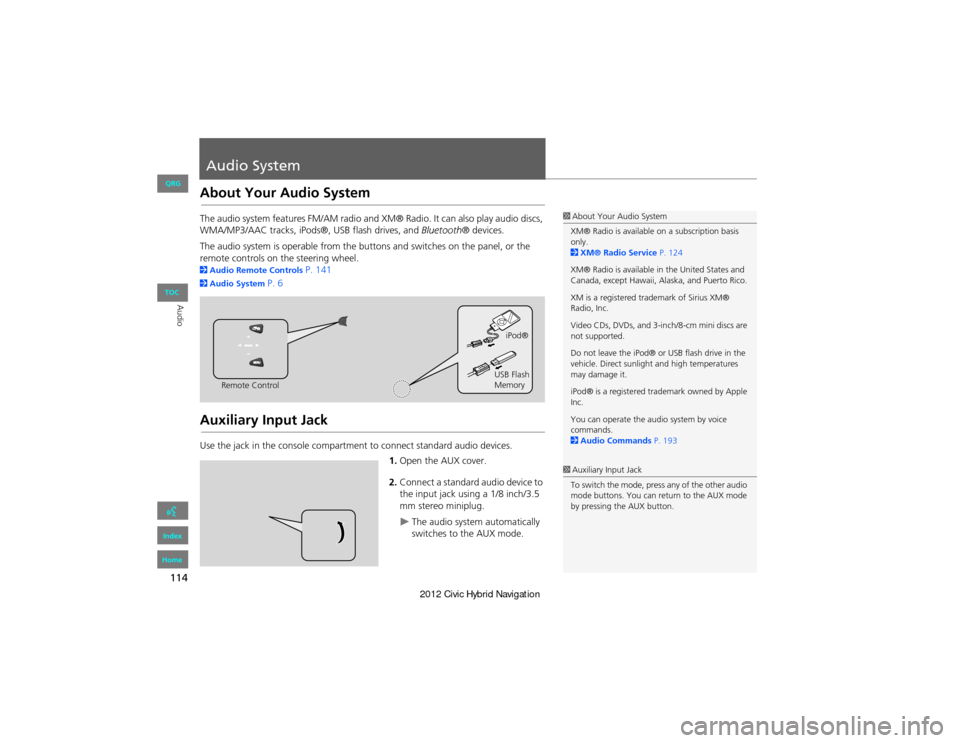
114
Audio
Audio System
About Your Audio System
The audio system features FM/AM radio and XM® Radio. It can also play audio discs,
WMA/MP3/AAC tracks, iPods®, USB flash drives, and Bluetooth® devices.
The audio system is operable from the butt ons and switches on the panel, or the
remote controls on the steering wheel.
2 Audio Remote Controls P. 141
2Audio System P. 6
Auxiliary Input Jack
Use the jack in the cons ole compartment to connect standard audio devices.
1.Open the AUX cover.
2. Connect a standard audio device to
the input jack using a 1/8 inch/3.5
mm stereo miniplug.
The audio system automatically
switches to the AUX mode.
1About Your Audio System
XM® Radio is available on a subscription basis
only.
2 XM® Radio Service P. 124
XM® Radio is available in the United States and
Canada, except Hawaii, Alaska, and Puerto Rico.
XM is a registered trademark of Sirius XM®
Radio, Inc.
Video CDs, DVDs, and 3-in ch/8-cm mini discs are
not supported.
Do not leave the iPod® or USB flash drive in the
vehicle. Direct sunlight and high temperatures
may damage it.
iPod® is a registered tra demark owned by Apple
Inc.
You can operate the audio system by voice
commands.
2 Audio Commands P. 193
Remote Control iPod®
USB Flash
Memory
1 Auxiliary Input Jack
To switch the mode, press any of the other audio
mode buttons. You can return to the AUX mode
by pressing the AUX button.
QRG
Index
Home
TOC
Page 172 of 204
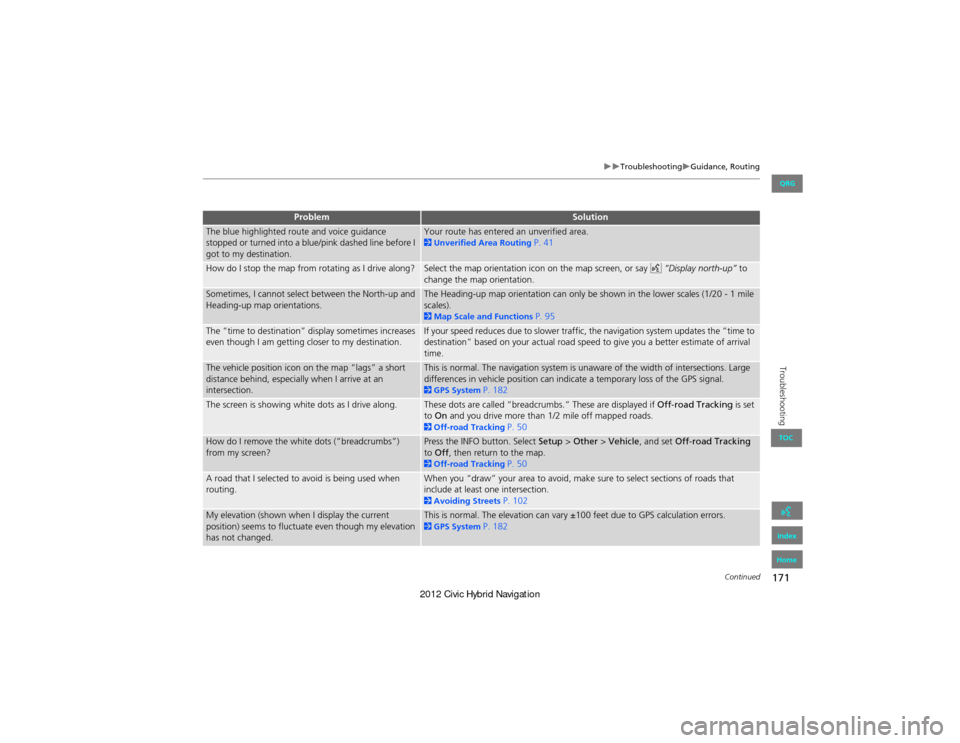
171
TroubleshootingGuidance, Routing
Troubleshooting
The blue highlighted route and voice guidance
stopped or turned into a blue/pink dashed line before I
got to my destination.Your route has entered an unverified area. 2Unverified Area Routing P. 41
How do I stop the map from rotating as I drive along?Select the map orientation icon on the map screen, or say d “Display north-up” to
change the map orientation.
Sometimes, I cannot select between the North-up and
Heading-up map orientations.The Heading-up map orientation can only be shown in the lower scales (1/20 - 1 mile
scales).
2 Map Scale and Functions P. 95
The “time to destination” display sometimes increases
even though I am getting closer to my destination.If your speed reduces due to slower traffic, the navigation system updates the “time to
destination” based on your actual road speed to give you a better estimate of arrival
time.
The vehicle position icon on the map “lags” a short
distance behind, especially when I arrive at an
intersection.This is normal. The navigation system is unaware of the width of intersections. Large
differences in vehicle position can indicate a temporary loss of the GPS signal.
2 GPS System P. 182
The screen is showing white dots as I drive along.These dots are called “breadcrumbs.” These are displayed if Off-road Tracking is set
to On and you drive more than 1/2 mile off mapped roads.
2Off-road Tracking P. 50
How do I remove the white dots (“breadcrumbs”)
from my screen?Press the INFO button. Select Setup > Other > Vehicle , and set Off-road Tracking
to Off , then return to the map.
2Off-road Tracking P. 50
A road that I selected to avoid is being used when
routing.When you “draw” your area to avoid, make sure to select sections of roads that
include at least one intersection.
2Avoiding Streets P. 102
My elevation (shown when I display the current
position) seems to fluctuate even though my elevation
has not changed.This is normal. The elevation can vary ±100 feet due to GPS calculation errors. 2GPS System P. 182
ProblemSolution
Continued
QRG
Index
Home
TOC
Page 174 of 204
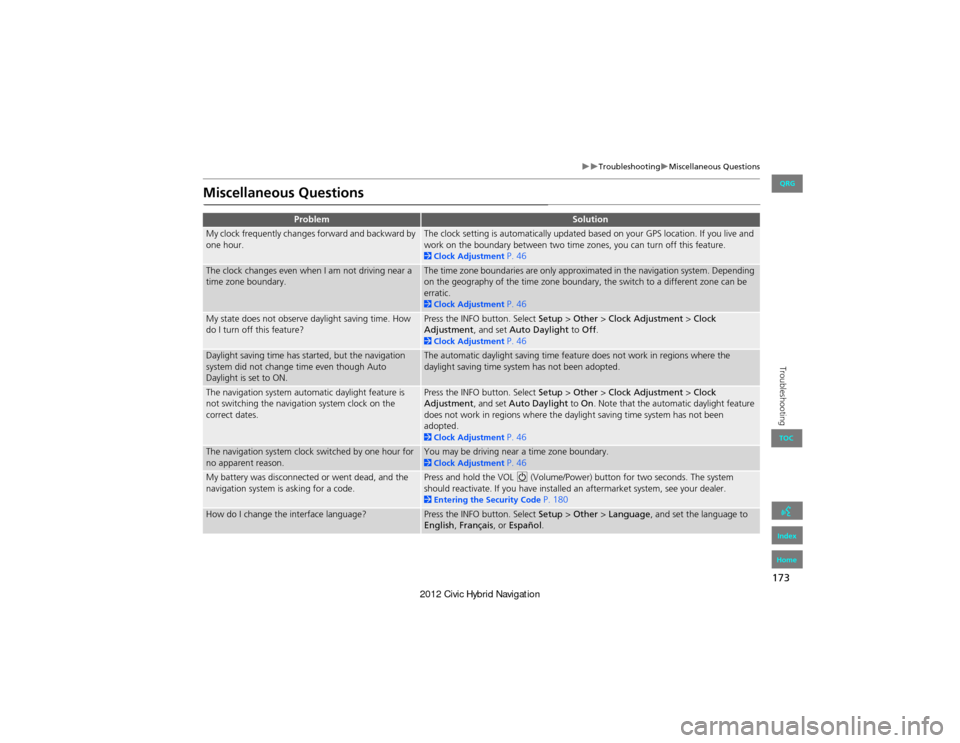
173
TroubleshootingMiscellaneous Questions
Troubleshooting
Miscellaneous Questions
ProblemSolution
My clock frequently changes forward and backward by
one hour.The clock setting is automatically updated based on your GPS location. If you live and
work on the boundary between two time zones, you can turn off this feature.
2Clock Adjustment P. 46
The clock changes even when I am not driving near a
time zone boundary.The time zone boundaries are only approximated in the navigation system. Depending
on the geography of the time zone boundary, the switch to a different zone can be
erratic.
2Clock Adjustment P. 46
My state does not observe daylight saving time. How
do I turn off this feature?Press the INFO button. Select Setup > Other > Clock Adjustment > Clock
Adjustment , and set Auto Daylight to Off.
2Clock Adjustment P. 46
Daylight saving time has started, but the navigation
system did not change time even though Auto
Daylight is set to ON.The automatic daylight saving time feature does not work in regions where the
daylight saving time system has not been adopted.
The navigation system automatic daylight feature is
not switching the navigation system clock on the
correct dates.Press the INFO button. Select Setup > Other > Clock Adjustment > Clock
Adjustment , and set Auto Daylight to On. Note that the automatic daylight feature
does not work in regions where the daylight saving time system has not been
adopted.
2 Clock Adjustment P. 46
The navigation system clock switched by one hour for
no apparent reason.You may be driving near a time zone boundary. 2Clock Adjustment P. 46
My battery was disconnected or went dead, and the
navigation system is asking for a code.Press and hold the VOL 9 (Volume/Power) button for two seconds. The system
should reactivate. If you have installed an aftermarket system, see your dealer.
2 Entering the Security Code P. 180
How do I change the interface language?Press the INFO button. Select Setup > Other > Language, and set the language to
English , Français , or Español .
QRG
Index
Home
TOC
Page 201 of 204

200
Index
Symbols
bn (Channel) Button ............................142a (Display Mode) Button ......................26! (Display/Information) Button ....5, 142J (Hang-Up/Back) Button .......5, 19, 159h (Pick-Up) Button ......................5, 159, 160d (Talk) Button ...................................... 5, 19NB (Volume) Button .............................142
A
A.SEL (Auto Select) .................................... 117Add to Address Book ..........................77, 112Add to Dest. List ..........77, 106, 110, 111, 112Address
Editing Address Book ................................. 32Editing Avoid Area ...................................... 44Setting Destination .....................................58Address Book
Editing Address Book ................................. 30Setting Destination ..................................... 63Address Book PIN ......................................... 36Adjust Time ................................................... 47Advanced (Place Category) ........................67Audio ........................................................... 113Basic Operation .............................................6Remote Control ........................................141Sound Setup ............................................. 140Voice Commands List ...............................193AUDIO Button ................................................ 4Audio Menu
Bluetooth ® Audio .................................... 139FM/AM Radio ............................................ 118XM® Radio ............................................... 123
Auto Answer .............................................. 155Auto Daylight .............................................. 46Auto Service (Place Category) ...................67Auto Time Zone .......................................... 46Auto Transfer ............................................ 155AUX
Input Jack ................................................. 114Voice Commands List ..............................195Avoid Streets .............................................. 102
B
Banking (Place Category) ...........................67Basic Settings ......................................... 23, 24Black Level .................................................... 21Bluetooth Setup ........................................155Bluetooth Connection ..............................155Bluetooth® Audio
Playing ...................................................... 137Voice Commands List ..............................195Bluetooth® HandsFreeLink® ..................143Editing Phone Info ................................... 154Making a Call ........................................... 155Pairing a Phone ........................................146Phone Setup ............................................. 155Receiving a Call ........................................159Setting Speed Dials ..................................151Brightness ............................................... 21, 26
C
Call
Calculate Route Screen ...................... 77, 112Call History ................................................. 158Cancel Route ..............................................102
Category
Editing Address Book ................................. 32Place Category List ................................... 199Setting Destination ..................................... 67CD/XM Button .......6, 121, 125, 130, 134, 137Change Language ....................................... 18Change Route Preference ..........................78Change State ................................................ 59Channel List ................................................ 122City ................................................................ 60City Vicinity
Setting Destination ..................................... 68Clear All Speed Dial .................................... 53Clock Adjustment ........................................ 46Adjust Time ................................................ 47Auto Daylight .............................................46Auto Time Zone ..........................................46Clock Format .............................................. 46Resetting .................................................... 47Clock Format ................................................ 46Clock Type .................................................... 48Color .............................................................. 24Map Color ..................................................25Menu Color ................................................25Community (Place Category) .....................67Connect (Phone) ........................................ 154Continue Trip ............................................. 112Contrast ........................................................ 21Coordinate ................................................... 73Correct Vehicle Position .............................51Current Location .......................................... 98Current Position
Editing Address Book ................................. 32Setting Destination ..................................... 75
QRG
Index
Home
A B C D E F G H I J K L M N O P Q R S T U V W X Y Z