Page 57 of 204
56
Navigation
Entering a Destination
HDEST button
This section describes how to ente r a destination for route guidance.
Select an item.
Select DEST Menu 2 to display
additional menu entries.
The following items are available:
• Address : Sets a destination by entering an address.
2Address P. 58
• Address Book : Sets a destination by selecting an address stored in your Address
Book.
2 Address Book P. 63
• Previous Destinations : Sets a destination by select ing a previous destination.
2Previous Destinations P. 64
1Entering a Destination
d “Display Menu” , d “Display Navigation”
If you press the DEST bu tton when en route, the
Route Menu screen is displayed.
2 Changing Your Route P. 101
Prior to departure, you ca n set areas along your
route to avoid.
2 Avoiding Streets P. 102
QRG
Index
Home
TOC
2012 Civic Navigation
Page 58 of 204
57
Entering a Destination
Navigation
•Place Name: Sets a destination by entering a place name. 2 Place Name P. 65
• Place Category : Sets a destination by se lecting a place/landmark.
2Place Category P. 67
• Place Phone Number : Sets a destination by entering the phone number of a
place/landmark.
2 Place Phone Number P. 72
• Coordinate: Sets a destination by entering latitude and longitude.
2 Coordinate P. 73
• Intersection : Sets a destination (intersection) by entering two streets.
2Intersection P. 74
• Map Input : Sets a destination by scrolling through the map.
2Map Input P. 75
• Go Home 1 or 2 : Sets your home address as a destination.
2Going Home P. 10
QRG
Index
Home
TOC
2012 Civic Navigation
Page 59 of 204
58
Entering a DestinationAddress
Navigation
Address
HDEST button Address
Enter an address to use as the destination. The state or province you are currently in
is displayed (e.g., California).
Select an item.
The following items are available:
• City : Selects your destination city.
2Selecting a City P. 60
• Street : Selects your destination street.
2Selecting a Street P. 61
• Change State : Selects the state or province.
2Selecting the State or Province P. 59
QRG
Index
Home
TOC
2012 Civic Navigation
Page 60 of 204
59
Entering a DestinationAddress
Navigation
HDEST button Address Change State
1.Enter a state name.
Select List to display a list of
states.
2. Select a state from the list.
■Selecting the State or Province
QRG
Index
Home
TOC
2012 Civic Navigation
Page 61 of 204
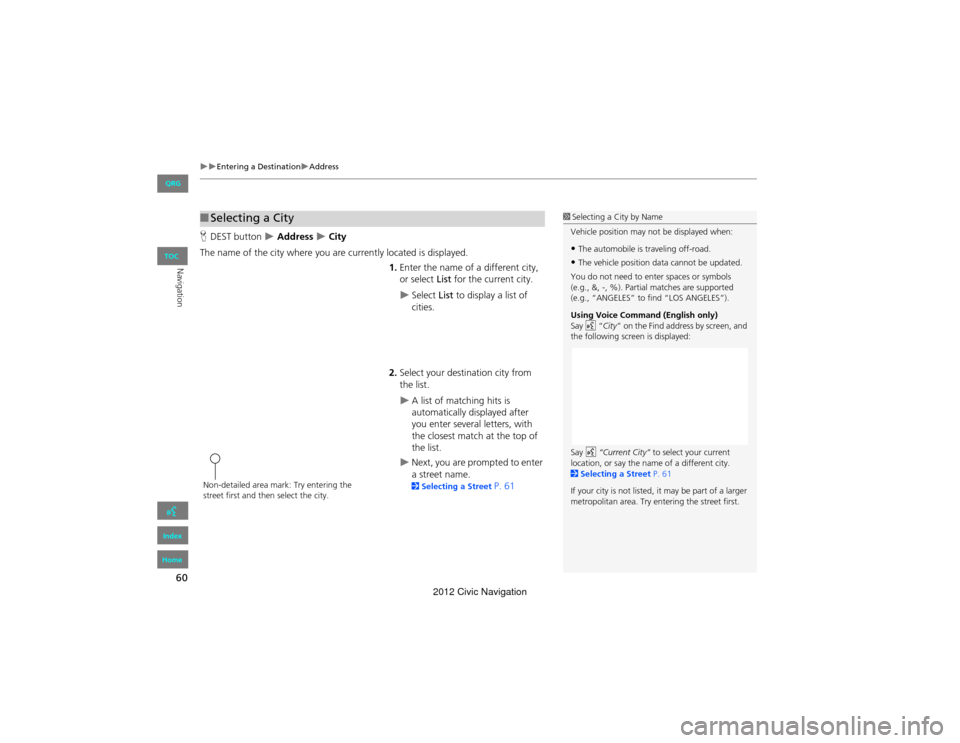
60
Entering a DestinationAddress
Navigation
HDEST button Address City
The name of the city where you ar e currently located is displayed.
1.Enter the name of a different city,
or select List for the current city.
Select List to display a list of
cities.
2. Select your destination city from
the list.
A list of matching hits is
automatically displayed after
you enter several letters, with
the closest match at the top of
the list.
Next, you are prompted to enter
a street name.
2 Selecting a Street P. 61
■Selecting a City1 Selecting a City by Name
Vehicle position may no t be displayed when:
•The automobile is traveling off-road.
•The vehicle position data cannot be updated.
You do not need to enter spaces or symbols
(e.g., &, -, %). Partial matches are supported
(e.g., “ANGELES” to find “LOS ANGELES”).
Using Voice Command (English only)
Say d “City ” on the Find address by screen, and
the following screen is displayed:
Say d “Current City” to select your current
location, or say the name of a different city.
2 Selecting a Street P. 61
If your city is not listed, it may be part of a larger
metropolitan area. Try ente ring the street first.
Non-detailed area mark: Try entering the
street first and then select the city.
QRG
Index
Home
TOC
2012 Civic Navigation
Page 62 of 204
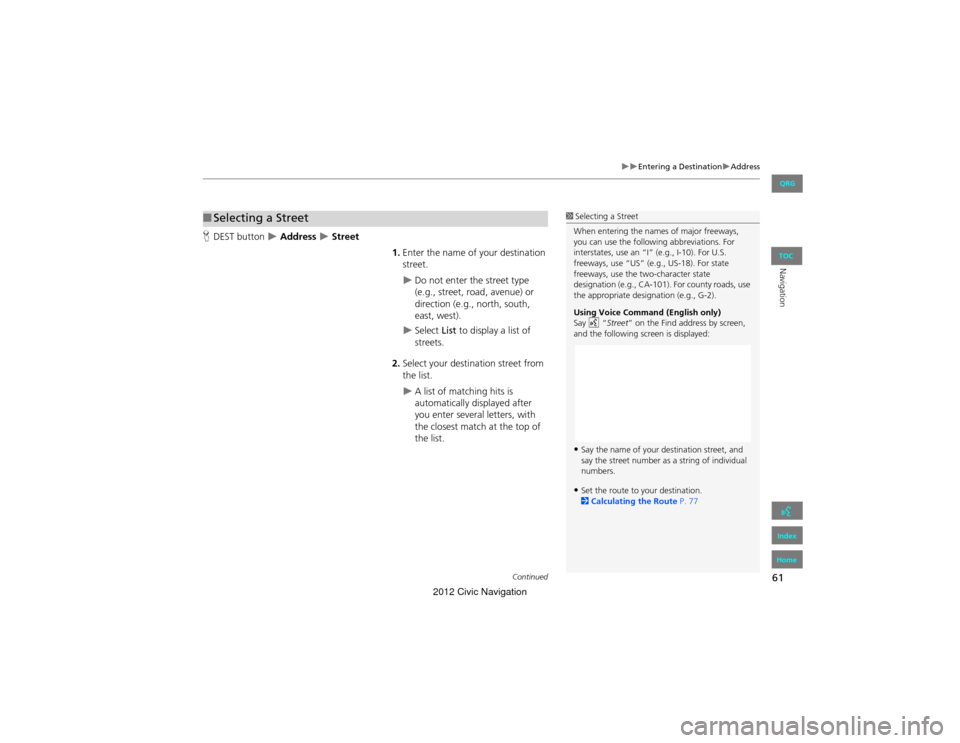
61
Entering a DestinationAddress
Navigation
HDEST button Address Street
1.Enter the name of your destination
street.
Do not enter the street type
(e.g., street, road, avenue) or
direction (e.g., north, south,
east, west).
Select List to display a list of
streets.
2. Select your destination street from
the list.
A list of matching hits is
automatically displayed after
you enter several letters, with
the closest match at the top of
the list.
■Selecting a Street1 Selecting a Street
When entering the name s of major freeways,
you can use the following abbreviations. For
interstates, use an “I” (e.g., I-10). For U.S.
freeways, use “US” (e.g., US-18). For state
freeways, use the two-character state
designation (e.g., CA-101). For county roads, use
the appropriate designation (e.g., G-2).
Using Voice Command (English only)
Say d “Street ” on the Find address by screen,
and the following screen is displayed:
•Say the name of your destination street, and
say the street number as a string of individual
numbers.
•Set the route to your destination.
2 Calculating the Route P. 77
Continued
QRG
Index
Home
TOC
2012 Civic Navigation
Page 63 of 204
62
Entering a DestinationAddress
Navigation
3.Enter the street number. Select OK.
Only valid street numbers can be
entered.
4. Set the route to your destination.
2 Calculating the Route P. 77
1Selecting a Street
If you did not select a city first and there is more
than one city with the specified street, a list of
cities is displayed.
Select the desired city from the list.
QRG
Index
Home
TOC
2012 Civic Navigation
Page 64 of 204
63
Entering a DestinationAddress Book
Navigation
Address Book
HDEST button Address Book
Select an address stored in your addr ess book to use as the destination.
1.Select your user name.
2. Select your destination from the
list.
3. Set the route to your destination.
2 Calculating the Route P. 77
Select C or X to display only
the entries in a category: ALL,
BUSINESS, PERSONAL , or other
categories you have created.
2 Selecting an Address Book
Category P. 33
1 Address Book
If you have PIN-protected your address book,
enter your PIN when prompted. Select OK . PINs
are optional.
2 PIN Numbers P. 36
You can select New Address on the Select an
address screen to add an entry to the address
book.
2 Adding an Address Book Entry P. 31
To switch the list between User 1 or User 2,
select the user name on the top right of the
screen.
QRG
Index
Home
TOC
2012 Civic Navigation