Page 41 of 204
40
Routing & GuidanceRerouting
System Setup
Rerouting
HINFO button Setup Other Routing & Guidance
Set whether route recalculation occurs automatically or manually during route
guidance.
Select an option.
The following options are available:
• Automatic (factory default): The system calculates a new route automatically
when you deviate from the route. It is strongly recommended that you leave the
system set to Automatic.
• Manual : Disables route recalculation. Th e system beeps and “Off Route” is
displayed when you deviate from the route.1 Rerouting
If you live in an area with poor mapping, you
may wish to set Rerouting to Manual to avoid
constant recalculation. You will need to select
Recalc. manually to make the system recalculate
your new route.
QRG
Index
Home
TOC
2012 Civic Navigation
Page 42 of 204
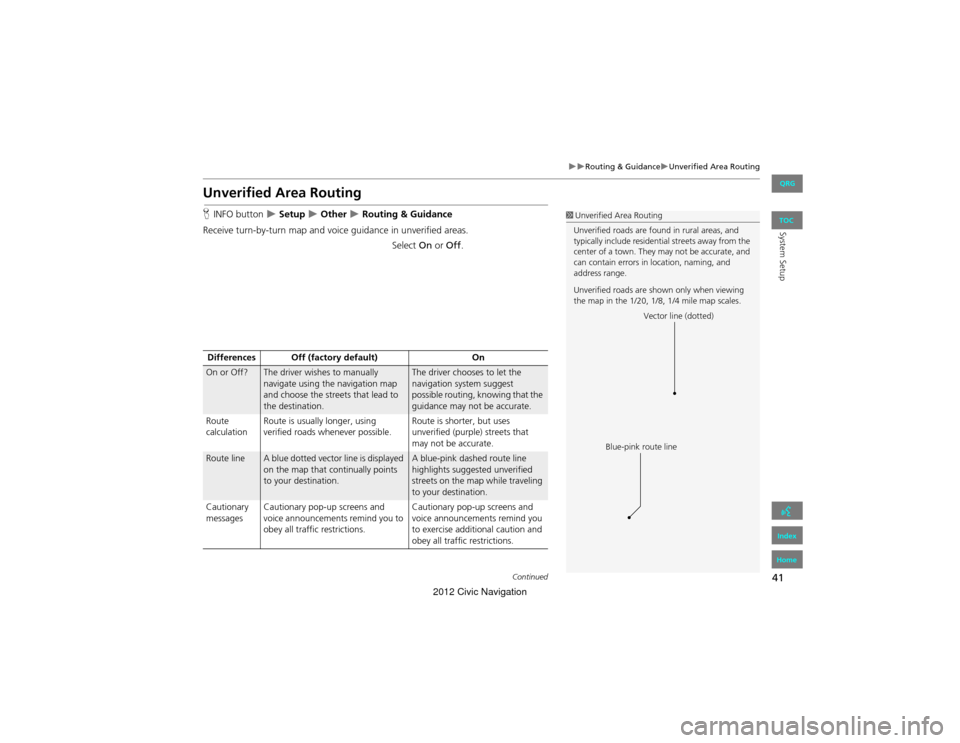
41
Routing & GuidanceUnverified Area Routing
System Setup
Unverified Area Routing
HINFO button Setup Other Routing & Guidance
Receive turn-by-turn map and voice guidance in unverified areas. Select On or Off .1Unverified Area Routing
Unverified roads are found in rural areas, and
typically include residential streets away from the
center of a town. They may not be accurate, and
can contain errors in location, naming, and
address range.
Unverified roads are shown only when viewing
the map in the 1/20, 1/8, 1/4 mile map scales.
Vector line (dotted)
Blue-pink route line
Differences Off (factory default) On
On or Off?The driver wishes to manually
navigate using the navigation map
and choose the streets that lead to
the destination.The driver chooses to let the
navigation system suggest
possible routing, knowing that the
guidance may not be accurate.
Route
calculation Route is usually longer, using
verified roads whenever possible. Route is shorter, but uses
unverified (purple) streets that
may not be accurate.
Route lineA blue dotted vector line is displayed
on the map that continually points
to your destination.A blue-pink dashed route line
highlights suggested unverified
streets on the map while traveling
to your destination.
Cautionary
messages Cautionary pop-up screens and
voice announcements remind you to
obey all traffic restrictions. Cautionary pop-up screens and
voice announcements remind you
to exercise additional caution and
obey all traffic restrictions.
Continued
QRG
Index
Home
TOC
2012 Civic Navigation
Page 43 of 204
42
Routing & GuidanceUnverified Area Routing
System SetupGuidance
(map/voice)There is no turn-by-turn map or
voice guidance.Voice guidance commands end
with the phrase “if possible” to
remind you to verify all traffic
restrictions.
My
Destination
(Direction
list) A direction list is typically not
available. However, depending on
your route, directions are provided
to help you reach the first available
verified road. A direction list is provided
showing unverified street names
in blue boxes and turn symbols in
pink.
Differences Off (factory default)
On
QRG
Index
Home
TOC
2012 Civic Navigation
Page 44 of 204
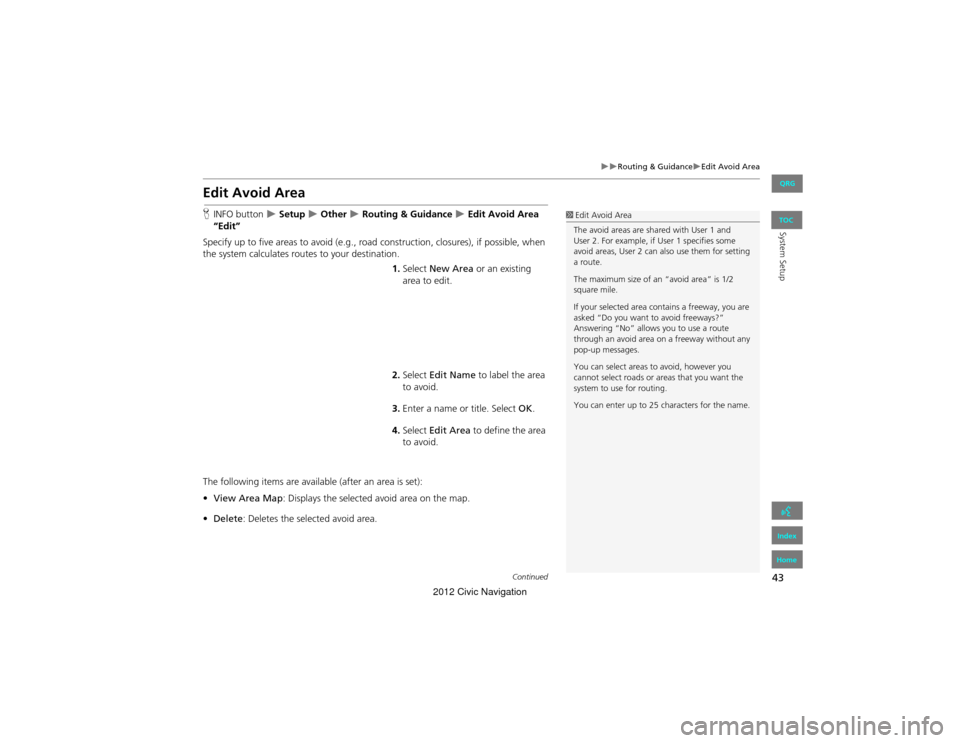
43
Routing & GuidanceEdit Avoid Area
System Setup
Edit Avoid Area
HINFO button Setup Other Routing & Guidance Edit Avoid Area
“Edit”
Specify up to five areas to avoid (e.g., road construction, closures), if possible, when
the system calculates routes to your destination.
1.Select New Area or an existing
area to edit.
2. Select Edit Name to label the area
to avoid.
3. Enter a name or title. Select OK.
4. Select Edit Area to define the area
to avoid.
The following items are available (after an area is set):
• View Area Map : Displays the selected avoid area on the map.
• Delete : Deletes the selected avoid area.1Edit Avoid Area
The avoid areas are shared with User 1 and
User 2. For example, if User 1 specifies some
avoid areas, User 2 can also use them for setting
a route.
The maximum size of an “avoid area” is 1/2
square mile.
If your selected area co ntains a freeway, you are
asked “Do you want to avoid freeways?”
Answering “No” allows you to use a route
through an avoid area on a freeway without any
pop-up messages.
You can select areas to avoid, however you
cannot select roads or areas that you want the
system to use for routing.
You can enter up to 25 characters for the name.
Continued
QRG
Index
Home
TOC
2012 Civic Navigation
Page 45 of 204
44
Routing & GuidanceEdit Avoid Area
System Setup
5.Select a method for specifying the
area.
The following items are available:
• Address : Specify the general area by entering an address.
2Address P. 58
• Map Input : Specify the general area by map input.
2Map Input P. 75
6.Scroll the map to position the
cursor over your desired start point,
adjusting the map scale as
necessary. Press the ENTER button
to mark the start point.
To redo the area selection, press
the CANCEL button.
7. Scroll the map to “draw” the area.
Press the ENTER button to mark the
end point.
8. Select OK.
The area you specify is displayed
in the list of areas to avoid.
Cursor
Avoid area
QRG
Index
Home
TOC
2012 Civic Navigation
Page 46 of 204
45
Routing & GuidanceEdit Waypoint Search Area
System Setup
Edit Waypoint Search Area
HINFO button Setup Other Routing & Guidance Edit Waypoint
Search Area “Edit”
Select the distance from your highlighted route line (on either side of your route)
that the system will search for a waypoint.
2 Adding Waypoints P. 103
You can specify a different search distance for freeways and surface streets. 1.Select a search distance.
2. Select OK.
The following options are available:
• On Freeways : 1, 2, 5, or 10 miles can be set. Factory default is 2 miles.
• On Surface Street : 1/2, 1, 2, or 5 miles can be set. Factory default is 1/2 mile.
1Edit Waypoint Search Area
The search distance does not affect the search
range used for the Find Nearest voice commands
(e.g., say
d “Find nearest gas station” ).
QRG
Index
Home
TOC
2012 Civic Navigation
Page 47 of 204
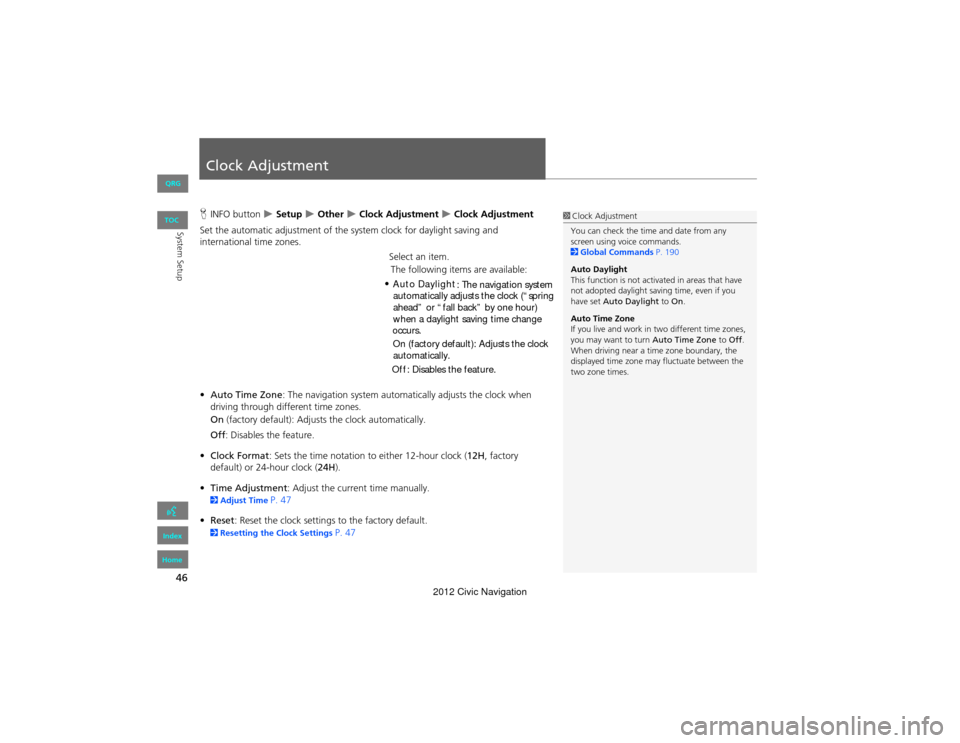
46
System Setup
Clock Adjustment
HINFO button Setup Other Clock Adjustment Clock Adjustment
Set the automatic adjustment of the system clock for daylight saving and
international time zones.
Select an item.
• Auto Time Zone : The navigation system automa tically adjusts the clock when
driving through different time zones.
On (factory default): Adjust s the clock automatically.
Off : Disables the feature.
• Clock Format : Sets the time notation to either 12-hour clock (12H, factory
default) or 24-hour clock ( 24H).
• Time Adjustment : Adjust the current time manually.
2Adjust Time P. 47
• Reset : Reset the clock settings to the factory default.
2Resetting the Clock Settings P. 47
1Clock Adjustment
You can check the time and date from any
screen using voice commands.
2 Global Commands P. 190
Auto Daylight
This function is not activated in areas that have
not adopted daylight saving time, even if you
have set Auto Daylight to On.
Auto Time Zone
If you live and work in two different time zones,
you may want to turn Auto Time Zone to Off .
When driving near a time zone boundary, the
displayed time zone may fluctuate between the
two zone times.
QRG
Index
Home
TOC
The following items are available:
Auto Daylight : The navigation system
automatically adjusts the clock (“spring
ahead” or “fall back” by one hour)
On (factory default): Adjusts the clock
automatically.
Off : Disables the feature.
when a daylight saving time change
occurs.
•
2012 Civic Navigation
Page 48 of 204
47
Clock AdjustmentAdjust Time
System Setup
Adjust Time
HINFO button Setup Other Clock Adjustment Clock Adjustment
Adjust the current time (hours and minutes).
1.Select B or N to adjust the value.
2. Select OK on the top right of the
screen.
Resetting the Clock Settings
H INFO button Setup Other Clock Adjustment Clock Adjustment
Reset all clock settings to the factory defaults.
Select OK under Reset.
QRG
Index
Home
TOC
2012 Civic Navigation