Page 156 of 204
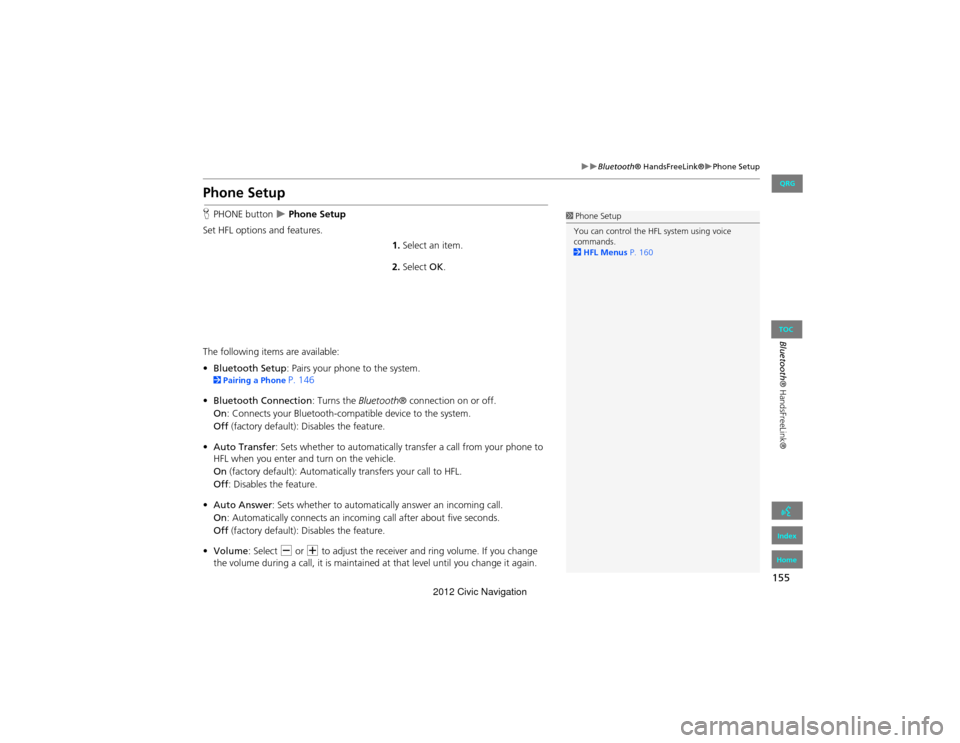
155
Bluetooth® HandsFreeLink®Phone Setup
Bluetooth® HandsFreeLink®
Phone Setup
HPHONE button Phone Setup
Set HFL options and features.
1.Select an item.
2. Select OK.
The following items are available:
• Bluetooth Setup : Pairs your phone to the system.
2Pairing a Phone P. 146
• Bluetooth Connection: Turns the Bluetooth® connection on or off.
On : Connects your Bluetooth-compatible device to the system.
Off (factory default): Disables the feature.
• Auto Transfer: Sets whether to automatically transfer a call from your phone to
HFL when you enter and turn on the vehicle.
On (factory default): Automatica lly transfers your call to HFL.
Off : Disables the feature.
• Auto Answer : Sets whether to automaticall y answer an incoming call.
On : Automatically connects an incoming call after about five seconds.
Off (factory default): Disables the feature.
• Volume : Select B or N to adjust the receiver and ring volume. If you change
the volume during a call, it is maintained at that level until you change it again.
1 Phone Setup
You can control the HFL system using voice
commands.
2 HFL Menus P. 160
QRG
Index
Home
TOC
2012 Civic Navigation
Page 157 of 204
156
Bluetooth® HandsFreeLink®Making a Call
Bluetooth® HandsFreeLink®
Making a Call
Make calls by entering a number or using the imported phonebook, call history, or
speed dial entries.
2Using the Phonebook P. 157
2Entering a Phone Number P. 157
2Using Call History P. 158
2Using Speed Dial P. 158
1Making a Call
You can control the HFL system using voice
commands.
2 HFL Menus P. 160
When you say d “Call by number” or d “Call
by voice tag” on any screen, the following screen
appears:
You can make a call to a phone number or a
speed dial entry with a voice tag using a voice
command (e.g., say d “Call John Smith” ).
Only one phone can be used with HFL at a time.
When there are more than two paired phones in
the vehicle, the first pa ired phone the system
finds is automatically linked.
QRG
Index
Home
TOC
2012 Civic Navigation
Page 158 of 204
157
Bluetooth® HandsFreeLink®Making a Call
Bluetooth® HandsFreeLink®
HPHONE button Phonebook
1.Select a name.
Select alphabetical tabs to
display the entries in the group.
2. Select a number.
3. Select Call to begin dialing.
H PHONE button
Dial
1.Enter a phone number.
2. Select Dial to begin dialing.
■Using the Phonebook1 Using the Phonebook
Up to three icons are displayed for each
phonebook entry. If there are more than three
numbers for an entry, “…” is displayed.
This feature is not av ailable on all phones.
HomeFax
MobileCar phone
OtherVoice
WorkPreference
Pager
■Entering a Phone Number
1 Entering a Phone Number
A command that consists of several words can be
spoken together.
For example, say d “123-456-
7890” at once.
QRG
Index
Home
TOC
2012 Civic Navigation
Page 159 of 204
158
Bluetooth® HandsFreeLink®Making a Call
Bluetooth® HandsFreeLink®
HPHONE button Call History
1.Select a call.
Select All, Dialed , Received ,
Missed to view the call history
by category.
2. Select Call to begin dialing.
H PHONE button
Speed Dial 1 or Speed Dial 2
1.Select a speed dial entry.
2. Select Call to begin dialing.
■Using Call History1 Using Call History
The call history shows the last 20 calls from your
phone.
■ Using Speed Dial1 Using Speed Dial
To make a call using speed dial, you need to
create speed dial entries.
2 Setting Up Speed Dialing P. 151
More Speed Dial Lists
You can make a call by using more speed dials
on the other phones.
1. Select another paired phone in the list.
2. Select a speed dial entry.
3. Select Call to begin dialing.
If the other phone is PIN-protected, enter the PIN
when prompted. Select OK. PINs are optional.
2 Editing Phone Information P. 154
QRG
Index
Home
TOC
2012 Civic Navigation
Page 160 of 204
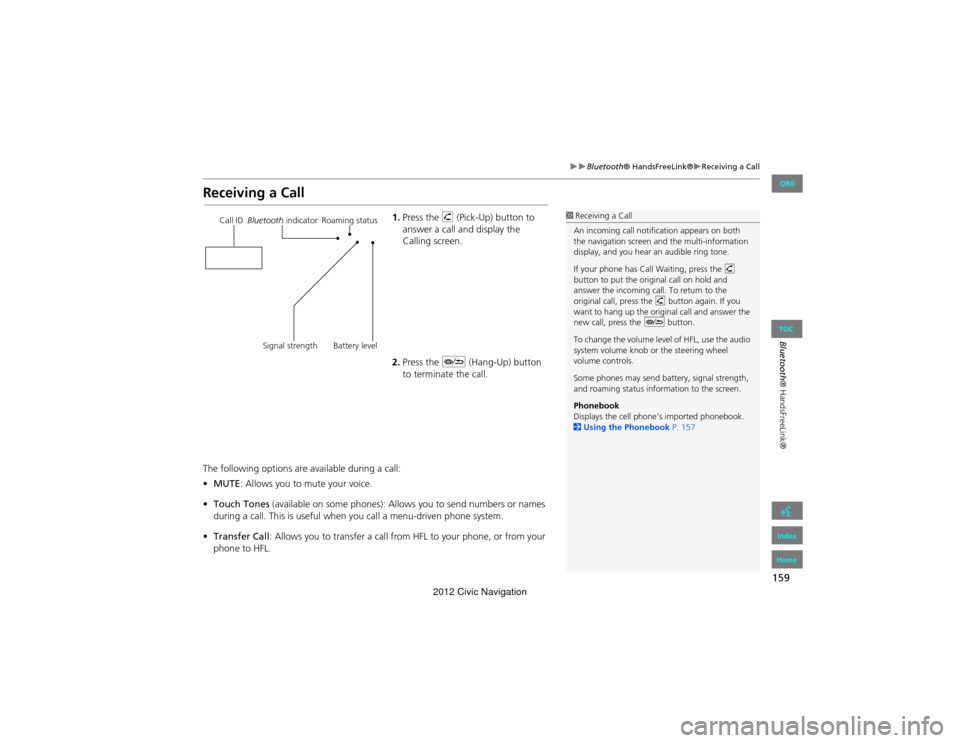
159
Bluetooth® HandsFreeLink®Receiving a Call
Bluetooth® HandsFreeLink®
Receiving a Call
1.Press the h (Pick-Up) button to
answer a call and display the
Calling screen.
2. Press the J (Hang-Up) button
to terminate the call.
The following options are available during a call:
• MUTE : Allows you to mute your voice.
• Touch Tones (available on some phones): Allows you to send numbers or names
during a call. This is useful when you call a menu-driven phone system.
• Transfer Call : Allows you to transfer a call fro m HFL to your phone, or from your
phone to HFL.1 Receiving a Call
An incoming call notification appears on both
the navigation screen and the multi-information
display, and you hear an audible ring tone.
If your phone has Call Waiting, press the h
button to put the original call on hold and
answer the incoming call. To return to the
original call, press the h button again. If you
want to hang up the original call and answer the
new call, press the J button.
To change the volume level of HFL, use the audio
system volume knob or the steering wheel
volume controls.
Some phones may send battery, signal strength,
and roaming status information to the screen.
Phonebook
Displays the cell phone’s imported phonebook.
2 Using the Phonebook P. 157Call IDBluetooth indicator Roaming status
Signal strength Battery level
QRG
Index
Home
TOC
2012 Civic Navigation
Page 161 of 204
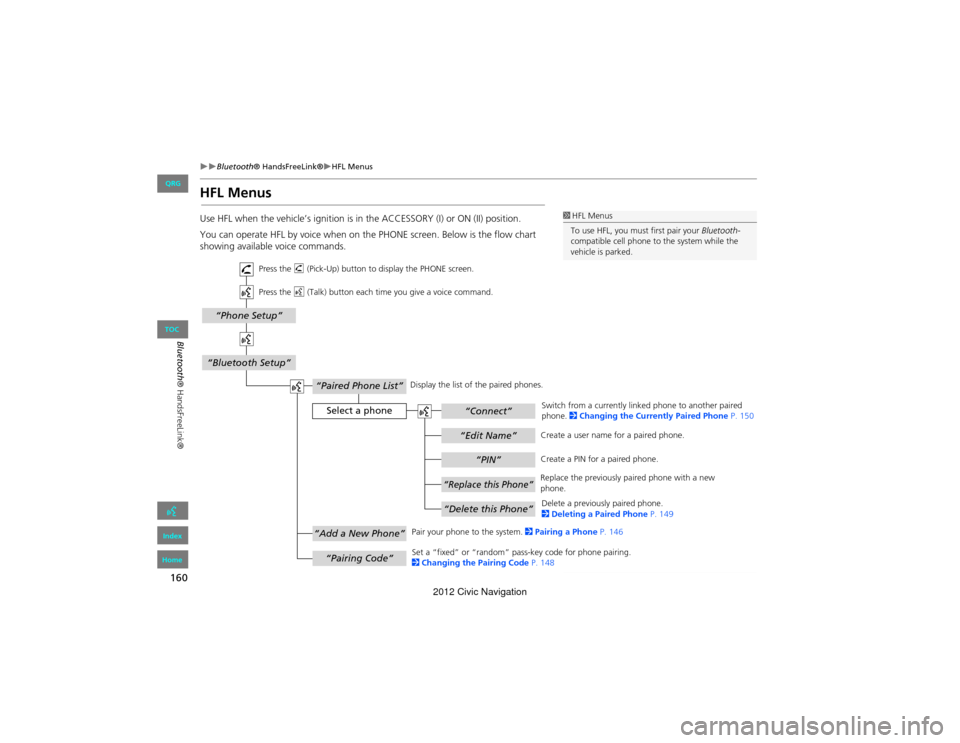
160
Bluetooth® HandsFreeLink®HFL Menus
Bluetooth® HandsFreeLink®
HFL Menus
Use HFL when the vehicle’s ignition is in the ACCESSORY (I) or ON (II) position.
You can operate HFL by voice when on th e PHONE screen. Below is the flow chart
showing available voice commands.1 HFL Menus
To use HFL, you must first pair your Bluetooth-
compatible cell phone to the system while the
vehicle is parked.
“PIN”
“Replace this Phone”
“Delete this Phone”
“Phone Setup”
“Bluetooth Setup”
“Edit Name”
“Paired Phone List”
Select a phone“Connect”
“Add a New Phone”
“Pairing Code”
Press the h (Pick-Up) button to di splay the PHONE screen.
Press the d (Talk) button each time you give a voice command.
Pair your phone to the system. 2Pairing a Phone P. 146
Set a “fixed” or “random” pass-key code for phone pairing.
2 Changing the Pairing Code P. 148Delete a previously paired phone.
2
Deleting a Paired Phone P. 149
Switch from a currently linked phone to another paired
phone.
2Changing the Curren tly Paired Phone P. 150
Display the list of the paired phones.
Create a PIN for a paired phone.
Replace the previously paired phone with a new
phone. Create a user name for a paired phone.
QRG
Index
Home
TOC
2012 Civic Navigation
Page 162 of 204
161
Bluetooth® HandsFreeLink®HFL Menus
Bluetooth® HandsFreeLink®
“Auto Answer”
“Volume”
“Auto Transfer”
“Bluetooth
Connection”
“MUTE”
“Dial Tones”
“Redial”
“Call History”
“Phonebook”
“Dial”
“Phone Setup”
“Transfer Call”
“Dial”
Press the h (Pick-Up) button to display the PHONE screen.
Press the d (Talk) button each time you give a voice command.
Turn the auto transfer on or off.
Adjust the HFL volume.
Display the last 20 incoming, outgoing, or missed calls.
2 Using Call History P. 158
Display the paired phone’s importe d phonebook (or import a new one).
2 Using the Phonebook P. 157
Say a phone number to dial.
2 Entering a P hone Number P. 157
Dial the last phone number.
Send numbers or names during a call.
Mute your voice during a call.
Transfer a call from HFL to your phone, or from your
phone to HFL.
Turn the
Bluetooth connection on or off.
Turn the auto answer on or off.
2
Phone Setup P. 155
Continued
QRG
Index
Home
TOC
2012 Civic Navigation
Page 163 of 204
162
Bluetooth® HandsFreeLink®HFL Menus
Bluetooth® HandsFreeLink®
“Speed Dial 1” or “Speed Dial 2”
“Voice Tag”
“Edit Phone Number”
“More Speed Dial Lists”
“Edit Speed Dial”
“Delete Speed Dial”
“Call”
Select an entry
Dial the phone number of the selected speed dial entry.
Create a voice tag for a speed dial number.
2 Registering a Voice Tag to a Speed Dial Entry P. 152
Delete a previously stor ed speed dial number.
2
Setting Up Speed Dialing P. 151
Edit the phone number of th e selected speed dial entry.
2
Using Speed Dial P. 158 Make a call by using another pair
ed phone’s speed dial list.
2 Using Speed Dial P. 158
Press the
h (Pick-Up) button to displa y the Cellular Phone screen.
Press the d (Talk) button each time you give a voice command.
QRG
Index
Home
TOC
2012 Civic Navigation