Page 99 of 204
98
Map MenuMap Legend
Navigation
Display and save your current location for future use as a destination. The address,
latitude, longitude, and elevation of your current location are displayed.
■ To save your current location in the address book:
1.Select the vehicle icon on the map.
2. Select Save.
3. Edit the name, phone number, and
category.
2 Address Book P. 30
4. Select OK.
■
Current Location1 Current Location
d “Display Current Location” (on map screen)
You can also save the current location by saying
d “Register the Current Location” .
If you have PIN-protected your address book,
enter your PIN when prompted. Select OK. PINs
are optional.
2 PIN Numbers P. 36
The elevation is not displayed if the system is
receiving insufficient GPS information. When
elevation is displayed, it may differ with roadside
elevation signs by ±100 feet or more.
Saving your current locati on does not change or
cancel your current route.
QRG
Index
Home
TOC
2012 Civic Navigation
Page 113 of 204
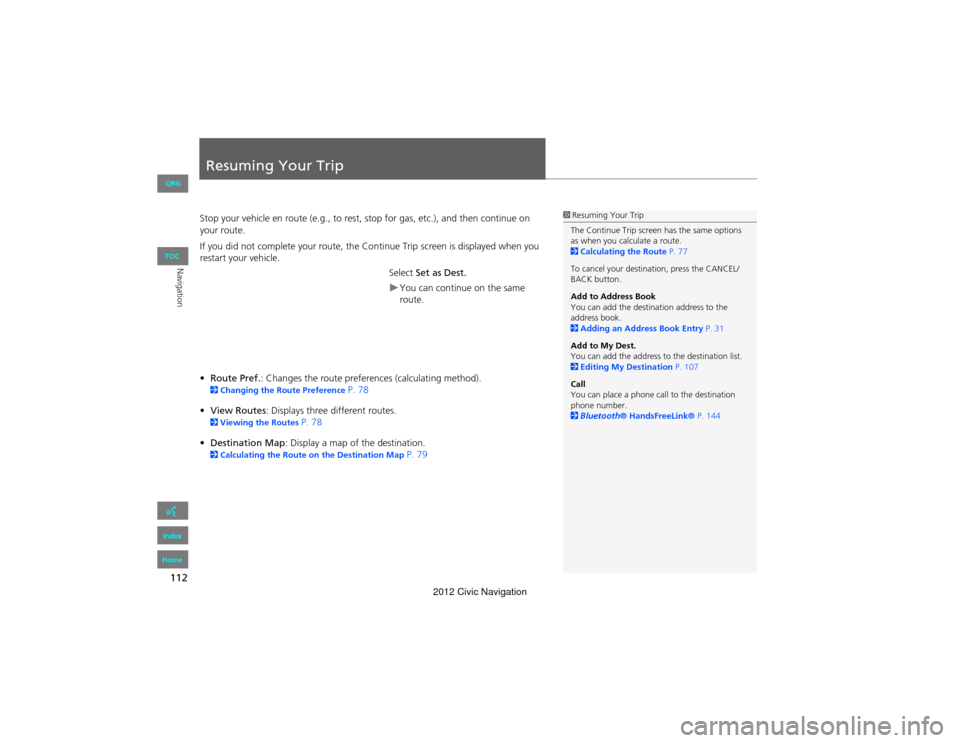
112
Navigation
Resuming Your Trip
Stop your vehicle en route (e.g., to rest, stop for gas, etc.), and then continue on
your route.
If you did not complete your route, the Continue Trip screen is displayed when you
restart your vehicle.
Select Set as Dest.
You can continue on the same
route.
• Route Pref. : Changes the route preferen ces (calculating method).
2Changing the Ro ute Preference P. 78
• View Routes : Displays three different routes.
2Viewing the Routes P. 78
• Destination Map: Display a map of the destination.
2 Calculating the Route on the Destination Map P. 79
1Resuming Your Trip
The Continue Trip screen has the same options
as when you calculate a route.
2 Calculating the Route P. 77
To cancel your destination, press the CANCEL/
BACK button.
Add to Address Book
You can add the destination address to the
address book.
2 Adding an Addr ess Book Entry P. 31
Add to My Dest.
You can add the address to the destination list.
2 Editing My Destination P. 107
Call
You can place a phone call to the destination
phone number.
2 Bluetooth ® HandsFreeLink® P. 144
QRG
Index
Home
TOC
2012 Civic Navigation
Page 138 of 204
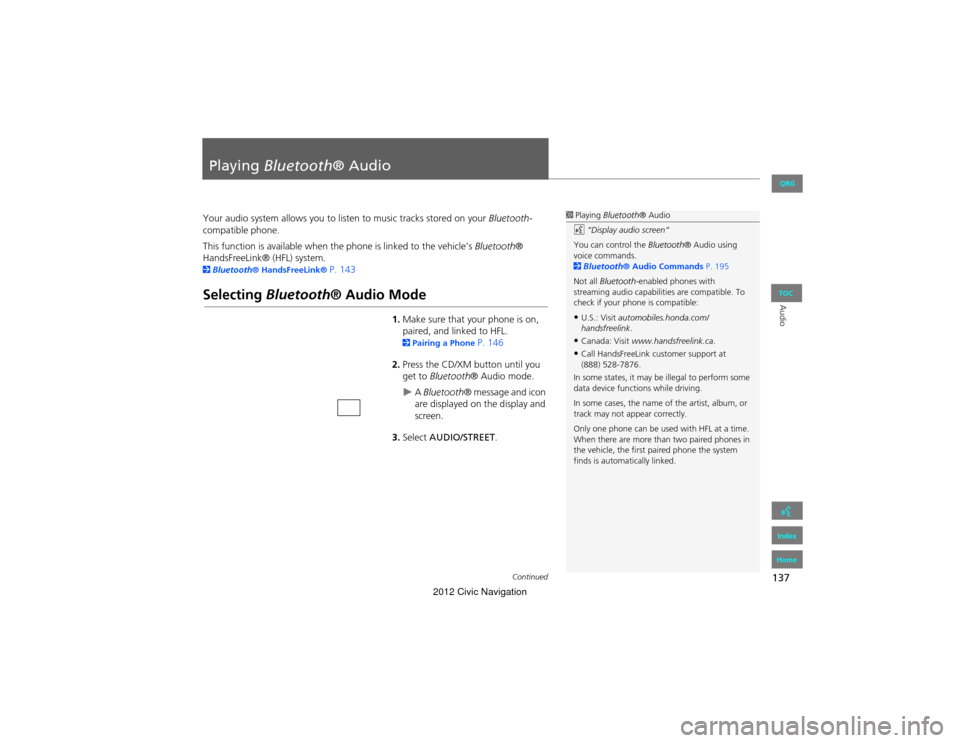
137
Audio
Playing Bluetooth® Audio
Your audio system allows you to listen to music tracks stored on your Bluetooth-
compatible phone.
This function is available when the phone is linked to the vehicle’s Bluetooth®
HandsFreeLink® (HFL) system.
2 Bluetooth® HandsFreeLink® P. 143
Selecting Bluetooth ® Audio Mode
1.Make sure that your phone is on,
paired, and li nked to HFL.
2Pairing a Phone P. 146
2. Press the CD/XM button until you
get to Bluetooth ® Audio mode.
A Bluetooth ® message and icon
are displayed on the display and
screen.
3. Select AUDIO/STREET .
1Playing Bluetooth ® Audio
d “Display audio screen”
You can control the Bluetooth® Audio using
voice commands.
2 Bluetooth ® Audio Commands P. 195
Not all Bluetooth -enabled phones with
streaming audio capabilit ies are compatible. To
check if your phone is compatible:
•U.S.: Visit automobiles.honda.com/
handsfreelink .
•Canada: Visit www.handsfreelink.ca .
•Call HandsFreeLink customer support at
(888) 528-7876.
In some states, it may be illegal to perform some
data device functi ons while driving.
In some cases, the name of the artist, album, or
track may not appear correctly.
Only one phone can be used with HFL at a time.
When there are more than two paired phones in
the vehicle, the first paired phone the system
finds is automatically linked.
Continued
QRG
Index
Home
TOC
2012 Civic Navigation
Page 139 of 204
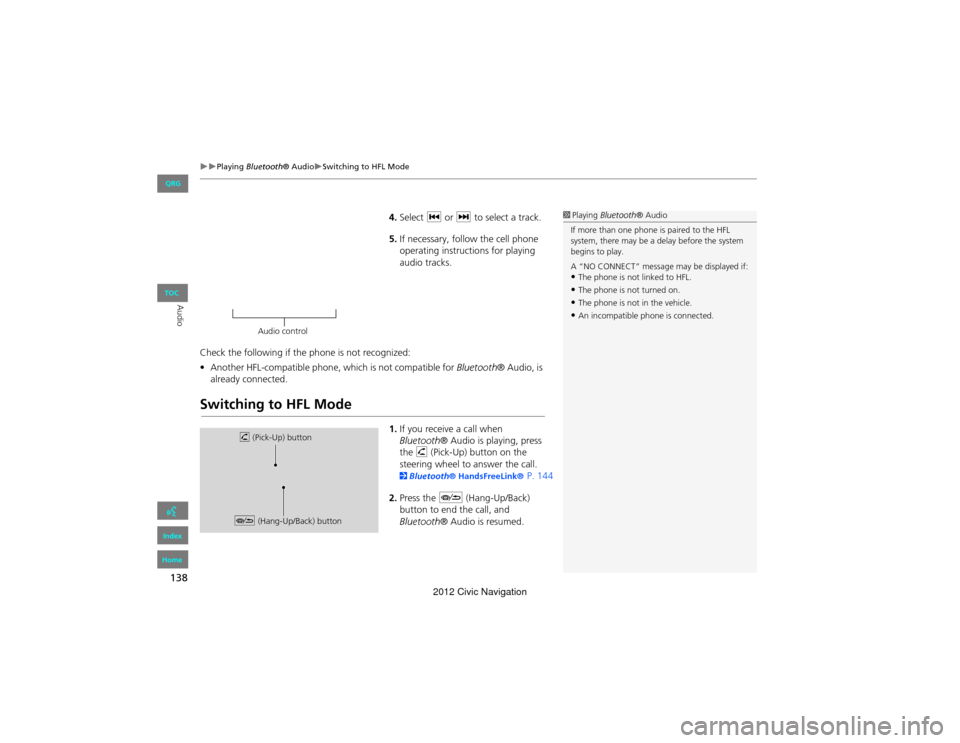
138
Playing Bluetooth® AudioSwitching to HFL Mode
Audio
4.Select c or x to select a track.
5. If necessary, follow the cell phone
operating instructions for playing
audio tracks.
Check the following if the phone is not recognized:
• Another HFL-compatible phone, which is not compatible for Bluetooth® Audio, is
already connected.
Switching to HFL Mode
1. If you receive a call when
Bluetooth ® Audio is playing, press
the h (Pick-Up) button on the
steering wheel to answer the call.
2 Bluetooth ® HandsFre eLink® P. 144
2. Press the J (Hang-Up/Back)
button to end the call, and
Bluetooth ® Audio is resumed.
1Playing Bluetooth ® Audio
If more than one phone is paired to the HFL
system, there may be a delay before the system
begins to play.
A “NO CONNECT” message may be displayed if:
•The phone is not linked to HFL.
•The phone is not turned on.
•The phone is not in the vehicle.
•An incompatible phone is connected.
Audio control
h (Pick-Up) button
J (Hang-Up/Back) button
QRG
Index
Home
TOC
2012 Civic Navigation
Page 142 of 204
141
Audio
Audio Remote Controls
Steering Wheel Controls
Control basic audio system functions using the controls mounted on the steering
wheel.
Cycles through the audio modes as follows:
■SOURCE Button
1 SOURCE Button
DISC mode appears only when a disc is loaded.
When in AUX mode, the following are operable
from the remote audio controls:
•iPod®/USB flash drive connected to the USB
adapter cable
•Bluetooth ® Audio (not all phones support this
function)
NB Volume button !
(Display/Information) button
bn Channel button SOURCE button
FM2FM1AM
DISCAUXXM2XM1
QRG
Index
Home
TOC
2012 Civic Navigation
Page 144 of 204
143
Bluetooth® HandsFreeLink®
This section describes how to operate Bluetooth® HandsFreeLink®. You
can place and receive phone calls using your vehicle’s audio system
without handling your cell phone.
Bluetooth® HandsFreeLink®...............144
Pairing a Phone .................................... 146
Setting Up Speed Dialing...................... 151
Editing Phone Information.................... 154
Phone Setup ........................................ 155
Making a Call....................................... 156
Receiving a Call .................................... 159
HFL Menus ........................................... 160
QRG
Index
Home
2012 Civic Navigation
Page 145 of 204
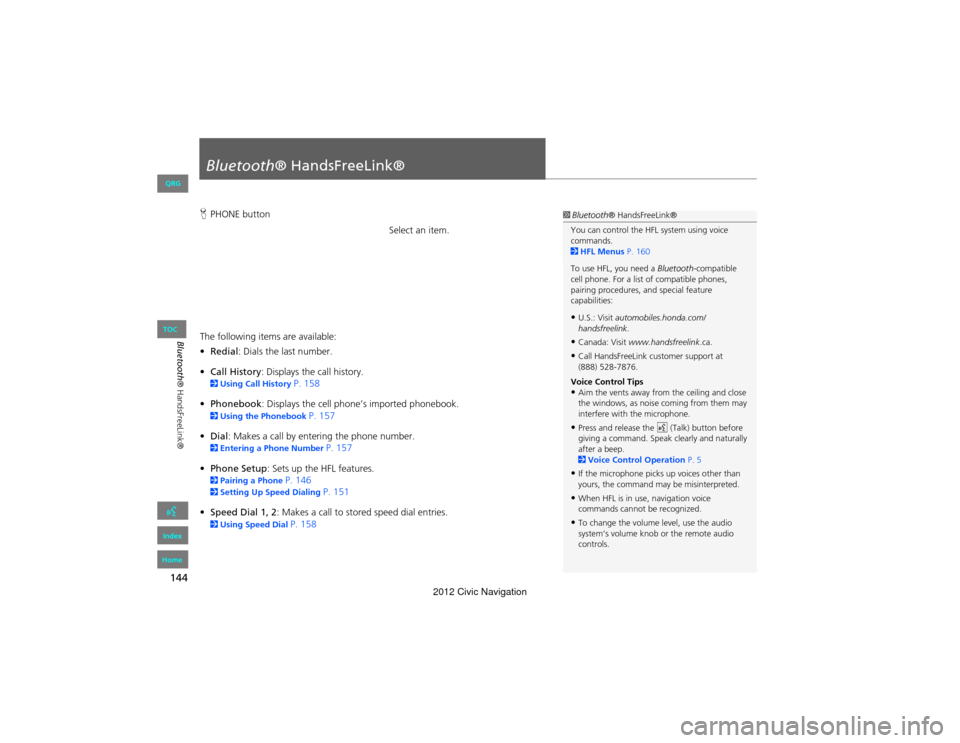
144
Bluetooth® HandsFreeLink®
Bluetooth® HandsFreeLink®
HPHONE button
Select an item.
The following items are available:
• Redial: Dials the last number.
• Call History: Displays the call history.
2 Using Call History P. 158
• Phonebook: Displays the cell phone’s imported phonebook.
2 Using the Phonebook P. 157
• Dial : Makes a call by entering the phone number.
2Entering a Phone Number P. 157
• Phone Setup : Sets up the HFL features.
2Pairing a Phone P. 1462Setting Up Sp eed Dialing P. 151
• Speed Dial 1, 2 : Makes a call to stored speed dial entries.
2Using Speed Dial P. 158
1Bluetooth ® HandsFreeLink®
You can control the HFL system using voice
commands.
2 HFL Menus P. 160
To use HFL, you need a Bluetooth-compatible
cell phone. For a list of compatible phones,
pairing procedures, and special feature
capabilities:
•U.S.: Visit automobiles.honda.com/
handsfreelink .
•Canada: Visit www.handsfreelink .ca.
•Call HandsFreeLink customer support at
(888) 528-7876.
Voice Control Tips
•Aim the vents away from the ceiling and close
the windows, as nois e coming from them may
interfere with the microphone.
•Press and release the d (Talk) button before
giving a command. Speak clearly and naturally
after a beep.
2 Voice Control Operation P. 5
•If the microphone picks up voices other than
yours, the command may be misinterpreted.
•When HFL is in use, navigation voice
commands cannot be recognized.
•To change the volume level, use the audio
system’s volume knob or the remote audio
controls.
QRG
Index
Home
TOC
2012 Civic Navigation
Page 147 of 204
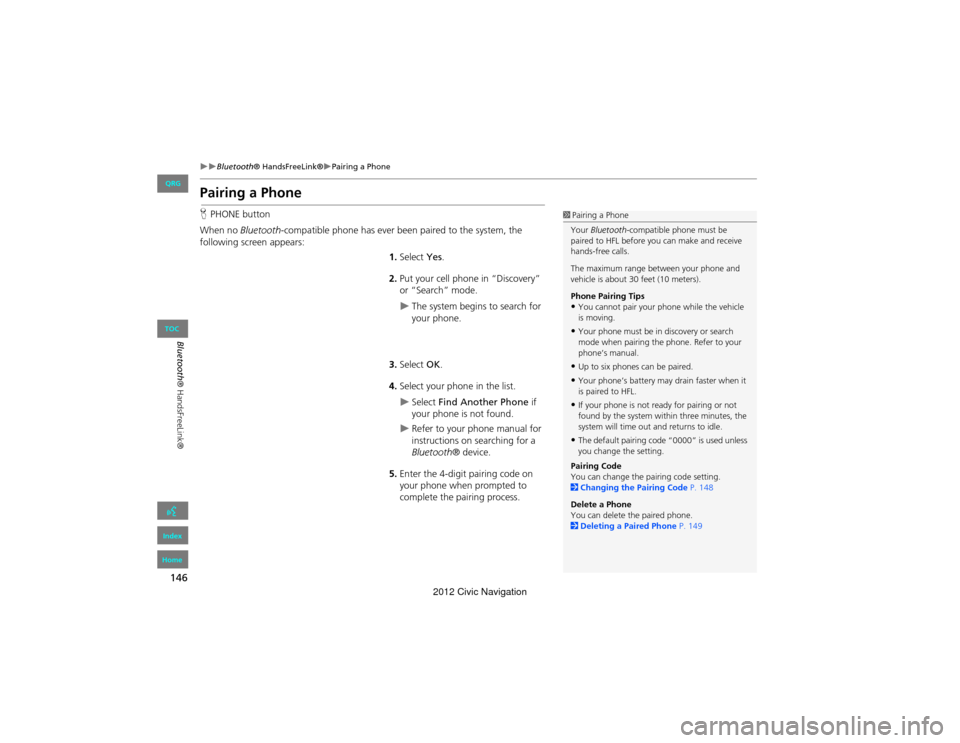
146
Bluetooth® HandsFreeLink®Pairing a Phone
Bluetooth® HandsFreeLink®
Pairing a Phone
HPHONE button
When no Bluetooth -compatible phone has ever been paired to the system, the
following scr een appears:
1.Select Yes.
2. Put your cell phone in “Discovery”
or “Search” mode.
The system begins to search for
your phone.
3. Select OK.
4. Select your phone in the list.
Select Find Another Phone if
your phone is not found.
Refer to your phone manual for
instructions on searching for a
Bluetooth ® device.
5. Enter the 4-digit pairing code on
your phone when prompted to
complete the pairing process.
1Pairing a Phone
Your Bluetooth -compatible phone must be
paired to HFL before you can make and receive
hands-free calls.
The maximum range between your phone and
vehicle is about 30 feet (10 meters).
Phone Pairing Tips
•You cannot pair your phone while the vehicle
is moving.
•Your phone must be in discovery or search
mode when pairing the phone. Refer to your
phone’s manual.
•Up to six phones can be paired.
•Your phone’s battery may drain faster when it
is paired to HFL.
•If your phone is not ready for pairing or not
found by the system with in three minutes, the
system will time out and returns to idle.
•The default pairing code “0000” is used unless
you change the setting.
Pairing Code
You can change the pa iring code setting.
2 Changing the Pairing Code P. 148
Delete a Phone
You can delete the paired phone.
2 Deleting a Paired Phone P. 149
QRG
Index
Home
TOC
2012 Civic Navigation