Page 150 of 449

�Û�Ý
On the FM band selected, you can
select the program category
provided by the RDS. Press either
side ( or ) of the CATEGORY
bar (FOLDER bar on models without
XM Radio) to display and select an
RDS category. The principal RDS
categories are shown as follows:
Press either side of the CATEGORY
bar (FOLDER bar on models without
XM Radio) to select a RDS category.
ThedisplayshowstheselectedRDS
category name f or about 10 seconds.
You can use the search or scan
function to find radio stations in the selected RDS category. If you do
nothing while the RDS category
name is displayed, the selected
category is canceled.
This f unction searches up and down
a f requency f or the strongest signal
f rom the f requencies that carry the
selected RDS category inf ormation.
This can help you to find a station in
your favorite category. To activate it,
press and release either side
( or ) of the SKIP bar. You
will see the selected RDS category
name blinking while searching it.
When the system finds a station, the
selected RDS category name will be
displayed again for about 5 seconds.
TRAFFIC: Traffic information
INFO: News, inf ormation, sports,
talk shows, f oreign language,
personality, public, college, and
weather
JAZZ: Jazz
CLASSIC: Classical music
RELIGION: Programs concerned
with religion
R & B: Rhythm and blues, and sof t
rhythm and blues
OLDIES: Nostalgia music and oldies
TOP 40: Top 40 hits
SOFT: Adult hits and sof t music
COUNTRY: Country music
ROCK: Rock, classic rock and sof t
rock music
ALL: All RDS category stations
If the system does not find a station,
‘‘NOTHING’’ blinks f or about f ive
seconds, then the system goes back
to the last selected station.
CONT INUED
Radio Data System (RDS) Category RDS Program Search
Playing the FM/A M Radio (Models without navigation system)
Features
145
RDS CATEGORY
Main MenuTable of Contents
Page 151 of 449

�Î
�Î
The scan f unction samples all
stations with strong signals on the
selected RDS category. To activate it,
press and release the SCAN button.
You will see SCAN in the display.
The system will scan f or a station
with a strong signal in the selected
RDS category. You will also see the
selected RDS category name
blinking while searching it. When it
f inds a strong signal, it will stop and
play that station for about 10 seconds.
If you do nothing, the system will
scan f or the next strong station and
play it f or 10 seconds. When it plays
a station that you want to listen to,
press the SCAN button again.
If the system does not find a station,
‘‘NOTHING’’ blinks f or about f ive
seconds, then the system goes back
to the last selected station.
Press the MENU button to display
the sound settings. Turn the selector
knob to select an appropriate setting:
bass, treble, fader, balance, SUBW
(subwoof er) and SVC (speed-
sensitive volume compensation).
Press the selector knob (ENTER) to
enter the setting, then turn the
selector knob to adjust the setting.
If equipped
You can use the RDS program
search or scan f unction even if the
RDS inf ormation display f unction is
off.
:
RDS Program SCANAdjusting the Sound
Playing the FM/A M Radio (Models without navigation system)
146
Selector knob adjustable
direction is shown.FADER is selectable.
Main MenuTable of Contents
Page 152 of 449
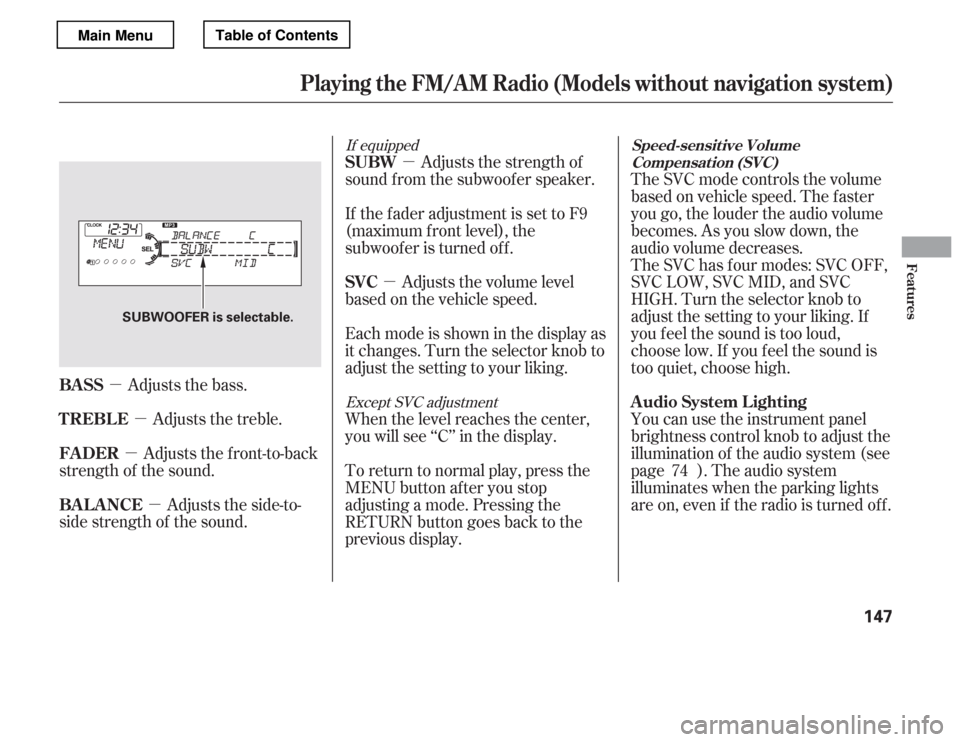
�µ�µ
�µ
�µ �µ
�µ
Adjusts the bass.
Adjusts the side-to-
side strength of the sound. Adjusts the front-to-back
strength of the sound. Adjusts the treble. Adjusts the strength of
sound f rom the subwoof er speaker.
The SVC has f our modes: SVC OFF,
SVC LOW, SVC MID, and SVC
HIGH. Turn the selector knob to
adjust the setting to your liking. If
you f eel the sound is too loud,
choose low. If you f eel the sound is
too quiet, choose high.
The SVC mode controls the volume
based on vehicle speed. The f aster
you go, the louder the audio volume
becomes. As you slow down, the
audio volume decreases.
Eachmodeisshowninthedisplayas
it changes. Turn the selector knob to
adjust the setting to your liking.
If the fader adjustment is set to F9
(maximum f ront level), the
subwoof er is turned of f .
Adjusts the volume level
basedonthevehiclespeed.
When the level reaches the center,
you will see ‘‘C’’ in the display. You can use the instrument panel
brightness control knob to adjust the
illumination of the audio system (see
page ). The audio system
illuminates when the parking lights
are on, even if the radio is turned of f .
To return to normal play, press the
MENU button after you stop
adjusting a mode. Pressing the
RETURN button goes back to the
previous display. 74
If equipped
Except SVC adjustment
BASS
BAL ANCE
FADER
TREBLE SUBW
SVC
A udio System L ighting
Speed-sensit ive VolumeCompensat ion (SVC)
Playing the FM/A M Radio (Models without navigation system)
Features
147
SUBWOOFER is selectable.
Main MenuTable of Contents
Page 159 of 449
Playing Discs (Models without navigation system)
Without XMRadioWith XMRadio
EX,EX-L,CanadianSE,andV6models
154
SCAN
BUTTON
MENU BUTTON
RETURN BUTTON CD BUTTON
SCAN
BUTTONMENU BUTTONSKIP BAR
POWER/VOLUME KNOB
TITLE BUTTON PRESET
BUTTONS
DISC LOAD
BUTTON
CD/AUX BUTTON
U.S. models are shown. DISC SLOT
PRESET
BUTTONS
POWER/VOLUME KNOB
TITLE BUTTON
CATEGORY BAR
MP3/WMA INDICATOR
DISC SLOT
SELECTOR KNOB
FOLDER BAR
DISC EJECT
BUTTON
SKIP BAR
SELECTOR KNOB
RETURN BUTTON DISC EJECT
BUTTON
DISC LOAD
BUTTON
MP3/WMA INDICATOR
Main MenuTable of Contents
Page 160 of 449
Playing Discs (Models without navigation system)
LX,LX-P,andU.S.SEmodels
Without XMRadio
Features
155
TITLE BUTTON
SKIP BAR
SCAN BUTTON
FOLDER BAR
MENU BUTTON
SELECTOR KNOB
RETURN BUTTON PRESET BUTTONS
DISC SLOT POWER/VOLUME KNOB
MP3/WMA INDICATOR
CD BUTTON
DISC EJECT BUTTON
Main MenuTable of Contents
Page 161 of 449

To load or play discs, the ignition
switch must be in the ACCESSORY
(I) or ON (II) position.
You operate the disc changer with
the same controls used f or the radio.
To select the disc changer, press the
CD/AUX or CD button. You will see
‘‘CD’’ in the display. The disc and
track numbers, and the elapsed time
areshowninthedisplay.Youcan
also select the displayed inf ormation
with the TITLE button (see page). The system will continuously
play a disc until you change modes. This audio system can also play
CD-Rs and CD-RWs compressed in
MP3 or WMA f ormats. When
playing a disc in MP3, you will see
‘‘MP3’’ in the display. In WMA
f ormat, ‘‘WMA’’ will appear in the
display. You can select up to 99
f olders, or up to 255 tracks/f iles.
Video CDs and DVDs do not work in
this unit.
Depending on the sof tware the f iles
were made with, it may not be
possible to play some f iles, or display
some text data.
If a f ile on a WMA disc is protected
by digital rights management
(DRM), the audio unit displays
UNSUPPORTED, and then skips to
the next f ile. Your vehicle’s in-dash disc changer
holdsuptosixdiscs.
Press the LOAD button until you
hear a beep and see ‘‘LOAD’’ in
the display. To load only one disc,
press and release the LOAD
button.
The disc number f or an empty
position begins blinking.
Insert the disc into the disc slot
when the green disc load indicator
comes on. Insert it only about
half way; the drive will pull it in the
rest of the way. You will see
‘‘BUSY’’ in the display while the
disc load indicator turns red and
blinks as the disc is loaded.
1. 2. 3.
157EX, EX-L, Canadian SE, and V6 models
To Play a DiscL oading Discs
Playing Discs (Models without navigation system)
156
NOTE:
Do not use discs with adhesive labels.
The label can curl up and cause the
disc to jam in the unit.
Main MenuTable of Contents
Page 162 of 449

CONT INUED
You cannot load and play 3-inch
(8-cm) discs in this unit.
When the disc load indicator turns
green and ‘‘LOAD’’ appears in the
display again, insert the next disc
in the slot. Do not try to insert a
disc until ‘‘LOAD’’ appears. You
could damage the audio unit.
Repeat this until all six positions
are loaded. If you are not loading
all six positions, the system begins
playing the last disc loaded.
You can also load a disc into an
empty position while a disc is playing
by pressing the appropriate preset
button. The system stops playing the
current disc and starts the loading
sequence. It then plays the disc just
loaded. Insert a disc about half way into the
disc slot. The drive will pull the disc
intherestof thewaytoplayit.You
operate the disc player with the
same controls used f or the radio.
The number of the current track is
showninthedisplay.Whenplayinga
disc in MP3 or WMA, the numbers
of the current f older and f ile are
shown. The system will continuously
play a disc until you change modes.
Each time you press the TITLE
button, the display shows you the
text, if the disc was recorded with
text data.
You can see the album, artist, and
track name in the display. If a disc is
recordedinMP3orWMA,youcan
see the f older and f ile name, and the
artist, album, and track tag.
With the f older name, you will see
the FOLDER indicator in the display.
The TRACK indicator is shown with
the file or track name.
You cannot load and play 3-inch
(8-cm)discsinthissystem.
For inf ormation on how to handle
and protect compact discs, see page
. When you press and release the
TITLE button while a disc without
text data is playing, you will see ‘‘NO
INFO’’ on the display.
The display shows up to 16
characters of selected text data (the
f older name, f ile name, etc.).
4. 5.
237
LX, LX-P, and U.S. SE models
Playing Discs (Models without navigation system)
To Load a Disc Text Data Display Function
Features
157
Main MenuTable of Contents
Page 163 of 449

Use the SKIP bar while a disc is
playing to select passages and
change tracks (f iles in MP3 or WMA
mode).
In MP3 or WMA mode, use the
FOLDERbar(CATEGORYbaron
models with XM Radio) to select
f olders in the disc and use either
side of the skip bar to change f iles.
To select a dif f erent disc, use the
appropriate preset buttons (1
through 6). If you select an empty
position, the system will go into the
loading sequence (see page ).
You will also see some text data
under these conditions:
When a new f older, f ile, or track is
selected.
When you change the audio mode
to play a disc with text data or in
MP3 or WMA.
When you insert a disc, and the
system begins to play.
When playing a CD-DA with text
data, the album and track name are
showninthedisplay.Withadiscin
MP3 or WMA, the display shows the
f older and f ile name.
When you turn on the audio system
next time, the system keeps your
selection with the TITLE button.
If the text data has more than 16
characters, you will see the f irst 16
characters and the indicator in
the display. Press and hold the
TITLE button until the next 16
characters are shown. You can see
up to 32 characters of the text data.
If youpressandholdtheTITLE
button again, the display shows the
f irst 16 characters again.
If any letter is not available, it is
replaced with ‘‘ . ’’ (dot) in the display.
When the disc has no text data, you
will see ‘‘NO INFO’’ on the display.
156
EX, EX-L, Canadian SE, and V6 models
T o Change or Select T racks/Files
Playing Discs (Models without navigation system)
158
Main MenuTable of Contents