Page 194 of 449

�µ�µ �µ
CONT INUED
The skip (seek)
f unction searches up and down f rom
the current f requency to f ind a
station with a strong signal. To
activate it, press either side ( or ) of the SKIP bar, then release
it. You can also activate the skip
f unction (SEEK is displayed on the
screen) by pushing the interf ace
selector to the right or lef t.
The SCAN f unction
samples all stations with strong
signals on the selected band. To
activate it, press the SCAN side of
the SCAN/A.SEL bar, then release it.
To scan with the interf ace dial, push
the selector down, and then push it
to the right. You will see SCAN
f lashing on the screen. When the system finds a strong
signal, it will stop and play that
station f or about 10 seconds. If you
do nothing, the system will then scan
f or the next strong station and play it
f or 10 seconds. When it plays a
station that you want to listen to,
press the scan side of the bar again,
or push the interf ace selector to the
right again.
Each preset button or
preset icon can store one f requency
onAMandtwofrequenciesonFM.
Select the desired band, AM or
FM. FM1 and FM2 let you store
twosetsof FMfrequencieswith
the preset buttons (on-screen
icons).
1.
To store a preset memory location:
Playing the FM/A M Radio (Models with navigation system)
SK IP (SEEK )
SCAN Preset
Features
189
SCAN INDICATOR
Main MenuTable of Contents
Page 195 of 449

�µIf you are
traveling and can no longer receive
your preset stations, you can use the
auto select feature to find stations in
the local area.
Usethetune,skip(seek),scan,or
RDS function to tune the radio to a
desired station.
Press the preset button, and hold
it until you hear a beep. You can
also store f requencies with the
interf ace dial. Select the preset
icon you want to store the
f requency on, then press ENTER
on the interf ace selector, and hold
it f or more than 2 seconds.
Repeat steps 1 through 3 to store a
total of six stations on AM and
twelve stations on FM.
Push the interf ace selector down to
scroll down the screen, highlight
A.SEL, then press ENTER on the
interf ace selector. You will see
A.SEL on the screen, and the system
goes into scan mode f or severalseconds. press ENTER
on the interf ace selector.
You can also press the A.SEL side of
the SCAN/A.SEL bar. You will see
A.SEL on the screen, and the system
goes into scan mode f or several
seconds. The system stores the
f requencies of six AM and twelve
FM stations in the preset buttons.
You will see ‘‘0’’ displayed if auto
select cannot f ind a strong station f or
every preset button.
If you do not like the stations auto
select has stored, you can store
other f requencies on the preset
buttons (icons) as previously
described.
2. 3. 4.
To turn of f auto select,
AUTO SELECT
Playing the FM/A M Radio (Models with navigation system)
190
A.SEL INDICATOR
A.SEL ICON
PRESET ICON
Main MenuTable of Contents
Page 204 of 449
CONT INUED
Playing t he XMRadio (Models with navigation system)
Features
199
AUDIO BUTTON INTERFACE DIAL
CATEGORY BAR
PRESET BUTTONS
XM RADIO BUTTON
SKIP BAR
POWER/VOLUME KNOB
U.S. model is shown. SCAN/A.SEL
(SCAN/AUTO SELECT) BAR
TUNE BAR
TITLE BUTTON
Main MenuTable of Contents
Page 207 of 449

�µ
�Ý�Û�µ
�µ
Youcanstoreupto12
preset channels using the six preset
buttons. Each button stores one
channel f rom the XM1 band and one
channel f rom the XM2 band.
To store a channel: Press the button or scroll
up by pushing the interf ace
selector up. Either XM1 or XM2
will be shown on the display.
Press
either side of the bar to select
another category. You can also
change a category by pushing the
interf ace selector lef t or right.
The scan f unction gives
you a sampling of all channels while
in the channel mode. In the category
mode, only the channels within that
category are scanned. To activate
SCAN,presstheSCANsideof the
SCAN/A.SEL bar. To scan with the
interf ace dial, scroll down, and push
the interface selector to the right.
YouwillseeSCANonthescreenand
center display.
The system plays each channel in
numerical order f or a f ew seconds,
then selects the next channel. When
you hear a channel you want to
continue listening to, push the
interf ace selector to the right again
or press the SCAN side of the bar to
cancel. Use the tune, skip (seek), or scan
function to tune to a desired
channel.
Repeat steps 2 and 3 to store the
f irst six channels.
Pick the preset button you want
f or that channel. Press and hold
the preset button until you hear a
beep. You can also pick the
number with the interf ace dial.
Select your desired number and
press and hold ENTER on the
interf ace selector.
In category mode, only channels
within that category can be
selected. In channel mode, all
channels can be selected.
1. 2. 3.4.
Preset
CA T EGORY ( or )
SCAN
Playing t he XMRadio (Models with navigation system)
202
XM BAND
Main MenuTable of Contents
Page 211 of 449
Playing Discs (Models with navigation system)
206
CENTER DISPLAY
TITLE BUTTON
U.S. model is shown. AUDIO BUTTON
PRESET BUTTONS
DISC LOAD BUTTON
INTERFACE DIALDISC SLOT DISC EJECT BUTTON
POWER/VOLUME KNOB
CD BUTTON
SKIP BAR
SCAN/A.SEL
(SCAN/AUTO SELECT) BAR
NAVIGATION SCREEN
Main MenuTable of Contents
Page 214 of 449
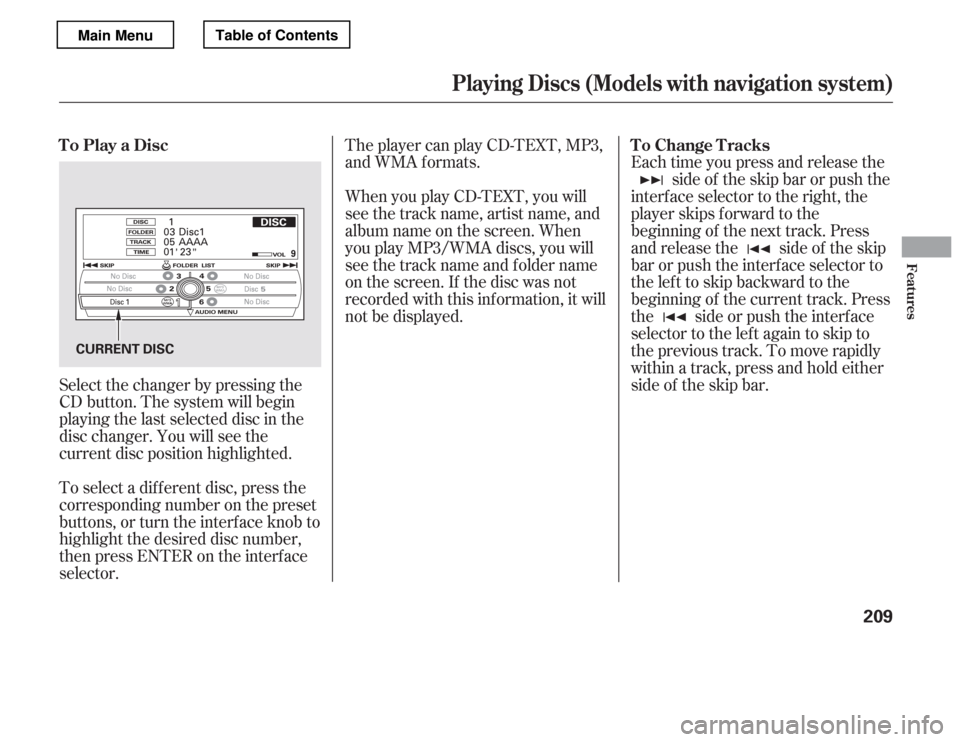
When you play CD-TEXT, you will
see the track name, artist name, and
album name on the screen. When
you play MP3/WMA discs, you will
see the track name and folder name
on the screen. If the disc was not
recorded with this inf ormation, it will
not be displayed.
The player can play CD-TEXT, MP3,
and WMA formats.
Select the changer by pressing the
CD button. The system will begin
playing the last selected disc in the
disc changer. You will see the
current disc position highlighted.
To select a dif f erent disc, press the
corresponding number on the preset
buttons, or turn the interf ace knob to
highlight the desired disc number,
then press ENTER on the interf ace
selector. Each time you press and release the
side of the skip bar or push the
interface selector to the right, the
player skips f orward to the
beginning of the next track. Press
and release the side of the skip
barorpushtheinterfaceselectorto
thelefttoskipbackwardtothe
beginning of the current track. Press
the side or push the interf ace
selector to the left again to skip to
the previous track. To move rapidly
within a track, press and hold either
side of the skip bar.
To Play a Disc
To Change Tracks
Playing Discs (Models with navigation system)
Features
209
CURRENT DISC
Main MenuTable of Contents
Page 224 of 449

This audio system can operate the
audio f iles on the iPod
with the
same controls used f or the in-dash
disc changer. To play an iPod,
connect it to the USB adapter cable
in the console compartment by using
your dock connector, then press the
AUX button. The ignition switch
must be in the ACCESSORY (I) or
ON (II) position. The iPod will also
be recharged with the ignition switch
in these positions. The audio system reads and plays
playable sound f iles on the iPod. The
system cannot operate an iPod as a
mass storage device. The system will
only play songs stored on the iPod
with iTunes.
iPod and iTunes are registered
trademarks owned by Apple Inc.
You can select the AUX mode by
using the navigation system voice
control buttons, but cannot operate
theplaymodefunctions.iPod models conf irmed to be
compatible with your audio system
using the USB adapter cable are:
This system may not work with all
sof tware versions of these devices.
CONT INUED
Model
iPod (5th generation)
iPod classic 80 GB/160 GB
iPod classic 120 GB
iPod classic 160 GB (launch in 2009)
iPod nano (1st to 6th generation)
iPod touch (1st to 4th generation)
To Play an iPod
Voice Cont rol Syst em
Playing an iPod(Models with navigation syst em)
Features
219
Main MenuTable of Contents
Page 234 of 449

CONT INUED
You can select the AUX mode by
using the navigation system voice
control buttons, but cannot operate
theplaymodefunctions.
Some versions of MP3, WMA, or
AAC f ormat may not be supported. If
an unsupported f ile is f ound, the
audio unit displays UNSUPPORTED,
then skips to the next file.
Depending on the sof tware the
f iles were made with, it may not be
possibletoplaysomefiles,or
displaysometextdata.
Depending on the type of
encoding and writing sof tware
used, there may be cases where
character inf ormation does not
display properly.
The order of f iles in USB playback
maybedifferentfromtheorderof
f iles displayed in PC or other
devices etc. Files are played in the
orderstoredinUSBflashmemory
device.
Some devices cannot be powered
or charged via the USB adapter. If
this is the case, use the accessory
adapter to supply power to your
device.
Playing a USB Flash Memory Device (Models with navigation system)
Voice Cont rol Syst em
Features
229
Combining a low sampling f requency
with a low bitrate may result in
extremely degraded sound quality.
Main MenuTable of Contents