Page 87 of 118
4. Scroll using/on the
touchscreen and select ‘System
Information’.
This screen will show you SYNC�’s
system information.
TEXT MESSAGING
Note:Downloading and sending text messages viaBluetoothare phone
dependent features.
Note:Certain features in text messaging are speed dependent and
cannot be completed when the vehicle is traveling at speeds over 3 mph
(5 km/h).
SYNC�not only enables you to send and receive text messages via
Bluetooth, but SYNC�will read them to you aloud and also translate
many popularly used text messaging acronyms such as “lol”. SYNC�also
allows you to respond with a list of predefined messages.
To access:
1. Press the PHONE hard button.
SYNC�phone features (if equipped)
87SeeEnd User License Agreementat the end of this book
2012 Centerstack(ng1)
Supplement, 1st Printing
Arabic_(LHD)(gc_lhd)
Page 88 of 118
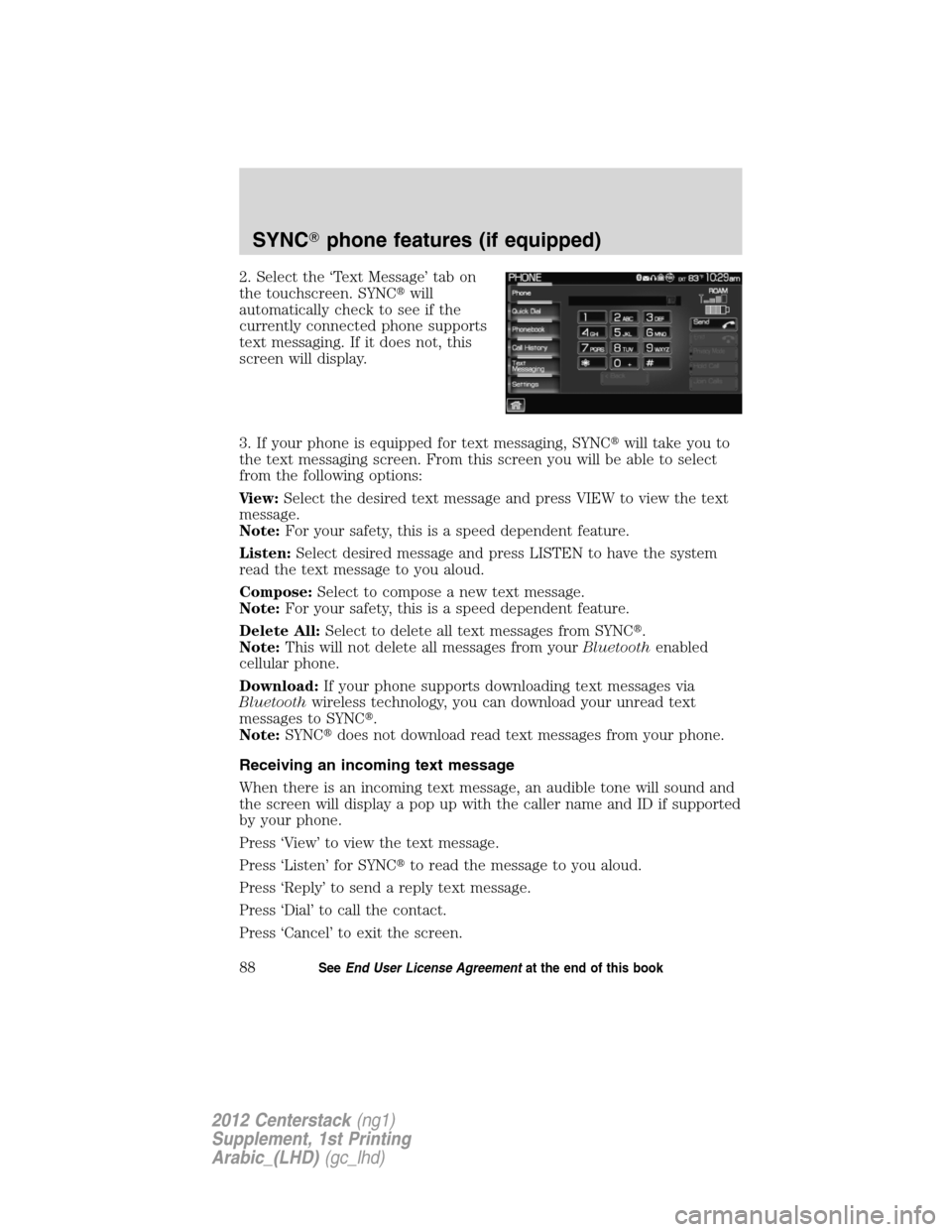
2. Select the ‘Text Message’ tab on
the touchscreen. SYNC�will
automatically check to see if the
currently connected phone supports
text messaging. If it does not, this
screen will display.
3. If your phone is equipped for text messaging, SYNC�will take you to
the text messaging screen. From this screen you will be able to select
from the following options:
View:Select the desired text message and press VIEW to view the text
message.
Note:For your safety, this is a speed dependent feature.
Listen:Select desired message and press LISTEN to have the system
read the text message to you aloud.
Compose:Select to compose a new text message.
Note:For your safety, this is a speed dependent feature.
Delete All:Select to delete all text messages from SYNC�.
Note:This will not delete all messages from yourBluetoothenabled
cellular phone.
Download:If your phone supports downloading text messages via
Bluetoothwireless technology, you can download your unread text
messages to SYNC�.
Note:SYNC�does not download read text messages from your phone.
Receiving an incoming text message
When there is an incoming text message, an audible tone will sound and
the screen will display a pop up with the caller name and ID if supported
by your phone.
Press ‘View’ to view the text message.
Press ‘Listen’ for SYNC�to read the message to you aloud.
Press ‘Reply’ to send a reply text message.
Press ‘Dial’ to call the contact.
Press ‘Cancel’ to exit the screen.
SYNC�phone features (if equipped)
88SeeEnd User License Agreementat the end of this book
2012 Centerstack(ng1)
Supplement, 1st Printing
Arabic_(LHD)(gc_lhd)
Page 89 of 118

From the ‘View’ screen, you can then choose to:
•Listenas SYNC�reads the message to you aloud.
•Composeyour own message.
Note:This is a speed dependent feature.
•Replyto the message.
Note:This is a speed dependent feature.
•Forwardthe text message to someone in your phone book or to a
phone number.
Note:This is a speed dependent feature.
Sending a text message
Note:Sending text messages viaBluetoothis a phone dependent
feature.
Note:This is a speed dependent feature and cannot be completed when
the vehicle is traveling at speeds over 3 mph (5 km/h).
1. Press the PHONE hard button.
2. Select the ‘Text Message’ tab on
the touchscreen.
3. Press ‘Compose’.
4. Scroll using
/on the
touchscreen to cycle through a list
of 15 predefined text messages you
can send from SYNC�.
•Can’t talk right now
•Call me
•Call you later
•Be there in 10 minutes
•Be there in 20 minutes
SYNC�phone features (if equipped)
89SeeEnd User License Agreementat the end of this book
2012 Centerstack(ng1)
Supplement, 1st Printing
Arabic_(LHD)(gc_lhd)
Page 91 of 118
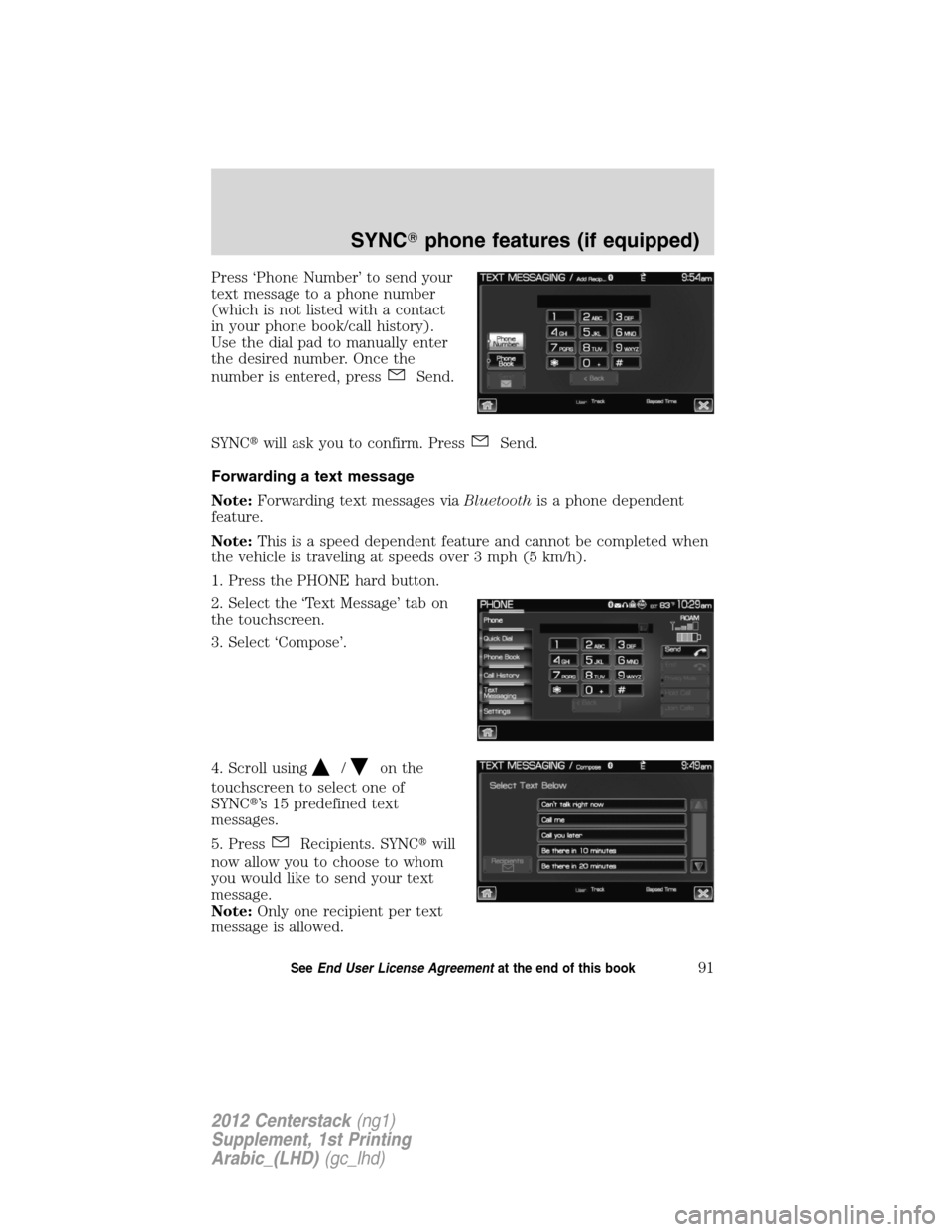
Press ‘Phone Number’ to send your
text message to a phone number
(which is not listed with a contact
in your phone book/call history).
Use the dial pad to manually enter
the desired number. Once the
number is entered, press
Send.
SYNC�will ask you to confirm. Press
Send.
Forwarding a text message
Note:Forwarding text messages viaBluetoothis a phone dependent
feature.
Note:This is a speed dependent feature and cannot be completed when
the vehicle is traveling at speeds over 3 mph (5 km/h).
1. Press the PHONE hard button.
2. Select the ‘Text Message’ tab on
the touchscreen.
3. Select ‘Compose’.
4. Scroll using
/on the
touchscreen to select one of
SYNC�’s 15 predefined text
messages.
5. Press
Recipients. SYNC�will
now allow you to choose to whom
you would like to send your text
message.
Note:Only one recipient per text
message is allowed.
SYNC�phone features (if equipped)
91SeeEnd User License Agreementat the end of this book
2012 Centerstack(ng1)
Supplement, 1st Printing
Arabic_(LHD)(gc_lhd)
Page 97 of 118
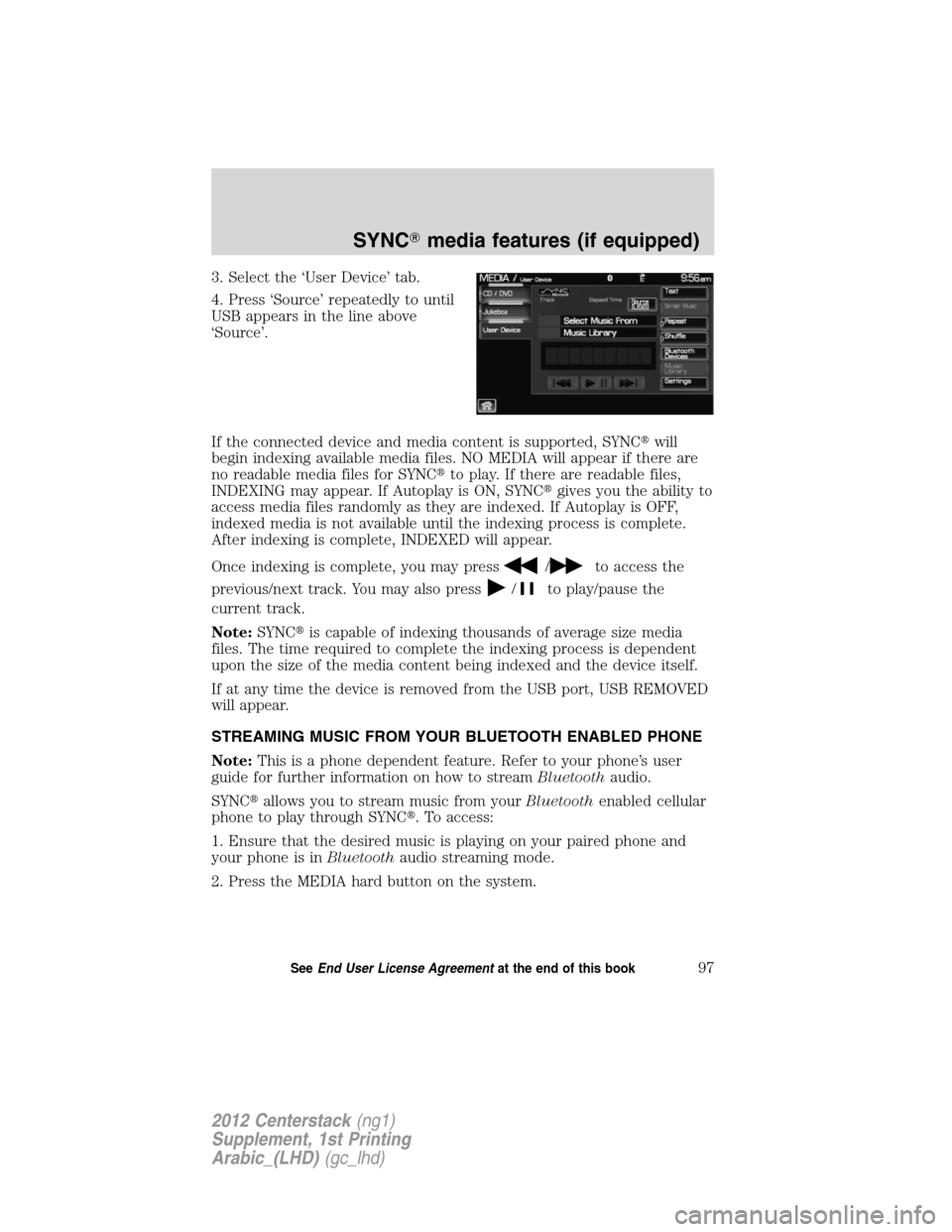
3. Select the ‘User Device’ tab.
4. Press ‘Source’ repeatedly to until
USB appears in the line above
‘Source’.
If the connected device and media content is supported, SYNC�will
begin indexing available media files. NO MEDIA will appear if there are
no readable media files for SYNC�to play. If there are readable files,
INDEXING may appear. If Autoplay is ON, SYNC�gives you the ability to
access media files randomly as they are indexed. If Autoplay is OFF,
indexed media is not available until the indexing process is complete.
After indexing is complete, INDEXED will appear.
Once indexing is complete, you may press
/to access the
previous/next track. You may also press
/to play/pause the
current track.
Note:SYNC�is capable of indexing thousands of average size media
files. The time required to complete the indexing process is dependent
upon the size of the media content being indexed and the device itself.
If at any time the device is removed from the USB port, USB REMOVED
will appear.
STREAMING MUSIC FROM YOUR BLUETOOTH ENABLED PHONE
Note:This is a phone dependent feature. Refer to your phone’s user
guide for further information on how to streamBluetoothaudio.
SYNC�allows you to stream music from yourBluetoothenabled cellular
phone to play through SYNC�. To access:
1. Ensure that the desired music is playing on your paired phone and
your phone is inBluetoothaudio streaming mode.
2. Press the MEDIA hard button on the system.
SYNC�media features (if equipped)
97SeeEnd User License Agreementat the end of this book
2012 Centerstack(ng1)
Supplement, 1st Printing
Arabic_(LHD)(gc_lhd)
Page 104 of 118
5. Scroll using/on the
touchscreen and select ‘Explore
USB’.
6. Use
/to scroll through all indexed media on your USB device.
Note:Media can be played directly through the Explore USB feature by
selecting the desired track or by selecting PLAY ALL.
Note:When you are playing USB SYNC�MEDIA using the Explore USB
feature, and you have folders saved on your playing device, you are in
folder mode. In folder mode, you can say, “Play next folder” or “Play
previous folder” to advance within your saved folders.
Accessing your BT Devices menu and features
The BT DEVICES menu allows you to connect, add and deleteBluetooth
devices from SYNC�.
To access:
1. Press the MEDIA hard button on the system.
2. Select the ‘User Device’ tab.
3. Select ‘BT Devices’.
SYNC�media features (if equipped)
104SeeEnd User License Agreementat the end of this book
2012 Centerstack(ng1)
Supplement, 1st Printing
Arabic_(LHD)(gc_lhd)
Page 105 of 118
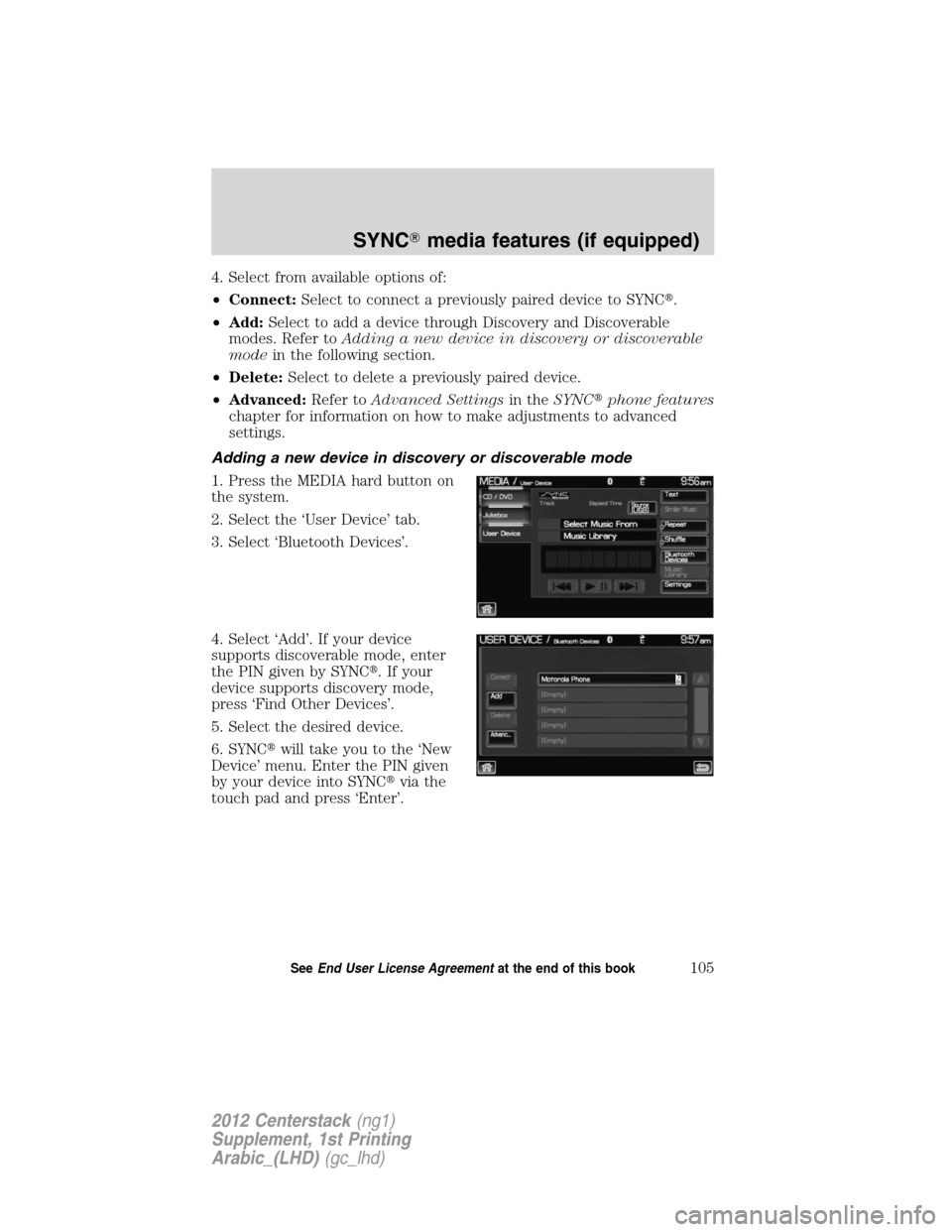
4. Select from available options of:
•Connect:Select to connect a previously paired device to SYNC�.
•Add:Select to add a device through Discovery and Discoverable
modes. Refer toAdding a new device in discovery or discoverable
modein the following section.
•Delete:Select to delete a previously paired device.
•Advanced:Refer toAdvanced Settingsin theSYNC�phone features
chapter for information on how to make adjustments to advanced
settings.
Adding a new device in discovery or discoverable mode
1. Press the MEDIA hard button on
the system.
2. Select the ‘User Device’ tab.
3. Select ‘Bluetooth Devices’.
4. Select ‘Add’. If your device
supports discoverable mode, enter
the PIN given by SYNC�. If your
device supports discovery mode,
press ‘Find Other Devices’.
5. Select the desired device.
6. SYNC�will take you to the ‘New
Device’ menu. Enter the PIN given
by your device into SYNC�via the
touch pad and press ‘Enter’.
SYNC�media features (if equipped)
105SeeEnd User License Agreementat the end of this book
2012 Centerstack(ng1)
Supplement, 1st Printing
Arabic_(LHD)(gc_lhd)
Page 107 of 118
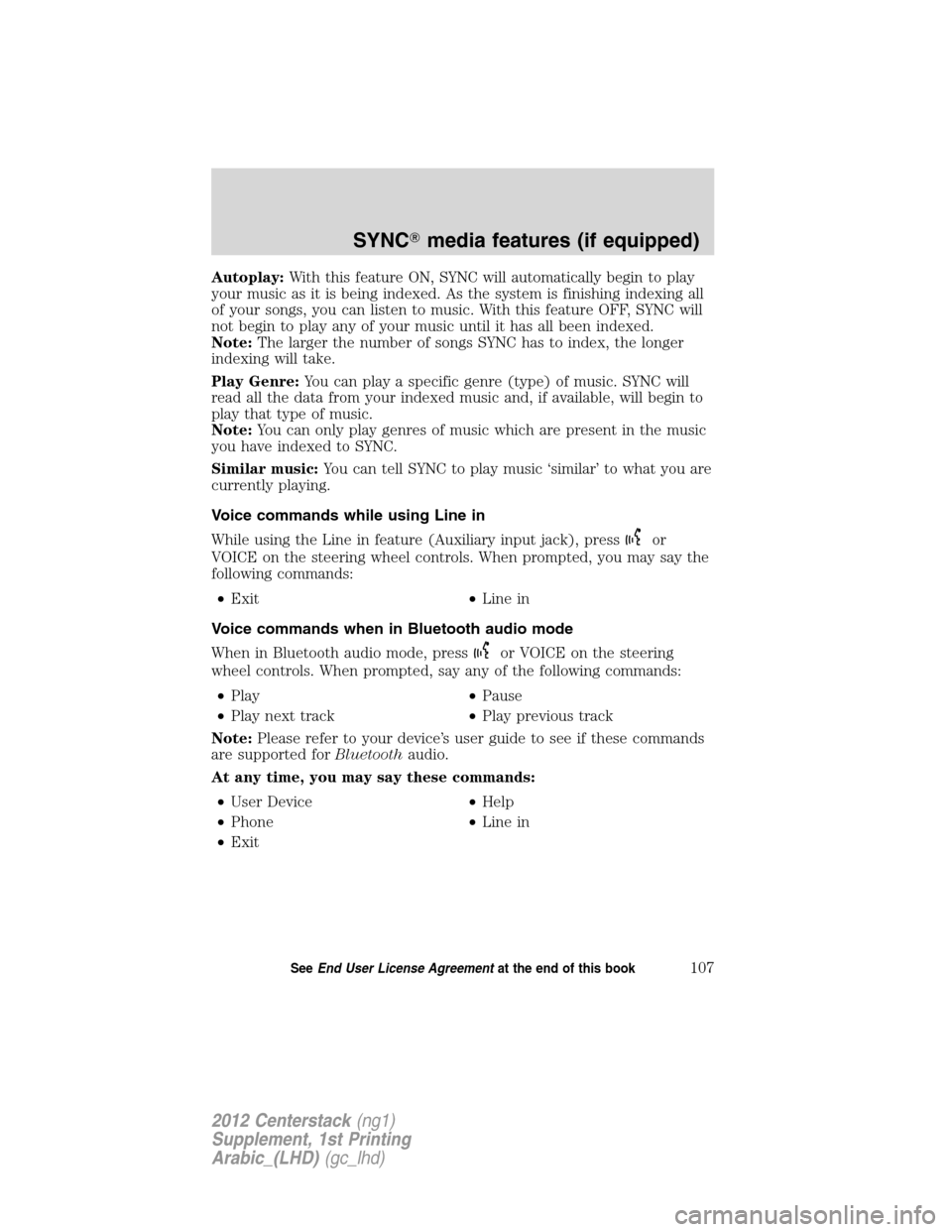
Autoplay:With this feature ON, SYNC will automatically begin to play
your music as it is being indexed. As the system is finishing indexing all
of your songs, you can listen to music. With this feature OFF, SYNC will
not begin to play any of your music until it has all been indexed.
Note:The larger the number of songs SYNC has to index, the longer
indexing will take.
Play Genre:You can play a specific genre (type) of music. SYNC will
read all the data from your indexed music and, if available, will begin to
play that type of music.
Note:You can only play genres of music which are present in the music
you have indexed to SYNC.
Similar music:You can tell SYNC to play music ‘similar’ to what you are
currently playing.
Voice commands while using Line in
While using the Line in feature (Auxiliary input jack), press
or
VOICE on the steering wheel controls. When prompted, you may say the
following commands:
•Exit•Line in
Voice commands when in Bluetooth audio mode
When in Bluetooth audio mode, press
or VOICE on the steering
wheel controls. When prompted, say any of the following commands:
•Play•Pause
•Play next track•Play previous track
Note:Please refer to your device’s user guide to see if these commands
are supported forBluetoothaudio.
At any time, you may say these commands:
•User Device•Help
•Phone•Line in
•Exit
SYNC�media features (if equipped)
107SeeEnd User License Agreementat the end of this book
2012 Centerstack(ng1)
Supplement, 1st Printing
Arabic_(LHD)(gc_lhd)