Page 102 of 118
5. Scroll using/on the
touchscreen and select ‘Genres’.
Accessing your playlists
SYNC�supports many playlists formats, such as: .ASX, .M3U, .WPL and
.MTP. To access:
1. Press the MEDIA hard button on the system.
2. Select the ‘User Device’ tab on
the touchscreen.
3. Press ‘Source’ repeatedly until
USB appears.
4. Select ‘Music Library’.
5. Scroll
/using on the
touchscreen and select ‘Playlists’.
6. Scroll using
/to select
the desired playlist.
SYNC�media features (if equipped)
102SeeEnd User License Agreementat the end of this book
2012 Centerstack(ng1)
Supplement, 1st Printing
Arabic_(LHD)(gc_lhd)
Page 103 of 118
Playing a specific track
SYNC�allows you to search for and play a specific track which has been
indexed. To access:
1. Press the MEDIA hard button on the system
2. Select the ‘User Device’ tab.
3. Press ‘Source’ repeatedly until
USB appears.
4. Select ‘Music Library’.
5. Scroll using
/on the
touchscreen and select ‘Tracks’ to
view your indexed tracks.
6. Scroll using
/and select
the desired track to play.
Exploring the USB device
SYNC�allows you to explore through all supported digital media on your
media device which is connected through the USB port. To access:
1. Press the MEDIA hard button on the system.
2. Select the ‘User Device’ tab.
3. Press ‘Source’ repeatedly until
USB appears.
4. Select ‘Music Library’.
SYNC�media features (if equipped)
103SeeEnd User License Agreementat the end of this book
2012 Centerstack(ng1)
Supplement, 1st Printing
Arabic_(LHD)(gc_lhd)
Page 104 of 118
5. Scroll using/on the
touchscreen and select ‘Explore
USB’.
6. Use
/to scroll through all indexed media on your USB device.
Note:Media can be played directly through the Explore USB feature by
selecting the desired track or by selecting PLAY ALL.
Note:When you are playing USB SYNC�MEDIA using the Explore USB
feature, and you have folders saved on your playing device, you are in
folder mode. In folder mode, you can say, “Play next folder” or “Play
previous folder” to advance within your saved folders.
Accessing your BT Devices menu and features
The BT DEVICES menu allows you to connect, add and deleteBluetooth
devices from SYNC�.
To access:
1. Press the MEDIA hard button on the system.
2. Select the ‘User Device’ tab.
3. Select ‘BT Devices’.
SYNC�media features (if equipped)
104SeeEnd User License Agreementat the end of this book
2012 Centerstack(ng1)
Supplement, 1st Printing
Arabic_(LHD)(gc_lhd)
Page 106 of 118
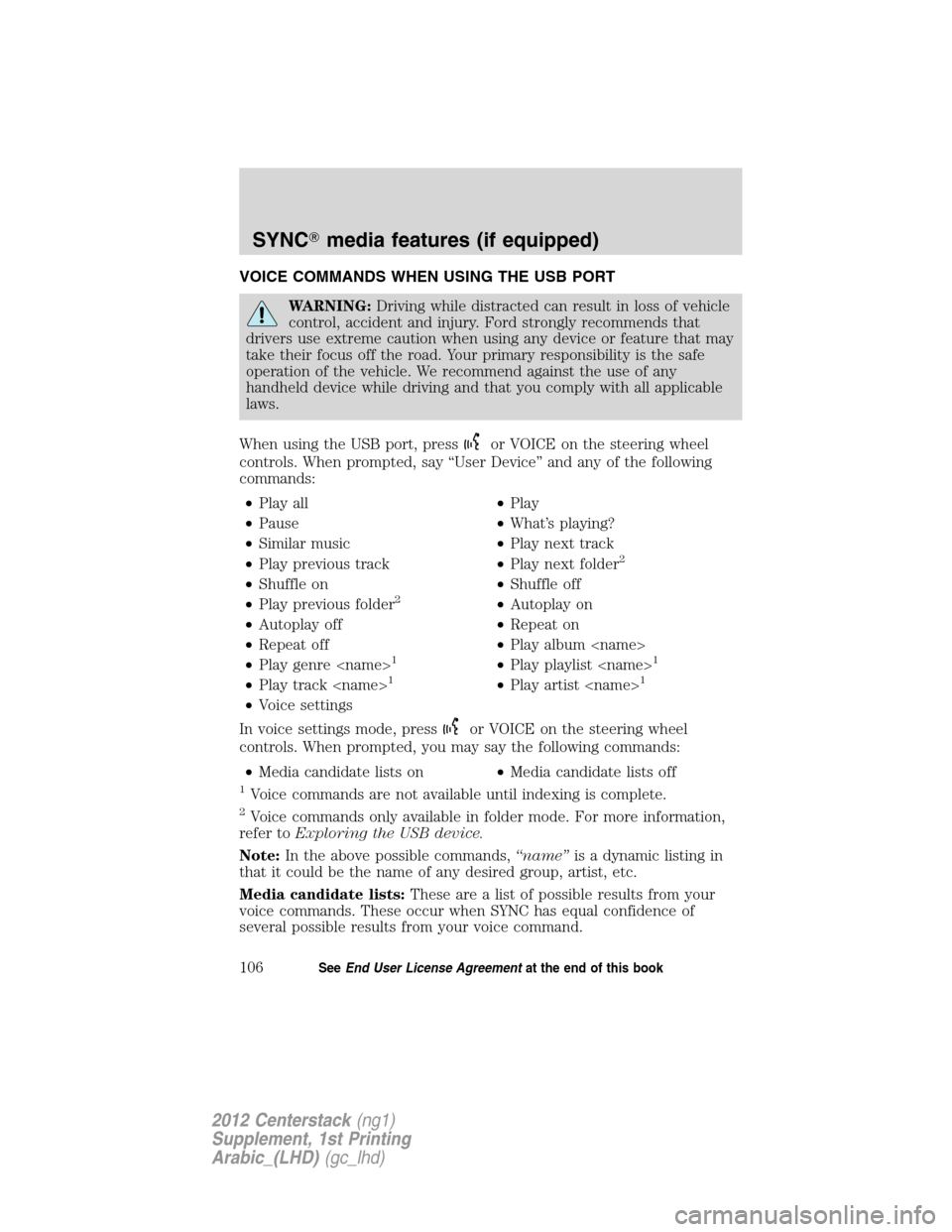
VOICE COMMANDS WHEN USING THE USB PORT
WARNING:Driving while distracted can result in loss of vehicle
control, accident and injury. Ford strongly recommends that
drivers use extreme caution when using any device or feature that may
take their focus off the road. Your primary responsibility is the safe
operation of the vehicle. We recommend against the use of any
handheld device while driving and that you comply with all applicable
laws.
When using the USB port, press
or VOICE on the steering wheel
controls. When prompted, say “User Device” and any of the following
commands:
•Play all•Play
•Pause•What’s playing?
•Similar music•Play next track
•Play previous track•Play next folder
2
•Shuffle on•Shuffle off
•Play previous folder2•Autoplay on
•Autoplay off•Repeat on
•Repeat off•Play album
•Play genre
1•Play playlist 1
•Play track 1•Play artist 1
•Voice settings
In voice settings mode, press
or VOICE on the steering wheel
controls. When prompted, you may say the following commands:
•Media candidate lists on•Media candidate lists off
1Voice commands are not available until indexing is complete.
2Voice commands only available in folder mode. For more information,
refer toExploring the USB device.
Note:In the above possible commands,“name”is a dynamic listing in
that it could be the name of any desired group, artist, etc.
Media candidate lists:These are a list of possible results from your
voice commands. These occur when SYNC has equal confidence of
several possible results from your voice command.
SYNC�media features (if equipped)
106SeeEnd User License Agreementat the end of this book
2012 Centerstack(ng1)
Supplement, 1st Printing
Arabic_(LHD)(gc_lhd)
Page 116 of 118
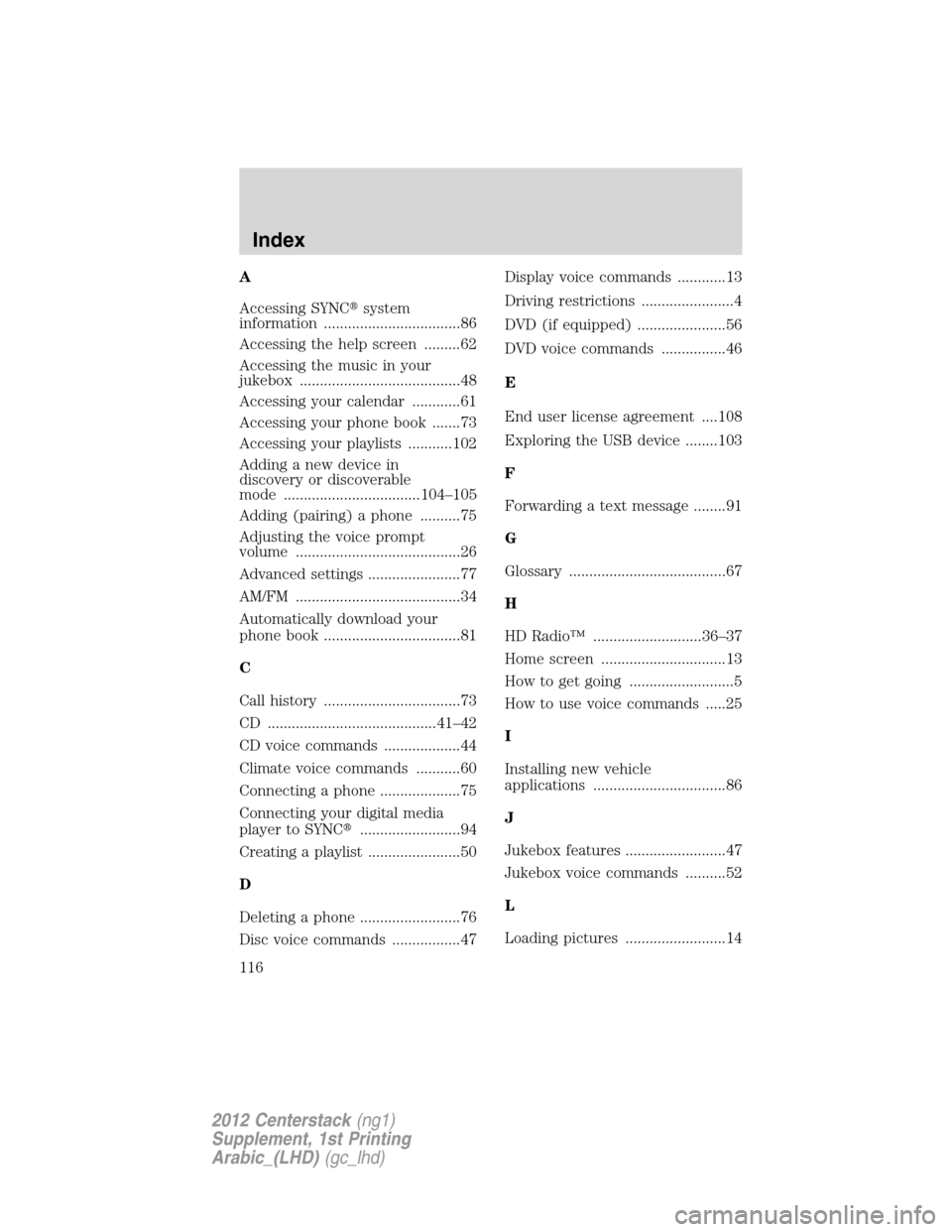
A
Accessing SYNC�system
information ..................................86
Accessing the help screen .........62
Accessing the music in your
jukebox ........................................48
Accessing your calendar ............61
Accessing your phone book .......73
Accessing your playlists ...........102
Adding a new device in
discovery or discoverable
mode ..................................104–105
Adding (pairing) a phone ..........75
Adjusting the voice prompt
volume .........................................26
Advanced settings .......................77
AM/FM .........................................34
Automatically download your
phone book ..................................81
C
Call history ..................................73
CD ..........................................41–42
CD voice commands ...................44
Climate voice commands ...........60
Connecting a phone ....................75
Connecting your digital media
player to SYNC�.........................94
Creating a playlist .......................50
D
Deleting a phone .........................76
Disc voice commands .................47Display voice commands ............13
Driving restrictions .......................4
DVD (if equipped) ......................56
DVD voice commands ................46
E
End user license agreement ....108
Exploring the USB device ........103
F
Forwarding a text message ........91
G
Glossary .......................................67
H
HD Radio™ ...........................36–37
Home screen ...............................13
How to get going ..........................5
How to use voice commands .....25
I
Installing new vehicle
applications .................................86
J
Jukebox features .........................47
Jukebox voice commands ..........52
L
Loading pictures .........................14
Index
116
2012 Centerstack(ng1)
Supplement, 1st Printing
Arabic_(LHD)(gc_lhd)
Page 117 of 118
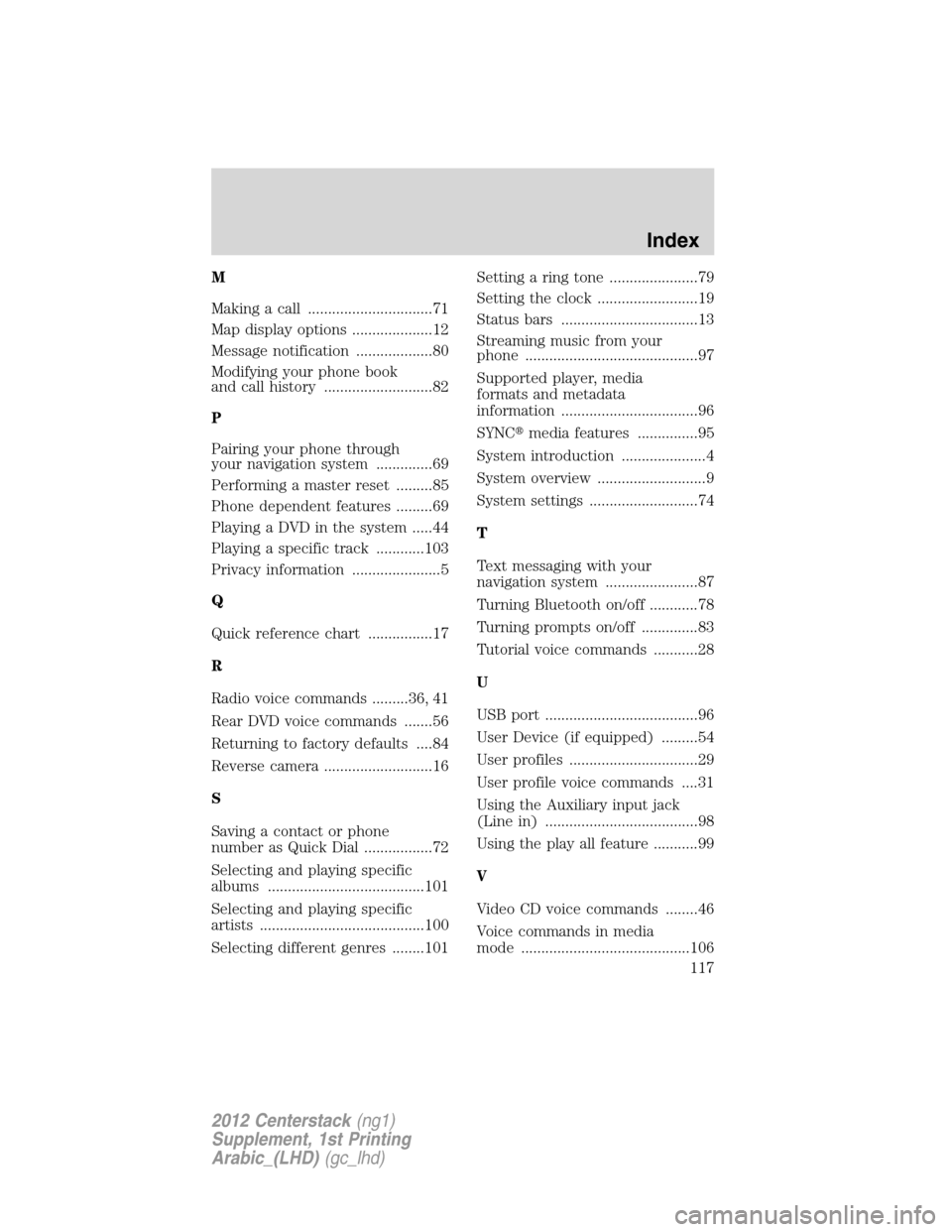
M
Making a call ...............................71
Map display options ....................12
Message notification ...................80
Modifying your phone book
and call history ...........................82
P
Pairing your phone through
your navigation system ..............69
Performing a master reset .........85
Phone dependent features .........69
Playing a DVD in the system .....44
Playing a specific track ............103
Privacy information ......................5
Q
Quick reference chart ................17
R
Radio voice commands .........36, 41
Rear DVD voice commands .......56
Returning to factory defaults ....84
Reverse camera ...........................16
S
Saving a contact or phone
number as Quick Dial .................72
Selecting and playing specific
albums .......................................101
Selecting and playing specific
artists .........................................100
Selecting different genres ........101Setting a ring tone ......................79
Setting the clock .........................19
Status bars ..................................13
Streaming music from your
phone ...........................................97
Supported player, media
formats and metadata
information ..................................96
SYNC�media features ...............95
System introduction .....................4
System overview ...........................9
System settings ...........................74
T
Text messaging with your
navigation system .......................87
Turning Bluetooth on/off ............78
Turning prompts on/off ..............83
Tutorial voice commands ...........28
U
USB port ......................................96
User Device (if equipped) .........54
User profiles ................................29
User profile voice commands ....31
Using the Auxiliary input jack
(Line in) ......................................98
Using the play all feature ...........99
V
Video CD voice commands ........46
Voice commands in media
mode ..........................................106
Index
117
2012 Centerstack(ng1)
Supplement, 1st Printing
Arabic_(LHD)(gc_lhd)
Page:
< prev 1-8 9-16 17-24