Page 98 of 118
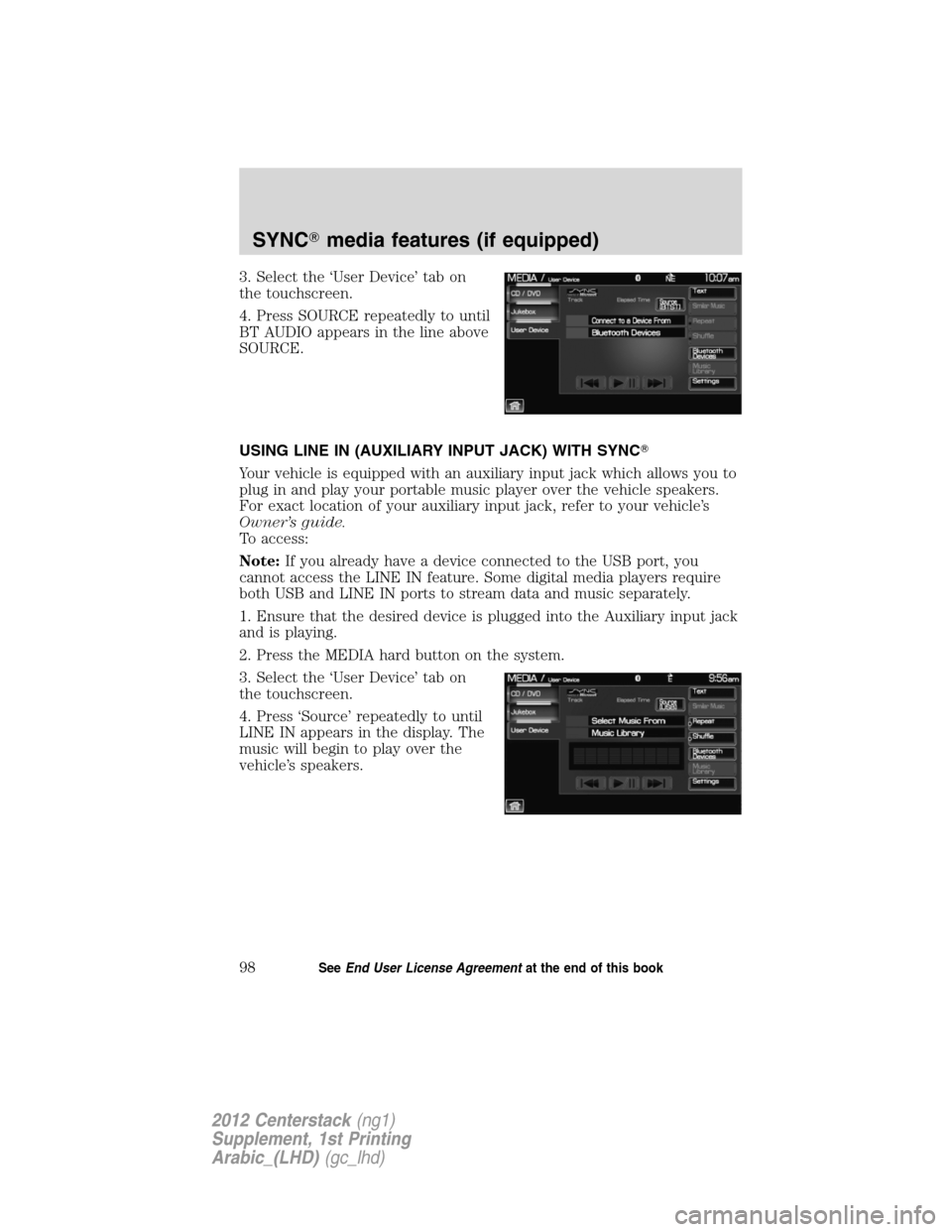
3. Select the ‘User Device’ tab on
the touchscreen.
4. Press SOURCE repeatedly to until
BT AUDIO appears in the line above
SOURCE.
USING LINE IN (AUXILIARY INPUT JACK) WITH SYNC�
Your vehicle is equipped with an auxiliary input jack which allows you to
plug in and play your portable music player over the vehicle speakers.
For exact location of your auxiliary input jack, refer to your vehicle’s
Owner’s guide.
To access:
Note:If you already have a device connected to the USB port, you
cannot access the LINE IN feature. Some digital media players require
both USB and LINE IN ports to stream data and music separately.
1. Ensure that the desired device is plugged into the Auxiliary input jack
and is playing.
2. Press the MEDIA hard button on the system.
3. Select the ‘User Device’ tab on
the touchscreen.
4. Press ‘Source’ repeatedly to until
LINE IN appears in the display. The
music will begin to play over the
vehicle’s speakers.
SYNC�media features (if equipped)
98SeeEnd User License Agreementat the end of this book
2012 Centerstack(ng1)
Supplement, 1st Printing
Arabic_(LHD)(gc_lhd)
Page 99 of 118
USING THE MEDIA MUSIC LIBRARY
Once your music has been indexed into SYNC�through the USB port,
you can then use the many features of the media library. To access:
1. Press the MEDIA hard button on the system.
2. Select the ‘User Device’ tab on
the touchscreen. Press ‘Source’
repeatedly until USB appears in the
display.
3. Select ‘Music Library’.
From this screen, you can access
the following:
•Play All
•Artists
•Albums
•Genres
•Playlists
•Tracks
•Explore USB
Accessing the Play All feature
The Play All feature in SYNC�will play all indexed media (tracks) from
your playing device in flat file mode, one at a time in alphabetical order.
To access:
1. Press the MEDIA hard button on the system.
2. Select the ‘User Device’ tab on
the touchscreen.
3. Press ‘Source’ repeatedly until
USB appears.
4. Press ‘Music Library’.
SYNC�media features (if equipped)
99SeeEnd User License Agreementat the end of this book
2012 Centerstack(ng1)
Supplement, 1st Printing
Arabic_(LHD)(gc_lhd)
Page 102 of 118
5. Scroll using/on the
touchscreen and select ‘Genres’.
Accessing your playlists
SYNC�supports many playlists formats, such as: .ASX, .M3U, .WPL and
.MTP. To access:
1. Press the MEDIA hard button on the system.
2. Select the ‘User Device’ tab on
the touchscreen.
3. Press ‘Source’ repeatedly until
USB appears.
4. Select ‘Music Library’.
5. Scroll
/using on the
touchscreen and select ‘Playlists’.
6. Scroll using
/to select
the desired playlist.
SYNC�media features (if equipped)
102SeeEnd User License Agreementat the end of this book
2012 Centerstack(ng1)
Supplement, 1st Printing
Arabic_(LHD)(gc_lhd)
Page 103 of 118
Playing a specific track
SYNC�allows you to search for and play a specific track which has been
indexed. To access:
1. Press the MEDIA hard button on the system
2. Select the ‘User Device’ tab.
3. Press ‘Source’ repeatedly until
USB appears.
4. Select ‘Music Library’.
5. Scroll using
/on the
touchscreen and select ‘Tracks’ to
view your indexed tracks.
6. Scroll using
/and select
the desired track to play.
Exploring the USB device
SYNC�allows you to explore through all supported digital media on your
media device which is connected through the USB port. To access:
1. Press the MEDIA hard button on the system.
2. Select the ‘User Device’ tab.
3. Press ‘Source’ repeatedly until
USB appears.
4. Select ‘Music Library’.
SYNC�media features (if equipped)
103SeeEnd User License Agreementat the end of this book
2012 Centerstack(ng1)
Supplement, 1st Printing
Arabic_(LHD)(gc_lhd)
Page 106 of 118
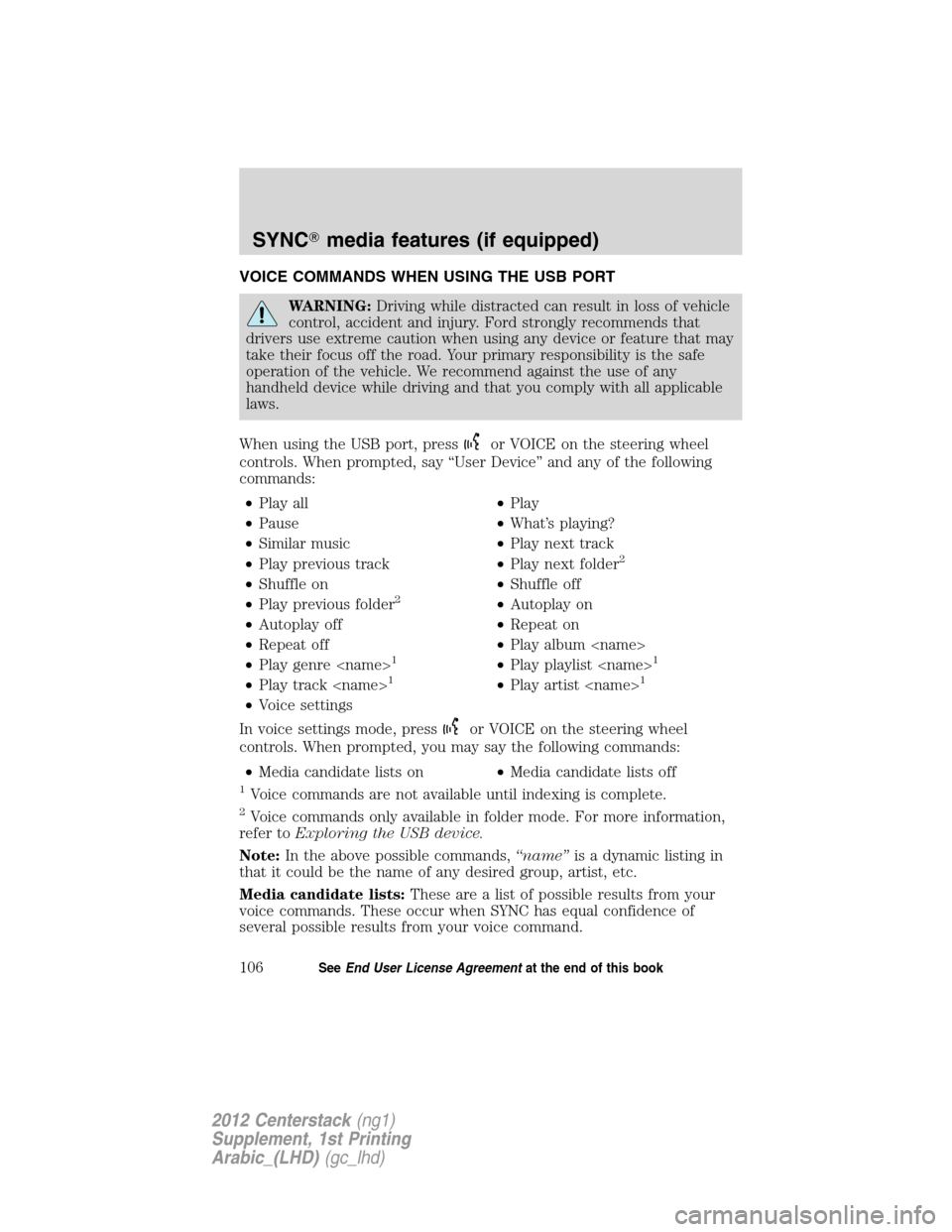
VOICE COMMANDS WHEN USING THE USB PORT
WARNING:Driving while distracted can result in loss of vehicle
control, accident and injury. Ford strongly recommends that
drivers use extreme caution when using any device or feature that may
take their focus off the road. Your primary responsibility is the safe
operation of the vehicle. We recommend against the use of any
handheld device while driving and that you comply with all applicable
laws.
When using the USB port, press
or VOICE on the steering wheel
controls. When prompted, say “User Device” and any of the following
commands:
•Play all•Play
•Pause•What’s playing?
•Similar music•Play next track
•Play previous track•Play next folder
2
•Shuffle on•Shuffle off
•Play previous folder2•Autoplay on
•Autoplay off•Repeat on
•Repeat off•Play album
•Play genre
1•Play playlist 1
•Play track 1•Play artist 1
•Voice settings
In voice settings mode, press
or VOICE on the steering wheel
controls. When prompted, you may say the following commands:
•Media candidate lists on•Media candidate lists off
1Voice commands are not available until indexing is complete.
2Voice commands only available in folder mode. For more information,
refer toExploring the USB device.
Note:In the above possible commands,“name”is a dynamic listing in
that it could be the name of any desired group, artist, etc.
Media candidate lists:These are a list of possible results from your
voice commands. These occur when SYNC has equal confidence of
several possible results from your voice command.
SYNC�media features (if equipped)
106SeeEnd User License Agreementat the end of this book
2012 Centerstack(ng1)
Supplement, 1st Printing
Arabic_(LHD)(gc_lhd)
Page 117 of 118
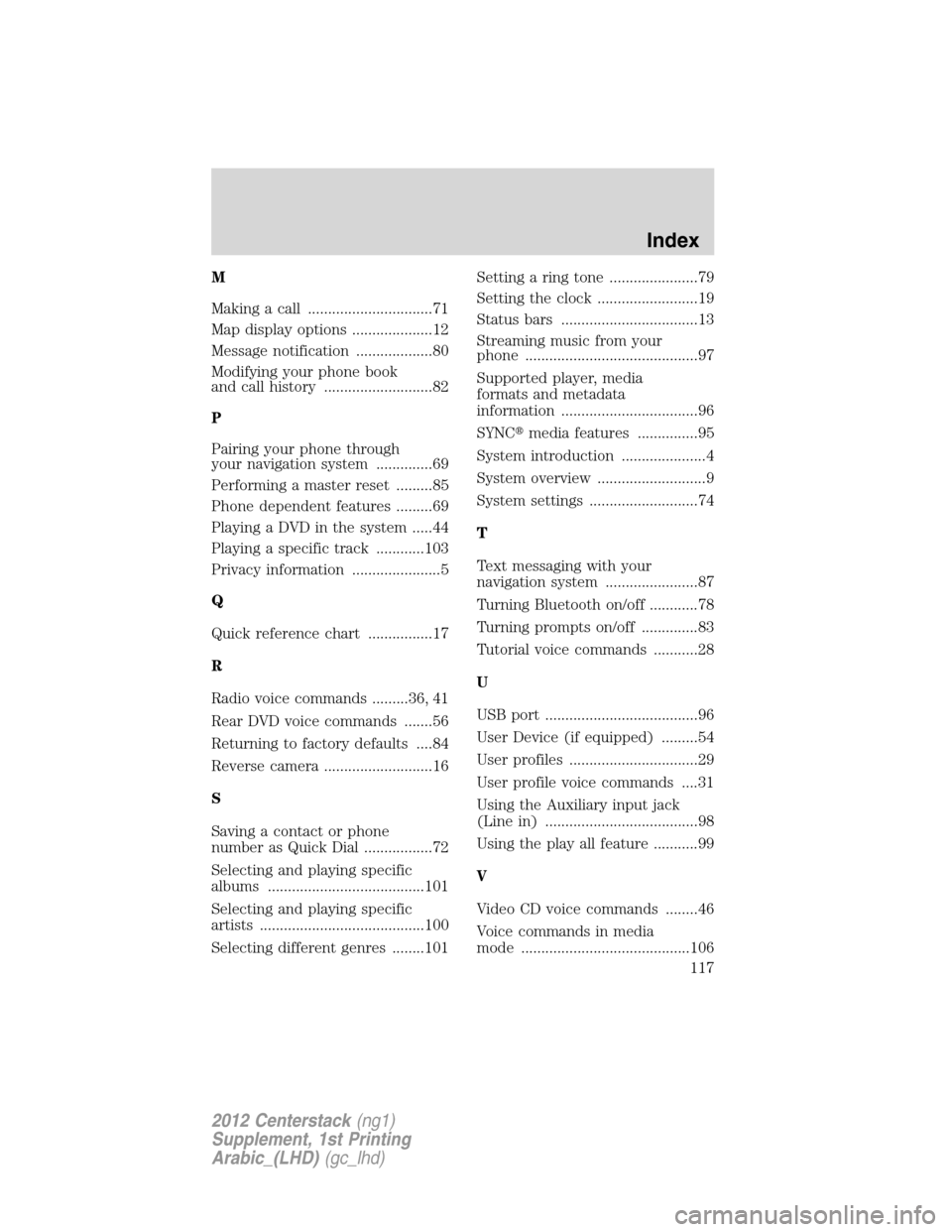
M
Making a call ...............................71
Map display options ....................12
Message notification ...................80
Modifying your phone book
and call history ...........................82
P
Pairing your phone through
your navigation system ..............69
Performing a master reset .........85
Phone dependent features .........69
Playing a DVD in the system .....44
Playing a specific track ............103
Privacy information ......................5
Q
Quick reference chart ................17
R
Radio voice commands .........36, 41
Rear DVD voice commands .......56
Returning to factory defaults ....84
Reverse camera ...........................16
S
Saving a contact or phone
number as Quick Dial .................72
Selecting and playing specific
albums .......................................101
Selecting and playing specific
artists .........................................100
Selecting different genres ........101Setting a ring tone ......................79
Setting the clock .........................19
Status bars ..................................13
Streaming music from your
phone ...........................................97
Supported player, media
formats and metadata
information ..................................96
SYNC�media features ...............95
System introduction .....................4
System overview ...........................9
System settings ...........................74
T
Text messaging with your
navigation system .......................87
Turning Bluetooth on/off ............78
Turning prompts on/off ..............83
Tutorial voice commands ...........28
U
USB port ......................................96
User Device (if equipped) .........54
User profiles ................................29
User profile voice commands ....31
Using the Auxiliary input jack
(Line in) ......................................98
Using the play all feature ...........99
V
Video CD voice commands ........46
Voice commands in media
mode ..........................................106
Index
117
2012 Centerstack(ng1)
Supplement, 1st Printing
Arabic_(LHD)(gc_lhd)