2012 FORD SUPER DUTY ECO mode
[x] Cancel search: ECO modePage 28 of 118
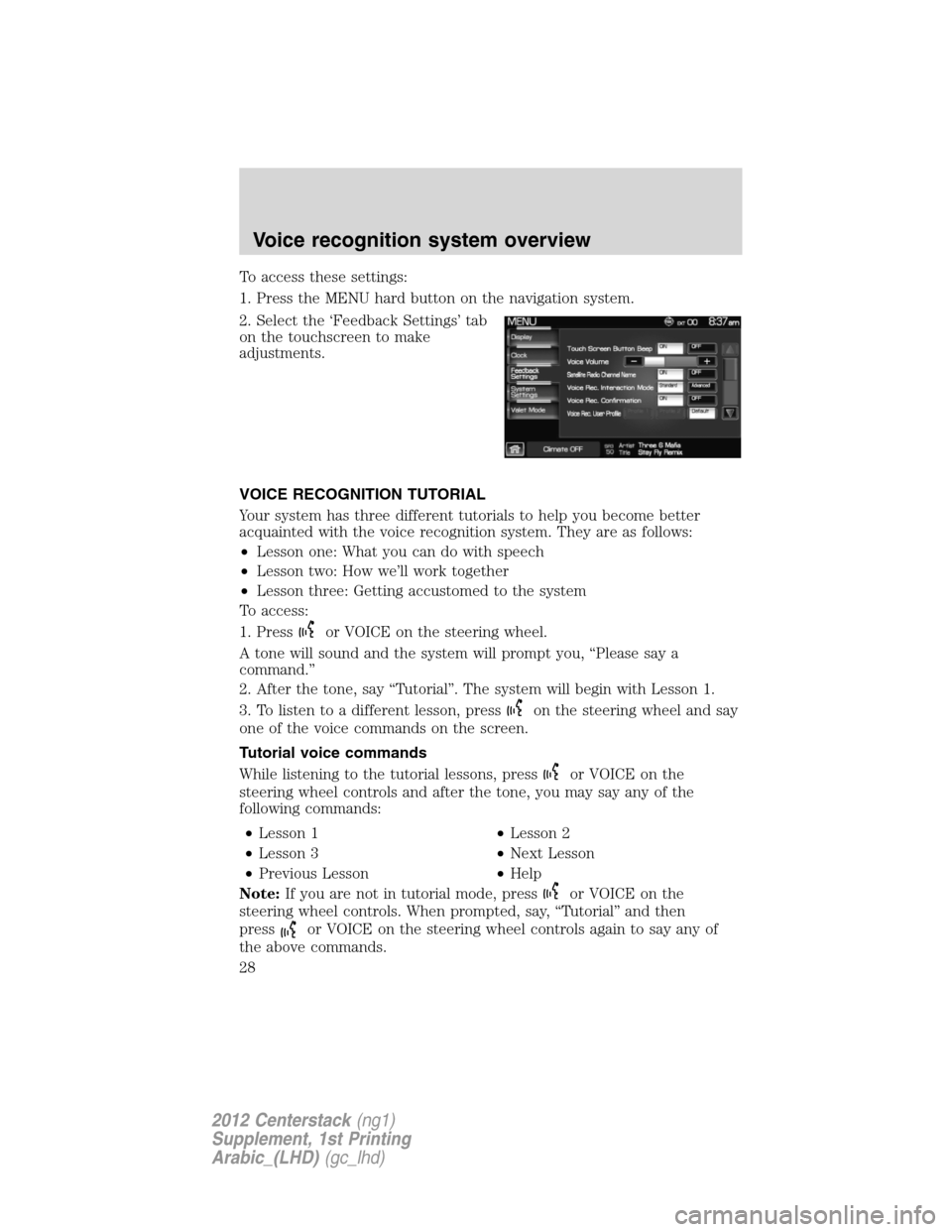
To access these settings:
1. Press the MENU hard button on the navigation system.
2. Select the ‘Feedback Settings’ tab
on the touchscreen to make
adjustments.
VOICE RECOGNITION TUTORIAL
Your system has three different tutorials to help you become better
acquainted with the voice recognition system. They are as follows:
•Lesson one: What you can do with speech
•Lesson two: How we’ll work together
•Lesson three: Getting accustomed to the system
To access:
1. Press
or VOICE on the steering wheel.
A tone will sound and the system will prompt you, “Please say a
command.”
2. After the tone, say “Tutorial”. The system will begin with Lesson 1.
3. To listen to a different lesson, press
on the steering wheel and say
one of the voice commands on the screen.
Tutorial voice commands
While listening to the tutorial lessons, press
or VOICE on the
steering wheel controls and after the tone, you may say any of the
following commands:
•Lesson 1•Lesson 2
•Lesson 3•Next Lesson
•Previous Lesson•Help
Note:If you are not in tutorial mode, press
or VOICE on the
steering wheel controls. When prompted, say, “Tutorial” and then
press
or VOICE on the steering wheel controls again to say any of
the above commands.
Voice recognition system overview
28
2012 Centerstack(ng1)
Supplement, 1st Printing
Arabic_(LHD)(gc_lhd)
Page 31 of 118
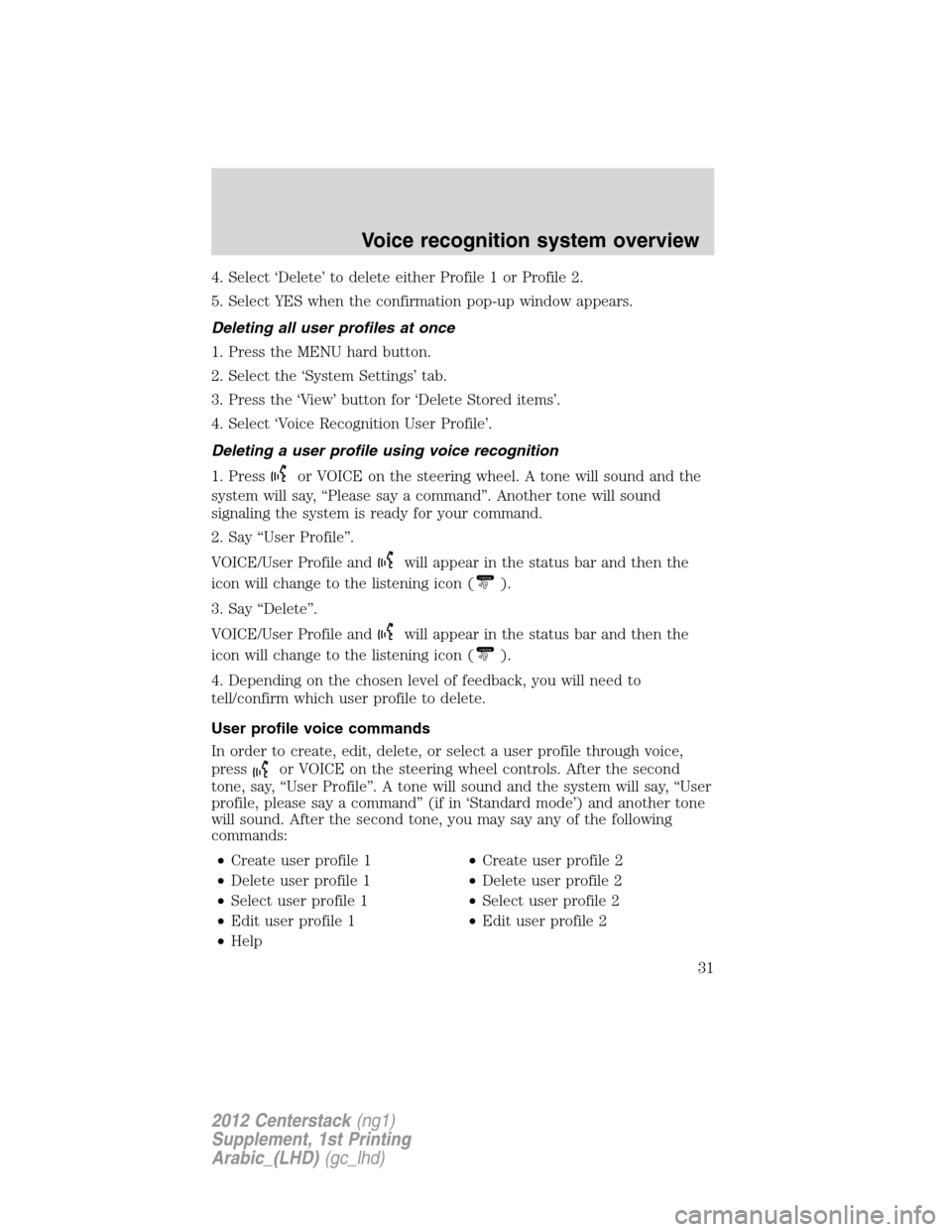
4. Select ‘Delete’ to delete either Profile 1 or Profile 2.
5. Select YES when the confirmation pop-up window appears.
Deleting all user profiles at once
1. Press the MENU hard button.
2. Select the ‘System Settings’ tab.
3. Press the ‘View’ button for ‘Delete Stored items’.
4. Select ‘Voice Recognition User Profile’.
Deleting a user profile using voice recognition
1. Press
or VOICE on the steering wheel. A tone will sound and the
system will say, “Please say a command”. Another tone will sound
signaling the system is ready for your command.
2. Say “User Profile”.
VOICE/User Profile and
will appear in the status bar and then the
icon will change to the listening icon (Listening).
3. Say “Delete”.
VOICE/User Profile and
will appear in the status bar and then the
icon will change to the listening icon (Listening).
4. Depending on the chosen level of feedback, you will need to
tell/confirm which user profile to delete.
User profile voice commands
In order to create, edit, delete, or select a user profile through voice,
press
or VOICE on the steering wheel controls. After the second
tone, say, “User Profile”. A tone will sound and the system will say, “User
profile, please say a command” (if in ‘Standard mode’) and another tone
will sound. After the second tone, you may say any of the following
commands:
•Create user profile 1•Create user profile 2
•Delete user profile 1•Delete user profile 2
•Select user profile 1•Select user profile 2
•Edit user profile 1•Edit user profile 2
•Help
Voice recognition system overview
31
2012 Centerstack(ng1)
Supplement, 1st Printing
Arabic_(LHD)(gc_lhd)
Page 34 of 118

AM
1. Ensure that the system is on.
2. Press the RADIO hard button.
3. Select the ‘AM’ tab on the touchscreen. Once in AM mode, you may
select from ‘Show Options’ and ‘Show Presets’.
4. Press ‘Show Options’ to select from:
•Scan:Press for a brief sampling
of all listenable stations. Press
again to disable and remain on
the current selection.
•Scan Presets:Press for a brief
sampling of all the stations held
in the memory presets.
•Autoset Presets:The autoset
feature allows you to set strong
radio stations without losing your original preset stations. This feature
is helpful on trips when traveling between cities with different radio
stations.
To enable, select AUTOSET PRESETS and the six strongest stations
in your current area will be set as presets. To return to your original
presets, press AUTOSET PRESETS again and the feature will disable.
•HD Radio (if available):Press to activate HD Radio broadcasts. This
enables you to receive radio broadcasts digitally, (where available),
providing a better quality sound with clear reception and no station
drop off, static or distortion. When this feature is not activated or HD
Radio broadcasts are not available, you will receive analog radio
broadcasts. Refer toHD Radio Informationin the following section
for more information.Note:HD Radio broadcasts not available in all
markets.
5. Press SHOW PRESETS to view the preset stations. To set or change a
preset station, press and hold any of the memory presets buttons (1–6)
or any of the soft key memory preset buttons on the screen while on the
desired station. The new station will replace the previous one recorded.
FM
1. Ensure that the system is on.
2. Press the RADIO hard button.
3. Select the ‘FM’ tab on the touchscreen. Press again to toggle between
FM1 or FM2. Once in FM mode, you may select between ‘Show Options’
and ‘Show Presets’.
Audio features
34
2012 Centerstack(ng1)
Supplement, 1st Printing
Arabic_(LHD)(gc_lhd)
Page 38 of 118

2.Multicast button:This button
will appear in FM mode (only) if the
current station has multiple digital
broadcasts. Press the multicast
button repeatedly to access the
other digital broadcasts. The
numbers that are highlighted signify
available digital channels where
new/different content is available. HD1 will signify the main programming
service and is available in analog and digital broadcasts. Any additional
multicast stations (HD2–HD8) are only broadcast digitally.
When HD Radio broadcasts are active, you can access the
following functions:
•
Set PTY/ALL:Select ‘All HD Stations’ to have your system only access
HD stations. Press Seek to initiate the search for HD Radio stations.
Note:When your system is searching for an HD Radio station, it will
momentarily pause on all strong stations in an attempt to decode the
station (to see if there is a digital broadcast).
•Scan:Press to scan through available stations.Note:You will not be
able to access HD2–HD8 stations but you may see the HD logo appear
if the station has a digital broadcast.
•Seek:Press to seek to the next strong radio station.If the current
station has multiple digital broadcasts,the mutlicast button will
display. Press Seek repeatedly to advance through all available
broadcasts. If you are on the last multicast channel, press Seek to
advance to the next strong station.
•Tune:Turn the tune knob to go up/down the frequency in individual
increments.If the current station has multiple digital
broadcasts,the mutlicast button will display. Turn the tune knob to
advance through all available broadcasts. If you are on the last
broadcast channel, turn to advance to the next frequency on the band.
•Multicast button:Press the multicast button repeatedly to access
other available HD Radio broadcasts (these will be highlighted). HD1
is the main programming status and is available in analog and digital
broadcasts. Any additional multicast stations (HD2–HD8) are only
broadcast digitally.
•Saving a multicast station as a presetWhen the channel is active
on-screen, press and hold a memory preset slot on the right side of
the screen until the sound returns.When recalling a HD2/HD3
memory preset,there will be a momentary mute before the digital
Audio features
38
2012 Centerstack(ng1)
Supplement, 1st Printing
Arabic_(LHD)(gc_lhd)
Page 41 of 118

HD voice commands (if available)
While listening to the radio, press
or VOICE on the steering wheel
controls. When prompted, you may say any of the following commands:
•<87.7 - 107.9> HD <1–8>•FM <87.7-107.9> HD <1-8>
•Tune HD <1-8>
Note:If you are not listening to the radio, press
or VOICE on the
steering wheel controls. When prompted, say, “Radio” and then press
or VOICE on the steering wheel controls again and you can say any of
the above commands.
*If you have said, “Tune”, you can then say any the following
commands:
•<87.7 - 107.9> HD <1–8>•FM <87.7-107.9> HD <1-8>
•Tune HD <1-8>
PLAYING A CD
Note: CD units are designed to play commercially pressed 4.75 in
(12 cm) audio compact discs in the ISO 9660 format only. (UDF
format is not supported.) Due to technical incompatibility,
certain recordable and re-recordable compact discs may not
function correctly when used in CD players. Irregular shaped
CDs, CDs with a scratch protection film attached, and CDs with
homemade paper (adhesive) labels should not be inserted into
the CD player. The label may peel and cause the CD to become
jammed. It is recommended that homemade CDs be identified
with permanent felt tip marker rather than adhesive labels.
Ballpoint pens may damage CDs. Please contact your authorized
dealer for further information.
If you press CD/DVD and there is not a disc loaded into the system, NO
DISC will appear in the status bar and you will not be able to access the
CD screen.
•Insert a disc into the slot. The disc will begin to play.
You can access any of the following options in CD mode:
Scan:Press for a brief sampling of all listenable CD tracks.
Compress(Compression) : Press to engage/disengage the compression
feature. Compression boosts more quiet music and lowers louder music
to minimize the need for volume adjustments.
Repeat:Press to engage / disengage the repeat feature. The system will
keep playing the same track continually.
Audio features
41
2012 Centerstack(ng1)
Supplement, 1st Printing
Arabic_(LHD)(gc_lhd)
Page 42 of 118

Shuffle:Press to engage / disengage the shuffle feature. The system will
play all tracks on the disc randomly.
Track List:Press to view a list of tracks on the CD.
Record:Press to record and save the CD or any track(s) on the CD to
the Jukebox. You can then later access/play the saved tracks / CD.
: Press to access the previous track. Press and hold to reverse in
the current track.
/(Play/Pause) : Press to play or pause the current track.
: Press to access the next track. Press and hold to advance within
the current track.
Press
SEEKhard button on your system to listen to the next
(
) or previous () track.
MP3
If you press the CD/DVD tab and there is not a disc loaded into the
system, NO DISC will appear in the status bar and you will not be able to
access the CD screen.
•Insert a disc into the slot. The disc will begin to play.
You can access any of the following
options in MP3 mode:
Scan:Press for a brief sampling of all listenable tracks.
Compress(Compression): Press to engage/disengage the compression
feature. Compression boosts more quiet music and lowers louder music
to minimize the need for volume adjustments.
Repeat:Press to engage / disengage the repeat feature. The system will
keep playing the same track continually.
Audio features
42
2012 Centerstack(ng1)
Supplement, 1st Printing
Arabic_(LHD)(gc_lhd)
Page 59 of 118
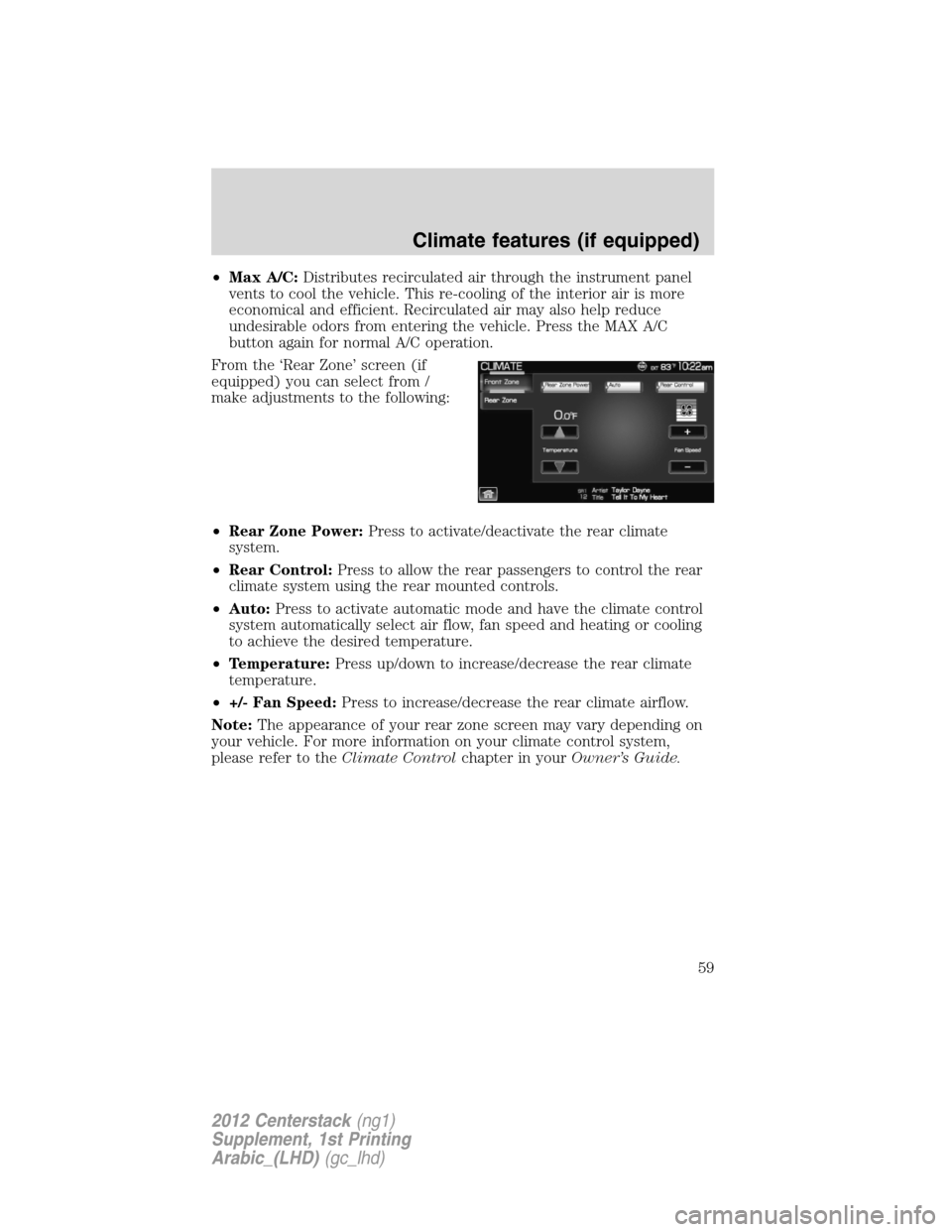
•Max A/C:Distributes recirculated air through the instrument panel
vents to cool the vehicle. This re-cooling of the interior air is more
economical and efficient. Recirculated air may also help reduce
undesirable odors from entering the vehicle. Press the MAX A/C
button again for normal A/C operation.
From the ‘Rear Zone’ screen (if
equipped) you can select from /
make adjustments to the following:
•Rear Zone Power:Press to activate/deactivate the rear climate
system.
•Rear Control:Press to allow the rear passengers to control the rear
climate system using the rear mounted controls.
•Auto:Press to activate automatic mode and have the climate control
system automatically select air flow, fan speed and heating or cooling
to achieve the desired temperature.
•Temperature:Press up/down to increase/decrease the rear climate
temperature.
•+/- Fan Speed:Press to increase/decrease the rear climate airflow.
Note:The appearance of your rear zone screen may vary depending on
your vehicle. For more information on your climate control system,
please refer to theClimate Controlchapter in yourOwner’s Guide.
Climate features (if equipped)
59
2012 Centerstack(ng1)
Supplement, 1st Printing
Arabic_(LHD)(gc_lhd)
Page 62 of 118

HELP
The Help screen allows you to view basic information about controls and
driving restrictions as well as traffic legend information and basic voice
commands available in various modes. To access:
•Press the I button (
) on the system and then select the ‘Help’ tab.
Select ‘Basic Operation’ at the top of
the screen to view hard buttons on
your navigation system. Press the
desired icon to view the button
description.
Select ‘Driving Restriction’ at the
top of the screen to view the
system’s driving restriction.
Select ‘Voice Commands’ at the top
of the screen. Select any of the
available categories on the screen.
When selected, the system will show
you a brief listing of possible voice
commands in that specific mode.
Please refer to theVoice
recognition system overview
chapter for information on the voice
recognition system.
Information menu
62
2012 Centerstack(ng1)
Supplement, 1st Printing
Arabic_(LHD)(gc_lhd)