Page 47 of 462

AUDIO SYSTEMS
AM/FM stereo system (if equipped)
WARNING:Driving while distracted can result in loss of vehicle
control, accident and injury. Ford strongly recommends that
drivers use extreme caution when using any device or feature that may
take their focus off the road. Your primary responsibility is the safe
operation of the vehicle. We recommend against the use of any
handheld device while driving, encourage the use of voice-operated
systems when possible and that you become aware of applicable state
and local laws that may affect use of electronic devices while driving.
Accessory delay:Your vehicle is equipped with accessory delay which
allows you to operate the radio and other electrical accessories for up to
ten minutes after the ignition has been turned off or until either front
door is opened.
1.
/: Press/to
manually go up or down the radio
frequency. Press and hold for a fast
advance through radio frequencies.
Also use in AUDIO mode to gain access to various settings.
Entertainment Systems
47
2012 F-150(f12)
Owners Guide, 1st Printing
USA(fus)
Page 49 of 462

7.CLK (Clock):Press CLK to
toggle between displaying the radio
frequency and the clock setting.
Setting the clock:Press and hold
CLK until the hours begin to flash. Press
//SEEKto
manually increase/decrease the hours.
Press CLK again to set the minutes using
//SEEKto
manually increase/decrease the minutes. Allow 10 seconds to pass to
confirm that the time has been set.
Note:If your vehicle is equipped with a navigation system, refer to
Setting the clockin yourNavigation supplement.
AM/FM in-dash CD/MP3 satellite compatible sound system
WARNING:Driving while distracted can result in loss of vehicle
control, accident and injury. Ford strongly recommends that
drivers use extreme caution when using any device or feature that may
take their focus off the road. Your primary responsibility is the safe
operation of the vehicle. We recommend against the use of any
handheld device while driving, encourage the use of voice-operated
systems when possible and that you become aware of applicable state
and local laws that may affect use of electronic devices while driving.
OKTUNE LOAD
VOLCD
AUX AM/FM
SIRIUS TEXT
SCANCAT/FOLDCLOCK #
SOUNDMENU
SEEK
1
23
45
6
78
90
Entertainment Systems
49
2012 F-150(f12)
Owners Guide, 1st Printing
USA(fus)
Page 51 of 462

TUNE:Turn the knob to go
up/down the frequency band in
individual increments.
DIRECT:Press DIRECT and then manually enter the desired radio
station (i.e. 93.9) using the memory preset numbers (0–9).
SEEK:PressSEEKto access the previous/next strong radio station.
SCAN:Press for a brief sampling of all strong radio stations.
0–9 (MEMORY PRESETS):When
tuned to any station, press and hold
a preset button until sound returns
and PRESET # SAVED appears in the display. You can save up to 30
stations, 10 in AM, 10 in FM1 and FM2.
Saving presets automatically:Autoset allows you to set the strongest
local radio stations without losing your original manually set preset
stations for AM/FM1/FM2.
To activate the autoset feature:Press MENU repeatedly until AUTO
PRESET ON/OFF appears in the display. Use
SEEKto toggle
AUTO PRESET to ON, and either wait five seconds for the search to
initiate or press OK to immediately initiate the search. If you press
another control within those five seconds, the search will not initiate.
The 10 strongest stations will be filled and the station stored in preset 1
will begin playing.
If there are fewer than 10 strong stations, the system will store the last
one in the remaining presets.
RDBS Radio
Available only in FM mode. This feature allows you to search
RDBS-equipped stations for a certain category of music format:
CLASSIC, COUNTRY, JAZZ/RB, ROCK, etc.
To activate:Press MENU repeatedly until RDBS (ON/OFF) appears in
the display. Use
SEEKto toggle RDBS ON/OFF. When RDBS is
off, you will not be able to search for RDBS equipped stations or view
the station name or type.
CAT/FOLD (Category/Folder):This feature allows you to select from
various music categories.
Entertainment Systems
51
2012 F-150(f12)
Owners Guide, 1st Printing
USA(fus)
Page 309 of 462
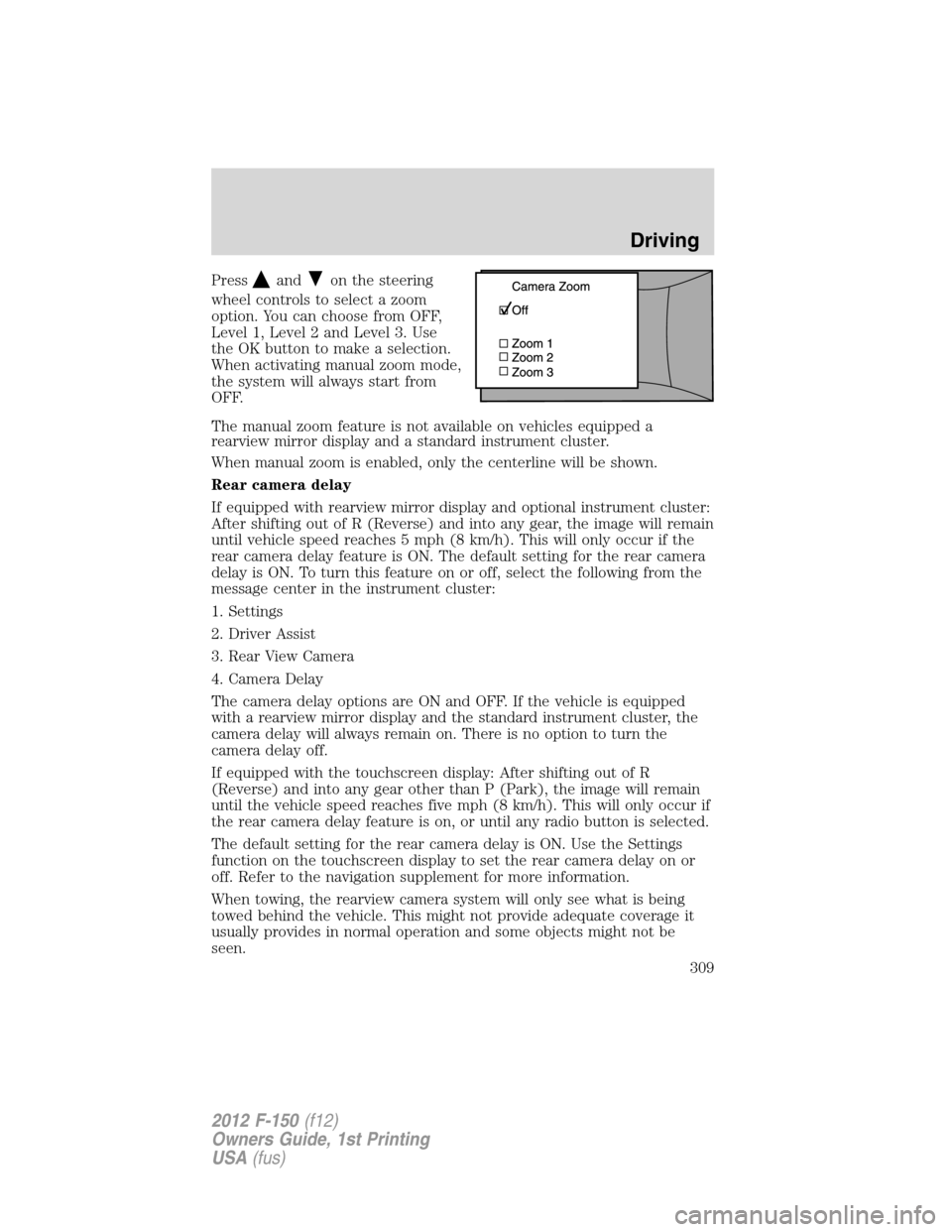
Pressandon the steering
wheel controls to select a zoom
option. You can choose from OFF,
Level 1, Level 2 and Level 3. Use
the OK button to make a selection.
When activating manual zoom mode,
the system will always start from
OFF.
The manual zoom feature is not available on vehicles equipped a
rearview mirror display and a standard instrument cluster.
When manual zoom is enabled, only the centerline will be shown.
Rear camera delay
If equipped with rearview mirror display and optional instrument cluster:
After shifting out of R (Reverse) and into any gear, the image will remain
until vehicle speed reaches 5 mph (8 km/h). This will only occur if the
rear camera delay feature is ON. The default setting for the rear camera
delay is ON. To turn this feature on or off, select the following from the
message center in the instrument cluster:
1. Settings
2. Driver Assist
3. Rear View Camera
4. Camera Delay
The camera delay options are ON and OFF. If the vehicle is equipped
with a rearview mirror display and the standard instrument cluster, the
camera delay will always remain on. There is no option to turn the
camera delay off.
If equipped with the touchscreen display: After shifting out of R
(Reverse) and into any gear other than P (Park), the image will remain
until the vehicle speed reaches five mph (8 km/h). This will only occur if
the rear camera delay feature is on, or until any radio button is selected.
The default setting for the rear camera delay is ON. Use the Settings
function on the touchscreen display to set the rear camera delay on or
off. Refer to the navigation supplement for more information.
When towing, the rearview camera system will only see what is being
towed behind the vehicle. This might not provide adequate coverage it
usually provides in normal operation and some objects might not be
seen.
Driving
309
2012 F-150(f12)
Owners Guide, 1st Printing
USA(fus)