2012 FIAT FREEMONT length
[x] Cancel search: lengthPage 34 of 332
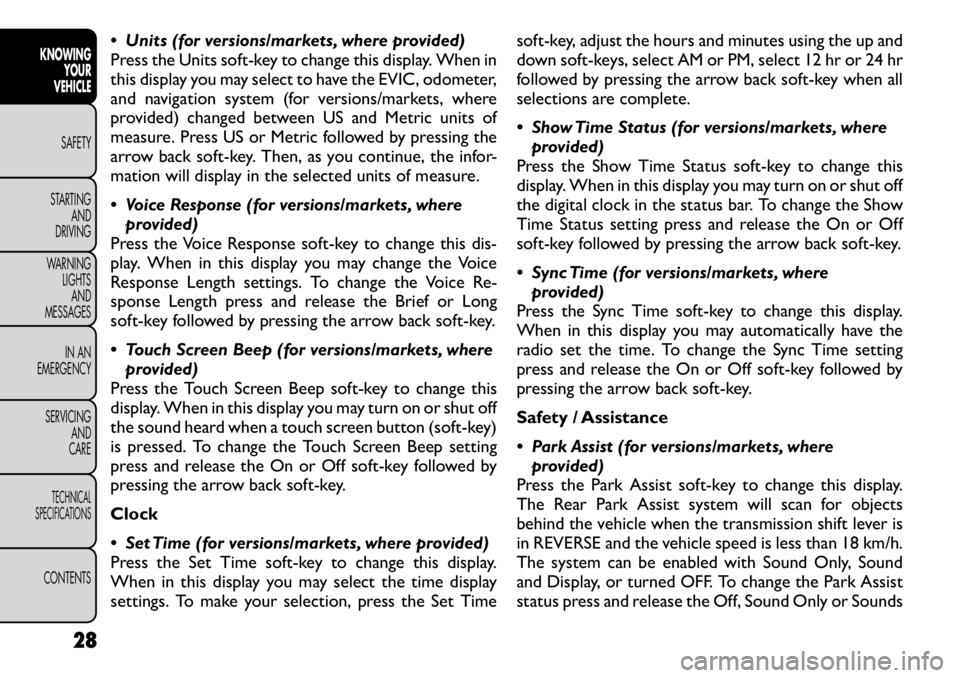
Units (for versions/markets, where provided)
Press the Units soft-key to change this display. When in
this display you may select to have the EVIC, odometer,
and navigation system (for versions/markets, where
provided) changed between US and Metric units of
measure. Press US or Metric followed by pressing the
arrow back soft-key. Then, as you continue, the infor-
mation will display in the selected units of measure.
Voice Response (for versions/markets, whereprovided)
Press the Voice Response soft-key to change this dis-
play. When in this display you may change the Voice
Response Length settings. To change the Voice Re-
sponse Length press and release the Brief or Long
soft-key followed by pressing the arrow back soft-key.
Touch Screen Beep (for versions/markets, where provided)
Press the Touch Screen Beep soft-key to change this
display. When in this display you may turn on or shut off
the sound heard when a touch screen button (soft-key)
is pressed. To change the Touch Screen Beep setting
press and release the On or Off soft-key followed by
pressing the arrow back soft-key. Clock
Set Time (for versions/markets, where provided)
Press the Set Time soft-key to change this display.
When in this display you may select the time display
settings. To make your selection, press the Set Time soft-key, adjust the hours and minutes using the up and
down soft-keys, select AM or PM, select 12 hr or 24 hr
followed by pressing the arrow back soft-key when all
selections are complete.
Show Time Status (for versions/markets, where
provided)
Press the Show Time Status soft-key to change this
display. When in this display you may turn on or shut off
the digital clock in the status bar. To change the Show
Time Status setting press and release the On or Off
soft-key followed by pressing the arrow back soft-key.
Sync Time (for versions/markets, where provided)
Press the Sync Time soft-key to change this display.
When in this display you may automatically have the
radio set the time. To change the Sync Time setting
press and release the On or Off soft-key followed by
pressing the arrow back soft-key.
Safety / Assistance
Park Assist (for versions/markets, where provided)
Press the Park Assist soft-key to change this display.
The Rear Park Assist system will scan for objects
behind the vehicle when the transmission shift lever is
in REVERSE and the vehicle speed is less than 18 km/h.
The system can be enabled with Sound Only, Sound
and Display, or turned OFF. To change the Park Assist
status press and release the Off, Sound Only or Sounds
28
KNOWING YOUR
VEHICLE
SAFETY
STARTING AND
DRIVING
WARNING LIGHTSAND
MESSAGES
IN AN
EMERGENCY
SERVICING AND
CARETECHNICAL
SPECIFICATIONSCONTENTS
Page 40 of 332
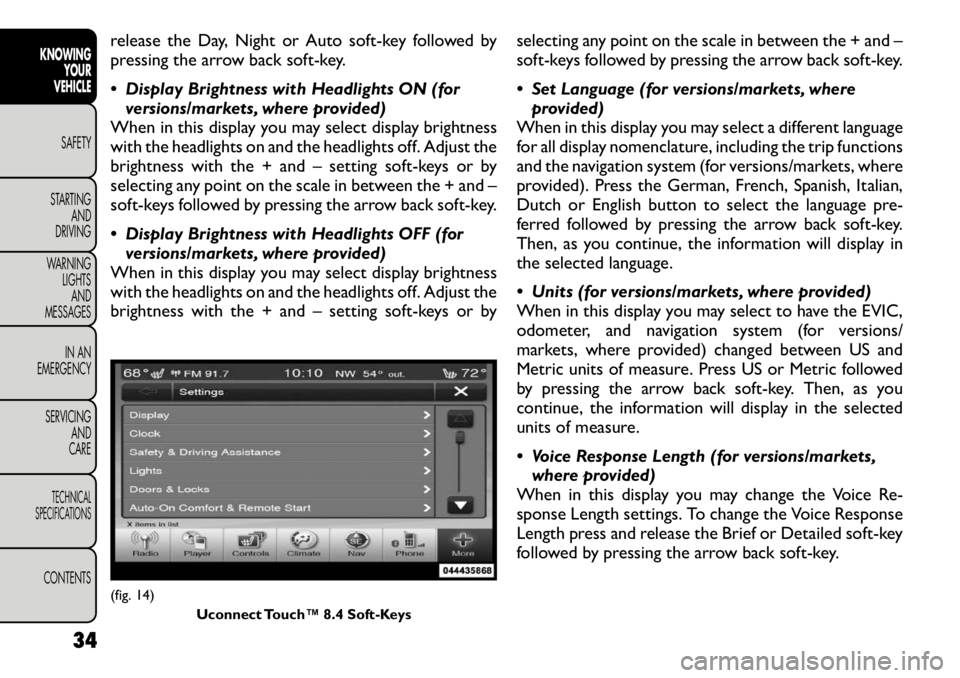
release the Day, Night or Auto soft-key followed by
pressing the arrow back soft-key.
Display Brightness with Headlights ON (forversions/markets, where provided)
When in this display you may select display brightness
with the headlights on and the headlights off. Adjust the
brightness with the + and – setting soft-keys or by
selecting any point on the scale in between the + and –
soft-keys followed by pressing the arrow back soft-key.
Display Brightness with Headlights OFF (for versions/markets, where provided)
When in this display you may select display brightness
with the headlights on and the headlights off. Adjust the
brightness with the + and – setting soft-keys or by selecting any point on the scale in between the + and –
soft-keys followed by pressing the arrow back soft-key.
Set Language (for versions/markets, where
provided)
When in this display you may select a different language
for all display nomenclature, including the trip functions
and the navigation system (for versions/markets, where
provided). Press the German, French, Spanish, Italian,
Dutch or English button to select the language pre-
ferred followed by pressing the arrow back soft-key.
Then, as you continue, the information will display in
the selected language.
Units (for versions/markets, where provided)
When in this display you may select to have the EVIC,
odometer, and navigation system (for versions/
markets, where provided) changed between US and
Metric units of measure. Press US or Metric followed
by pressing the arrow back soft-key. Then, as you
continue, the information will display in the selected
units of measure.
Voice Response Length (for versions/markets, where provided)
When in this display you may change the Voice Re-
sponse Length settings. To change the Voice Response
Length press and release the Brief or Detailed soft-key
followed by pressing the arrow back soft-key.(fig. 14)
Uconnect Touch™ 8.4 Soft-Keys
34
KNOWING YOUR
VEHICLE
SAFETY
STARTING AND
DRIVING
WARNING LIGHTSAND
MESSAGES
IN AN
EMERGENCY
SERVICING AND
CARETECHNICAL
SPECIFICATIONSCONTENTS
Page 61 of 332

WARNING!
Be certain that the seatback is locked
securely into position. Otherwise, the
seat will not provide the proper stability for
passengers. An improperly latched seat could
cause serious injury.
Do not allow a passenger to sit in a third row
seat without having the head restraint unfolded
and locked in place. Failure to follow this warning
may result in personal injury to the passenger in
the event of a collision.
Do not allow a passenger to sit in a third row
seat with the second row seatback(s) folded flat .
In a collision, the passenger could slide under-
neath the seat belt and be seriously or even
fatally injured. TILT/TELESCOPING STEERING
COLUMN
This feature allows you to tilt the steering column
upward or downward. It also allows you to lengthen or
shorten the steering column. The tilt/telescoping con-
trol handle is located below the steering wheel at the
end of the steering column. (fig. 36)
To unlock the steering column, push the control handle
downward. To tilt the steering column, move the steer-
ing wheel upward or downward as desired. To lengthen
or shorten the steering column, pull the steering wheel
outward or push it inward as desired. To lock the
steering column in position, pull the control handle
upward until fully engaged.
(fig. 36)
Tilt/Telescoping Steering Control Handle
55
KNOWING
YOURVEHICLESAFETY
STARTING ANDDRIVING
WARNING LIGHTSAND
MESSAGES
IN AN
EMERGENCY
SERVICING AND
CARETECHNICAL
SPECIFICATIONSCONTENTS
Page 98 of 332

Many accessories that can be plugged
in draw power from the vehicle's battery,
even when not in use (i.e., cellular
phones, etc .). Eventually, if plugged in long
enough, the vehicle's battery will discharge suffi-
ciently to degrade battery life and/or prevent the
engine from starting.
Accessories that draw higher power (i.e., cool-
ers, vacuum cleaners, lights, etc .) will degrade the
battery even more quickly. Only use these inter-
mittently and with greater caution.
After the use of high power draw accessories, or
long periods of the vehicle not being started (with
accessories still plugged in), the vehicle must be
driven a sufficient length of time to allow the
alternator to recharge the vehicle's battery.
Power outlets are designed for accessory plugs
only. Do not hang any type of accessory or acces-
sory bracket from the plug. CUPHOLDERS
There are two cupholders, located in the center floor
console, for the front passengers. (fig. 77)
For passengers in the second row there are two cup-
holders, located in the center armrest between the
two seats.
(fig. 77)
Floor Console Cupholders
92
KNOWING YOUR
VEHICLE
SAFETY
STARTING AND
DRIVING
WARNING LIGHTSAND
MESSAGES
IN AN
EMERGENCY
SERVICING AND
CARETECHNICAL
SPECIFICATIONSCONTENTS
Page 164 of 332

SAFETY
OCCUPANT RESTRAINTS
Some of the most important safety features in your
vehicle are the restraint systems:
• Three-point lap and shoulder belts for all seating positions
• Advanced Front Air Bags for driver and front passen- ger
• Supplemental Active Head Restraints (AHR) located on top of the front seats (integrated into the head
restraint) (for versions/markets, where provided)
• Supplemental Side Air Bag Inflatable Curtains (SABIC) that span the front, second, and third row
seating for the driver and passengers seated next to
a window
• Supplemental Seat-Mounted Side Air Bags
• An energy-absorbing steering column and steering wheel
• Knee bolsters/blockers for front seat occupants (for versions/markets, where provided)
• Front seat belts incorporate pretensioners that may enhance occupant protection by managing occupant
energy during an impact event
• All seat belt systems (except the driver’s) include Automatic Locking Retractors (ALRs), which lock
the seat belt webbing into position by extending the
belt all the way out and then adjusting the belt to the
desired length to restrain a child seat or secure a large item in a seat (for versions/markets, where
provided)
If you will be carrying children too small for adult-sized
seat belts, the seat belts or ISOFIX feature also can be
used to hold infant and child restraint systems. For
more information, refer to ISOFIX — Child Seat An-
chorage System.
NOTE: The Advanced Front Air Bags have a multi-
stage inflator design. This allows the air bag to have
different rates of inflation based on the severity and
type of collision.
Please pay close attention to the information in this
section. It tells you how to use your restraint system
properly, to keep you and your passengers as safe as
possible.
WARNING!
In an accident , you and your passengers
can suffer much greater injuries if you
are not properly buckled up. You can strike the
interior of your vehicle or other passengers, or
you can be thrown out of the vehicle. Always be
sure you and others in your vehicle are buckled
up properly.
158
KNOWING YOUR
VEHICLESAFETYSTARTING AND
DRIVING
WARNING LIGHTS
AND
MESSAGES
IN AN
EMERGENCY
SERVICING AND
CARETECHNICAL
SPECIFICATIONSCONTENTS