2012 FIAT FREEMONT display
[x] Cancel search: displayPage 136 of 332

PARKSENSE
®DISPLAY
When the vehicle is in REVERSE, the warning display
will turn ON indicating the system status. (fig. 103)
(fig. 104)
The system will indicate a detected obstacle by show-
ing three solid arcs and will produce a one-half second
tone. As the vehicle moves closer to the object, the
EVIC display will show fewer arcs and the sound tone
will change from slow, to fast, to continuous. (fig. 105) (fig. 106) (fig. 107)
(fig. 103)
Rear Park Assist Display
(fig. 104) Rear Park Assist OFF(fig. 105)
Slow Tone
130
KNOWING YOUR
VEHICLE
SAFETY
STARTING AND
DRIVING
WARNING LIGHTSAND
MESSAGES
IN AN
EMERGENCY
SERVICING AND
CARETECHNICAL
SPECIFICATIONSCONTENTS
Page 137 of 332

The vehicle is close to the obstacle when the warning
display shows one flashing arc and sounds a continuous
tone. The following chart shows the warning alert
operation when the system is detecting an obstacle:
WARNING ALERTS
Rear Distance (cm) Greater than
200 cm 200-100 cm 100-65 cm 65-30 cm Less than
30 cm
Audible Alert Chime None Single 1/2-
Second Tone Slow Fast Continuous
Display Message Park Assist On Warning Object DetectedWarning Object
Detected Warning Object
Detected Warning Object
Detected
Arcs None 3 Solid (Continuous)3 Slow
Flashing 2 Slow
Flashing 1 Slow
Flashing
(fig. 106)
Fast Tone
(fig. 107)Continuous Tone
131
KNOWING
YOURVEHICLESAFETY
STARTING ANDDRIVING
WARNING LIGHTSAND
MESSAGES
IN AN
EMERGENCY
SERVICING AND
CARETECHNICAL
SPECIFICATIONSCONTENTS
Page 138 of 332
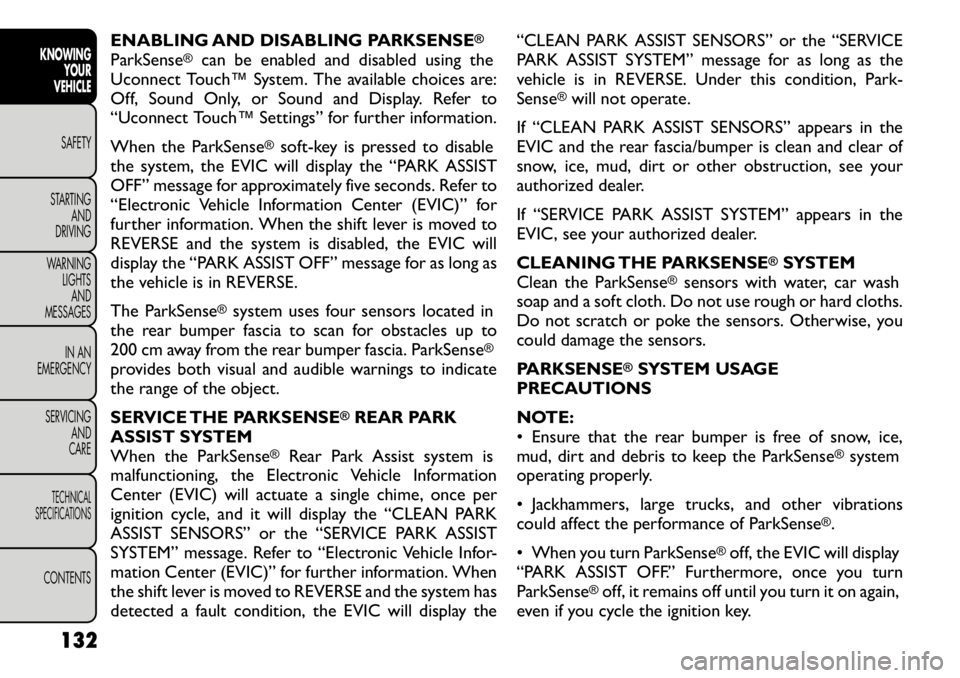
ENABLING AND DISABLING PARKSENSE
®
ParkSense
®
can be enabled and disabled using the
Uconnect Touch™ System. The available choices are:
Off, Sound Only, or Sound and Display. Refer to
“Uconnect Touch™ Settings” for further information.
When the ParkSense
®soft-key is pressed to disable
the system, the EVIC will display the “PARK ASSIST
OFF” message for approximately five seconds. Refer to
“Electronic Vehicle Information Center (EVIC)” for
further information. When the shift lever is moved to
REVERSE and the system is disabled, the EVIC will
display the “PARK ASSIST OFF” message for as long as
the vehicle is in REVERSE.
The ParkSense
®system uses four sensors located in
the rear bumper fascia to scan for obstacles up to
200 cm away from the rear bumper fascia. ParkSense
®
provides both visual and audible warnings to indicate
the range of the object.
SERVICE THE PARKSENSE
®REAR PARK
ASSIST SYSTEM
When the ParkSense
®
Rear Park Assist system is
malfunctioning, the Electronic Vehicle Information
Center (EVIC) will actuate a single chime, once per
ignition cycle, and it will display the “CLEAN PARK
ASSIST SENSORS” or the “SERVICE PARK ASSIST
SYSTEM” message. Refer to “Electronic Vehicle Infor-
mation Center (EVIC)” for further information. When
the shift lever is moved to REVERSE and the system has
detected a fault condition, the EVIC will display the “CLEAN PARK ASSIST SENSORS” or the “SERVICE
PARK ASSIST SYSTEM” message for as long as the
vehicle is in REVERSE. Under this condition, Park-Sense
®will not operate.
If “CLEAN PARK ASSIST SENSORS” appears in the
EVIC and the rear fascia/bumper is clean and clear of
snow, ice, mud, dirt or other obstruction, see your
authorized dealer.
If “SERVICE PARK ASSIST SYSTEM” appears in the
EVIC, see your authorized dealer.
CLEANING THE PARKSENSE
®SYSTEM
Clean the ParkSense
®
sensors with water, car wash
soap and a soft cloth. Do not use rough or hard cloths.
Do not scratch or poke the sensors. Otherwise, you
could damage the sensors.
PARKSENSE
®SYSTEM USAGE
PRECAUTIONS
NOTE:
• Ensure that the rear bumper is free of snow, ice,
mud, dirt and debris to keep the ParkSense
®system
operating properly.
• Jackhammers, large trucks, and other vibrations
could affect the performance of ParkSense
®.
• When you turn ParkSense
®off, the EVIC will display
“PARK ASSIST OFF.” Furthermore, once you turnParkSense
®off, it remains off until you turn it on again,
even if you cycle the ignition key.
132
KNOWING YOUR
VEHICLE
SAFETY
STARTING AND
DRIVING
WARNING LIGHTSAND
MESSAGES
IN AN
EMERGENCY
SERVICING AND
CARETECHNICAL
SPECIFICATIONSCONTENTS
Page 139 of 332
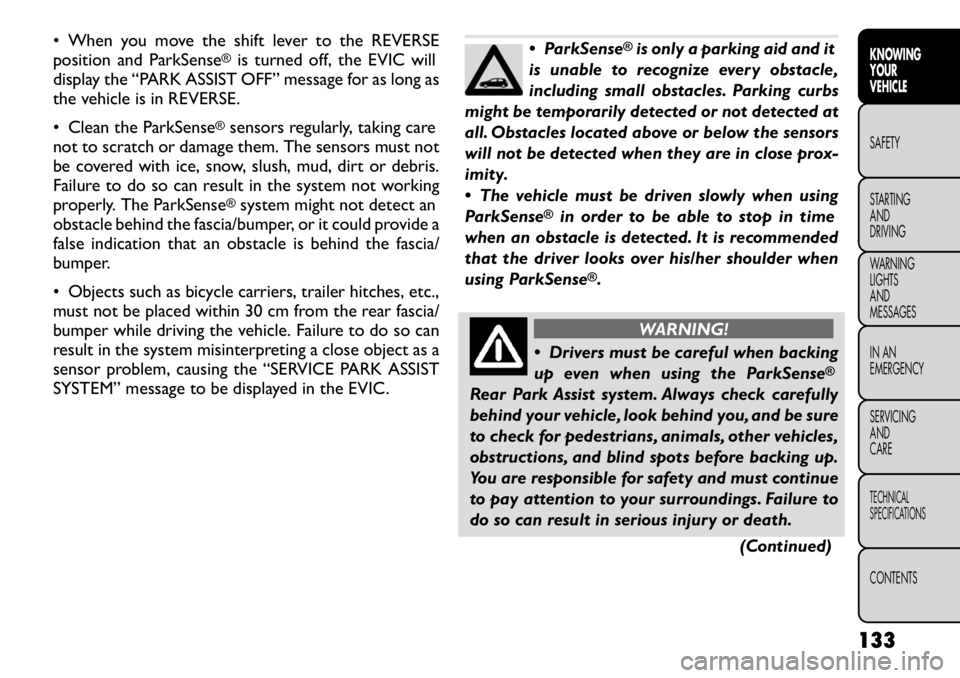
• When you move the shift lever to the REVERSE
position and ParkSense
®is turned off, the EVIC will
display the “PARK ASSIST OFF” message for as long as
the vehicle is in REVERSE.
• Clean the ParkSense
®sensors regularly, taking care
not to scratch or damage them. The sensors must not
be covered with ice, snow, slush, mud, dirt or debris.
Failure to do so can result in the system not working
properly. The ParkSense®system might not detect an
obstacle behind the fascia/bumper, or it could provide a
false indication that an obstacle is behind the fascia/
bumper.
• Objects such as bicycle carriers, trailer hitches, etc.,
must not be placed within 30 cm from the rear fascia/
bumper while driving the vehicle. Failure to do so can
result in the system misinterpreting a close object as a
sensor problem, causing the “SERVICE PARK ASSIST
SYSTEM” message to be displayed in the EVIC.
ParkSense
®is only a parking aid and it
is unable to recognize every obstacle,
including small obstacles. Parking curbs
might be temporarily detected or not detected at
all. Obstacles located above or below the sensors
will not be detected when they are in close prox-
imity.
The vehicle must be driven slowly when using
ParkSense
®
in order to be able to stop in time
when an obstacle is detected. It is recommended
that the driver looks over his/her shoulder when
using ParkSense
®.
WARNING!
Drivers must be careful when backing
up even when using the ParkSense
®
Rear Park Assist system. Always check carefully
behind your vehicle, look behind you, and be sure
to check for pedestrians, animals, other vehicles,
obstructions, and blind spots before backing up.
You are responsible for safety and must continue
to pay attention to your surroundings. Failure to
do so can result in serious injury or death.
(Continued)
133
KNOWING
YOURVEHICLESAFETY
STARTING ANDDRIVING
WARNING LIGHTSAND
MESSAGES
IN AN
EMERGENCY
SERVICING AND
CARETECHNICAL
SPECIFICATIONSCONTENTS
Page 140 of 332
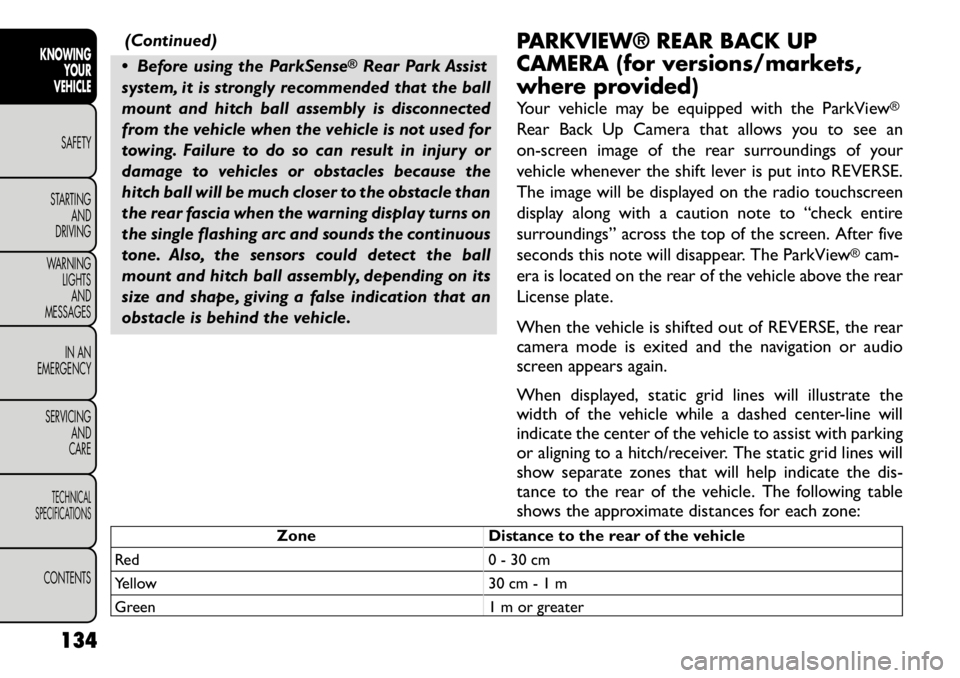
(Continued)
Before using the ParkSense
®Rear Park Assist
system, it is strongly recommended that the ball
mount and hitch ball assembly is disconnected
from the vehicle when the vehicle is not used for
towing. Failure to do so can result in injury or
damage to vehicles or obstacles because the
hitch ball will be much closer to the obstacle than
the rear fascia when the warning display turns on
the single flashing arc and sounds the continuous
tone. Also, the sensors could detect the ball
mount and hitch ball assembly, depending on its
size and shape, giving a false indication that an
obstacle is behind the vehicle. PARKVIEW® REAR BACK UP
CAMERA (for versions/markets,
where provided)
Your vehicle may be equipped with the ParkView
®
Rear Back Up Camera that allows you to see an
on-screen image of the rear surroundings of your
vehicle whenever the shift lever is put into REVERSE.
The image will be displayed on the radio touchscreen
display along with a caution note to “check entire
surroundings” across the top of the screen. After five
seconds this note will disappear. The ParkView
®cam-
era is located on the rear of the vehicle above the rear
License plate.
When the vehicle is shifted out of REVERSE, the rear
camera mode is exited and the navigation or audio
screen appears again.
When displayed, static grid lines will illustrate the
width of the vehicle while a dashed center-line will
indicate the center of the vehicle to assist with parking
or aligning to a hitch/receiver. The static grid lines will
show separate zones that will help indicate the dis-
tance to the rear of the vehicle. The following table
shows the approximate distances for each zone:
Zone Distance to the rear of the vehicle
Red 0 - 30 cm
Yellow 30 cm - 1 m
Green 1 m or greater
134
KNOWING YOUR
VEHICLE
SAFETY
STARTING AND
DRIVING
WARNING LIGHTSAND
MESSAGES
IN AN
EMERGENCY
SERVICING AND
CARETECHNICAL
SPECIFICATIONSCONTENTS
Page 144 of 332
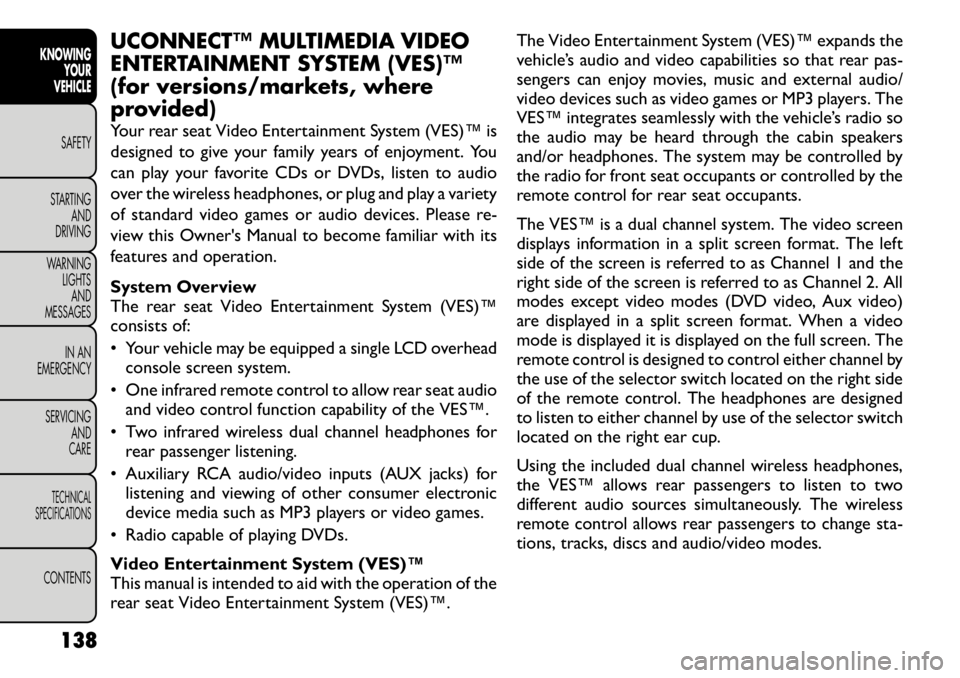
UCONNECT™ MULTIMEDIA VIDEO
ENTERTAINMENT SYSTEM (VES)™
(for versions/markets, where
provided)
Your rear seat Video Entertainment System (VES)™ is
designed to give your family years of enjoyment. You
can play your favorite CDs or DVDs, listen to audio
over the wireless headphones, or plug and play a variety
of standard video games or audio devices. Please re-
view this Owner's Manual to become familiar with its
features and operation.
System Overview
The rear seat Video Entertainment System (VES)™
consists of:
• Your vehicle may be equipped a single LCD overheadconsole screen system.
• One infrared remote control to allow rear seat audio and video control function capability of the VES™.
• Two infrared wireless dual channel headphones for rear passenger listening.
• Auxiliary RCA audio/video inputs (AUX jacks) for listening and viewing of other consumer electronic
device media such as MP3 players or video games.
• Radio capable of playing DVDs.
Video Entertainment System (VES)™
This manual is intended to aid with the operation of the
rear seat Video Entertainment System (VES)™. The Video Entertainment System (VES)™ expands the
vehicle’s audio and video capabilities so that rear pas-
sengers can enjoy movies, music and external audio/
video devices such as video games or MP3 players. The
VES™ integrates seamlessly with the vehicle’s radio so
the audio may be heard through the cabin speakers
and/or headphones. The system may be controlled by
the radio for front seat occupants or controlled by the
remote control for rear seat occupants.
The VES™ is a dual channel system. The video screen
displays information in a split screen format. The left
side of the screen is referred to as Channel 1 and the
right side of the screen is referred to as Channel 2. All
modes except video modes (DVD video, Aux video)
are displayed in a split screen format. When a video
mode is displayed it is displayed on the full screen. The
remote control is designed to control either channel by
the use of the selector switch located on the right side
of the remote control. The headphones are designed
to listen to either channel by use of the selector switch
located on the right ear cup.
Using the included dual channel wireless headphones,
the VES™ allows rear passengers to listen to two
different audio sources simultaneously. The wireless
remote control allows rear passengers to change sta-
tions, tracks, discs and audio/video modes.
138
KNOWING YOUR
VEHICLE
SAFETY
STARTING AND
DRIVING
WARNING LIGHTSAND
MESSAGES
IN AN
EMERGENCY
SERVICING AND
CARETECHNICAL
SPECIFICATIONSCONTENTS
Page 147 of 332

RemoteControl Button Standard Screens Menu Screens
AM/FM/
MW/LW SAT–
Audio HDD–
HardDisc
Drive DISC/
DVD AUX/AUX1/
AUX2 Mode
Select Menu Screen
Setup
Back Not Available Not
AvailableNot
AvailableNot
Available Audio:
Not
AvailableNot
AvailableReturn to
Std
Screen Return to
Std
Screen
Video
Play: Not
Available
Video
Menu: Previous
Menu
Setup Not Available Not
AvailableShow/Hide
DisplaySettings
MenuNot
Available
Audio:
Not
AvailableAudio:Not
AvailableNot
Available
Return to
Std
Screen
Video
Play: Show/HideSettingsVideo:
Show/Hide
Display
SettingsMenu
Menu Not Available Not
AvailableShowChannelSelect
MenuShow DiscOptions
Menu
Audio:
DiscOptions
MenuNot
Available
Not
Available Not
Available
Video
Play: ShowDisc
Menu
141
KNOWING
YOURVEHICLESAFETY
STARTING ANDDRIVING
WARNING LIGHTSAND
MESSAGES
IN AN
EMERGENCY
SERVICING AND
CARETECHNICAL
SPECIFICATIONSCONTENTS
Page 150 of 332
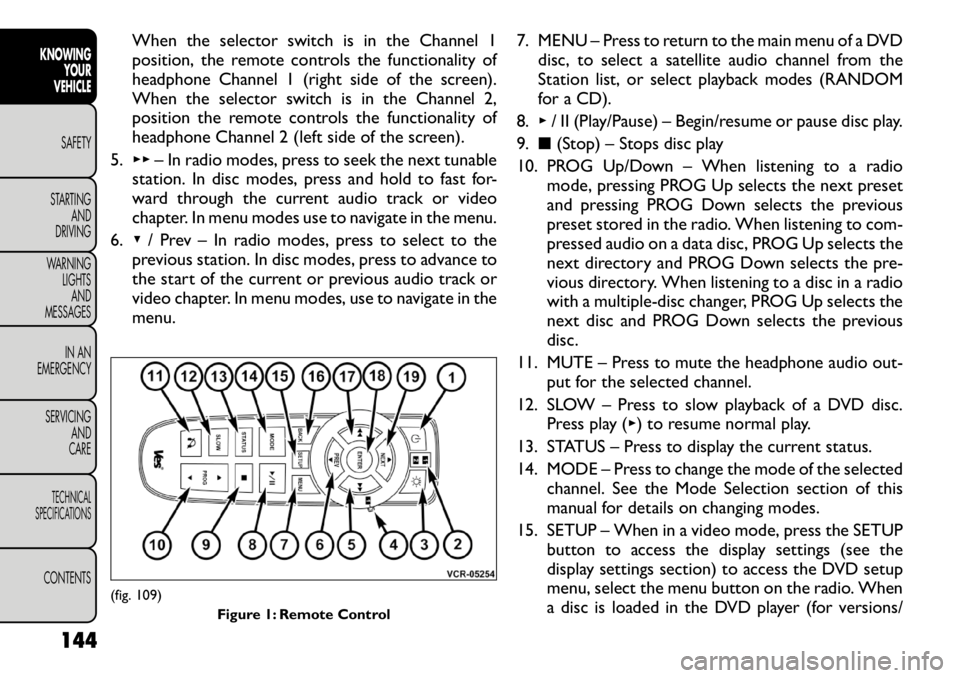
When the selector switch is in the Channel 1
position, the remote controls the functionality of
headphone Channel 1 (right side of the screen).
When the selector switch is in the Channel 2,
position the remote controls the functionality of
headphone Channel 2 (left side of the screen).
5. ▸▸ – In radio modes, press to seek the next tunable
station. In disc modes, press and hold to fast for-
ward through the current audio track or video
chapter. In menu modes use to navigate in the menu.
6. ▾/ Prev – In radio modes, press to select to the
previous station. In disc modes, press to advance to
the start of the current or previous audio track or
video chapter. In menu modes, use to navigate in the
menu. 7. MENU – Press to return to the main menu of a DVD
disc, to select a satellite audio channel from the
Station list, or select playback modes (RANDOM
for a CD).
8. ▸/ II (Play/Pause) – Begin/resume or pause disc play.
9. ■(Stop) – Stops disc play
10. PROG Up/Down – When listening to a radio mode, pressing PROG Up selects the next preset
and pressing PROG Down selects the previous
preset stored in the radio. When listening to com-
pressed audio on a data disc, PROG Up selects the
next directory and PROG Down selects the pre-
vious directory. When listening to a disc in a radio
with a multiple-disc changer, PROG Up selects the
next disc and PROG Down selects the previous
disc.
11. MUTE – Press to mute the headphone audio out- put for the selected channel.
12. SLOW – Press to slow playback of a DVD disc. Press play ( ▸) to resume normal play.
13. STATUS – Press to display the current status.
14. MODE – Press to change the mode of the selected channel. See the Mode Selection section of this
manual for details on changing modes.
15. SETUP – When in a video mode, press the SETUP button to access the display settings (see the
display settings section) to access the DVD setup
menu, select the menu button on the radio. When
a disc is loaded in the DVD player (for versions/
(fig. 109)
Figure 1: Remote Control
144
KNOWING YOUR
VEHICLE
SAFETY
STARTING AND
DRIVING
WARNING LIGHTSAND
MESSAGES
IN AN
EMERGENCY
SERVICING AND
CARETECHNICAL
SPECIFICATIONSCONTENTS