2012 FIAT 500 GUCCI buttons
[x] Cancel search: buttonsPage 23 of 80

AUTOMATIC TEMPERATURE CONTROLS (ATC)
Automatic Operation
•Push the AUTO button.
• Select the desired temperature by pushing the temperature control buttons.
• The system will maintain the set temperature automatically.
Air Recirculation
•Use recirculation for maximum A/C operation.
• For window defogging, turn the air recirculation button off.
Heated Mirrors
•The mirrors are heated to melt frost or ice.This feature is activated whenever you turn on the
rear window defroster.
REAR PARK ASSIST
•If an object is detected behind the rear bumper while the vehicle is in REVERSE, a chime will
sound.The chime rate will change depending on the distance of the object, getting faster as the
object gets closer to the bumper.The chime will become continuous when the distance
between the vehicle and the obstacle is less than 12 inches (30 cm).
• When the Instrument Cluster reads either “Clean Sensor” or “Blinded”, clean off the bumper
sensors to see if the condition is corrected.
OPERATING YOUR VEHICLE
21
Page 25 of 80

Sun Shade
•For vehicles equipped with either a power sunroof or a fixed glass roof, there is a sun shade that
can be open or closed.To open the sun shade press the tab and move the shade to a full open
position.
WARNING!
•Never leave children in a vehicle with the key in the ignition switch. Occupants,
particularly unattended children, can become entrapped by the power sunroof while
operating the power sunroof switch. Such entrapment may result in serious injury or
death.
• In a collision, there is a greater risk of being thrown from a vehicle with an open
sunroof.You could also be seriously injured or killed.Always fasten your seat belt
properly and make sure all passengers are properly secured.
• Do not allow small children to operate the sunroof. Never allow your fingers, other
body parts, or any object to project through the sunroof opening. Injury may result.
POWER CONVERTIBLE TOP OPERATION
•The power top buttons will operate when the
ignition switch is turned to the ON/RUN or
ACC position and when in the power
accessory delay.
• The power top buttons are located on the
overhead console.
Lowering
•Press the top open button once for the
partially open position.
• Press the top open button a second time to
fully open the convertible top.
Raising
•From the convertible top fully open position, press the top close button once for the partially
open position.
• Press the top close button a second time to partially close the convertible top.
• Press and hold the close button to fully close convertible top.
NOTE: Rail lubrication is recommended every 2000 cycles, or if scratching noises due to dust are
present. Use Berulub FR 43 grease.
OPERATING YOUR VEHICLE
23
Page 30 of 80

AM/FM RADIO WITH CD PLAYER AND SIRIUS XM™
SATELLITE RADIO
Seek Up/Down Buttons
•Press the right or left arrows to seek through radio stations in AM or FM bands. Seek through
tracks in CD.
• Hold either button to bypass stations without stopping.
Tune Up/Down Buttons
•Press the up or down arrows to manually search through radio stations in AM or FM bands. Fast
Forward or Fast Rewind through a CD track.
Audio Settings
•Press the AUDIO button, then press the up and down arrows to select BASS,TREBLE,
BALANCE and FADE.To adjust a setting, use the right and left arrows.
TUNER
•Press the Tuner button to select between AM, FM, SAT (Sirius XM™ Satellite Radio) modes.
Info
•Press the Info button to view Song,Artist,Album, Genre, Playlist, Folder information (if available)
in CD, Media Player and Sirius XM™ Satellite Radio (if so equipped).Also, the Info button to
toggles RDS information in FM mode.
ELECTRONICS
28
Page 31 of 80

MENU
•Press the MENU button and one of the following options will appear on the Radio display. Use
the up and down arrows to scroll through the options; use the left and right arrows to change a
selection setting.
• Speech Volume •Sirius Telephone Number
• Aux Audio Offset •System Reset
• Radio Off •Speed Volume
• Sat ID •On Volume Limit
Clock Setting
• The time is set using the Electronic Vehicle Information Center (EVIC) Display.
• With the Date and Time shown in the EVIC display, press the MENU ESC button to enter the
menu mode.
• Press the plus or minus buttons until "Set Time" is displayed and press the MENU ESC button
again.
• Press the MENU ESC button;“hours” will flash on the display.
• Press the plus or minus buttons to adjust the hours.
• When setting the hour is complete, briefly press the MENU ESC button and “minutes” will flash
in the display. Press the plus or minus buttons to adjust the minutes.
• When setting the time is complete, press and hold the MENU ESC button.
Station Presets
•To store a tuned station, find the station to store by either pressing the right and left arrow
(Seek) buttons or by pressing up or down arrow (Manual Tune) buttons.
• Once the station is found, press and hold one of the PRESET buttons, until you hear a
confirmation beep (Preset Saved will be shown in the radio display).A total of 15 FM, 10 AM
and 15 Sirius XM™ Satellite Radio stations can be preset by pressing the A-B-C button.
A-B-C Button
•Press the A-B-C button to choose between the presets stored in the AM, FM or SAT modes.
The mode (AM, FM, SAT), station preset (A, B, C) and preset button number (P 1-5) will be
displayed in the middle of the radio display.
BLUE&ME™ Hands-Free Communication
•FIAT’s Windows Mobile™ based BLUE&ME™ Hands-Free Communication is a personal
telematics system that incorporates communication and entertainment applications that are
expressly designed for use in your car.
• The BLUE&ME™ Hands-Free Communication package installed in your car is equipped with
integral hands-free kit, message reader, and media player. BLUE&ME™ is designed to support the
future installation of additional services.
ELECTRONICS
29
Page 32 of 80
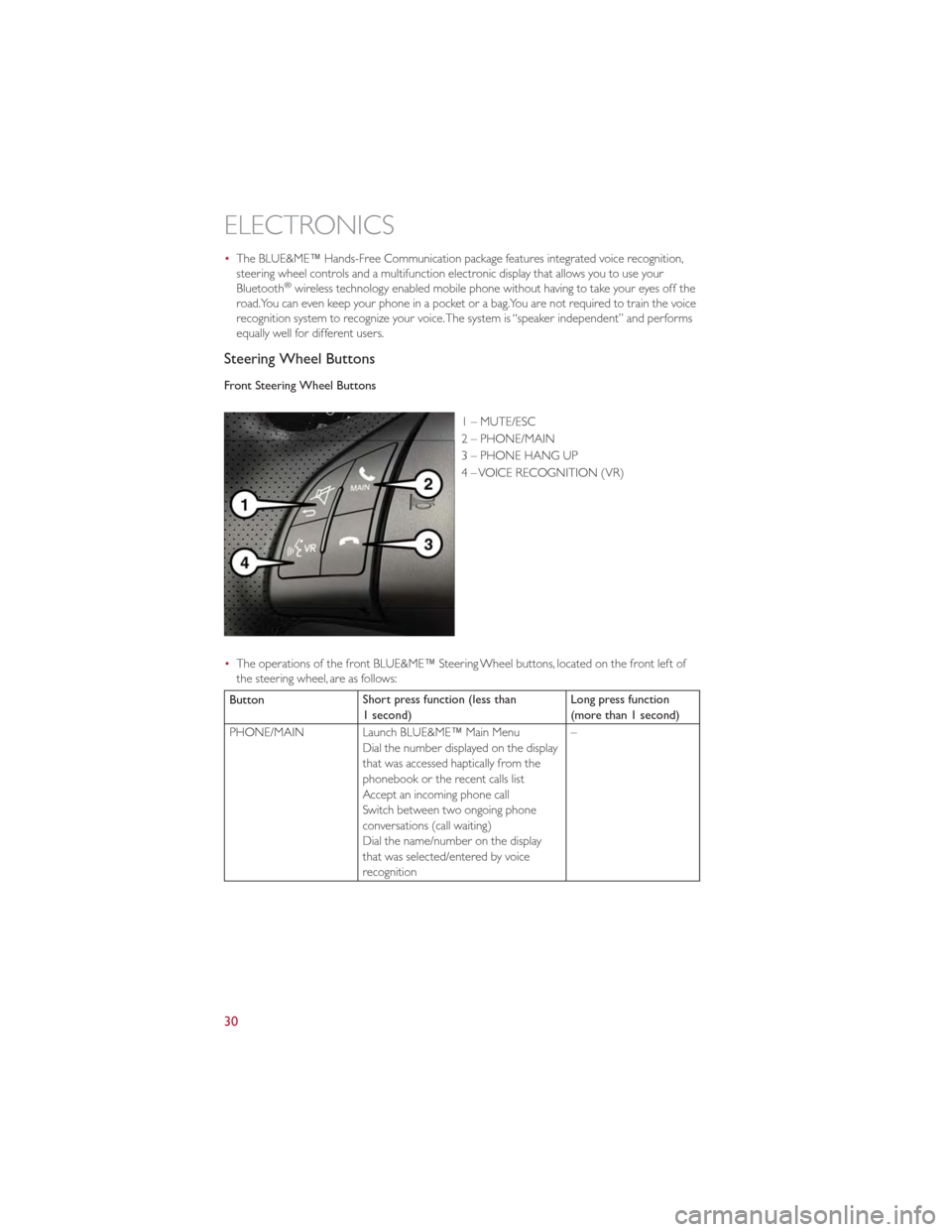
•The BLUE&ME™ Hands-Free Communication package features integrated voice recognition,
steering wheel controls and a multifunction electronic display that allows you to use your
Bluetooth
®wireless technology enabled mobile phone without having to take your eyes off the
road.You can even keep your phone in a pocket or a bag.You are not required to train the voice
recognition system to recognize your voice.The system is “speaker independent” and performs
equally well for different users.
Steering Wheel Buttons
Front Steering Wheel Buttons
1 – MUTE/ESC
2 – PHONE/MAIN
3 – PHONE HANG UP
4 – VOICE RECOGNITION (VR)
• The operations of the front BLUE&ME™ Steering Wheel buttons, located on the front left of
the steering wheel, are as follows:
Button Short press function (less than
1 second) Long press function
(more than 1 second)
PHONE/MAIN Launch BLUE&ME™ Main Menu Dial the number displayed on the display
that was accessed haptically from the
phonebook or the recent calls list
Accept an incoming phone call
Switch between two ongoing phone
conversations (call waiting)
Dial the name/number on the display
that was selected/entered by voice
recognition –
ELECTRONICS
30
Page 33 of 80
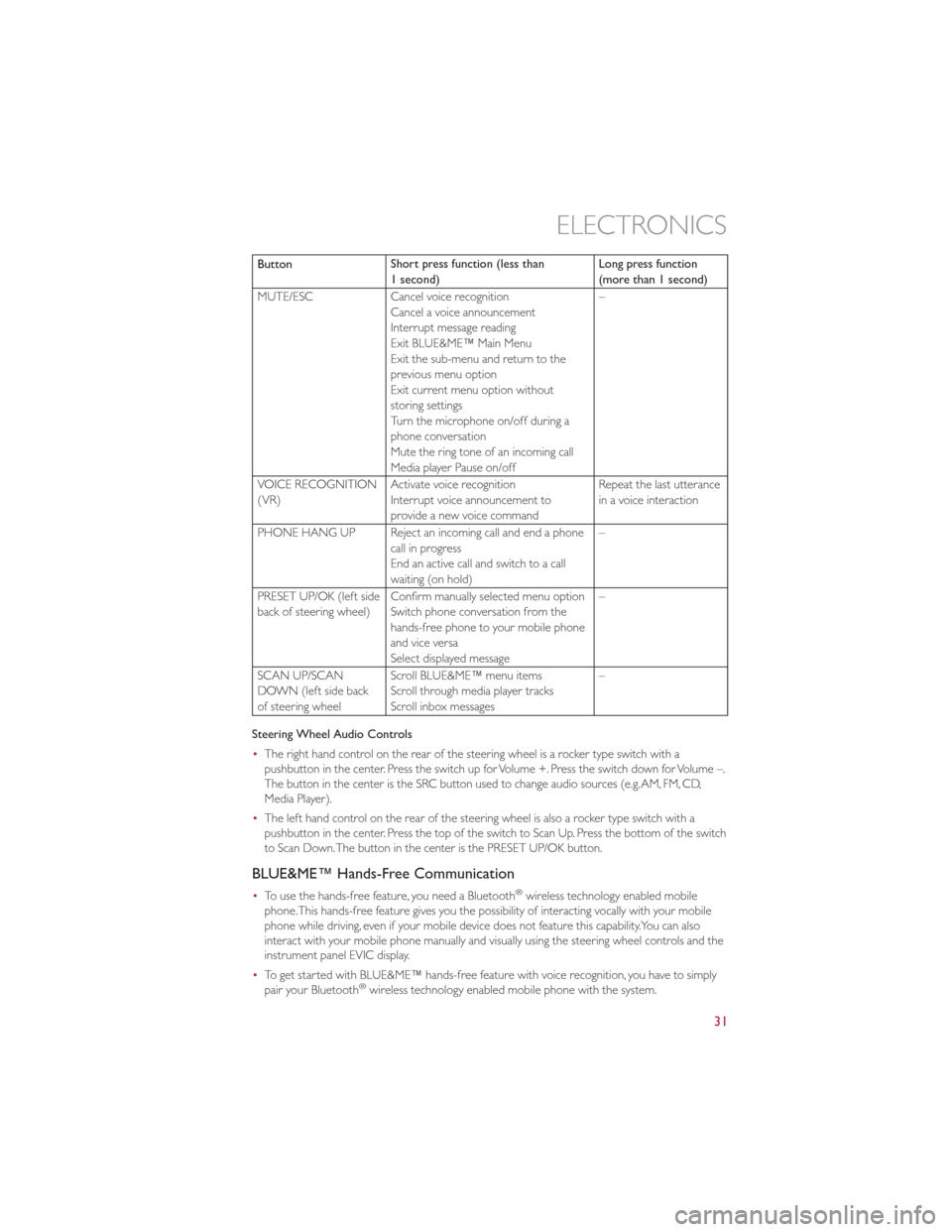
ButtonShort press function (less than
1 second) Long press function
(more than 1 second)
MUTE/ESC Cancel voice recognition
Cancel a voice announcement
Interrupt message reading
Exit BLUE&ME™ Main Menu
Exit the sub-menu and return to the
previous menu option
Exit current menu option without
storing settings
Turn the microphone on/off during a
phone conversation
Mute the ring tone of an incoming call
Media player Pause on/off –
VOICE RECOGNITION
(VR) Activate voice recognition
Interrupt voice announcement to
provide a new voice command Repeat the last utterance
in a voice interaction
PHONE HANG UP Reject an incoming call and end a phone call in progress
End an active call and switch to a call
waiting (on hold) –
PRESET UP/OK (left side
back of steering wheel) Confirm manually selected menu option
Switch phone conversation from the
hands-free phone to your mobile phone
and vice versa
Select displayed message –
SCAN UP/SCAN
DOWN (left side back
of steering wheel Scroll BLUE&ME™ menu items
Scroll through media player tracks
Scroll inbox messages –
Steering Wheel Audio Controls
• The right hand control on the rear of the steering wheel is a rocker type switch with a
pushbutton in the center. Press the switch up for Volume +. Press the switch down for Volume –.
The button in the center is the SRC button used to change audio sources (e.g.AM, FM, CD,
Media Player).
• The left hand control on the rear of the steering wheel is also a rocker type switch with a
pushbutton in the center. Press the top of the switch to Scan Up. Press the bottom of the switch
to Scan Down.The button in the center is the PRESET UP/OK button.
BLUE&ME™ Hands-Free Communication
•To use the hands-free feature, you need a Bluetooth®wireless technology enabled mobile
phone.This hands-free feature gives you the possibility of interacting vocally with your mobile
phone while driving, even if your mobile device does not feature this capability.You can also
interact with your mobile phone manually and visually using the steering wheel controls and the
instrument panel EVIC display.
• To get started with BLUE&ME™ hands-free feature with voice recognition, you have to simply
pair your Bluetooth
®wireless technology enabled mobile phone with the system.
ELECTRONICS
31
Page 35 of 80

•If John Smith has several phone numbers but the “location” (i.e.: the type of phone number like
work, home, etc.) is missing, the system will display the selected contact and a list of related
phone numbers on the instrument cluster display.The hands-free phone system will ask if you
would like to call the phone number displayed.To respond with “yes”, say “Yes”, otherwise say
“No”. If this is the correct contact but the wrong number, say “Forward” or “Backward” to
navigate to the phone number you’d like to call.To call the displayed phone number, pronounce
“Call”.You can also scroll through the phone number list manually by pressing the buttons on the
back of the steering wheel until you find the required number.Then, press the PRESET UP/OK
button on the rear of the steering wheel to start the call.
• To end the phone call, press the PHONE HANG UP button on the steering wheel.
• Refer to the BLUE&ME™ User's Manual on the DVD for more details.
Media Player
•With the BLUE&ME™ media player you can play, via the car sound system, the digital audio files
stored on a USB device by simply connecting it to the USB port located in the glove box of the
car.
• The MEDIA PLAYER menu enables the following:
•Display tracks stored on your USB stick/iPod
®.
• Play audio files stored on your USB stick/iPod®.
How To Connect The USB Stick/iPod
®To BLUE&ME™
• To connect your USB stick/iPod®to BLUE&ME™, proceed as follows:
• Copy tracks on your USB stick/iPod®(BLUE&ME™ recognizes.wma,.mp3 and.wav,.aac formats
for audio files and.wpl and.m3u for playlists).
• USB devices without USB wire: just connect the USB stick/iPod
®(directly or by an extension
lead) to the USB port on the car.
• USB stick/iPod
®with USB wire: use the wire to connect the USB stick/iPod®to the USB port
on the car.
• Turn the ignition key to ON. BLUE&ME™ will start automatically to play your digital tracks
selecting them from the library built at the moment the USB stick/iPod
®is connected.
• If AUTOPLAY is set to “ON”, BLUE&ME™ will start playback automatically.
• Refer to the iPod
®/USB/MP3 CONTROL section in this manual and the BLUE&ME™ User's
Manual on the DVD for more details.
WARNING!
Operating certain parts of this system while driving can distract your attention away
from the road, and possibly cause an accident or other serious consequences; for this
reason certain functions shall be disabled by the BLUE&ME™ system until driving
conditions are secure and, if required, only when the car is stopped.
ELECTRONICS
33
Page 36 of 80

iPod®/USB/MP3 CONTROL
•The USB port located within the glove box,
allows you to plug an iPod®or USB device into
the vehicle's sound system.
• To hear audio from devices connected to this
port from a non-touch-screen radio, press the
MEDIA button on the radio faceplate.
• When connected to this feature:
•The iPod
®or USB device audio can be played on the vehicle’s sound system.
• The iPod®can be controlled using the radio buttons to Play, Browse, and List the iPod®or
external devices contents. Refer to the BLUE&ME™ Manual on the DVD for details.
• The iPod
®battery charges when plugged into the USB port (if supported by the specific
audio device).
• Compatible iPod
®devices may also be controllable using voice commands. Refer to the
BLUE&ME™ Manual on the DVD for details.
NOTE:
• The USB port supports certain Mini, Classic, Nano,Touch, and iPhone
®devices.The USB port
also supports playing music from compatible external USB Mass Storage Class memory devices.
For supported audio file formats, refer to the USB Port section on the Owner's Manual on the
DVD. Some iPod
®software versions may not fully support the USB port features. Please visit
Apple’s website for iPod®software updates.
WARNING!
Do not plug in or remove the iPod®or external device while driving. Failure to follow
this warning could result in a collision.
ELECTRONICS
34