Page 32 of 80
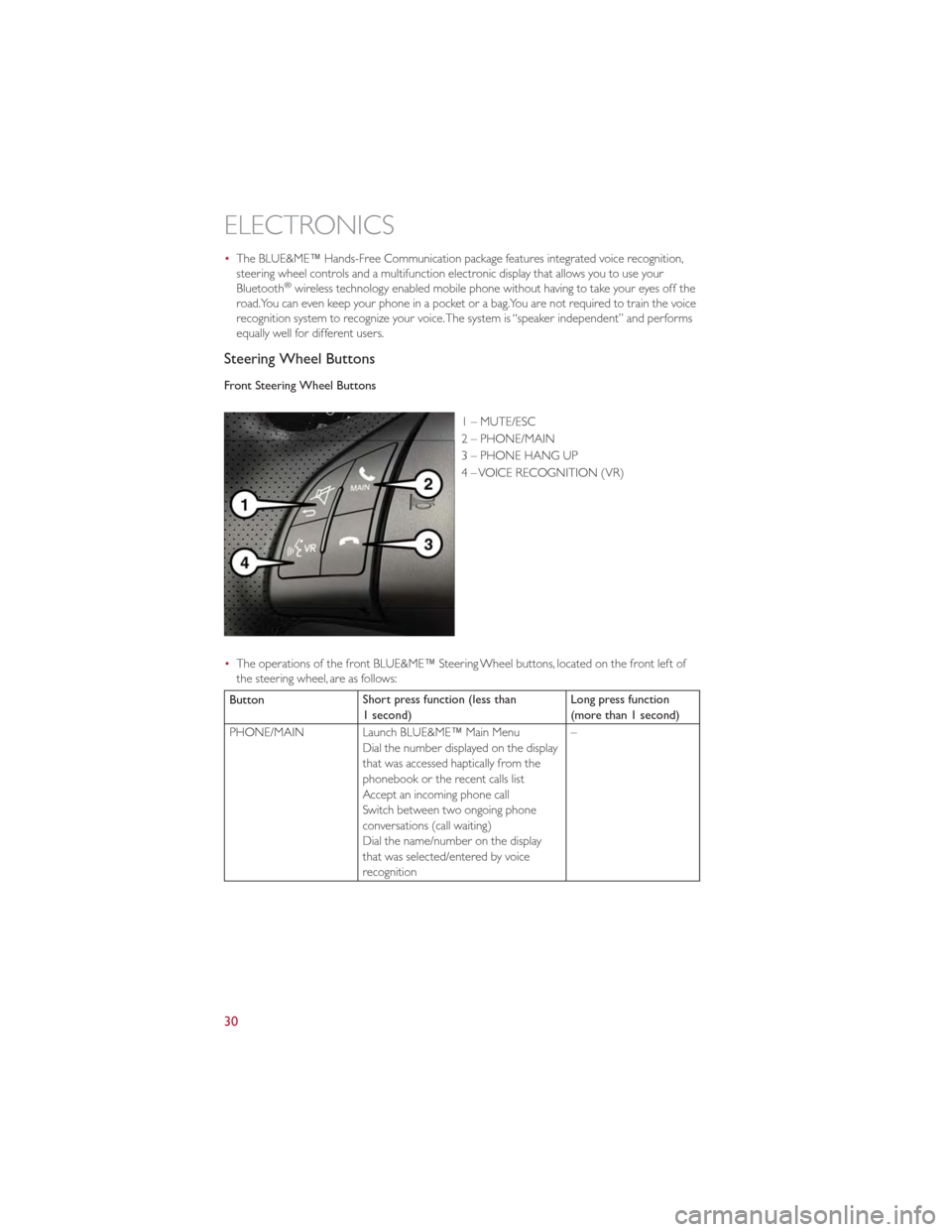
•The BLUE&ME™ Hands-Free Communication package features integrated voice recognition,
steering wheel controls and a multifunction electronic display that allows you to use your
Bluetooth
®wireless technology enabled mobile phone without having to take your eyes off the
road.You can even keep your phone in a pocket or a bag.You are not required to train the voice
recognition system to recognize your voice.The system is “speaker independent” and performs
equally well for different users.
Steering Wheel Buttons
Front Steering Wheel Buttons
1 – MUTE/ESC
2 – PHONE/MAIN
3 – PHONE HANG UP
4 – VOICE RECOGNITION (VR)
• The operations of the front BLUE&ME™ Steering Wheel buttons, located on the front left of
the steering wheel, are as follows:
Button Short press function (less than
1 second) Long press function
(more than 1 second)
PHONE/MAIN Launch BLUE&ME™ Main Menu Dial the number displayed on the display
that was accessed haptically from the
phonebook or the recent calls list
Accept an incoming phone call
Switch between two ongoing phone
conversations (call waiting)
Dial the name/number on the display
that was selected/entered by voice
recognition –
ELECTRONICS
30
Page 33 of 80
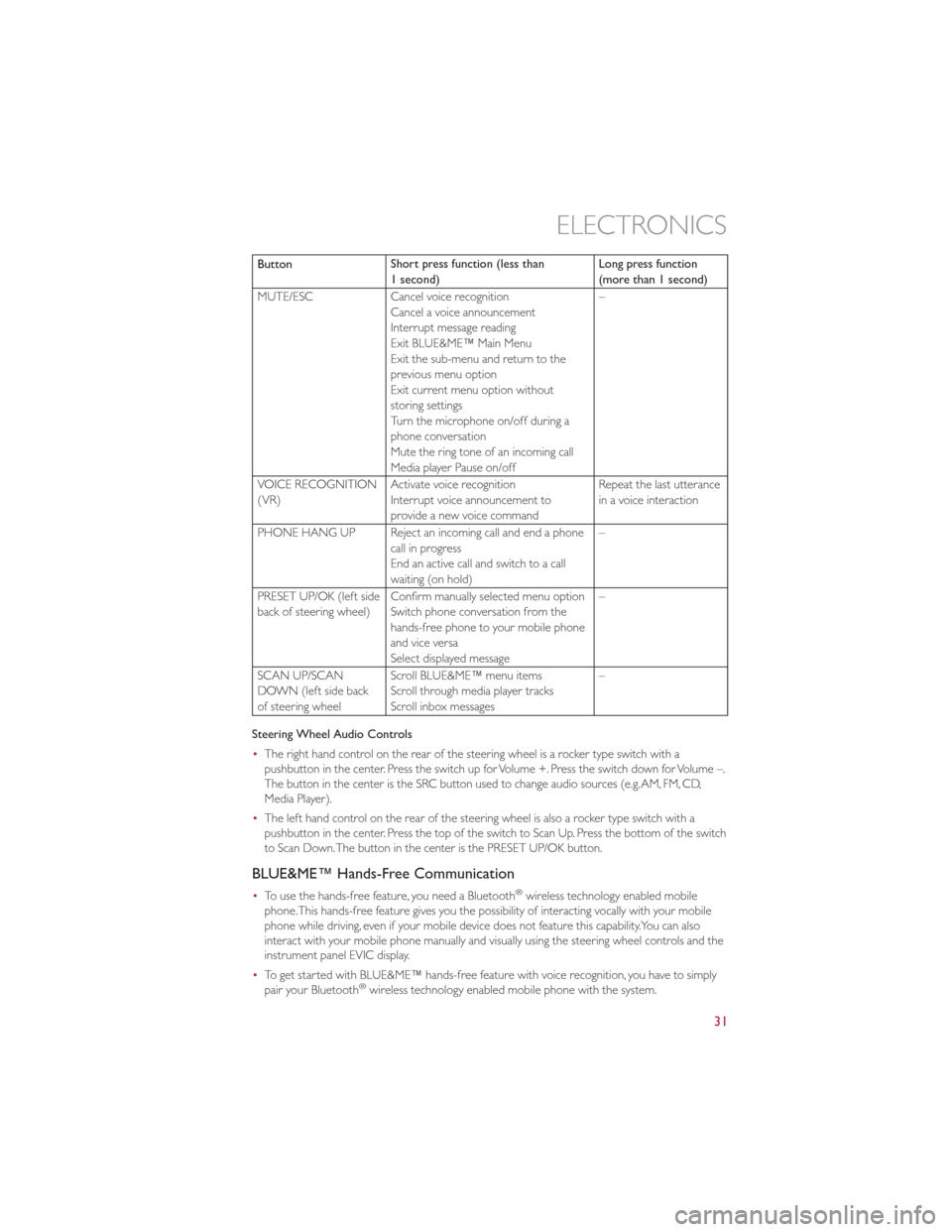
ButtonShort press function (less than
1 second) Long press function
(more than 1 second)
MUTE/ESC Cancel voice recognition
Cancel a voice announcement
Interrupt message reading
Exit BLUE&ME™ Main Menu
Exit the sub-menu and return to the
previous menu option
Exit current menu option without
storing settings
Turn the microphone on/off during a
phone conversation
Mute the ring tone of an incoming call
Media player Pause on/off –
VOICE RECOGNITION
(VR) Activate voice recognition
Interrupt voice announcement to
provide a new voice command Repeat the last utterance
in a voice interaction
PHONE HANG UP Reject an incoming call and end a phone call in progress
End an active call and switch to a call
waiting (on hold) –
PRESET UP/OK (left side
back of steering wheel) Confirm manually selected menu option
Switch phone conversation from the
hands-free phone to your mobile phone
and vice versa
Select displayed message –
SCAN UP/SCAN
DOWN (left side back
of steering wheel Scroll BLUE&ME™ menu items
Scroll through media player tracks
Scroll inbox messages –
Steering Wheel Audio Controls
• The right hand control on the rear of the steering wheel is a rocker type switch with a
pushbutton in the center. Press the switch up for Volume +. Press the switch down for Volume –.
The button in the center is the SRC button used to change audio sources (e.g.AM, FM, CD,
Media Player).
• The left hand control on the rear of the steering wheel is also a rocker type switch with a
pushbutton in the center. Press the top of the switch to Scan Up. Press the bottom of the switch
to Scan Down.The button in the center is the PRESET UP/OK button.
BLUE&ME™ Hands-Free Communication
•To use the hands-free feature, you need a Bluetooth®wireless technology enabled mobile
phone.This hands-free feature gives you the possibility of interacting vocally with your mobile
phone while driving, even if your mobile device does not feature this capability.You can also
interact with your mobile phone manually and visually using the steering wheel controls and the
instrument panel EVIC display.
• To get started with BLUE&ME™ hands-free feature with voice recognition, you have to simply
pair your Bluetooth
®wireless technology enabled mobile phone with the system.
ELECTRONICS
31
Page 34 of 80

Pair Your Mobile Phone
•Press the VR steering wheel button and say “Settings” then, at the end of the BLUE&ME™
message say “Pairing”.
• The system will show the phone pairing PIN number on the EVIC display. For the next two
steps, consult your mobile phone owner’s manual about Bluetooth
®pairing procedures for your
phone.
• On your mobile phone, search for devices equipped with Bluetooth
®wireless technology (the
setting on your mobile phone might be called Discover or New Device). In this list you will find
BLUE&ME™ (name identifying the BLUE&ME™ system on your car): select it.
• When prompted by the mobile phone, enter the PIN number shown on the instrument panel
display using your mobile phone keypad. If pairing is successful, the system will say “Connecting”
and at the end the display will show as confirmation message, the ID of the paired mobile
phone.
• It is essential to wait until you see this confirmation message on the display. Pressing the
PHONE/MAIN button on the steering wheel or the MUTE/ESC button before the message is
displayed may cancel the pairing process. If the pairing process fails, an error message will be
displayed: in this event repeat the pairing procedure.
• At first pairing, BLUE&ME™ will say “Welcome” immediately after connecting.This message will
no longer be heard when your phone automatically connects to the BLUE&ME™ system on
future ignition cycles.
• BLUE&ME™ will ask if you would like to copy your paired phone phonebook to BLUE&ME™. It
is recommended to copy it.To start copying the phonebook say “Yes”, otherwise say “No”.
• For certain mobile phones the phonebook is not copied automatically, in this case you must
transfer the phonebook contacts using your mobile phone keypad. If BLUE&ME™ asks you to
do this, then perform this procedure following the instructions specific to your mobile phone
and press the PHONE/MAIN button on the steering wheel when you have finished.
Making a Phone Call
• Assume that “John Smith” is one of the contacts stored in your phonebook.
• To call John Smith, proceed as follows:
• Press the steering wheel button PHONE/MAIN and pronounce “Call John Smith”.
• If the name is recognized, the system will display the recognized contact’s information on the
display screen.
• If there is just one phone number for John Smith in your phonebook, the system will ask if you
would like to call John Smith.To start the call say “Yes”, otherwise say “No”.
• If John Smith has several phone numbers, the system will ask which phone number you would
like to call (e.g.:“Call John Smith (at) Work or (at) Home?”).Answer with the type of required
phone number (e.g.:“(at) Home”).
ELECTRONICS
32
Page 75 of 80
FREQUENTLY ASKED QUESTIONS
GETTING STARTED
•How do I install my LATCH Equipped Child Seat? pg. 10
• How do I fold down my rear seat? pg. 14
ELECTRONICS
•How do I set the clock on my radio? pg. 29
• How do I set the presets on my radio? pg. 29
• How do I connect my portable media player/iPod/MP3? pg. 34
• How do I pair my cell phone via Bluetooth
®with the Uconnect™ Hands-Free Voice Activation
System? pg. 29
WHAT TO DO IN EMERGENCIES
• What do I do if my TPMS warning light is blinking? pg. 40
• How do I change a flat tire? pg. 43
• How do I Jump-Start my vehicle? pg. 53
MAINTAINING YOUR VEHICLE
•Where is my Fuse Block located? pg. 65
• What type of oil do I use? pg. 62
• How often should I change my engine’s oil? pg. 63
• What should my tire pressure be set at? pg. 66
FAQ (How To?)
73