Page 84 of 391
your mobile phone manually and visually using the
steering wheel controls and the instrument panel multi-
function display.For further details on the mobile phones supported by
BLUE&ME™, refer to section BLUE&ME™ SUPPORTED
MOBILE PHONES.
To get started with BLUE&ME™ hands-free kit with
voice recognition, you have to simply pair your
Bluetooth�
wireless technology enabled mobile phone
with the system.
Pairing is an operation that has to be made only once.
NOTE:
•During the mobile phone pairing procedure,
BLUE&ME™ attempts to detect a phone equipped
with Bluetooth� wireless technology within range and
then establishes the connection using a Personal Iden-
tification Number (PIN).
•Once your phone is paired, you have the option to
transfer your mobile phone contacts to the hands-free
kit, to make a phone call either by using the contacts
1 — Mute/ESC 2 — Phone/Main
4 — Voice Recognition (VR) 3 — Phone Hang Up
82 UNDERSTANDING THE FEATURES OF YOUR VEHICLE
Page 85 of 391

list or directly pronouncing the phone number, to
answer a call and also to answer another incoming
phone call.
•To interact with BLUE&ME™ you can use either the
buttons on the steering wheel or voice commands.
With voice recognition, you can perform system func-
tions by speaking voice commands, also identified as
“keywords”. When the system recognizes a keyword,
it will respond with the appropriate action. Voice
recognition is an easy and convenient way to use
BLUE&ME™.
All the system functions are available within the
BLUE&ME™ Main Menu. When the car is not moving,
you can scroll through the complete menu by using either
the buttons on the steering wheel or the voice commands.
When you are travelling, you can interact with
BLUE&ME™ by using the buttons on the steering wheel
or voice commands relevant only to phone functions (LAST CALLS and PHONEBOOK ) and the media
player. To activate settings when travelling you can only
use voice commands.
The hands-free kit enables the following operations:
•Contact Calling By Voice
— you can call a contact in
your mobile phone phonebook using your voice. You
can also call a contact in your phonebook by scanning
through the entries on the multifunction display. (To
use this option you have to transfer your mobile phone
contacts to the hands-free kit phonebook).
•Digit Dialing By Voice — you can dial a phone
number by pressing the VR button on the steering
wheel and speaking the digits to be dialed.
•To Call The SMS Text Sender — call directly the last
SMS text sender or the sender of a message received
and stored in the BLUE&ME™ inbox.
3
UNDERSTANDING THE FEATURES OF YOUR VEHICLE 83
Page 86 of 391
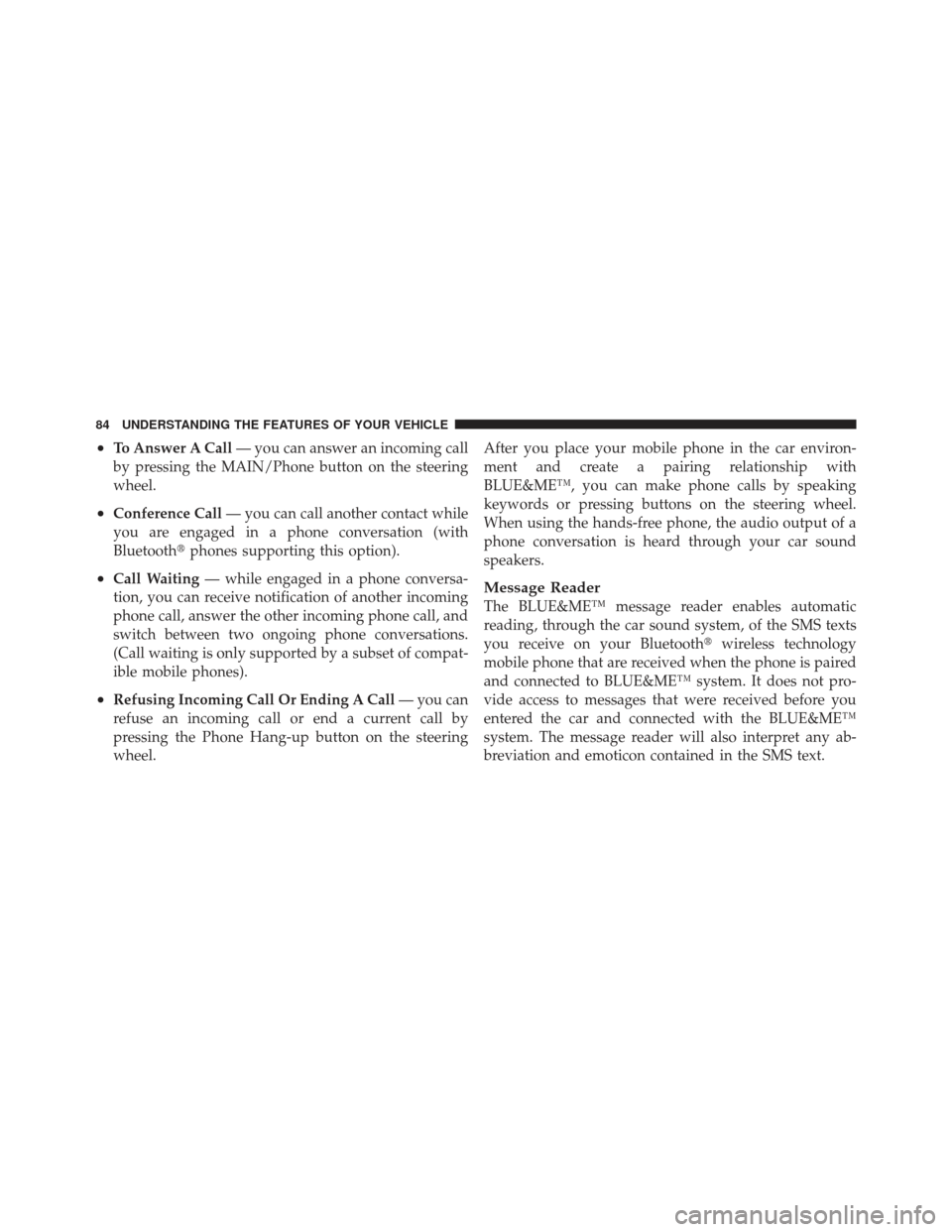
•To Answer A Call— you can answer an incoming call
by pressing the MAIN/Phone button on the steering
wheel.
•Conference Call — you can call another contact while
you are engaged in a phone conversation (with
Bluetooth� phones supporting this option).
•Call Waiting — while engaged in a phone conversa-
tion, you can receive notification of another incoming
phone call, answer the other incoming phone call, and
switch between two ongoing phone conversations.
(Call waiting is only supported by a subset of compat-
ible mobile phones).
•Refusing Incoming Call Or Ending A Call — you can
refuse an incoming call or end a current call by
pressing the Phone Hang-up button on the steering
wheel. After you place your mobile phone in the car environ-
ment and create a pairing relationship with
BLUE&ME™, you can make phone calls by speaking
keywords or pressing buttons on the steering wheel.
When using the hands-free phone, the audio output of a
phone conversation is heard through your car sound
speakers.
Message Reader
The BLUE&ME™ message reader enables automatic
reading, through the car sound system, of the SMS texts
you receive on your Bluetooth�
wireless technology
mobile phone that are received when the phone is paired
and connected to BLUE&ME™ system. It does not pro-
vide access to messages that were received before you
entered the car and connected with the BLUE&ME™
system. The message reader will also interpret any ab-
breviation and emoticon contained in the SMS text.
84 UNDERSTANDING THE FEATURES OF YOUR VEHICLE
Page 87 of 391
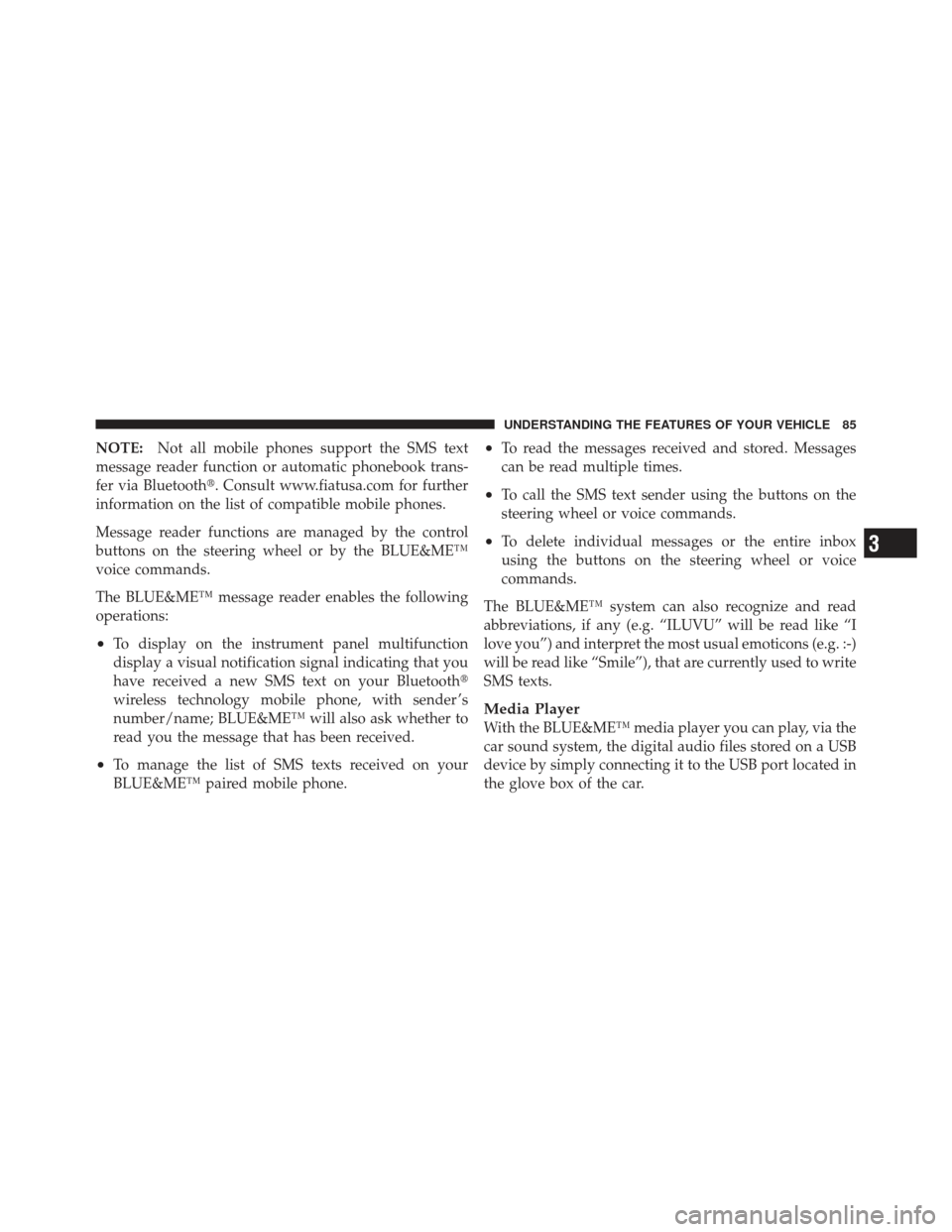
NOTE:Not all mobile phones support the SMS text
message reader function or automatic phonebook trans-
fer via Bluetooth�. Consult www.fiatusa.com for further
information on the list of compatible mobile phones.
Message reader functions are managed by the control
buttons on the steering wheel or by the BLUE&ME™
voice commands.
The BLUE&ME™ message reader enables the following
operations:
•To display on the instrument panel multifunction
display a visual notification signal indicating that you
have received a new SMS text on your Bluetooth�
wireless technology mobile phone, with sender ’s
number/name; BLUE&ME™ will also ask whether to
read you the message that has been received.
•To manage the list of SMS texts received on your
BLUE&ME™ paired mobile phone.
•To read the messages received and stored. Messages
can be read multiple times.
•To call the SMS text sender using the buttons on the
steering wheel or voice commands.
•To delete individual messages or the entire inbox
using the buttons on the steering wheel or voice
commands.
The BLUE&ME™ system can also recognize and read
abbreviations, if any (e.g. “ILUVU” will be read like “I
love you”) and interpret the most usual emoticons (e.g. :-)
will be read like “Smile”), that are currently used to write
SMS texts.
Media Player
With the BLUE&ME™ media player you can play, via the
car sound system, the digital audio files stored on a USB
device by simply connecting it to the USB port located in
the glove box of the car.
3
UNDERSTANDING THE FEATURES OF YOUR VEHICLE 85
Page 88 of 391

In this way, while you are driving you can play your
favorite personal music collections.
•iPod�Player — see dedicated paragraph under Media
Player Functions.
The media player enables the following operations:
•Digital Audio Playback — you can play all your
digital audio files (.mp3,.wma,.wav,.aac) or play a
customized playlist (.m3u or. wpl format).
•Audio File Selection By Category — you can play all
audio files of a certain category, e.g.: album, artist or
genre.
•Playback Options — while playing tracks you can
select the following options: Play, Stop, Next track,
Previous track, Shuffle and Loop track. NOTE:
•The media player does not support audio files com-
pressed with other formats and DRM (Digital Right
Management) protected audio files. Non-supported
audio files that may be present on the USB device will
be ignored.
•To use the media player, you have to simply connect
(directly or by an extension lead) your USB device to
the car USB port. Turning the ignition key to ON,
BLUE&ME™ will start building your media library. At
the end of this operation you can surf the whole
library and scroll its categories as required using the
buttons on the steering wheel or voice commands.
BLUE&ME™ will then play your selection via the car
sound system.
86 UNDERSTANDING THE FEATURES OF YOUR VEHICLE
Page 98 of 391
LIGHTS
Multifunction Lever
The multifunction lever, located on the left side of the
steering wheel, controls the operation of the headlights,
headlight beam selection, passing light and turn signals.
NOTE:The external lights can only be turned on with
the ignition in the ON/RUN position.
Headlights
Rotate the end of the multifunction lever up-
ward to the first detent for headlight operation.
NOTE:When the headlights are turned on, the Daytime
Running Lights will be deactivated.
Headlight Operation
96 UNDERSTANDING THE FEATURES OF YOUR VEHICLE
Page 99 of 391
High Beams
With the low beams activated, push the multifunc-
tion lever towards the instrument panel to turn on
the high beams. Pull the multifunction lever toward the
steering wheel to turn off the high beams.
Flash-To-Pass
You can signal another vehicle with your headlights by
lightly pulling the multifunction lever toward the steer-
ing wheel. This will turn on the high beams until the
lever is released.
Parking Lights
To turn on the parking lights, remove the key
or turn the ignition to OFF/LOCK position and
turn on the headlights.
Daytime Running Lights — If Equipped
To activate the Daytime Running Lights (DRL), rotate the
end of the multifunction lever to the Osymbol.
NOTE: The low beams and side/taillights will not be on
with DRL.
The DRL function can be turned on or off using the
display menus. Refer to “Electronic Vehicle Information
Center (EVIC)” in “Understanding Your Instrument
Panel” for further information.
3
UNDERSTANDING THE FEATURES OF YOUR VEHICLE 97
Page 100 of 391
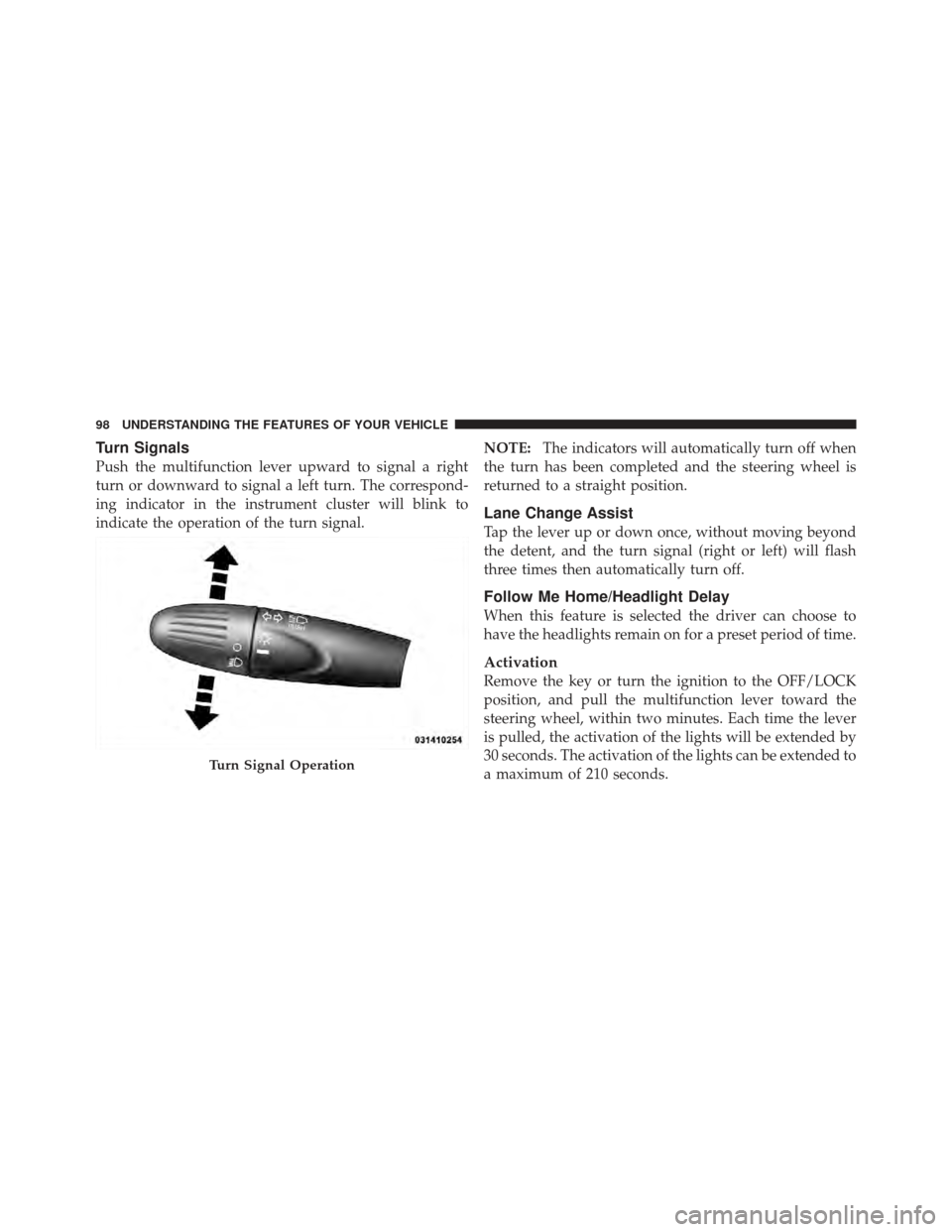
Turn Signals
Push the multifunction lever upward to signal a right
turn or downward to signal a left turn. The correspond-
ing indicator in the instrument cluster will blink to
indicate the operation of the turn signal.NOTE:
The indicators will automatically turn off when
the turn has been completed and the steering wheel is
returned to a straight position.
Lane Change Assist
Tap the lever up or down once, without moving beyond
the detent, and the turn signal (right or left) will flash
three times then automatically turn off.
Follow Me Home/Headlight Delay
When this feature is selected the driver can choose to
have the headlights remain on for a preset period of time.
Activation
Remove the key or turn the ignition to the OFF/LOCK
position, and pull the multifunction lever toward the
steering wheel, within two minutes. Each time the lever
is pulled, the activation of the lights will be extended by
30 seconds. The activation of the lights can be extended to
a maximum of 210 seconds.
Turn Signal Operation
98 UNDERSTANDING THE FEATURES OF YOUR VEHICLE