Page 40 of 116

To redial the last phone number you called, say“Redial”.
The system will display information about the last con-
tact you called and will ask if you would like to redial
this phone number. To redial the last phone number
called, say“Yes”, otherwise say“No”.
NOTE:If there are no incoming calls stored on the
RECENT CALLSlist,BLUE&ME™will say “No re-
ceived calls” and the display will read “No call found”.
Incoming Calls
With the hands-free communication system you can
respond to incoming phone calls using the steering wheel
buttons. When a phone call is received, the system will
display information about the caller ’s identity, if avail-
able.
The incoming phone call can have a customized ring tone
(if this function is available on your mobile phone).
Answering a phone call
•
To answer the phone call, press the/MAINbutton
on the steering wheel.
•To end the phone call, press thePHONE HANG UP
button on the steering wheel.
Rejecting a phone call
•
To reject the phone call, press thePHONE HANG UP
button on the steering wheel.
Ignoring a phone call
•
To ignore the phone call and mute the phone call ring
tone, press the
/ESCbutton. Press the/ESC
again to hear the call or ring tone again.
38 BLUE&ME™ User’s Manual
Page 41 of 116
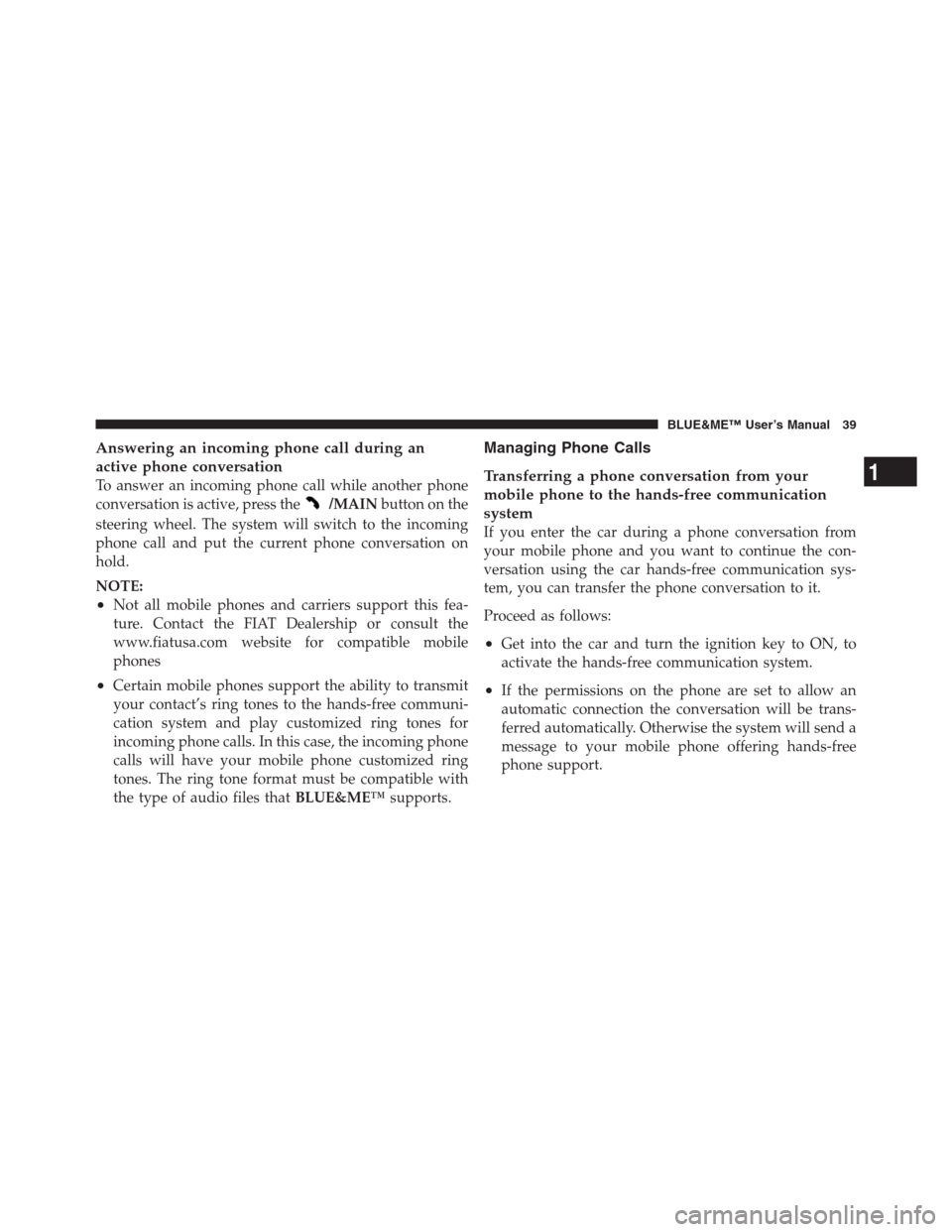
Answering an incoming phone call during an
active phone conversation
To answer an incoming phone call while another phone
conversation is active, press the
/MAINbutton on the
steering wheel. The system will switch to the incoming
phone call and put the current phone conversation on
hold.
NOTE:
•Not all mobile phones and carriers support this fea-
ture. Contact the FIAT Dealership or consult the
www.fiatusa.com website for compatible mobile
phones
•Certain mobile phones support the ability to transmit
your contact’s ring tones to the hands-free communi-
cation system and play customized ring tones for
incoming phone calls. In this case, the incoming phone
calls will have your mobile phone customized ring
tones. The ring tone format must be compatible with
the type of audio files thatBLUE&ME™supports.
Managing Phone Calls
Transferring a phone conversation from your
mobile phone to the hands-free communication
system
If you enter the car during a phone conversation from
your mobile phone and you want to continue the con-
versation using the car hands-free communication sys-
tem, you can transfer the phone conversation to it.
Proceed as follows:
•Get into the car and turn the ignition key to ON, to
activate the hands-free communication system.
•If the permissions on the phone are set to allow an
automatic connection the conversation will be trans-
ferred automatically. Otherwise the system will send a
message to your mobile phone offering hands-free
phone support.
1
BLUE&ME™ User’s Manual 39
Page 42 of 116
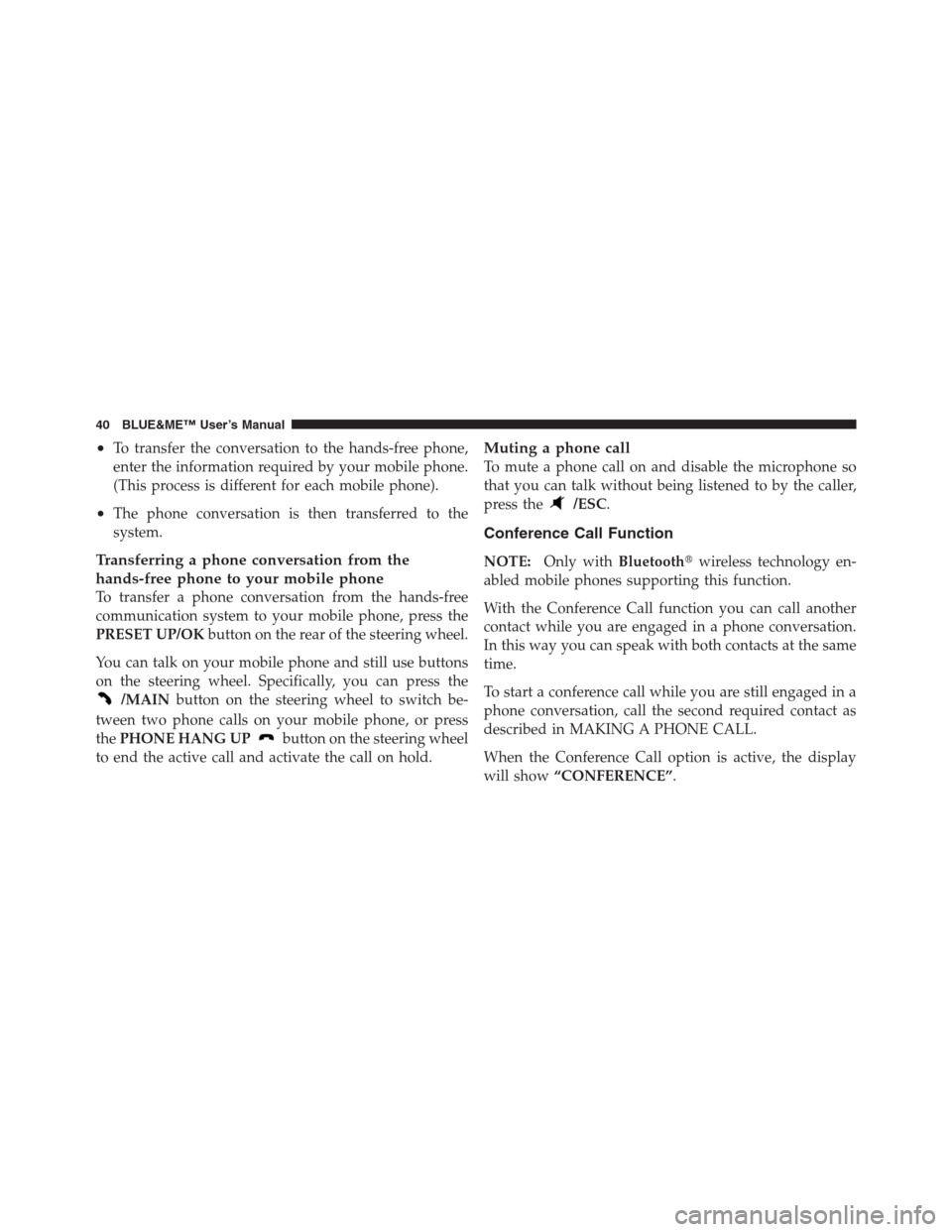
•To transfer the conversation to the hands-free phone,
enter the information required by your mobile phone.
(This process is different for each mobile phone).
•The phone conversation is then transferred to the
system.
Transferring a phone conversation from the
hands-free phone to your mobile phone
To transfer a phone conversation from the hands-free
communication system to your mobile phone, press the
PRESET UP/OKbutton on the rear of the steering wheel.
You can talk on your mobile phone and still use buttons
on the steering wheel. Specifically, you can press the
/MAINbutton on the steering wheel to switch be-
tween two phone calls on your mobile phone, or press
thePHONE HANG UP
button on the steering wheel
to end the active call and activate the call on hold.
Muting a phone call
To mute a phone call on and disable the microphone so
that you can talk without being listened to by the caller,
press the
/ESC.
Conference Call Function
NOTE:Only withBluetooth�wireless technology en-
abled mobile phones supporting this function.
With the Conference Call function you can call another
contact while you are engaged in a phone conversation.
In this way you can speak with both contacts at the same
time.
To start a conference call while you are still engaged in a
phone conversation, call the second required contact as
described in MAKING A PHONE CALL.
When the Conference Call option is active, the display
will show“CONFERENCE”.
40 BLUE&ME™ User’s Manual
Page 43 of 116
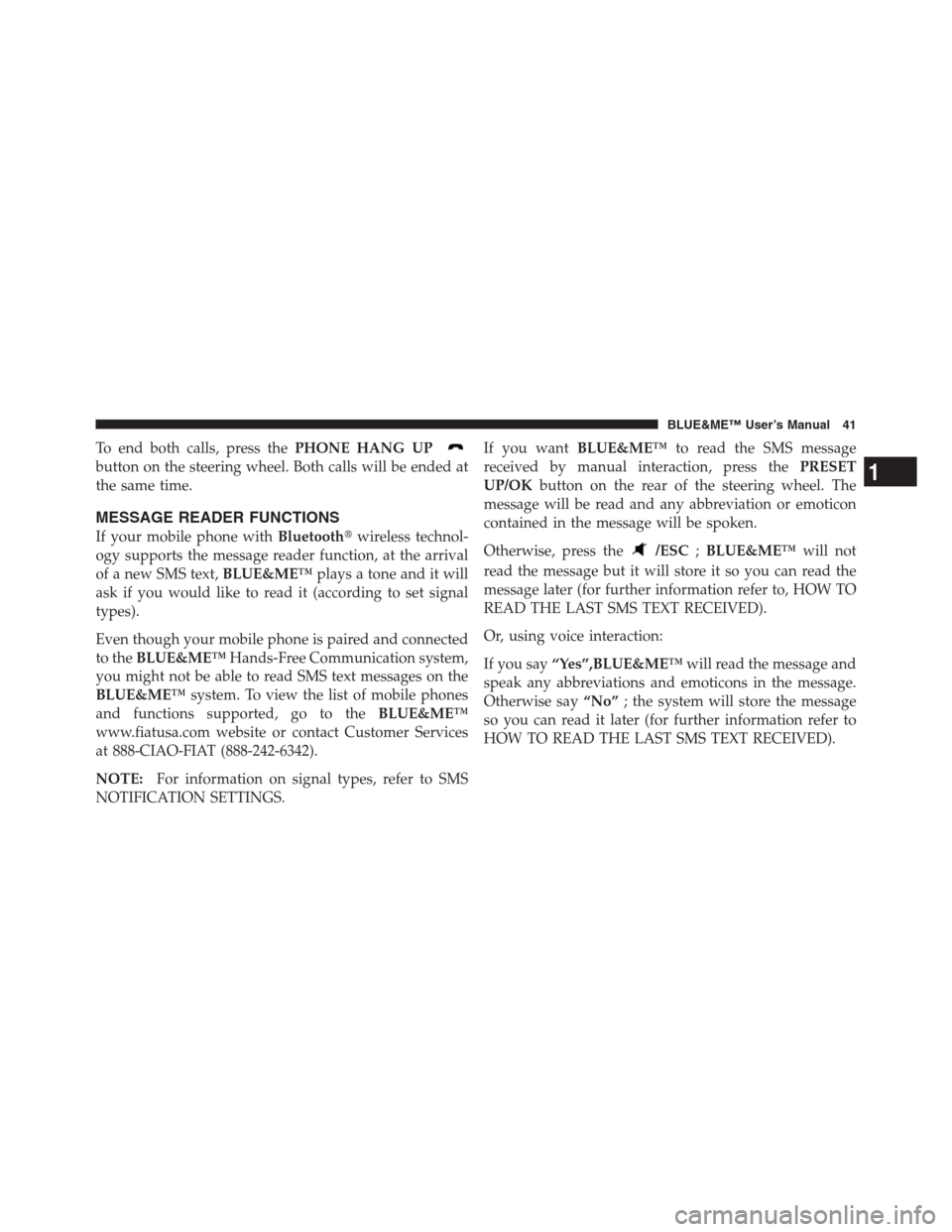
To end both calls, press thePHONE HANG UP
button on the steering wheel. Both calls will be ended at
the same time.
MESSAGE READER FUNCTIONS
If your mobile phone withBluetooth�wireless technol-
ogy supports the message reader function, at the arrival
of a new SMS text,BLUE&ME™plays a tone and it will
ask if you would like to read it (according to set signal
types).
Even though your mobile phone is paired and connected
to theBLUE&ME™Hands-Free Communication system,
you might not be able to read SMS text messages on the
BLUE&ME™system. To view the list of mobile phones
and functions supported, go to theBLUE&ME™
www.fiatusa.com website or contact Customer Services
at 888-CIAO-FIAT (888-242-6342).
NOTE:For information on signal types, refer to SMS
NOTIFICATION SETTINGS.If you wantBLUE&ME™to read the SMS message
received by manual interaction, press thePRESET
UP/OKbutton on the rear of the steering wheel. The
message will be read and any abbreviation or emoticon
contained in the message will be spoken.
Otherwise, press the/ESC;BLUE&ME™will not
read the message but it will store it so you can read the
message later (for further information refer to, HOW TO
READ THE LAST SMS TEXT RECEIVED).
Or, using voice interaction:
If you say“Yes”,BLUE&ME™will read the message and
speak any abbreviations and emoticons in the message.
Otherwise say“No”; the system will store the message
so you can read it later (for further information refer to
HOW TO READ THE LAST SMS TEXT RECEIVED).
1
BLUE&ME™ User’s Manual 41
Page 44 of 116
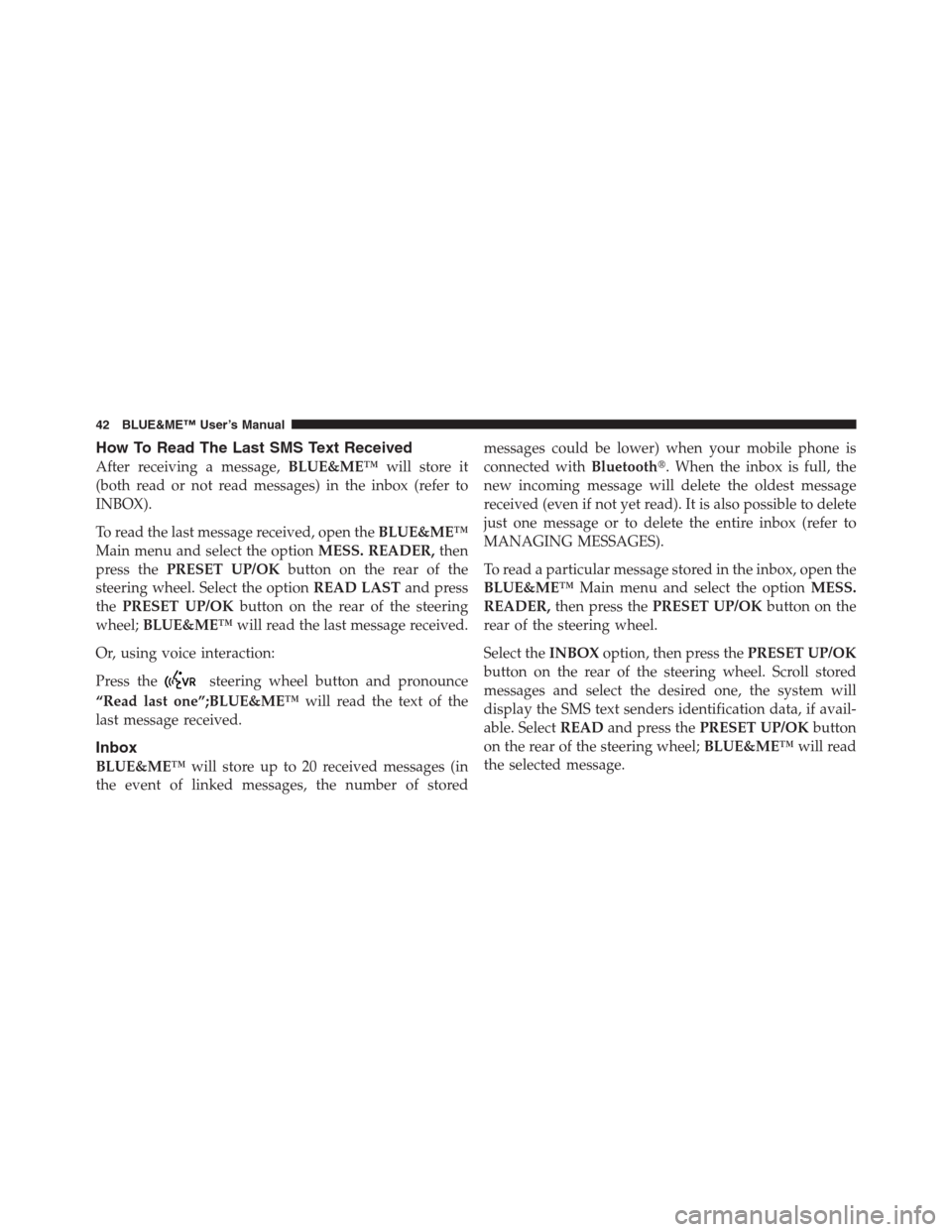
How To Read The Last SMS Text Received
After receiving a message,BLUE&ME™will store it
(both read or not read messages) in the inbox (refer to
INBOX).
To read the last message received, open theBLUE&ME™
Main menu and select the optionMESS. READER,then
press thePRESET UP/OKbutton on the rear of the
steering wheel. Select the optionREAD LASTand press
thePRESET UP/OKbutton on the rear of the steering
wheel;BLUE&ME™will read the last message received.
Or, using voice interaction:
Press the
steering wheel button and pronounce
“Read last one”;BLUE&ME™will read the text of the
last message received.
Inbox
BLUE&ME™will store up to 20 received messages (in
the event of linked messages, the number of storedmessages could be lower) when your mobile phone is
connected withBluetooth�. When the inbox is full, the
new incoming message will delete the oldest message
received (even if not yet read). It is also possible to delete
just one message or to delete the entire inbox (refer to
MANAGING MESSAGES).
To read a particular message stored in the inbox, open the
BLUE&ME™Main menu and select the optionMESS.
READER,then press thePRESET UP/OKbutton on the
rear of the steering wheel.
Select theINBOXoption, then press thePRESET UP/OK
button on the rear of the steering wheel. Scroll stored
messages and select the desired one, the system will
display the SMS text senders identification data, if avail-
able. SelectREADand press thePRESET UP/OKbutton
on the rear of the steering wheel;BLUE&ME™will read
the selected message.
42 BLUE&ME™ User’s Manual
Page 45 of 116
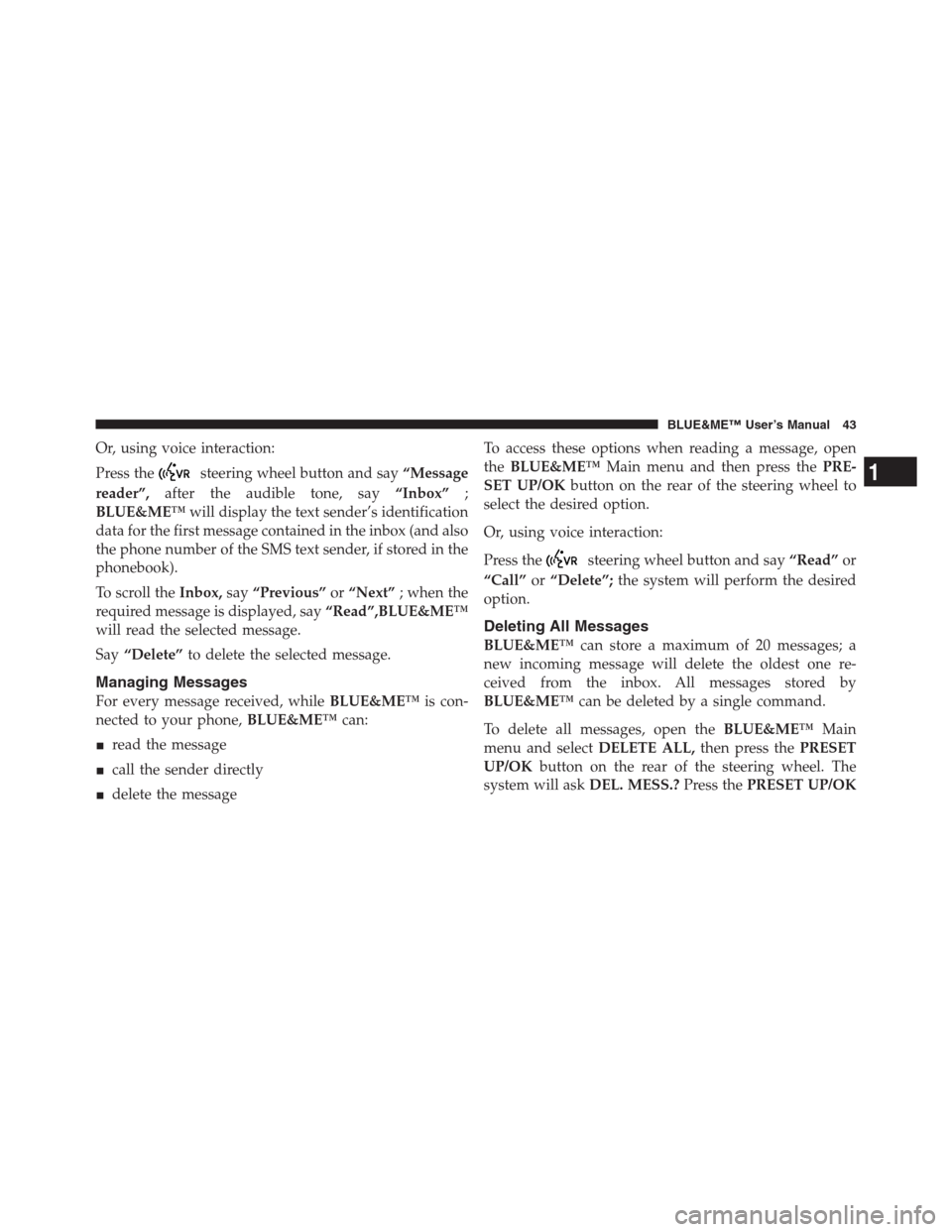
Or, using voice interaction:
Press the
steering wheel button and say“Message
reader”,after the audible tone, say“Inbox”;
BLUE&ME™will display the text sender’s identification
data for the first message contained in the inbox (and also
the phone number of the SMS text sender, if stored in the
phonebook).
To scroll theInbox,say“Previous”or“Next”; when the
required message is displayed, say“Read”,BLUE&ME™
will read the selected message.
Say“Delete”to delete the selected message.
Managing Messages
For every message received, whileBLUE&ME™is con-
nected to your phone,BLUE&ME™can:
�read the message
�call the sender directly
�delete the messageTo access these options when reading a message, open
theBLUE&ME™Main menu and then press thePRE-
SET UP/OKbutton on the rear of the steering wheel to
select the desired option.
Or, using voice interaction:
Press the
steering wheel button and say“Read”or
“Call”or“Delete”;the system will perform the desired
option.
Deleting All Messages
BLUE&ME™can store a maximum of 20 messages; a
new incoming message will delete the oldest one re-
ceived from the inbox. All messages stored by
BLUE&ME™can be deleted by a single command.
To delete all messages, open theBLUE&ME™Main
menu and selectDELETE ALL,then press thePRESET
UP/OKbutton on the rear of the steering wheel. The
system will askDEL. MESS.?Press thePRESET UP/OK
1
BLUE&ME™ User’s Manual 43
Page 46 of 116
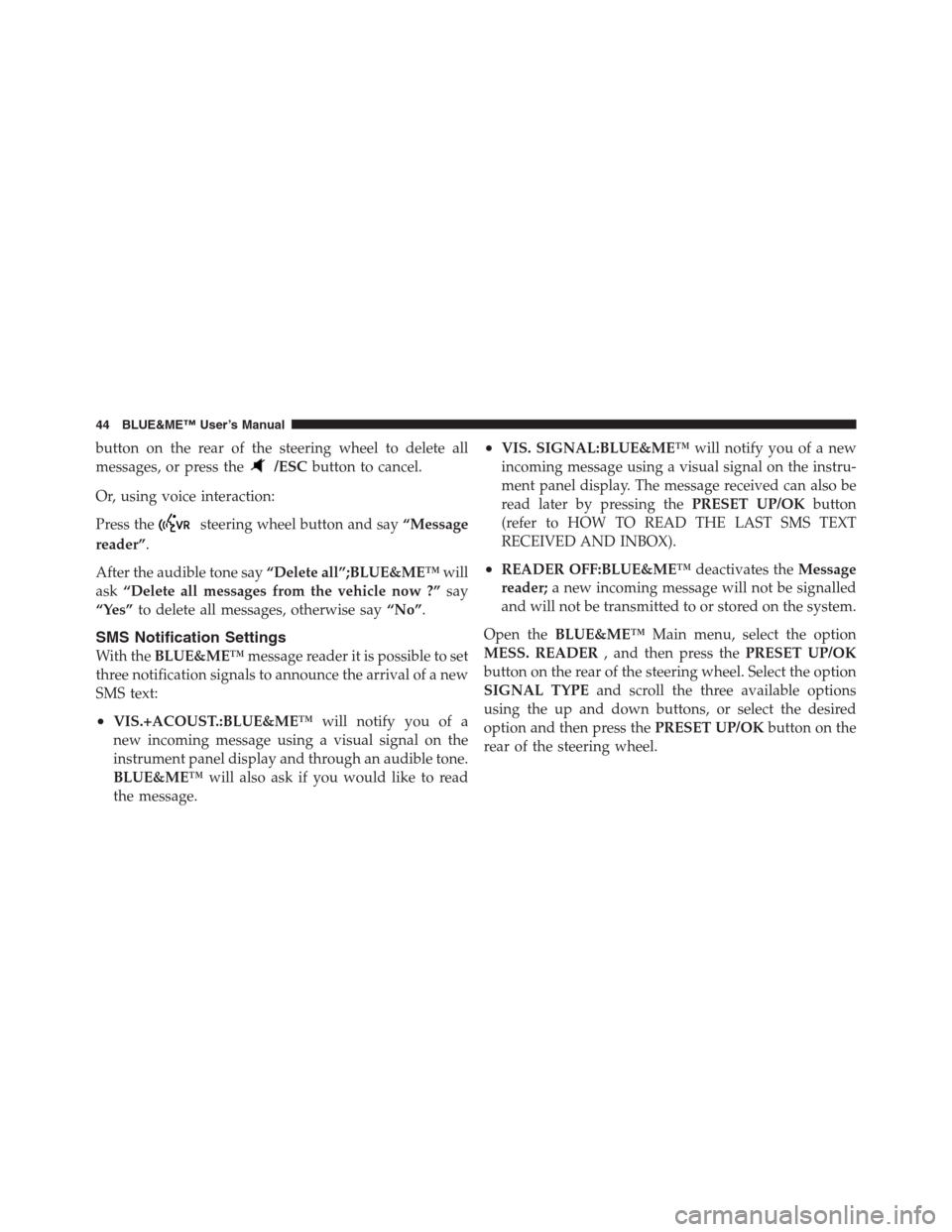
button on the rear of the steering wheel to delete all
messages, or press the
/ESCbutton to cancel.
Or, using voice interaction:
Press the
steering wheel button and say“Message
reader”.
After the audible tone say“Delete all”;BLUE&ME™will
ask“Delete all messages from the vehicle now ?”say
“Yes”to delete all messages, otherwise say“No”.
SMS Notification Settings
With theBLUE&ME™message reader it is possible to set
three notification signals to announce the arrival of a new
SMS text:
•VIS.+ACOUST.:BLUE&ME™will notify you of a
new incoming message using a visual signal on the
instrument panel display and through an audible tone.
BLUE&ME™will also ask if you would like to read
the message.
•VIS. SIGNAL:BLUE&ME™will notify you of a new
incoming message using a visual signal on the instru-
ment panel display. The message received can also be
read later by pressing thePRESET UP/OKbutton
(refer to HOW TO READ THE LAST SMS TEXT
RECEIVED AND INBOX).
•READER OFF:BLUE&ME™deactivates theMessage
reader;a new incoming message will not be signalled
and will not be transmitted to or stored on the system.
Open theBLUE&ME™Main menu, select the option
MESS. READER, and then press thePRESET UP/OK
button on the rear of the steering wheel. Select the option
SIGNAL TYPEand scroll the three available options
using the up and down buttons, or select the desired
option and then press thePRESET UP/OKbutton on the
rear of the steering wheel.
44 BLUE&ME™ User’s Manual
Page 47 of 116
Or, using voice interaction:
Press the
steering wheel button and say“Message
reader”.After the audible tone say“Signal type”;
BLUE&ME™will list the available options and then you
can select the required one by saying“Reader off”or
“Visual and acoustic signal”or“Visual signal only”.
MEDIA PLAYER FUNCTIONS
TheMEDIA PLAYERmenu enables the following:
•to display tracks stored on your USB device/iPod
•to play audio files stored on your USB device/iPod.
1 – USB Port 2 – Auxiliary Jack
1
BLUE&ME™ User’s Manual 45