Page 66 of 116

To delete the phonebook using manual interaction, pro-
ceed as follows:
SelectDEL. PHONEBOOKand then press thePRESET
UP/OKbutton.
The system will display the questionDEL. PHONE-
BOOK?. To confirm, press thePRESET UP/OKbutton
Or, using voice interaction:
Press the
button and say“Settings”wait for the
tone and then say“Delete phonebook”.
The system will ask“Delete copy of phonebook from
the system?”To confirm, say“Yes”.
Download the phonebook
If you chose not to download the phonebook during the
phone pairing procedure, or if you recently deleted the
current phonebook, theUSER DATAoption will be
available in thePHONEBOOKmenu.To download a paired mobile phone phonebook using
manual interaction, proceed as follows:
SelectPHONEBOOKand then press thePRESET
UP/OKbutton.
Or, using voice interaction
Press the
button and say“Settings”,wait for the
tone and then say“Download phonebook”.
Add contacts
To copy contacts from your mobile phone to the hands-
free communication system using manual interaction,
proceed as follows:
SelectADD CONTACTSand then press thePRESET
UP/OKbutton.
Or, using voice interaction:
Press the
button and say“Settings”,wait for the
tone and say“Add Contacts”.
64 BLUE&ME™ User’s Manual
Page 67 of 116

Then follow the instructions given on your mobile phone
owner ’s manual for transferring contacts.
Reset user data
To reset all user data to the default values using manual
interaction, proceed as follows:
Select DELETE ALL and then press thePRESET UP/OK
button.
The system will display the question“Delete all?”.To
confirm, press thePRESET UP/OKbutton.
Or, using voice interaction:
Press the
button and say“Settings”, wait for the
tone and then say“Reset All”.
The system will ask“Delete all data saved by users from
the system?”. To confirm, say“Yes”.
Advanced Options
To navigate to the ADV. OPTIONS menu using manual
interaction, proceed as follows:
Press the
/MAINbutton to open the Main Menu, then
select SETTINGS by pressing thePRESET UP/OKbut-
ton.
Select ADV. OPTIONS and then press thePRESET
UP/OKbutton.
Within the ADV. OPTIONS menu you can access the
device ID.
NOTE:This code is an 8-digit number (device ID) which
uniquely identifies theBLUE&ME™system installed on
your car and cannot be changed.
1
BLUE&ME™ User’s Manual 65
Page 68 of 116
Accessing the Image ID
To access the Image ID by manual interaction, proceed as
follows:
Select Image ID and then press thePRESET UP/OK
button.
The instrument panel display will show your
BLUE&ME™Image ID code.
Accessing the Application ID
To access the Application ID by manual interaction,
proceed as follows:
Select Application ID and then press thePRESET UP/OK
button.
The instrument panel display will show your
BLUE&ME™Application ID code.
Accessing the device ID
To access the device ID by manual interaction, proceed as
follows:
Select device ID and then press thePRESET UP/OK
button.
The instrument panel display will show your
BLUE&ME™device ID.
Media Player Settings
Autoplay
When the Autoplay option is on,BLUE&ME™will start
to play the audio files on your USB device as soon as you
turn the ignition key ON. Once you activate this option,
the first time you use the player, playback will start
automatically.
66 BLUE&ME™ User’s Manual
Page 69 of 116

To change the Autoplay setting using manual interaction,
proceed as follows:
Open the Main Menu, select MEDIA PLAYER, SET-
TINGS, AUTOPLAY and then press thePRESET UP/OK
button.
To activate Autoplay, select AUTOPLAY ON and press
thePRESET UP/OKbutton. To deactivate Autoplay,
select AUTOPLAY OFF and press thePRESET UP/OK
button.
Or, using voice interaction:
Press the
and say“Autoplay on”or“Autoplay
off”.
NOTE:If you change the Autoplay settings after con-
necting the USB device, the new setting will be activated
the next time you connect a different USB device (or the
same USB device with an updated track library).
Shuffle
Use the Shuffle option to change the playback sequence.
With the Shuffle option on,BLUE&ME™will play
digital audio files at random.
To change the Shuffle setting using manual interaction,
proceed as follows:
Open the Main Menu, select MEDIA PLAYER, SET-
TINGS, SHUFFLE and then press thePRESET UP/OK
button.
To activate the Shuffle option, select SHUFFLE ON and
press thePRESET UP/OKbutton. To deactivate it, select
SHUFFLE OFF and press thePRESET UP/OKbutton.
Or, using voice interaction:
Press the
button and say“Shuffle on”or“Shuffle
off”.
1
BLUE&ME™ User’s Manual 67
Page 70 of 116

Repeat
Use the Repeat option to repeat a track.
To activate the Repeat option using manual interaction,
proceed as follows:
Open the Main Menu, select MEDIA PLAYER, SET-
TINGS, REPEAT and then press thePRESET UP/OK
button.
To activate the Repeat option, select REPEAT ON and
press thePRESET UP/OKbutton. To deactivate it, select
REPEAT OFF and press thePRESET UP/OKbutton.
Or, using voice interaction:
Press the
and say“Repeat on”or“Repeat off”.
NOTE:With the Repeat option on, the previous and
next commands will play the previous or next track and
the new track will be repeated.
Exit the settings menu
At the end of any of the operations described above, you
can exit the SETTINGS menu as described below or the
message will disappear from the display in less than
10 seconds.
To exit the SETTINGS menu using manual interaction:
Select EXIT and then press thePRESET UP/OKbutton.
BLUE&ME™ HANDS-FREE COMMUNICATION
SUPPORTED MOBILE PHONES
BLUE&ME™Hands-Free Communication supports
your personal devices viaBluetooth�wireless technol-
ogy and USB.
To get updated information about devices supported by
BLUE&ME™, contact a FIAT Dealership or consult the
dedicated website at www.fiatusa.com.
68 BLUE&ME™ User’s Manual
Page 87 of 116
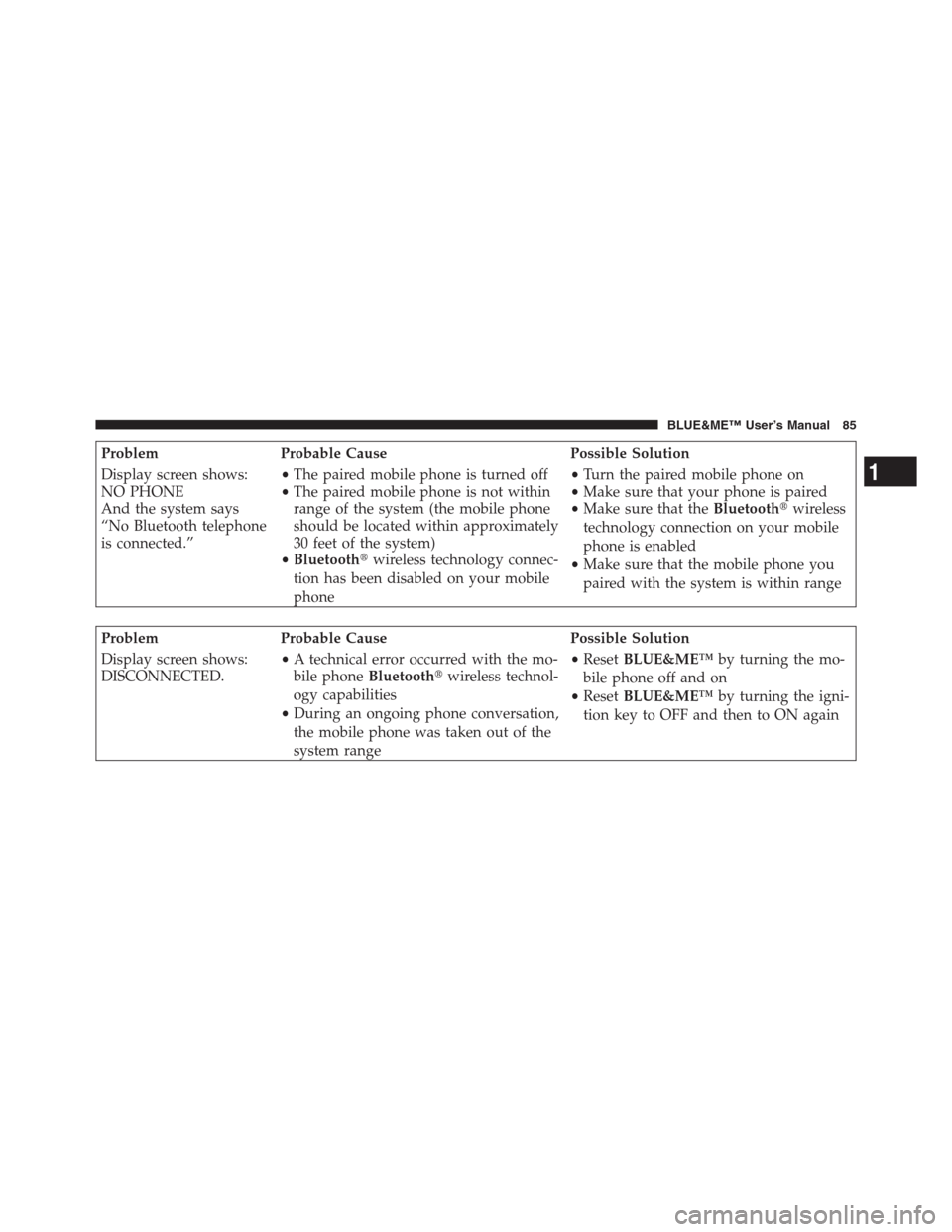
Problem Probable Cause Possible Solution
Display screen shows:
NO PHONE
And the system says
“No Bluetooth telephone
is connected.”•The paired mobile phone is turned off
•The paired mobile phone is not within
range of the system (the mobile phone
should be located within approximately
30 feet of the system)
•Bluetooth�wireless technology connec-
tion has been disabled on your mobile
phone•Turn the paired mobile phone on
•Make sure that your phone is paired
•Make sure that theBluetooth�wireless
technology connection on your mobile
phone is enabled
•Make sure that the mobile phone you
paired with the system is within range
Problem Probable Cause Possible Solution
Display screen shows:
DISCONNECTED.•A technical error occurred with the mo-
bile phoneBluetooth�wireless technol-
ogy capabilities
•During an ongoing phone conversation,
the mobile phone was taken out of the
system range•ResetBLUE&ME™by turning the mo-
bile phone off and on
•ResetBLUE&ME™by turning the igni-
tion key to OFF and then to ON again
1
BLUE&ME™ User’s Manual 85
Page 88 of 116
Problem Probable Cause Possible Solution
Display screen shows:
PAIR. FAILED and the
system says “Pairing un-
successful. Please try
again.”•A technical error occurred during the
pairing procedure•Verify the correct PIN number, and try
entering it again
•Reset the mobile phone by turning it
off and on, and then retry the pairing
procedure – see the section SETTING
FUNCTIONS - PAIRING YOUR MO-
BILE PHONE
Display screen shows:
PRIVATE NUMBER•The caller is not recognized as a name
stored in the phonebook, or the paired
mobile phone does not have a called ID
feature
•The caller has blocked caller ID to pre-
vent the system from displaying the
caller ’s name and/or phone number•Enter a contact in your mobile phone-
book for the incoming call, and then
download your phonebook or contact
again
•For phones with no caller ID support
or for calls from callers with caller ID
blocked, nothing can be done and the
message will always appear
86 BLUE&ME™ User’s Manual
Page 100 of 116
Problem Probable Cause Possible Solution
After saying a command,
BLUE&ME™says: “Command
not available”, although the com-
mand you prompt is a first level
voice command•Certain commands are not avail-
able when the track is paused or
the CD player is playing a track•If the track is paused, resume play-
back by pressing the
/ESCbut-
ton. Then pronounce the voice
command again
The same USB memory device
previously connected takes more
than 10 seconds to restart play-
back onBLUE&ME™•You removed the USB memory de-
vice from the PC before it was
ready•To reset the USB memory device
using Microsoft�Windows�XP,
click on My Computer in the Start
menu, click rightward on the USB
memory device, select Properties,
select Tools, click on key “Check
Now...” in field “Error-checking”,
select “Automatically fix file sys-
tem errors” and then click Start
•To avoid future problems, remove
the USB device using the option
“Secure hardware removal”
98 BLUE&ME™ User’s Manual