Page 143 of 603
Emergency And Towing Assistance
The Emergency and Towing Favorite numbers can only
be altered. These cannot be deleted and the names cannot
be changed.
To change the Emergency or Towing number follow these
steps.
•Touch the “Phonebook” soft-key from the Phone main
screen.
•Touch the “Favorites” soft-key. Next scroll to the
bottom of the list to locate the Emergency and Towing
Favorites.
•Touch the + Options soft-key.
•Touch the + next to appropriate Favorite that is to be
altered.
•The Options pop-up will appear and you can choose
between Editing the number or resetting the number
to default.
3
UNDERSTANDING THE FEATURES OF YOUR VEHICLE 141
Page 145 of 603
Call By Saying A Phonebook Name
•
Press thebutton to begin,
•After the “Listening” prompt and the following beep,
say “Call John Doe Mobile”,
•The Uconnect™ Phone will dial the number associated
with John Doe, or if there are multiple numbers it will
ask which number you want to call for John Doe.
Call Controls
The touch-screen allows you to control the following call
features:
•Answer
•End
•Ignore
•Hold/unhold
•Mute/unmute
•Transfer the call to/from the phone
•Swap 2 active calls
•Join 2 active calls together
Touch-Tone Number Entry
•
Touch the “Phone” soft-key,
•Touch the “Dial” soft-key,
•The Touch-Tone screen will be displayed,
•Use the numbered soft-keys to enter the number and
touch “Call”.
To send a touch tone using Voice Recognition (VR), press
the
button while in a call and say “Send 1234#” or
you can say “Send Voicemail Password” if Voicemail
password is stored in your mobile phonebook.
3
UNDERSTANDING THE FEATURES OF YOUR VEHICLE 143
Page 146 of 603
Recent Calls
You may browse up to 34 of the most recent of each of the
following call types:
•Incoming Calls
•Outgoing Calls
•Missed Calls
•All Calls
These can be accessed by touching the “recent calls”
soft-key on the Phone main screen.
You can also press the
button and say “Show my
incoming calls” from any screen and the Incoming calls
will be displayed.
NOTE: Incoming can also be replaced with “Outgoing”,
“Recent” or “Missed”.
Answer Or Ignore An Incoming Call — No Call
Currently In Progress
When you receive a call on your mobile phone, the
Uconnect™ Phone will interrupt the vehicle audio sys-
tem, if on, and will ask if you would like to answer the
call. Press the
button to accept the call. To ignore the
call, touch the “Ignore” soft-key on the touch-screen. You
can also touch the “answer” soft-key or touch the blue
caller ID box.
144 UNDERSTANDING THE FEATURES OF YOUR VEHICLE
Page 147 of 603
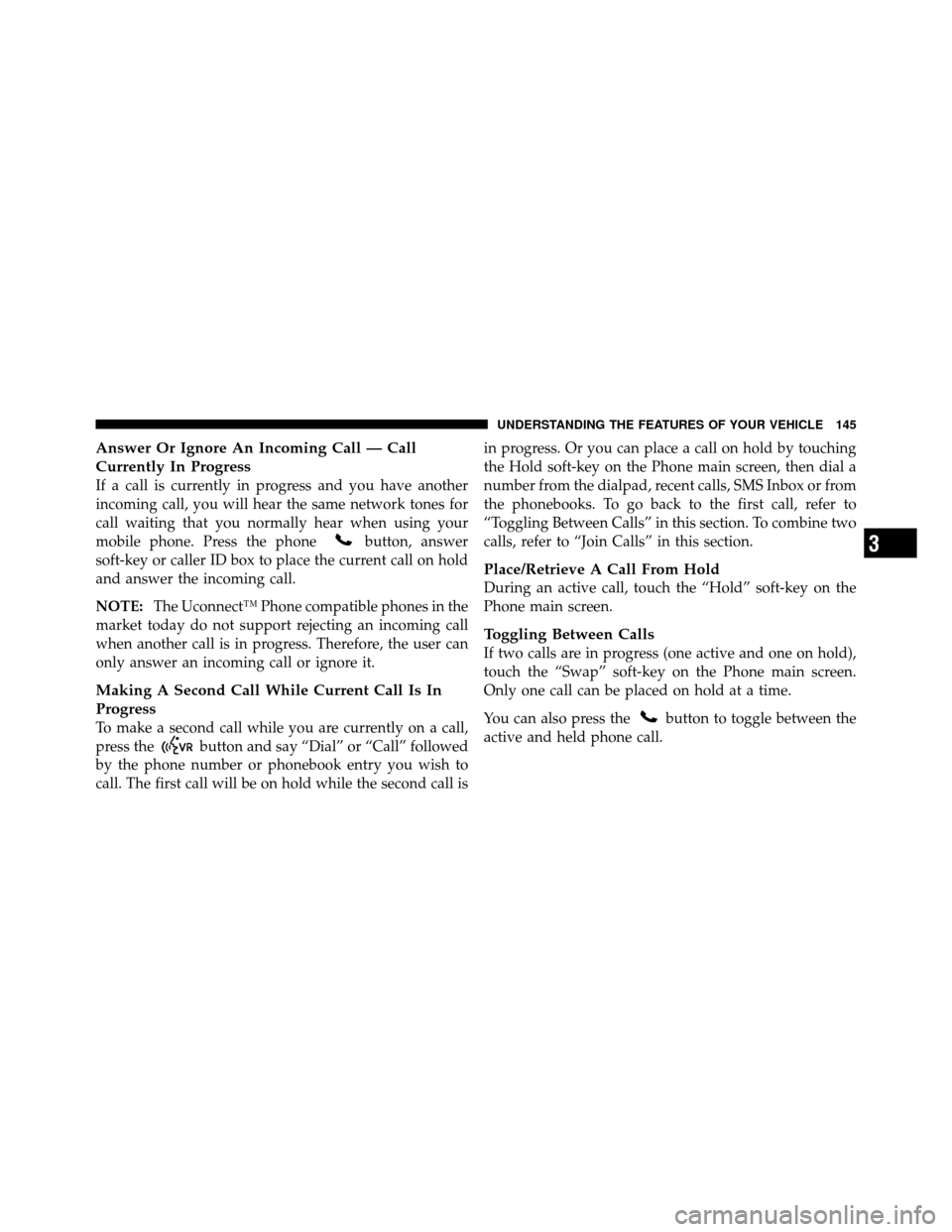
Answer Or Ignore An Incoming Call — Call
Currently In Progress
If a call is currently in progress and you have another
incoming call, you will hear the same network tones for
call waiting that you normally hear when using your
mobile phone. Press the phone
button, answer
soft-key or caller ID box to place the current call on hold
and answer the incoming call.
NOTE: The Uconnect™ Phone compatible phones in the
market today do not support rejecting an incoming call
when another call is in progress. Therefore, the user can
only answer an incoming call or ignore it.
Making A Second Call While Current Call Is In
Progress
To make a second call while you are currently on a call,
press the
button and say “Dial” or “Call” followed
by the phone number or phonebook entry you wish to
call. The first call will be on hold while the second call is in progress. Or you can place a call on hold by touching
the Hold soft-key on the Phone main screen, then dial a
number from the dialpad, recent calls, SMS Inbox or from
the phonebooks. To go back to the first call, refer to
“Toggling Between Calls” in this section. To combine two
calls, refer to “Join Calls” in this section.
Place/Retrieve A Call From Hold
During an active call, touch the “Hold” soft-key on the
Phone main screen.
Toggling Between Calls
If two calls are in progress (one active and one on hold),
touch the “Swap” soft-key on the Phone main screen.
Only one call can be placed on hold at a time.
You can also press the
button to toggle between the
active and held phone call.
3
UNDERSTANDING THE FEATURES OF YOUR VEHICLE 145
Page 148 of 603
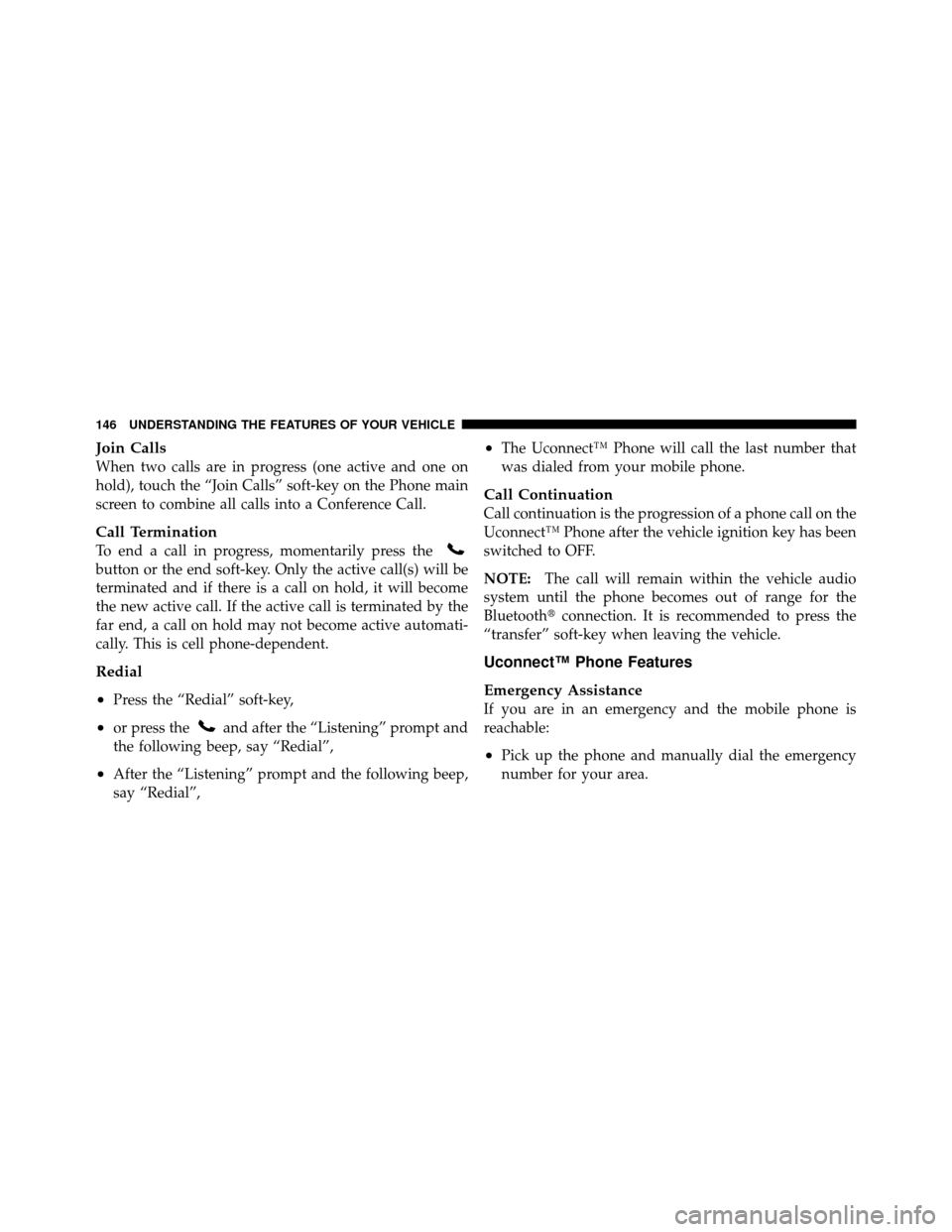
Join Calls
When two calls are in progress (one active and one on
hold), touch the “Join Calls” soft-key on the Phone main
screen to combine all calls into a Conference Call.
Call Termination
To end a call in progress, momentarily press the
button or the end soft-key. Only the active call(s) will be
terminated and if there is a call on hold, it will become
the new active call. If the active call is terminated by the
far end, a call on hold may not become active automati-
cally. This is cell phone-dependent.
Redial
•
Press the “Redial” soft-key,
•or press theand after the “Listening” prompt and
the following beep, say “Redial”,
•After the “Listening” prompt and the following beep,
say “Redial”,
•The Uconnect™ Phone will call the last number that
was dialed from your mobile phone.
Call Continuation
Call continuation is the progression of a phone call on the
Uconnect™ Phone after the vehicle ignition key has been
switched to OFF.
NOTE: The call will remain within the vehicle audio
system until the phone becomes out of range for the
Bluetooth� connection. It is recommended to press the
“transfer” soft-key when leaving the vehicle.
Uconnect™ Phone Features
Emergency Assistance
If you are in an emergency and the mobile phone is
reachable:
•Pick up the phone and manually dial the emergency
number for your area.
146 UNDERSTANDING THE FEATURES OF YOUR VEHICLE
Page 150 of 603
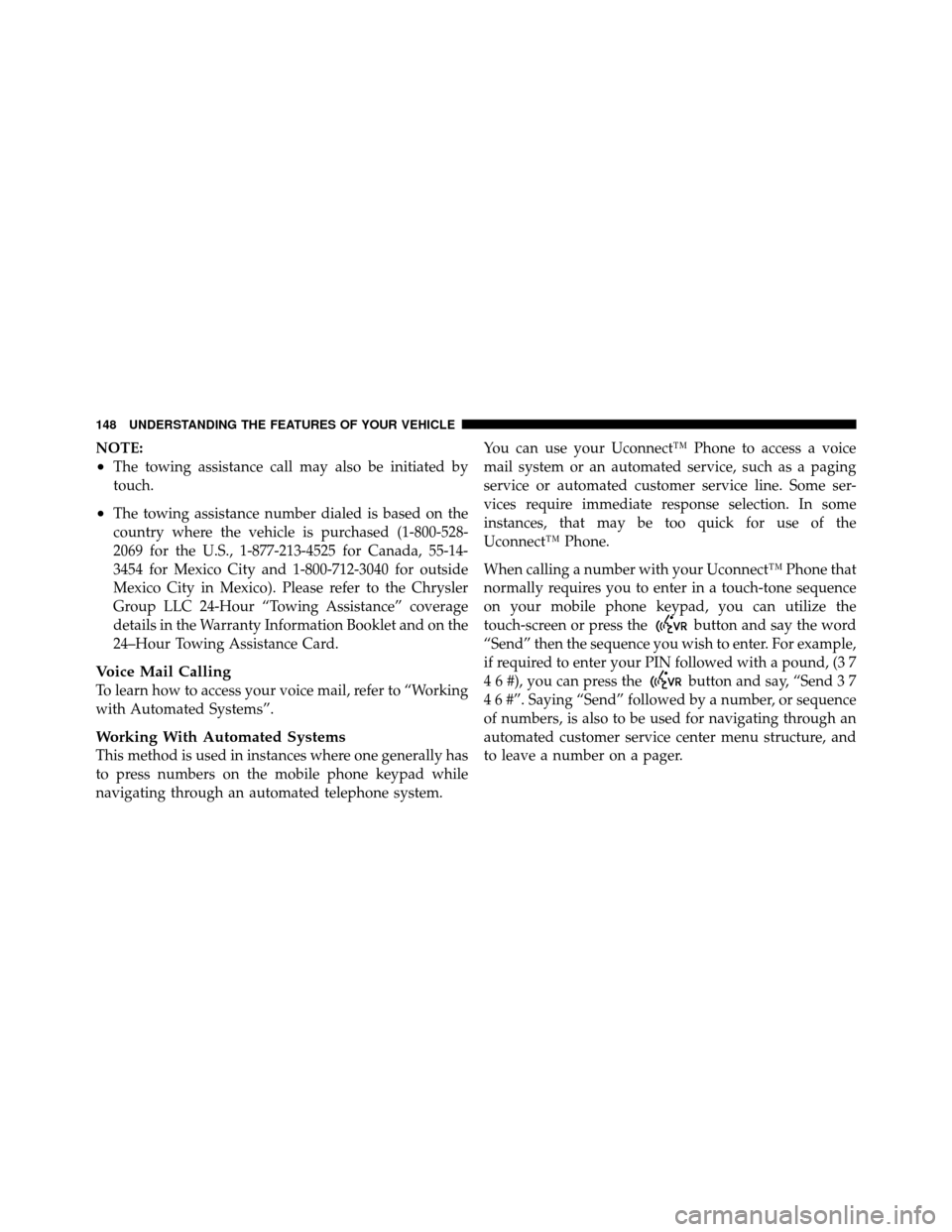
NOTE:
•The towing assistance call may also be initiated by
touch.
•The towing assistance number dialed is based on the
country where the vehicle is purchased (1-800-528-
2069 for the U.S., 1-877-213-4525 for Canada, 55-14-
3454 for Mexico City and 1-800-712-3040 for outside
Mexico City in Mexico). Please refer to the Chrysler
Group LLC 24-Hour “Towing Assistance” coverage
details in the Warranty Information Booklet and on the
24–Hour Towing Assistance Card.
Voice Mail Calling
To learn how to access your voice mail, refer to “Working
with Automated Systems”.
Working With Automated Systems
This method is used in instances where one generally has
to press numbers on the mobile phone keypad while
navigating through an automated telephone system.You can use your Uconnect™ Phone to access a voice
mail system or an automated service, such as a paging
service or automated customer service line. Some ser-
vices require immediate response selection. In some
instances, that may be too quick for use of the
Uconnect™ Phone.
When calling a number with your Uconnect™ Phone that
normally requires you to enter in a touch-tone sequence
on your mobile phone keypad, you can utilize the
touch-screen or press the
button and say the word
“Send” then the sequence you wish to enter. For example,
if required to enter your PIN followed with a pound, (3 7
4 6 #), you can press the
button and say, “Send 3 7
4 6 #”. Saying “Send” followed by a number, or sequence
of numbers, is also to be used for navigating through an
automated customer service center menu structure, and
to leave a number on a pager.
148 UNDERSTANDING THE FEATURES OF YOUR VEHICLE
Page 151 of 603
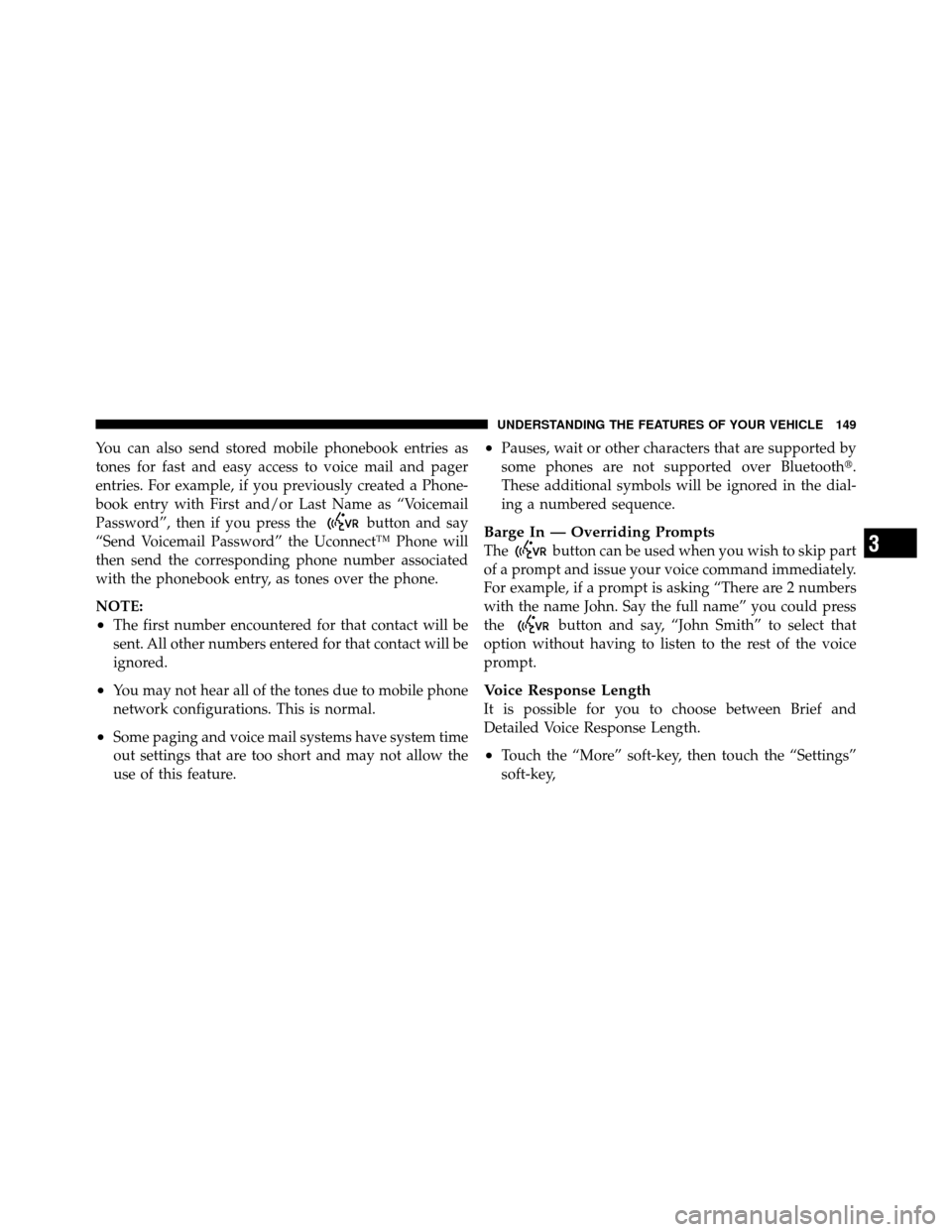
You can also send stored mobile phonebook entries as
tones for fast and easy access to voice mail and pager
entries. For example, if you previously created a Phone-
book entry with First and/or Last Name as “Voicemail
Password”, then if you press the
button and say
“Send Voicemail Password” the Uconnect™ Phone will
then send the corresponding phone number associated
with the phonebook entry, as tones over the phone.
NOTE:
•The first number encountered for that contact will be
sent. All other numbers entered for that contact will be
ignored.
•You may not hear all of the tones due to mobile phone
network configurations. This is normal.
•Some paging and voice mail systems have system time
out settings that are too short and may not allow the
use of this feature.
•Pauses, wait or other characters that are supported by
some phones are not supported over Bluetooth�.
These additional symbols will be ignored in the dial-
ing a numbered sequence.
Barge In — Overriding Prompts
Thebutton can be used when you wish to skip part
of a prompt and issue your voice command immediately.
For example, if a prompt is asking “There are 2 numbers
with the name John. Say the full name” you could press
the
button and say, “John Smith” to select that
option without having to listen to the rest of the voice
prompt.
Voice Response Length
It is possible for you to choose between Brief and
Detailed Voice Response Length.
•Touch the “More” soft-key, then touch the “Settings”
soft-key,
3
UNDERSTANDING THE FEATURES OF YOUR VEHICLE 149
Page 152 of 603
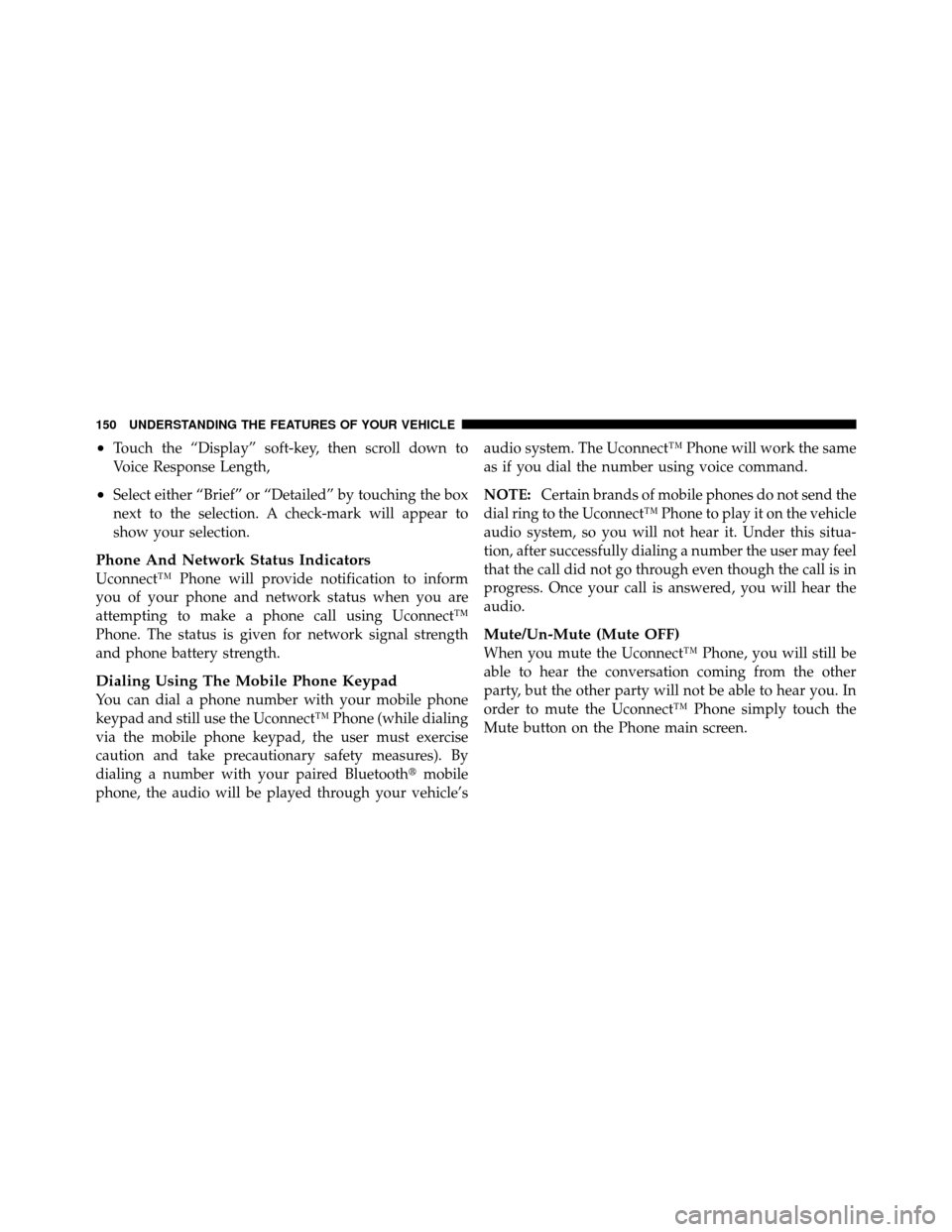
•Touch the “Display” soft-key, then scroll down to
Voice Response Length,
•Select either “Brief” or “Detailed” by touching the box
next to the selection. A check-mark will appear to
show your selection.
Phone And Network Status Indicators
Uconnect™ Phone will provide notification to inform
you of your phone and network status when you are
attempting to make a phone call using Uconnect™
Phone. The status is given for network signal strength
and phone battery strength.
Dialing Using The Mobile Phone Keypad
You can dial a phone number with your mobile phone
keypad and still use the Uconnect™ Phone (while dialing
via the mobile phone keypad, the user must exercise
caution and take precautionary safety measures). By
dialing a number with your paired Bluetooth�mobile
phone, the audio will be played through your vehicle’s audio system. The Uconnect™ Phone will work the same
as if you dial the number using voice command.
NOTE:
Certain brands of mobile phones do not send the
dial ring to the Uconnect™ Phone to play it on the vehicle
audio system, so you will not hear it. Under this situa-
tion, after successfully dialing a number the user may feel
that the call did not go through even though the call is in
progress. Once your call is answered, you will hear the
audio.
Mute/Un-Mute (Mute OFF)
When you mute the Uconnect™ Phone, you will still be
able to hear the conversation coming from the other
party, but the other party will not be able to hear you. In
order to mute the Uconnect™ Phone simply touch the
Mute button on the Phone main screen.
150 UNDERSTANDING THE FEATURES OF YOUR VEHICLE