Page 44 of 603

and can be minimized. If the buffeting occurs with the
rear windows open, then open the front and rear win-
dows together to minimize the buffeting. If the buffeting
occurs with the sunroof open, adjust the sunroof opening
to minimize the buffeting or open any window.
LIFTGATE
The liftgate can be unlocked or locked pressing the
UNLOCK or LOCK button on the Remote Keyless Entry
(RKE) transmitter, the Keyless Enter-N-Go (Passive En-
try) or by activating the power door lock switch located
on either front door trim panel.
For further information on Keyless Enter-N-Go (Passive
Entry), refer to “Keyless Enter-N-Go” in “Things To
Know Before Starting Your Vehicle”.
NOTE:The liftgate cannot be unlocked or locked with
the manual door lock plungers on the door trim panels or
the door lock cylinder on the driver’s door. To open the unlocked liftgate, squeeze the handle and
pull the liftgate toward you. Gas props will raise and
support the liftgate in the open position.
NOTE:
Because the gas pressure drops with tempera-
ture, it may be necessary to assist the props when
opening the liftgate in cold weather.
Liftgate Release
42 THINGS TO KNOW BEFORE STARTING YOUR VEHICLE
Page 73 of 603

and type of collision. In these events, the ORC will
deploy the SABIC only on the impact side of the vehicle.
A quantity of non-toxic gas is generated to inflate the side
curtain air bag. The inflating side curtain air bag pushes
the outside edge of the headliner out of the way and
covers the window. The air bag inflates in about 30
milliseconds (about one-quarter of the time that it takes
to blink your eyes) with enough force to injure you if you
are not belted and seated properly, or if items are
positioned in the area where the side curtain air bag
inflates. This especially applies to children. The side
curtain air bag is only about 3-1/2 in (9 cm) thick when
it is inflated.
Because air bag sensors estimate deceleration over time,
vehicle speed and damage are not good indicators of
whether or not an air bag should have deployed.
NOTE:In a rollover the pretensioners and/or SAB and
SABIC air bags may deploy on both sides of the vehicle.Front And Side Impact Sensors
In front and side impacts, impact sensors can aid the
ORC in determining appropriate response to impact
events.
Enhanced Accident Response System
In the event of an impact causing air bag deployment, if
the communication network remains intact, and the
power remains intact, depending on the nature of the
event the ORC will determine whether to have the
Enhanced Accident Response System perform the follow-
ing functions:
•Cut off fuel to the engine.
•Flash hazard lights as long as the battery has power or
until the ignition is cycled to off.
•Turn on the interior lights, which remain on as long as
the battery has power or until the ignition key is
removed.
2
THINGS TO KNOW BEFORE STARTING YOUR VEHICLE 71
Page 108 of 603

Uconnect Phone supports the following features:
Voice Activated features:
•
Hands Free dialing via Voice (“Call John Smiths Mo-
bile” or, “Dial 248 555-1212”),
•Redialing last dialed numbers (“Redial”),
•Calling Back the last incoming call number (“Call
Back”),
•View Call logs on screen (“Show incoming calls”,
“Show Outgoing calls”, “Show missed Calls”, “Show
Recent Calls”),
•Searching Contacts phone number (“Search for John
Smith Mobile”).
Screen Activated Features:
•
Dialing via Keypad using touch-screen,
•Viewing and Calling contacts from Phonebooks dis-
played on the touch-screen,
•Setting Favorite Contact Phone numbers so the are
easily accessible on the Main Phone screen,
•Viewing and Calling contacts from Recent Call logs,
•Listen to Music on your Bluetooth�Device via the
touch-screen,
•Pairing up to 10 phones/audio devices for easy access
to connect to them quickly.
Your mobile phone’s audio is transmitted through your
vehicle’s audio system; the system will automatically
mute your radio when using the Uconnect™ Phone.
106 UNDERSTANDING THE FEATURES OF YOUR VEHICLE
Page 113 of 603

•The vehicle must be in PARK.
1. You can do either of the following: a. Press the “Settings” hard-key, Page down to the
“Phone/Bluetooth�” soft-key, press it and you will see
the “Paired Phones” screen. If there are no paired
phones you will see as the first device name.
b. Press the MORE hard-key, then press the Phone
soft-key and you will go to the Uconnect™ Phone main
screen. Press the “Settings” soft-key. If there are no
phones currently paired a pop-up will appear. If you
select “Yes” you will go the “Paired Phones” screen, if
you select “No” you will return to the Uconnect™
Phone main menu.
2. At the “Paired Phones” screen press the “Add Device”
soft-key and a pop-up with instructions will appear. 3. Search for available devices on your Bluetooth�
en-
abled mobile phone. When prompted on the phone,
select the “Uconnect™” device and enter the PIN.
4. When the pairing process has successfully completed,
the system will prompt you to choose whether or not this
is your favorite phone. Selecting “Yes” will make this
phone the highest priority. This phone will take prece-
dence over other paired phones within range.
Pair A Bluetooth� Streaming Audio Device
•
Touch the “Player” hard-key to begin,
•Press the “Source” soft-key,
•Change the Source to Bluetooth�,
•Touch the “Add Device” soft-key,
•Search for available devices on your Bluetooth� en-
abled Audio Device. When prompted on the device,
select the “Uconnect™” device and enter the PIN,
3
UNDERSTANDING THE FEATURES OF YOUR VEHICLE 111
Page 114 of 603
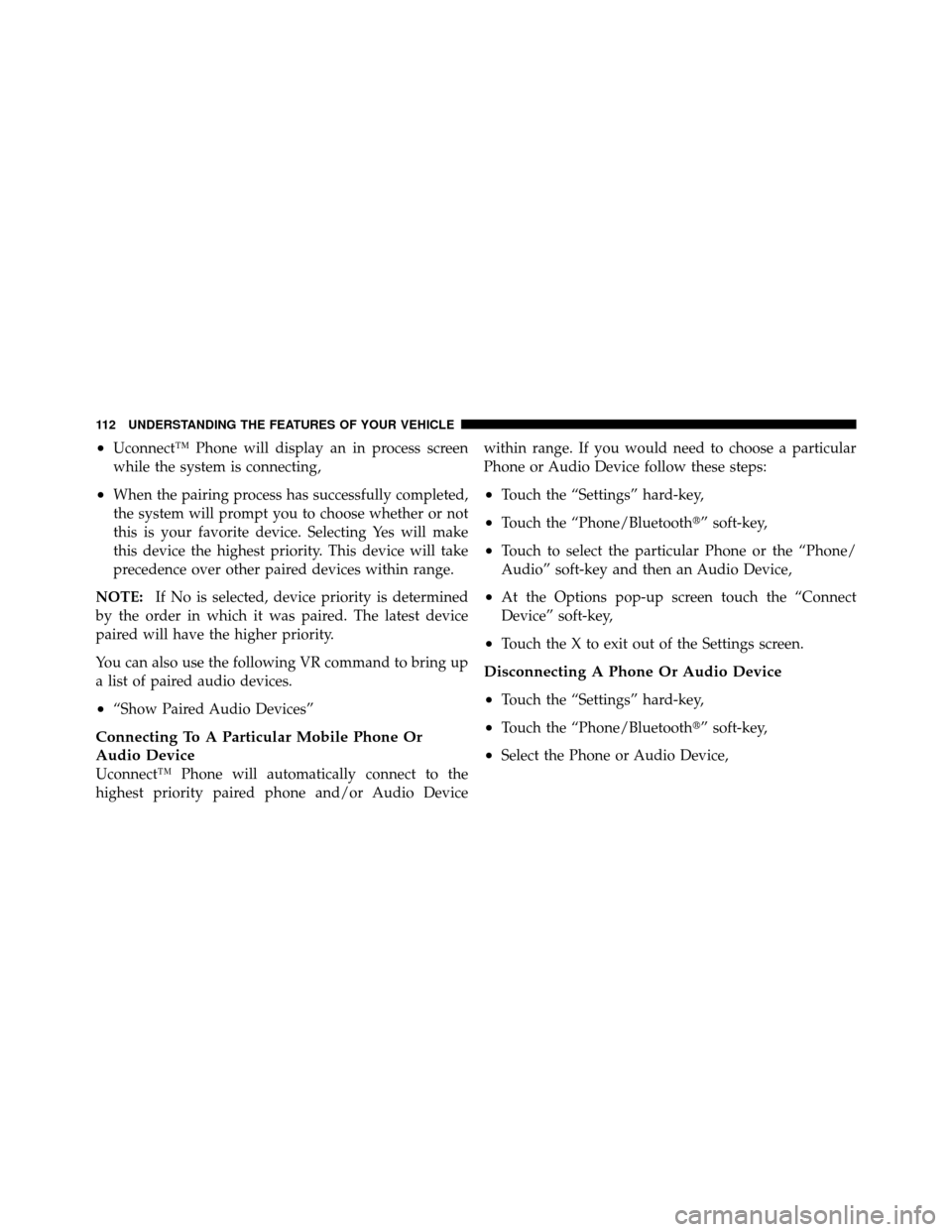
•Uconnect™ Phone will display an in process screen
while the system is connecting,
•When the pairing process has successfully completed,
the system will prompt you to choose whether or not
this is your favorite device. Selecting Yes will make
this device the highest priority. This device will take
precedence over other paired devices within range.
NOTE: If No is selected, device priority is determined
by the order in which it was paired. The latest device
paired will have the higher priority.
You can also use the following VR command to bring up
a list of paired audio devices.
•“Show Paired Audio Devices”
Connecting To A Particular Mobile Phone Or
Audio Device
Uconnect™ Phone will automatically connect to the
highest priority paired phone and/or Audio Device within range. If you would need to choose a particular
Phone or Audio Device follow these steps:
•Touch the “Settings” hard-key,
•Touch the “Phone/Bluetooth�” soft-key,
•Touch to select the particular Phone or the “Phone/
Audio” soft-key and then an Audio Device,
•At the Options pop-up screen touch the “Connect
Device” soft-key,
•Touch the X to exit out of the Settings screen.
Disconnecting A Phone Or Audio Device
•
Touch the “Settings” hard-key,
•Touch the “Phone/Bluetooth�” soft-key,
•Select the Phone or Audio Device,
112 UNDERSTANDING THE FEATURES OF YOUR VEHICLE
Page 115 of 603

•At the Options pop-up screen touch the “Disconnect
Device” soft-key,
•Touch the X to exit out of the Settings screen.
Deleting A Phone Or Audio Device
•
Touch the “Settings” hard-key,
•Touch the “Phone/Bluetooth�” soft-key,
•Select the Phone or Audio Device,
•At the Options pop-up screen touch the “Delete De-
vice” soft-key,
•Touch the X to exit out of the Settings screen.
Making A Phone Or Audio Device A Favorite
•
Touch the “Settings” hard-key,
•Touch the “Phone/Bluetooth�” soft-key,
•Select a different Phone or Audio Device then the
currently connected device,
•At the Options pop-up screen touch the “Make Favor-
ite” soft-key; you will see the chosen device move to
the top of the list,
•Touch the X to exit out of the Settings screen.
Phonebook Download — Automatic Phonebook
Transfer From Mobile Phone
If equipped and specifically supported by your phone,
Uconnect™ Phone automatically downloads names (text
names) and number entries from the mobile phone’s
phonebook. Specific Bluetooth�Phones with Phone Book
Access Profile may support this feature. See Uconnect™
website for supported phones.
•To call a name from a downloaded mobile phonebook,
follow the procedure in “Call by Saying a Name”
section.
3
UNDERSTANDING THE FEATURES OF YOUR VEHICLE 113
Page 116 of 603

•Automatic download and update, if supported, begins
as soon as the Bluetooth�wireless phone connection is
made to the Uconnect™ Phone, for example, after you
start the vehicle.
•A maximum of 1000 entries per phone will be down-
loaded and updated every time a phone is connected
to the Uconnect™ Phone.
•Depending on the maximum number of entries down-
loaded, there may be a short delay before the latest
downloaded names can be used. Until then, if avail-
able, the previously downloaded phonebook is avail-
able for use.
•Only the phonebook of the currently connected mobile
phone is accessible.
•This downloaded phonebook cannot be edited or
deleted on the Uconnect™ Phone. These can only be edited on the mobile phone. The changes are trans-
ferred and updated to Uconnect™ Phone on the next
phone connection.
Emergency And Towing Assistance
The 911/Help numbers can only be altered. These can not
be deleted or the names can not be changed.
To change the 911/Help number follow these steps.
•Touch the “phonebook” soft-key from the Phone main
screen,
•Touch the “911/Help” soft-key. Touch the appropriate
listing to alter, Emergency for example,
•Once Emergency is touched, the Edit soft-key appears.
Touch the “Edit” soft-key and you will be given the
choice to Edit Number or Reset to Default,
•Follow the on-screen prompts to complete the task.
114 UNDERSTANDING THE FEATURES OF YOUR VEHICLE
Page 118 of 603
Call Controls
The touch-screen allows you to control the following call
features:
•Answer
•End
•Ignore
•Hold/unhold
•Mute/unmute
•Transfer the call to/from the phone
•Swap 2 active calls
•Join 2 active calls together
Touch-Tone Number Entry
•
Touch the “Phone” soft-key,
•Touch the “Dial” soft-key,
•The Touch-Tone screen will be displayed,
•Use the numbered soft-keys to enter the number and
touch “Call”.
To send a touch tone using Voice Recognition (VR), press
the
button while in a call and say “1234#” or you
can say “Send Voicemail Password” if Voicemail pass-
word is stored in your mobile phonebook.
Recent Calls
You may browse up to 34 of the most recent of each of the
following call types:
•Incoming Calls
•Outgoing Calls
•Missed Calls
•All Calls
116 UNDERSTANDING THE FEATURES OF YOUR VEHICLE