Page 327 of 603

Remote Control
Controls And Indicators
1. Power – Turns the screen and wireless headphone
transmitter on or off. To hear audio while the screen is
closed, press the Power button to turn the headphone
transmitter on.2. Channel Selector Indicators – When a button is
pressed, the currently affected channel or channel button
is illuminated momentarily.
3. Light – Turns the remote control backlighting on or off.
The remote backlighting turns off automatically after five
seconds.
4. Channel/Screen Selector Switch - Indicates which
channel is being controlled by the remote control. When
the selector switch is in the Channel 1 position, the
remote controls the functionality of headphone Channel
1 (right side of the screen). When the selector switch is in
the Channel 2, position the remote controls the function-
ality of headphone Channel 2 (left side of the screen).
5.
�� – In radio modes, press to seek the next tunable
station. In disc modes, press and hold to fast forward
through the current audio track or video chapter. In
menu modes use to navigate in the menu.
Remote Control
4
UNDERSTANDING YOUR INSTRUMENT PANEL 325
Page 328 of 603
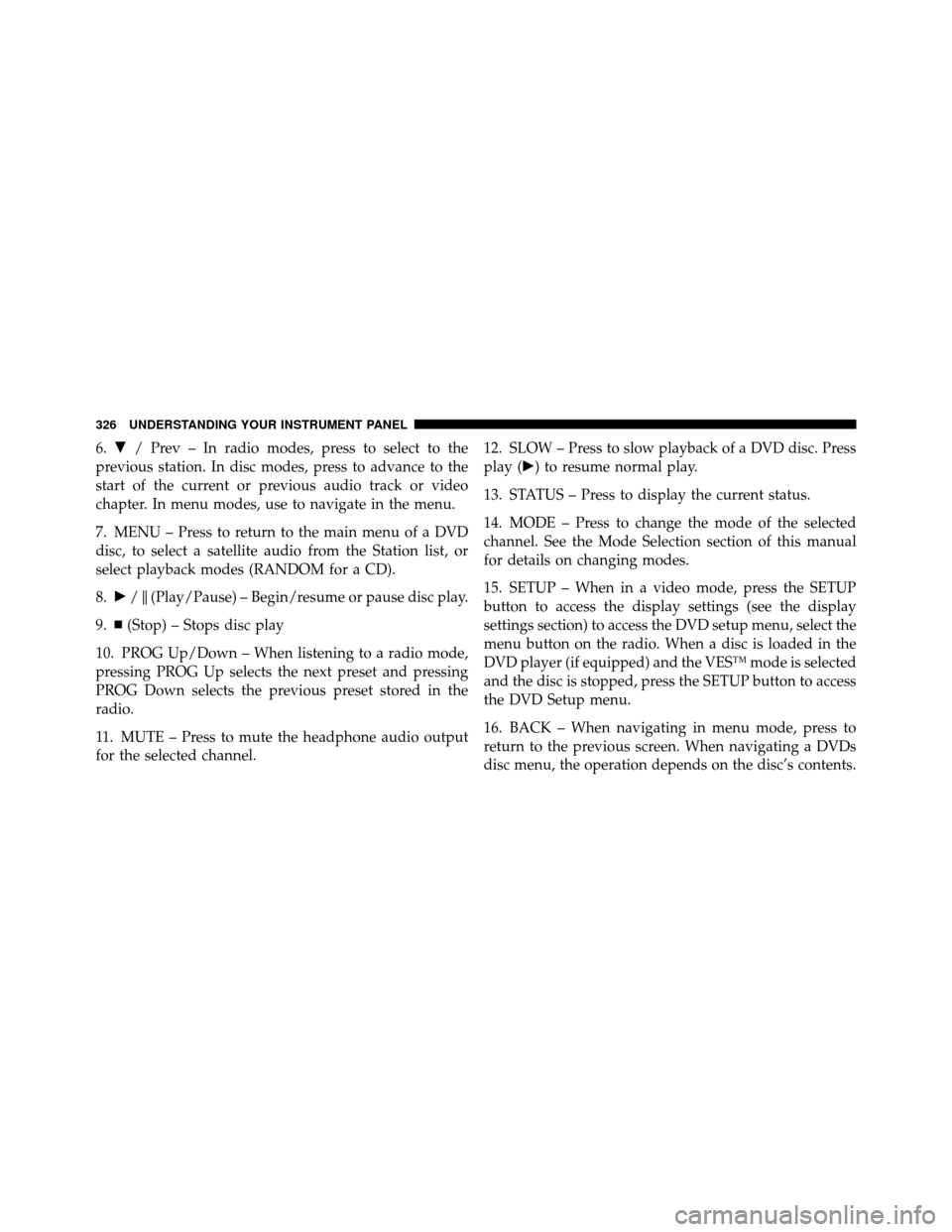
6.� / Prev – In radio modes, press to select to the
previous station. In disc modes, press to advance to the
start of the current or previous audio track or video
chapter. In menu modes, use to navigate in the menu.
7. MENU – Press to return to the main menu of a DVD
disc, to select a satellite audio from the Station list, or
select playback modes (RANDOM for a CD).
8. �/\b(Play/Pause) – Begin/resume or pause disc play.
9. (Stop) – Stops disc play
10. PROG Up/Down – When listening to a radio mode,
pressing PROG Up selects the next preset and pressing
PROG Down selects the previous preset stored in the
radio.
11. MUTE – Press to mute the headphone audio output
for the selected channel. 12. SLOW – Press to slow playback of a DVD disc. Press
play (�) to resume normal play.
13. STATUS – Press to display the current status.
14. MODE – Press to change the mode of the selected
channel. See the Mode Selection section of this manual
for details on changing modes.
15. SETUP – When in a video mode, press the SETUP
button to access the display settings (see the display
settings section) to access the DVD setup menu, select the
menu button on the radio. When a disc is loaded in the
DVD player (if equipped) and the VES™ mode is selected
and the disc is stopped, press the SETUP button to access
the DVD Setup menu.
16. BACK – When navigating in menu mode, press to
return to the previous screen. When navigating a DVDs
disc menu, the operation depends on the disc’s contents.
326 UNDERSTANDING YOUR INSTRUMENT PANEL
Page 329 of 603

17.�� – In radio modes, press to seek to the previous
tunable station. In disc modes, press and hold to fast
rewind through the current audio track or video chapter.
In menu modes use to navigate in the menu.
18. ENTER – Press to select the highlighted option in a
menu.
19. �/ NEXT – In radio modes, press to select to the
next station. In disc modes, press to advance to the next
audio track or video chapter. In menu modes, use to
navigate in the menu.
Remote Control Storage
The video screen(s) come with a built in storage compart-
ment for the remote control which is accessible when the
screen is opened. To remove the remote, use your index
finger to pull and rotate the remote towards you. Do not
try to pull the remote straight down as it will be very
difficult to remove. To return the remote back into its storage area, insert one long edge of the remote into the
two retaining clips first, and then rotate the remote back
up into the other two retaining clips until it snaps back
into position.
The Remote Control Storage
4
UNDERSTANDING YOUR INSTRUMENT PANEL 327
Page 330 of 603
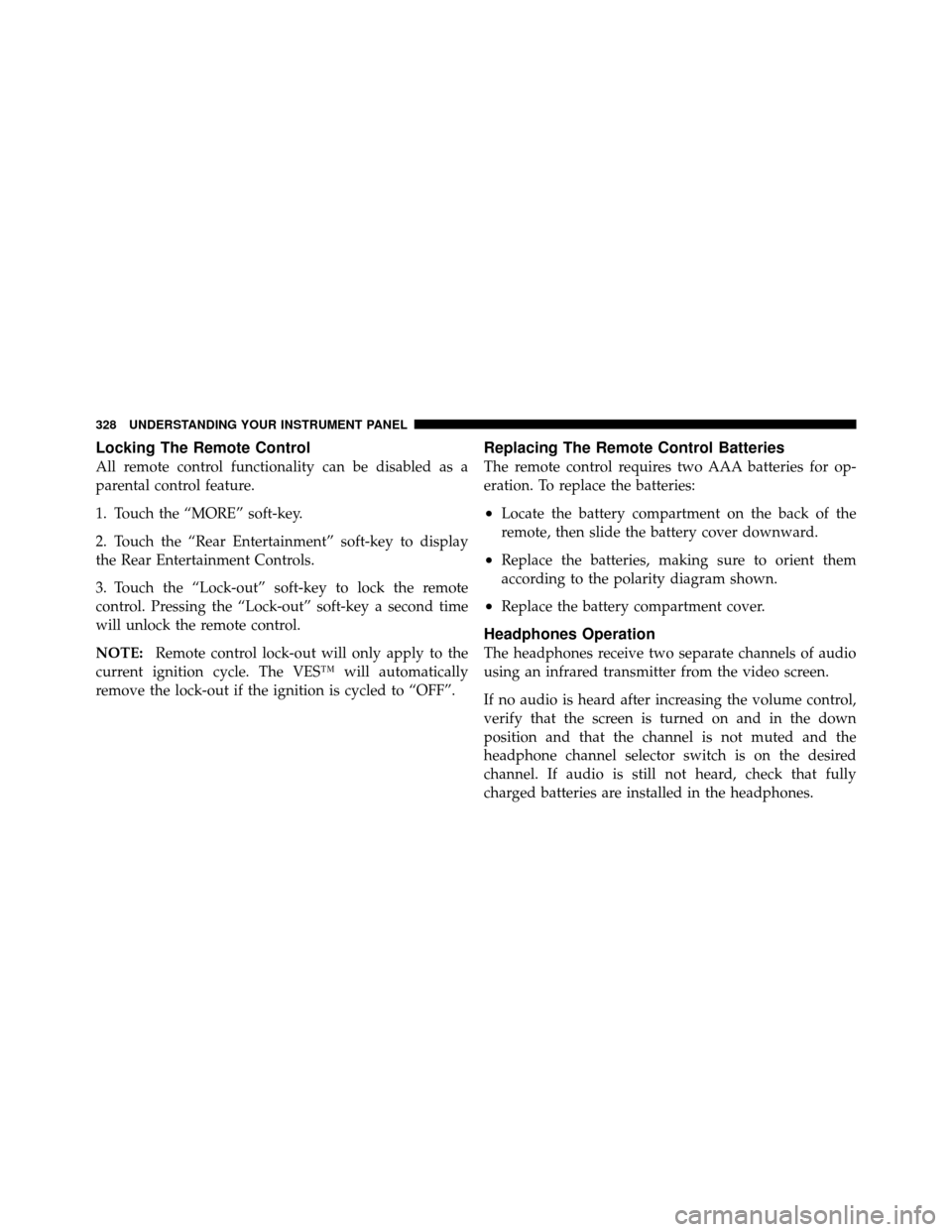
Locking The Remote Control
All remote control functionality can be disabled as a
parental control feature.
1. Touch the “MORE” soft-key.
2. Touch the “Rear Entertainment” soft-key to display
the Rear Entertainment Controls.
3. Touch the “Lock-out” soft-key to lock the remote
control. Pressing the “Lock-out” soft-key a second time
will unlock the remote control.
NOTE:Remote control lock-out will only apply to the
current ignition cycle. The VES™ will automatically
remove the lock-out if the ignition is cycled to “OFF”.
Replacing The Remote Control Batteries
The remote control requires two AAA batteries for op-
eration. To replace the batteries:
•Locate the battery compartment on the back of the
remote, then slide the battery cover downward.
•Replace the batteries, making sure to orient them
according to the polarity diagram shown.
•Replace the battery compartment cover.
Headphones Operation
The headphones receive two separate channels of audio
using an infrared transmitter from the video screen.
If no audio is heard after increasing the volume control,
verify that the screen is turned on and in the down
position and that the channel is not muted and the
headphone channel selector switch is on the desired
channel. If audio is still not heard, check that fully
charged batteries are installed in the headphones.
328 UNDERSTANDING YOUR INSTRUMENT PANEL
Page 331 of 603
Replacing The Headphone Batteries
Each set of headphones requires two AAA batteries for
operation. To replace the batteries:
•Locate the battery compartment on the left ear cup of
the headphones, and then slide the battery cover
downward.
•Replace the batteries, making sure to orient them
according to the polarity diagram shown.
•Replace the battery compartment cover.
Controls
The headphone power indicator and controls are located
on the right ear cup.
NOTE:The rear video system must be turned on before
sound can be heard from the headphones. To conserve
battery life, the headphones will automatically turn off
approximately three minutes after the rear video system
is turned off.1. Volume Control
2. Power Button
3. Channel Selection Switch
4. Power Indicator
4
UNDERSTANDING YOUR INSTRUMENT PANEL 329
Page 332 of 603
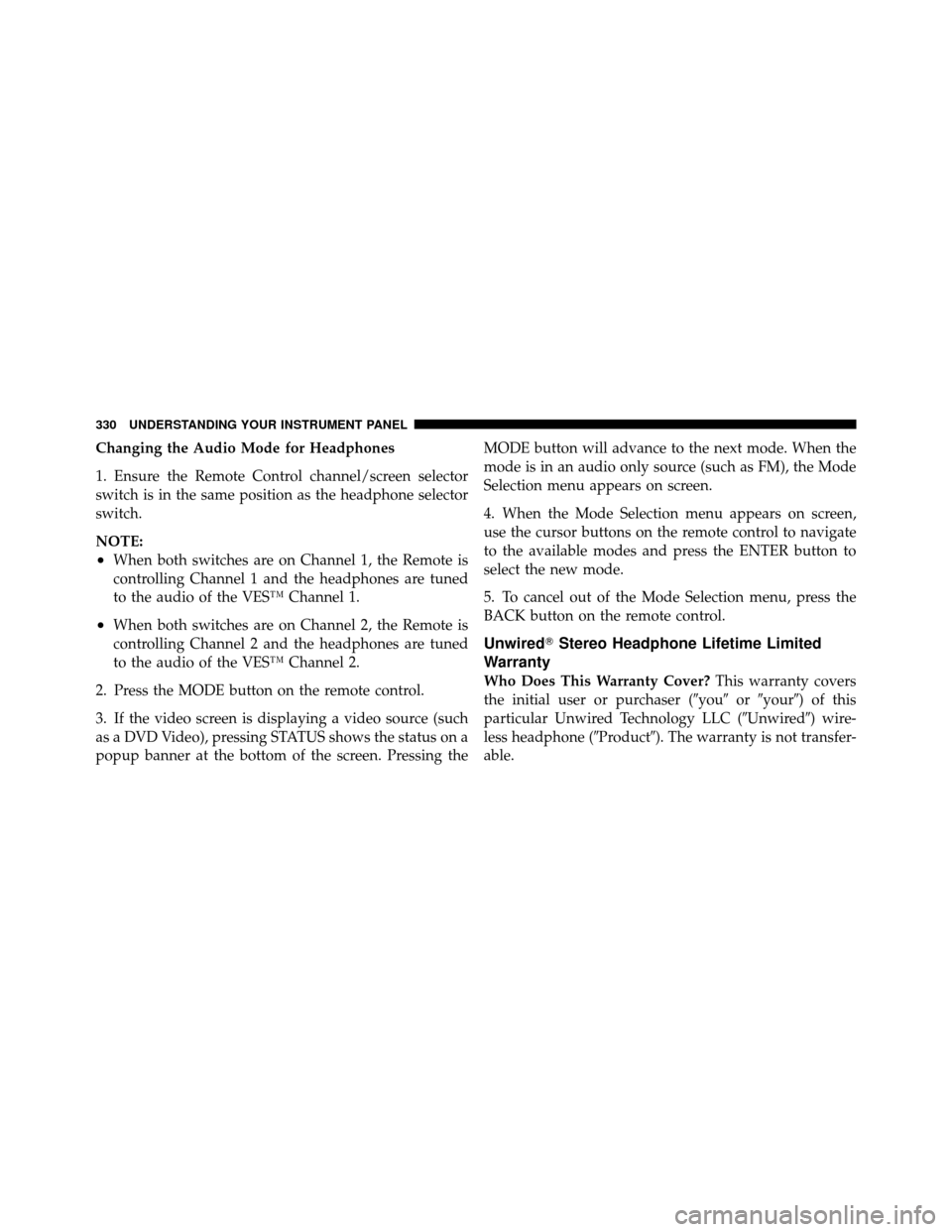
Changing the Audio Mode for Headphones
1. Ensure the Remote Control channel/screen selector
switch is in the same position as the headphone selector
switch.
NOTE:
•When both switches are on Channel 1, the Remote is
controlling Channel 1 and the headphones are tuned
to the audio of the VES™ Channel 1.
•When both switches are on Channel 2, the Remote is
controlling Channel 2 and the headphones are tuned
to the audio of the VES™ Channel 2.
2. Press the MODE button on the remote control.
3. If the video screen is displaying a video source (such
as a DVD Video), pressing STATUS shows the status on a
popup banner at the bottom of the screen. Pressing the MODE button will advance to the next mode. When the
mode is in an audio only source (such as FM), the Mode
Selection menu appears on screen.
4. When the Mode Selection menu appears on screen,
use the cursor buttons on the remote control to navigate
to the available modes and press the ENTER button to
select the new mode.
5. To cancel out of the Mode Selection menu, press the
BACK button on the remote control.
Unwired�
Stereo Headphone Lifetime Limited
Warranty
Who Does This Warranty Cover? This warranty covers
the initial user or purchaser (�you� or�your�) of this
particular Unwired Technology LLC (�Unwired�) wire-
less headphone (�Product�). The warranty is not transfer-
able.
330 UNDERSTANDING YOUR INSTRUMENT PANEL
Page 333 of 603

How Long Does The Coverage Last?This warranty lasts
as long as you own the Product.
What Does This Warranty Cover? Except as specified
below, this warranty covers any Product that in normal
use is defective in workmanship or materials.
What Does This Warranty Not Cover? This warranty
does not cover any damage or defect that results from
misuse, abuse or modification of the Product other than
by Unwired. Foam earpieces, which will wear over time
through normal use, are specifically not covered (replace-
ment foam is available for a nominal charge). UNWIRED
TECHNOLOGY IS NOT LIABLE FOR ANY INJURIES
OR DAMAGES TO PERSONS OR PROPERTY RESULT-
ING FROM THE USE OF, OR ANY FAILURE OR DE-
FECT IN, THE PRODUCT, NOR IS UNWIRED LIABLE
FOR ANY GENERAL, SPECIAL, DIRECT, INDIRECT,
INCIDENTAL, CONSEQUENTIAL, EXEMPLARY, PU-
NITIVE OR OTHER DAMAGES OF ANY KIND OR NATURE WHATSOEVER. Some states and jurisdictions
may not allow the exclusion or limitation of incidental or
consequential damages, so the above limitation may not
apply to you. This warranty gives you specific legal
rights. You may also have other rights, which vary from
jurisdiction to jurisdiction.
What Will Unwired�
Do?Unwired�, at its option, will
repair or replace any defective Product. Unwired� re-
serves the right to replace any discontinued Product with
a comparable model. THIS WARRANTY IS THE SOLE
WARRANTY FOR THIS PRODUCT, SETS FORTH YOUR
EXCLUSIVE REMEDY REGARDING DEFECTIVE
PRODUCTS, AND IS IN LIEU OF ALL OTHER WAR-
RANTIES (EXPRESS OR IMPLIED), INCLUDING ANY
WARRANTY OR MERCHANTABILITY OR FITNESS
FOR A PARTICULAR PURPOSE.
If you have any questions or comments regarding your
Unwired� wireless headphones, please phone 1-888-293-
3332 or email [email protected].
4
UNDERSTANDING YOUR INSTRUMENT PANEL 331
Page 334 of 603
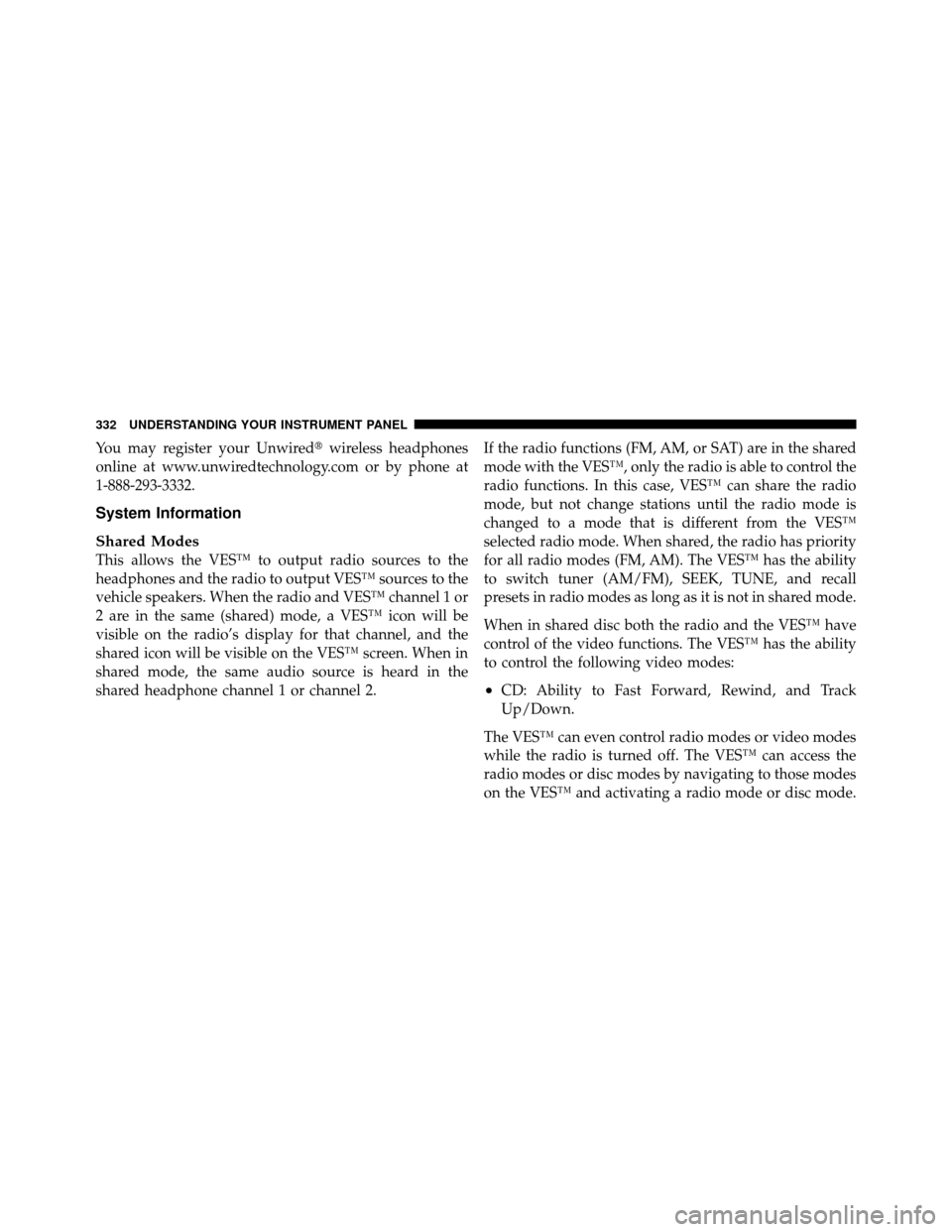
You may register your Unwired�wireless headphones
online at www.unwiredtechnology.com or by phone at
1-888-293-3332.
System Information
Shared Modes
This allows the VES™ to output radio sources to the
headphones and the radio to output VES™ sources to the
vehicle speakers. When the radio and VES™ channel 1 or
2 are in the same (shared) mode, a VES™ icon will be
visible on the radio’s display for that channel, and the
shared icon will be visible on the VES™ screen. When in
shared mode, the same audio source is heard in the
shared headphone channel 1 or channel 2. If the radio functions (FM, AM, or SAT) are in the shared
mode with the VES™, only the radio is able to control the
radio functions. In this case, VES™ can share the radio
mode, but not change stations until the radio mode is
changed to a mode that is different from the VES™
selected radio mode. When shared, the radio has priority
for all radio modes (FM, AM). The VES™ has the ability
to switch tuner (AM/FM), SEEK, TUNE, and recall
presets in radio modes as long as it is not in shared mode.
When in shared disc both the radio and the VES™ have
control of the video functions. The VES™ has the ability
to control the following video modes:
•CD: Ability to Fast Forward, Rewind, and Track
Up/Down.
The VES™ can even control radio modes or video modes
while the radio is turned off. The VES™ can access the
radio modes or disc modes by navigating to those modes
on the VES™ and activating a radio mode or disc mode.
332 UNDERSTANDING YOUR INSTRUMENT PANEL