Page 103 of 686

WARNING! (Continued)
•Always make sure that objects cannot fall into the
driver footwell while the vehicle is moving. Objects
can become trapped under the brake pedal and
accelerator pedal causing a loss of vehicle control.
•If required, mounting posts must be properly
installed, if not equipped from the factory.
Failure to properly follow floor mat installation or
mounting can cause interference with the brake
pedal and accelerator pedal operation causing loss
of control of the vehicle.
Periodic Safety Checks You Should Make Outside
The Vehicle
Tires
Examine tires for excessive tread wear and uneven wear
patterns. Check for stones, nails, glass, or other objects
lodged in the tread or sidewall. Inspect the tread for cutsand cracks. Inspect sidewalls for cuts, cracks and bulges.
Check the wheel nuts for tightness. Check the tires
(including spare) for proper cold inflation pressure.
Lights
Have someone observe the operation of exterior lights
while you work the controls. Check turn signal and high
beam indicator lights on the instrument panel.
Door Latches
Check for positive closing, latching, and locking.
Fluid Leaks
Check area under vehicle after overnight parking for fuel,
engine coolant, oil, or other fluid leaks. Also, if gasoline
fumes are detected or if fuel, power steering fluid, or
brake fluid leaks are suspected, the cause should be
located and corrected immediately.
2
THINGS TO KNOW BEFORE STARTING YOUR VEHICLE 101
Page 108 of 686

▫Flash-To-Pass ....................... 197
▫ High/Low Beam Switch ............... 197
� Windshield Wipers And Washers .......... 198
▫ Windshield Wiper Operation ............ 198
▫ Intermittent Wiper System .............. 199
▫ Windshield Washer Operation ........... 200
▫ Mist ............................. 200
▫ Rain Sensing Wipers — If Equipped ....... 201
� Tilt/Telescoping Steering Column .......... 202
� Power Tilt/Telescoping Steering Column —
If Equipped .......................... 203
� Heated Steering Wheel — If Equipped ...... 204�
Electronic Speed Control ................ 205
▫ To Activate ......................... 206
▫ To Set A Desired Speed ................ 207
▫ To Deactivate ....................... 207
▫ To Resume Speed .................... 207
▫ To Vary The Speed Setting .............. 207
▫ To Accelerate For Passing .............. 208
� Adaptive Cruise Control (ACC) —
If Equipped .......................... 208
▫ Adaptive Cruise Control (ACC) Operation . . 211
▫ Activating Adaptive Cruise Control (ACC) . . 212
▫ To Activate ......................... 212
▫ To Set A Desired ACC Speed ............ 214
106 UNDERSTANDING THE FEATURES OF YOUR VEHICLE
Page 126 of 686

Bluetooth�technology - the global standard that enables
different electronic devices to connect to each other without
wires or a docking station, so Uconnect™ Phone works no
matter where you stow your mobile phone (be it your
purse, pocket, or briefcase), as long as your phone is turned
on and has been paired to the vehicle’s Uconnect™ Phone.
The Uconnect™ Phone allows up to seven mobile phones
to be linked to the system. Only one linked (or paired)
mobile phone can be used with the system at a time.
The system is available in English, Spanish, or French
languages.
WARNING!
Any voice commanded system should be used only
in safe driving conditions following local laws and
phone use. All attention should be kept on the
roadway ahead. Failure to do so may result in a
collision causing serious injury or death. Uconnect™ Phone Button
The radio or steering wheel controls (if
equipped) will contain the two control buttons
(Uconnect™ Phone
button and Voice Com-
mand
button) that will enable you to
access the system. When you press the button you will
hear the word Uconnect™ followed by a BEEP. The beep
is your signal to give a command.
Voice Command Button Actual button location may vary with the ra-
dio. The individual buttons are described in the
“Operation” section.
The Uconnect™ Phone can be used with any Hands-Free
Profile certified Bluetooth� mobile phone. See the
Uconnect™ website for supported phones. Refer to your
mobile service provider or the phone manufacturer for
details.
124 UNDERSTANDING THE FEATURES OF YOUR VEHICLE
Page 127 of 686
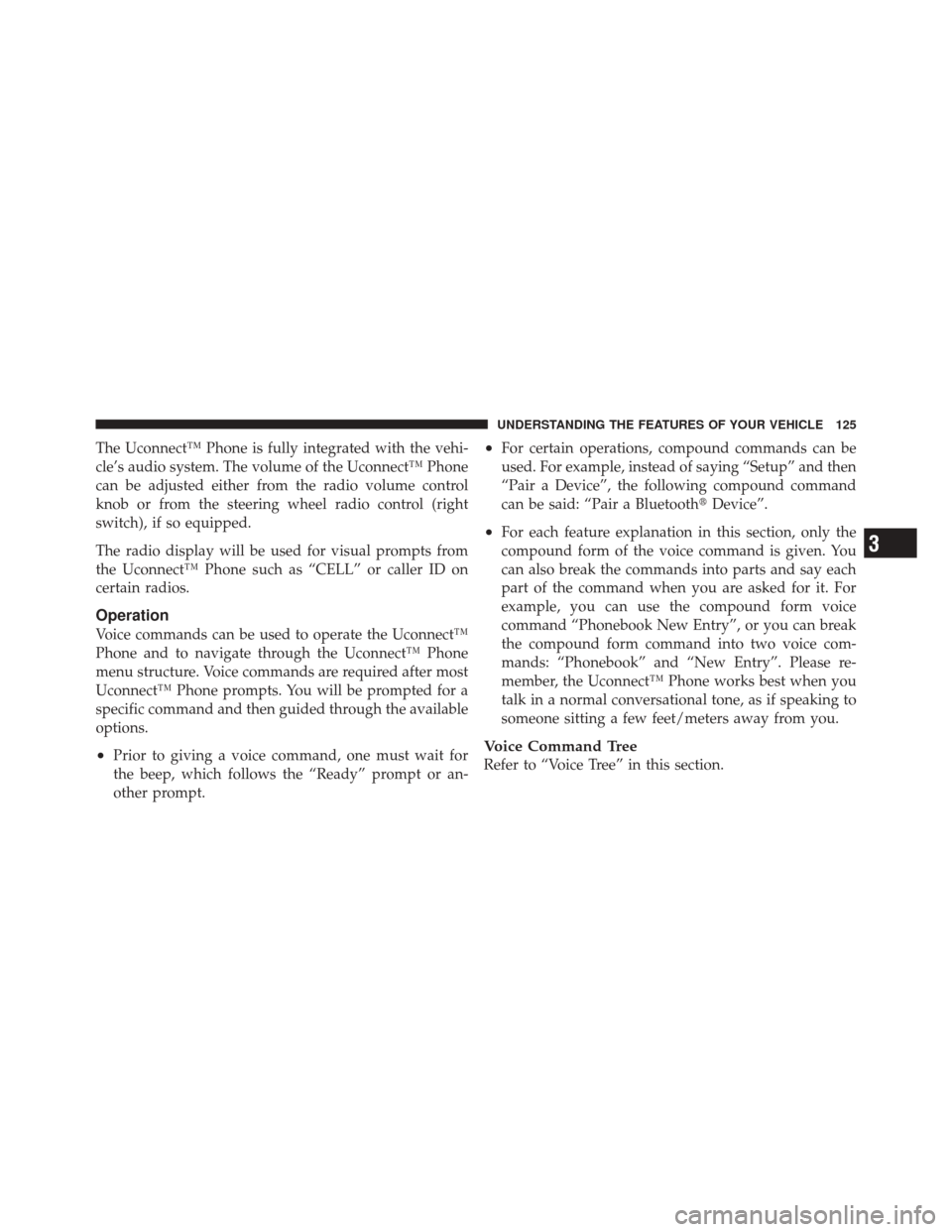
The Uconnect™ Phone is fully integrated with the vehi-
cle’s audio system. The volume of the Uconnect™ Phone
can be adjusted either from the radio volume control
knob or from the steering wheel radio control (right
switch), if so equipped.
The radio display will be used for visual prompts from
the Uconnect™ Phone such as “CELL” or caller ID on
certain radios.
Operation
Voice commands can be used to operate the Uconnect™
Phone and to navigate through the Uconnect™ Phone
menu structure. Voice commands are required after most
Uconnect™ Phone prompts. You will be prompted for a
specific command and then guided through the available
options.
•Prior to giving a voice command, one must wait for
the beep, which follows the “Ready” prompt or an-
other prompt.
•For certain operations, compound commands can be
used. For example, instead of saying “Setup” and then
“Pair a Device”, the following compound command
can be said: “Pair a Bluetooth�Device”.
•For each feature explanation in this section, only the
compound form of the voice command is given. You
can also break the commands into parts and say each
part of the command when you are asked for it. For
example, you can use the compound form voice
command “Phonebook New Entry”, or you can break
the compound form command into two voice com-
mands: “Phonebook” and “New Entry”. Please re-
member, the Uconnect™ Phone works best when you
talk in a normal conversational tone, as if speaking to
someone sitting a few feet/meters away from you.
Voice Command Tree
Refer to “Voice Tree” in this section.
3
UNDERSTANDING THE FEATURES OF YOUR VEHICLE 125
Page 184 of 686
DRIVER MEMORY SEAT — IF EQUIPPED
Once programmed, the memory buttons 1 and 2 on the
driver’s door panel can be used to recall the driver’s seat,
driver’s outside mirror, adjustable steering wheel posi-
tion (if equipped), and the radio station preset settings.
Your Remote Keyless Entry (RKE) transmitters can also
be programmed to recall the same positions when the
UNLOCK button is pressed.Your vehicle is equipped with two RKE transmitters. One
or both RKE transmitters can be linked to either memory
position. The memory system can accommodate up to
four RKE transmitters, each one linked to either of the
two memory positions.
Driver Memory Buttons
182 UNDERSTANDING THE FEATURES OF YOUR VEHICLE
Page 185 of 686
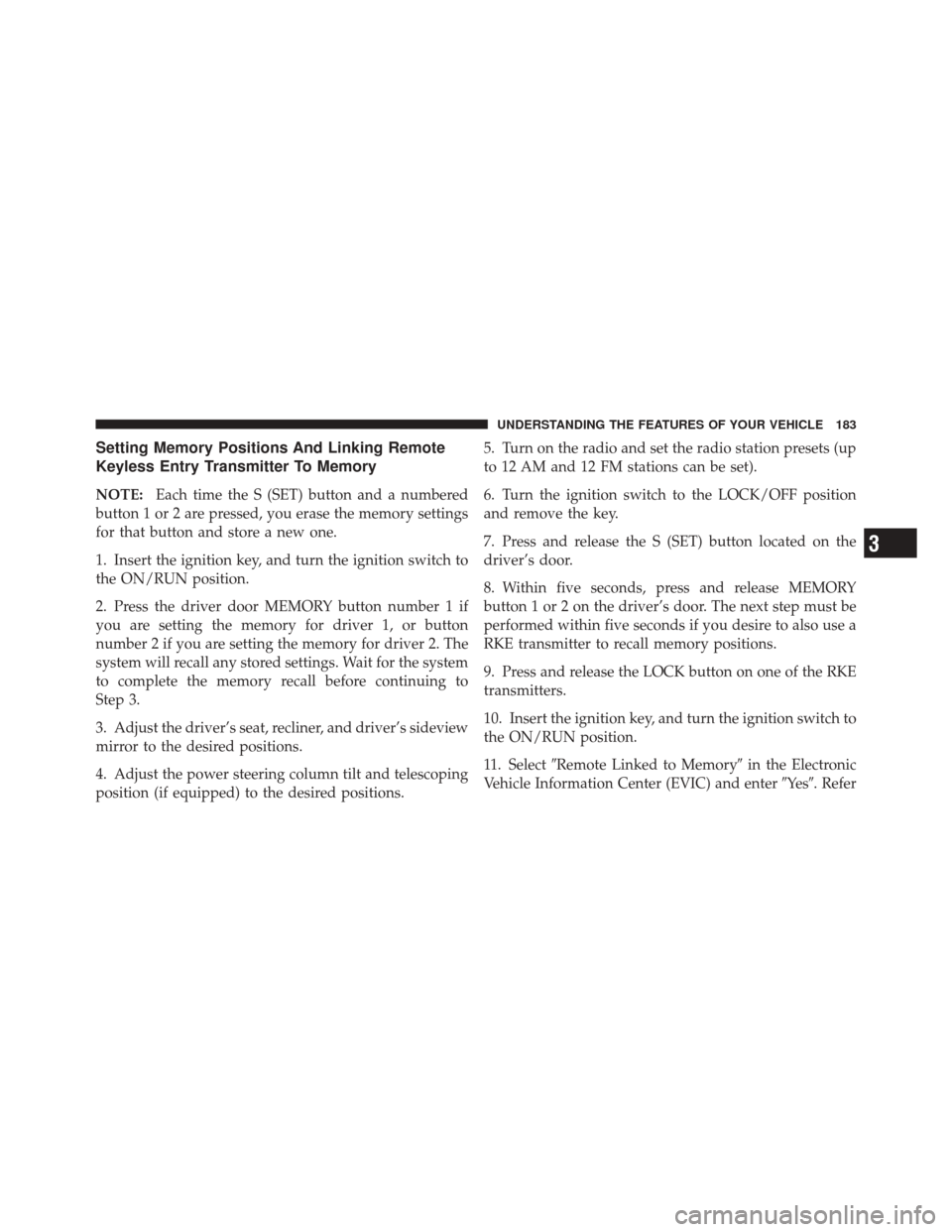
Setting Memory Positions And Linking Remote
Keyless Entry Transmitter To Memory
NOTE:Each time the S (SET) button and a numbered
button 1 or 2 are pressed, you erase the memory settings
for that button and store a new one.
1. Insert the ignition key, and turn the ignition switch to
the ON/RUN position.
2. Press the driver door MEMORY button number 1 if
you are setting the memory for driver 1, or button
number 2 if you are setting the memory for driver 2. The
system will recall any stored settings. Wait for the system
to complete the memory recall before continuing to
Step 3.
3. Adjust the driver’s seat, recliner, and driver’s sideview
mirror to the desired positions.
4. Adjust the power steering column tilt and telescoping
position (if equipped) to the desired positions. 5. Turn on the radio and set the radio station presets (up
to 12 AM and 12 FM stations can be set).
6. Turn the ignition switch to the LOCK/OFF position
and remove the key.
7. Press and release the S (SET) button located on the
driver’s door.
8. Within five seconds, press and release MEMORY
button 1 or 2 on the driver’s door. The next step must be
performed within five seconds if you desire to also use a
RKE transmitter to recall memory positions.
9. Press and release the LOCK button on one of the RKE
transmitters.
10. Insert the ignition key, and turn the ignition switch to
the ON/RUN position.
11. Select
�Remote Linked to Memory� in the Electronic
Vehicle Information Center (EVIC) and enter �Ye s�. Refer
3
UNDERSTANDING THE FEATURES OF YOUR VEHICLE 183
Page 190 of 686

LIGHTS
Headlight Switch
The headlight switch is located on the left side of the
instrument panel, next to the steering wheel. The head-
light switch controls the operation of the headlights,
parking lights, instrument panel lights, cargo lights and
fog lights (if equipped).To turn on the headlights, rotate the headlight
switch clockwise. When the headlight switch is
on the parking lights, taillights, license plate
light and instrument panel lights are also
turned on. To turn off the headlights, rotate the headlight
switch back to the O (Off) position.
NOTE:
•Your vehicle is equipped with plastic headlight and
fog light (if equipped) lenses that are lighter and less
susceptible to stone breakage than glass lights. Plastic
is not as scratch resistant as glass and therefore differ-
ent lens cleaning procedures must be followed.
•To minimize the possibility of scratching the lenses
and reducing light output, avoid wiping with a dry
cloth. To remove road dirt, wash with a mild soap
solution followed by rinsing.
Headlight Switch
188 UNDERSTANDING THE FEATURES OF YOUR VEHICLE
Page 198 of 686
Ambient Light
The overhead console is equipped with an ambient light
feature. This light casts illumination for improved visibil-
ity of the floor center console and PRNDL area.
Multifunction Lever
The multifunction lever is located on the left side of the
steering column.
Ambient Light
Multifunction Lever
196 UNDERSTANDING THE FEATURES OF YOUR VEHICLE