Page 129 of 594

•Even though international dialing for most number
combinations is supported, some shortcut dialing
number combinations may not be supported.
•In a convertible vehicle, system performance may be
compromised with the convertible top down.
Far End Audio Performance
•
Audio quality is maximized under:
•low-to-medium blower setting,
•low-to-medium vehicle speed,
•low road noise,
•smooth road surface,
•fully closed windows,
•dry weather conditions, and
•operation from the driver’s seat.
•Performance, such as audio clarity, echo, and loudness
to a large degree rely on the phone and network, and
not the Uconnect™ Phone.
•Echo at the far end can sometimes be reduced by
lowering the in-vehicle audio volume.
•In a convertible vehicle, system performance may be
compromised with the convertible top down.
Bluetooth�Communication Link
Mobile phones have been found to lose connection to the
Uconnect™ Phone. When this happens, the connection
can generally be reestablished by switching the phone
OFF/ON. Your cellular phone is recommended to remain
in Bluetooth� ON mode.
Power-Up
After switching the ignition key from OFF to either the
ON or ACC position, or after a language change, you
must wait at least 15 seconds prior to using the system.
3
UNDERSTANDING THE FEATURES OF YOUR VEHICLE 127
Page 132 of 594
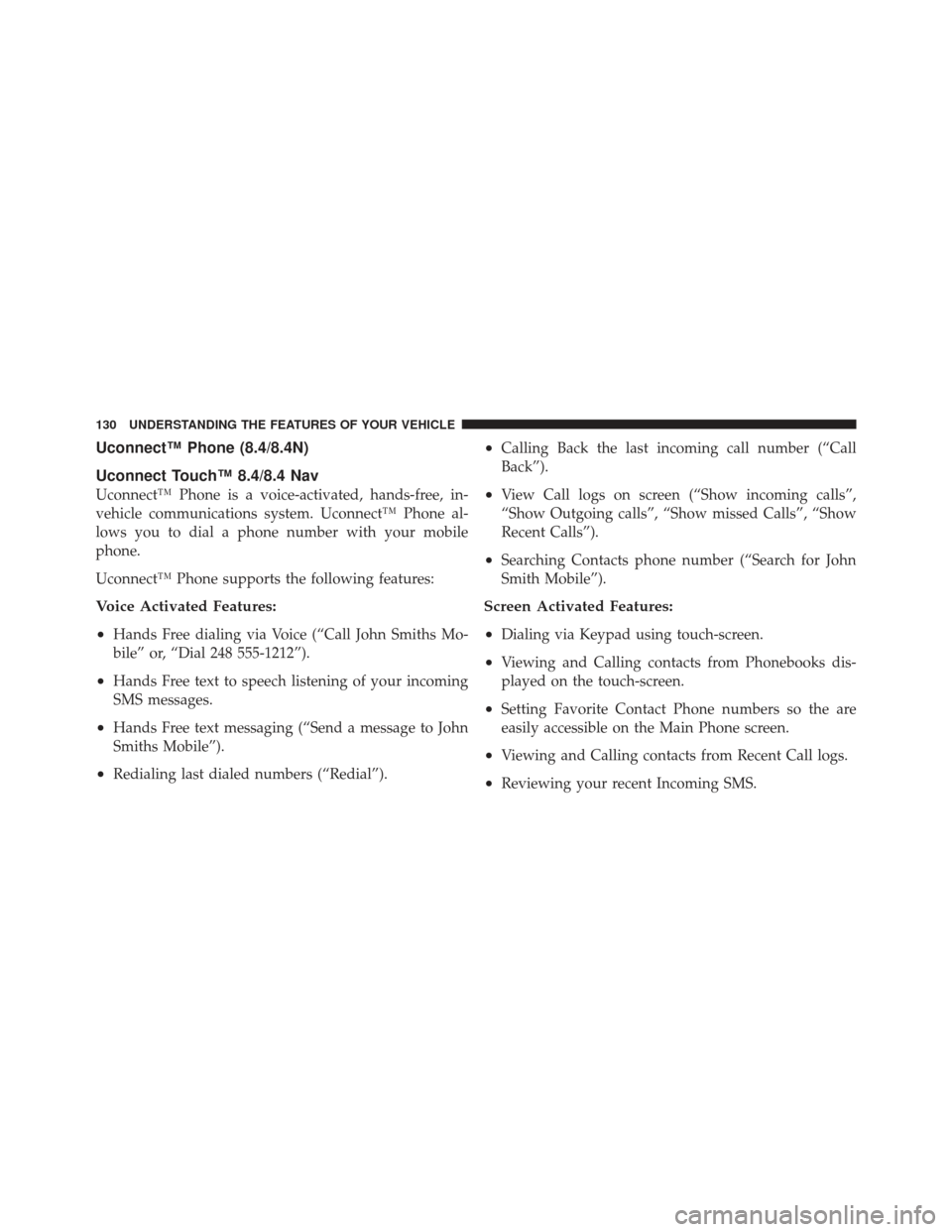
Uconnect™ Phone (8.4/8.4N)
Uconnect Touch™ 8.4/8.4 Nav
Uconnect™ Phone is a voice-activated, hands-free, in-
vehicle communications system. Uconnect™ Phone al-
lows you to dial a phone number with your mobile
phone.
Uconnect™ Phone supports the following features:
Voice Activated Features:
•
Hands Free dialing via Voice (“Call John Smiths Mo-
bile” or, “Dial 248 555-1212”).
•Hands Free text to speech listening of your incoming
SMS messages.
•Hands Free text messaging (“Send a message to John
Smiths Mobile”).
•Redialing last dialed numbers (“Redial”).
•Calling Back the last incoming call number (“Call
Back”).
•View Call logs on screen (“Show incoming calls”,
“Show Outgoing calls”, “Show missed Calls”, “Show
Recent Calls”).
•Searching Contacts phone number (“Search for John
Smith Mobile”).
Screen Activated Features:
•
Dialing via Keypad using touch-screen.
•Viewing and Calling contacts from Phonebooks dis-
played on the touch-screen.
•Setting Favorite Contact Phone numbers so the are
easily accessible on the Main Phone screen.
•Viewing and Calling contacts from Recent Call logs.
•Reviewing your recent Incoming SMS.
130 UNDERSTANDING THE FEATURES OF YOUR VEHICLE
Page 137 of 594
You can also press theorbuttons when the
system is listening for a command and be returned to the
main or previous menu.
NOTE: Pressing the
orbuttons while the
system is playing is known as “Barging In”, refer to
“Barge In — Overriding Prompts” for further
information.
Pair (Link) Uconnect™ Phone To A Mobile Phone
To begin using your Uconnect™ Phone, you must pair
your compatible Bluetooth� enabled mobile phone.
To complete the pairing process, you will need to refer-
ence your mobile phone Owner’s Manual. The
Uconnect™ website may also provide detailed instruc-
tions for pairing.
NOTE:
•You must have Bluetooth� enabled on your phone to
complete this procedure.
•The vehicle must be in PARK.
1. Press the “Phone” soft-key on the screen to begin.
2. If there is no phone currently connected with the
system, a pop-up will appear.
3
UNDERSTANDING THE FEATURES OF YOUR VEHICLE 135
Page 138 of 594
3. Select Yes to begin the pairing process. Then, search
for available devices on your Bluetooth�enabled mobile
phone. When prompted on the phone, enter the name
and PIN shown on the Uconnect Touch™ screen.
•If No is selected, touch the “Settings” soft-key from
the Uconnect™ Phone main screen,
•Touch the “Add Device” soft-key,
•Search for available devices on your Bluetooth�
enabled mobile phone. When prompted on the
phone, enter the name and PIN shown on the
Uconnect Touch™ screen,
•See Step 4 to complete the process.
4. Uconnect™ Phone will display an in process screen
while the system is connecting. 5. When the pairing process has successfully completed,
the system will prompt you to choose whether or not this
is your favorite phone. Selecting Yes will make this phone
the highest priority. This phone will take precedence over
other paired phones within range.
136 UNDERSTANDING THE FEATURES OF YOUR VEHICLE
Page 139 of 594
Pair Additional Mobile Phones
•
Touch the “More” soft-key to begin,
•Touch the “Settings” soft-key,
•Next, touch the “Phone/Bluetooth�” soft-key,
•Touch the “Add Device” soft-key,
•Search for available devices on your Bluetooth�en-
abled mobile phone. When prompted on the phone,
enter the name and PIN shown on the Uconnect
Touch™ screen,
•Uconnect™ Phone will display an in process screen
while the system is connecting,
•When the pairing process has successfully completed,
the system will prompt you to choose whether or not
this is your favorite phone. Selecting Yes will make this
phone the highest priority. This phone will take pre-
cedence over other paired phones within range. NOTE:
For phones which are not made a favorite, the
phone priority is determined by the order in which it was
paired. The latest phone paired will have the higher
priority.
3
UNDERSTANDING THE FEATURES OF YOUR VEHICLE 137
Page 140 of 594
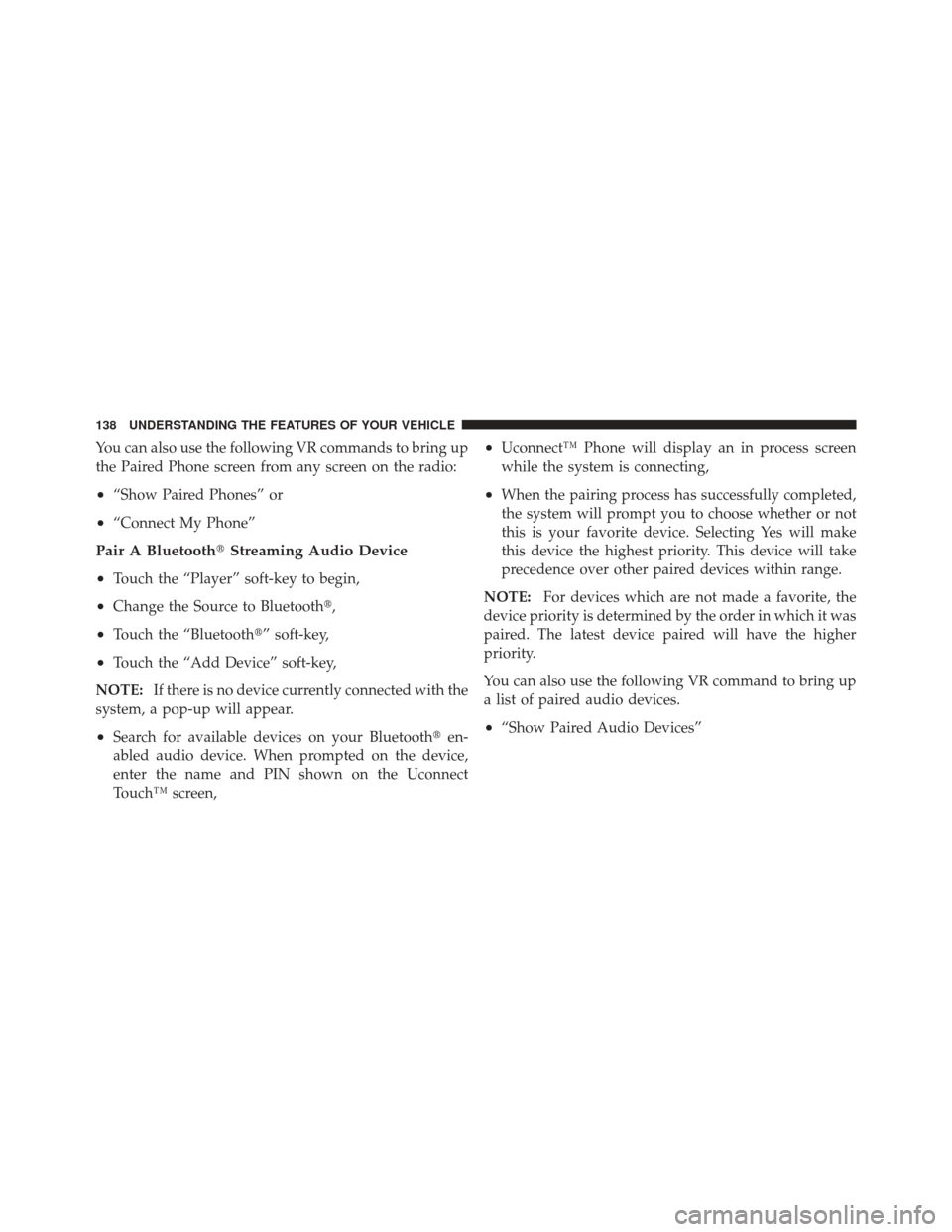
You can also use the following VR commands to bring up
the Paired Phone screen from any screen on the radio:
•“Show Paired Phones” or
•“Connect My Phone”
Pair A Bluetooth�Streaming Audio Device
•
Touch the “Player” soft-key to begin,
•Change the Source to Bluetooth�,
•Touch the “Bluetooth�” soft-key,
•Touch the “Add Device” soft-key,
NOTE: If there is no device currently connected with the
system, a pop-up will appear.
•Search for available devices on your Bluetooth� en-
abled audio device. When prompted on the device,
enter the name and PIN shown on the Uconnect
Touch™ screen,
•Uconnect™ Phone will display an in process screen
while the system is connecting,
•When the pairing process has successfully completed,
the system will prompt you to choose whether or not
this is your favorite device. Selecting Yes will make
this device the highest priority. This device will take
precedence over other paired devices within range.
NOTE: For devices which are not made a favorite, the
device priority is determined by the order in which it was
paired. The latest device paired will have the higher
priority.
You can also use the following VR command to bring up
a list of paired audio devices.
•“Show Paired Audio Devices”
138 UNDERSTANDING THE FEATURES OF YOUR VEHICLE
Page 141 of 594
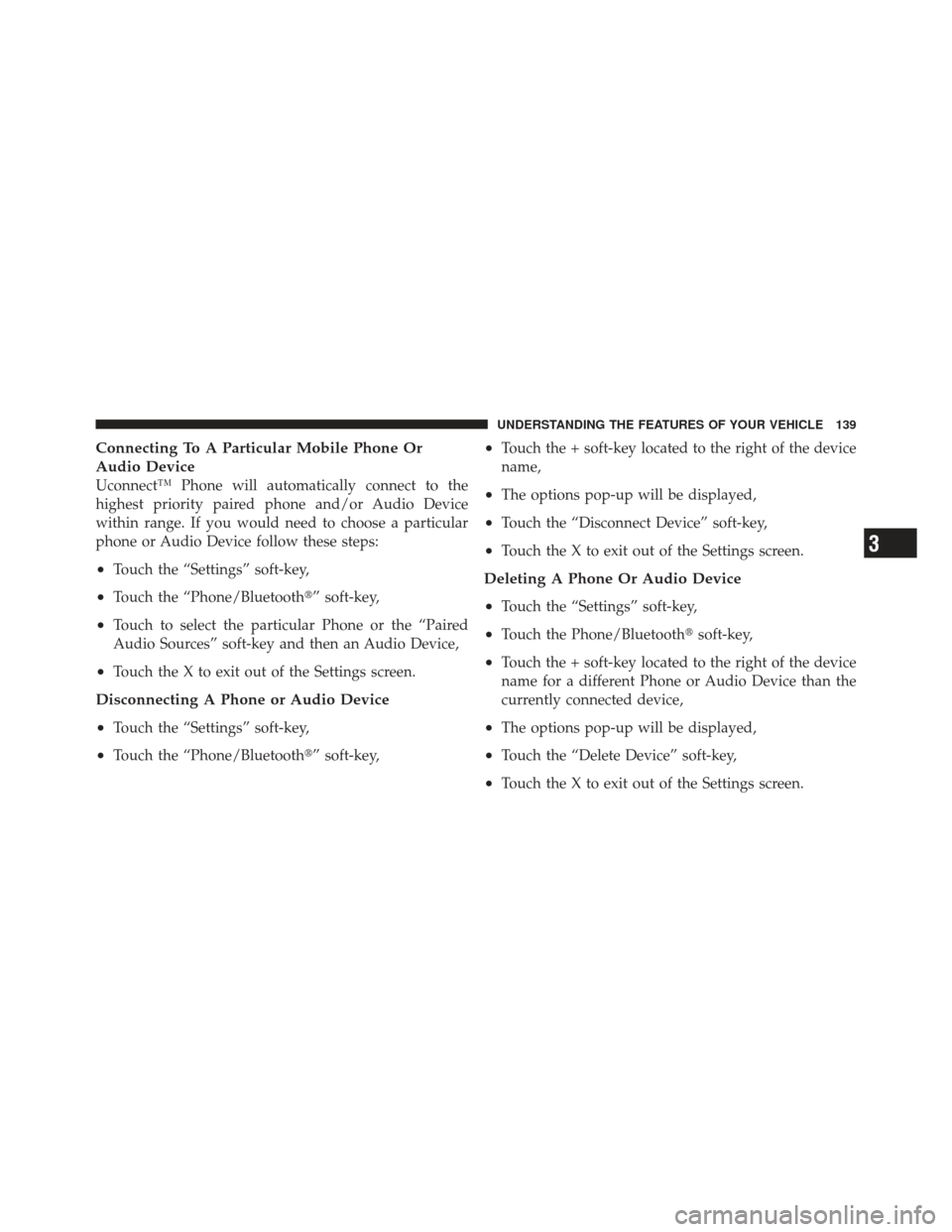
Connecting To A Particular Mobile Phone Or
Audio Device
Uconnect™ Phone will automatically connect to the
highest priority paired phone and/or Audio Device
within range. If you would need to choose a particular
phone or Audio Device follow these steps:
•Touch the “Settings” soft-key,
•Touch the “Phone/Bluetooth�” soft-key,
•Touch to select the particular Phone or the “Paired
Audio Sources” soft-key and then an Audio Device,
•Touch the X to exit out of the Settings screen.
Disconnecting A Phone or Audio Device
•
Touch the “Settings” soft-key,
•Touch the “Phone/Bluetooth�” soft-key,
•Touch the + soft-key located to the right of the device
name,
•The options pop-up will be displayed,
•Touch the “Disconnect Device” soft-key,
•Touch the X to exit out of the Settings screen.
Deleting A Phone Or Audio Device
•
Touch the “Settings” soft-key,
•Touch the Phone/Bluetooth�soft-key,
•Touch the + soft-key located to the right of the device
name for a different Phone or Audio Device than the
currently connected device,
•The options pop-up will be displayed,
•Touch the “Delete Device” soft-key,
•Touch the X to exit out of the Settings screen.
3
UNDERSTANDING THE FEATURES OF YOUR VEHICLE 139
Page 142 of 594
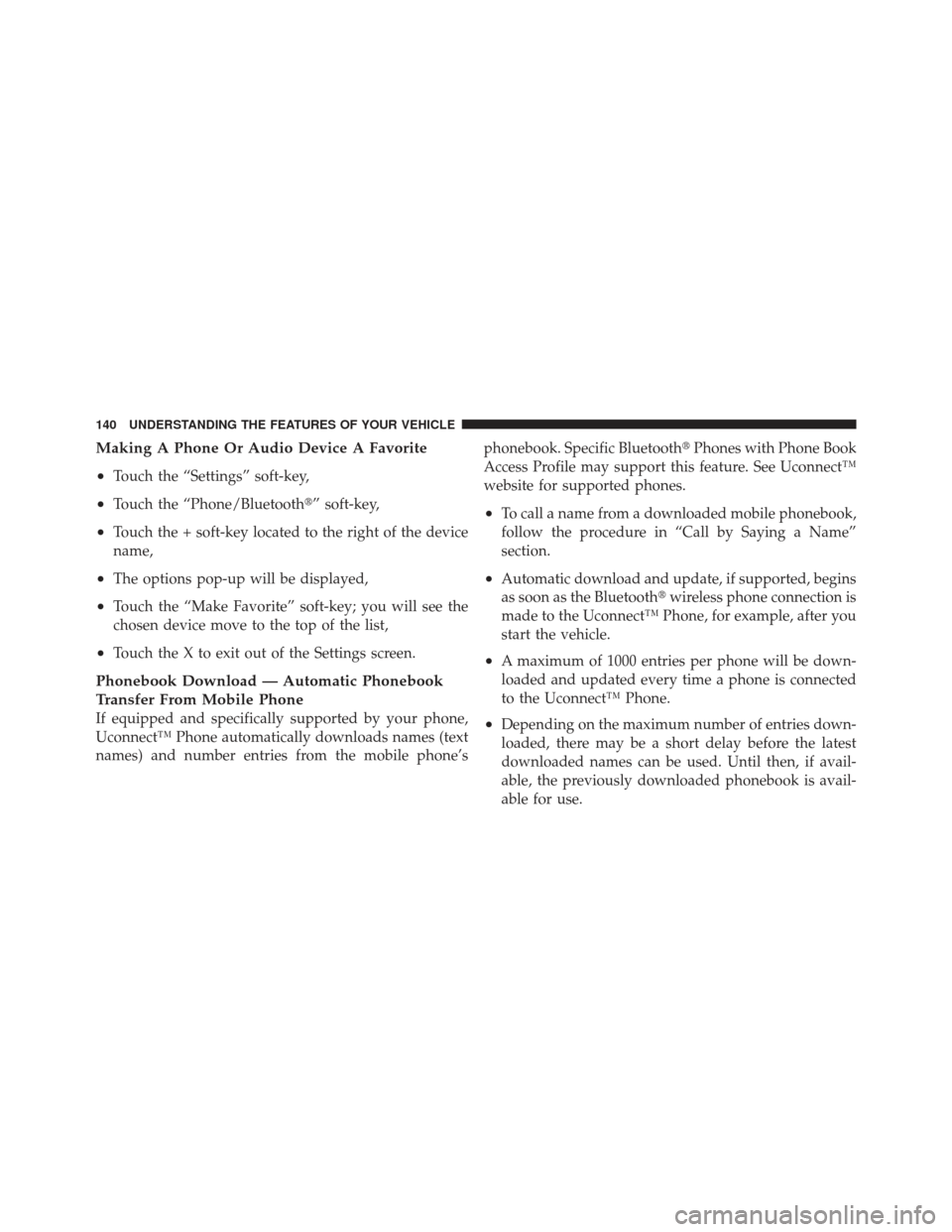
Making A Phone Or Audio Device A Favorite
•
Touch the “Settings” soft-key,
•Touch the “Phone/Bluetooth�” soft-key,
•Touch the + soft-key located to the right of the device
name,
•The options pop-up will be displayed,
•Touch the “Make Favorite” soft-key; you will see the
chosen device move to the top of the list,
•Touch the X to exit out of the Settings screen.
Phonebook Download — Automatic Phonebook
Transfer From Mobile Phone
If equipped and specifically supported by your phone,
Uconnect™ Phone automatically downloads names (text
names) and number entries from the mobile phone’sphonebook. Specific Bluetooth�
Phones with Phone Book
Access Profile may support this feature. See Uconnect™
website for supported phones.
•To call a name from a downloaded mobile phonebook,
follow the procedure in “Call by Saying a Name”
section.
•Automatic download and update, if supported, begins
as soon as the Bluetooth� wireless phone connection is
made to the Uconnect™ Phone, for example, after you
start the vehicle.
•A maximum of 1000 entries per phone will be down-
loaded and updated every time a phone is connected
to the Uconnect™ Phone.
•Depending on the maximum number of entries down-
loaded, there may be a short delay before the latest
downloaded names can be used. Until then, if avail-
able, the previously downloaded phonebook is avail-
able for use.
140 UNDERSTANDING THE FEATURES OF YOUR VEHICLE