Page 65 of 594
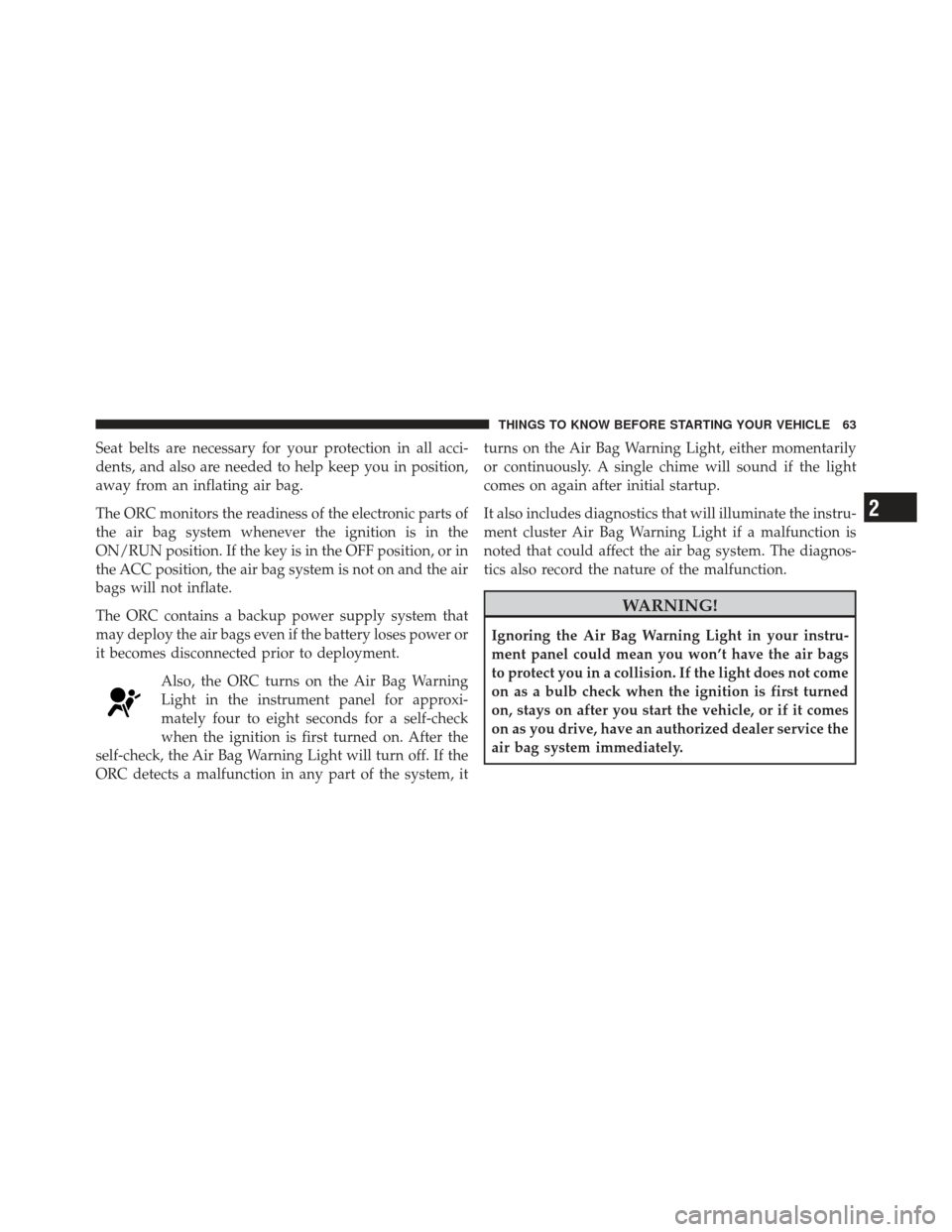
Seat belts are necessary for your protection in all acci-
dents, and also are needed to help keep you in position,
away from an inflating air bag.
The ORC monitors the readiness of the electronic parts of
the air bag system whenever the ignition is in the
ON/RUN position. If the key is in the OFF position, or in
the ACC position, the air bag system is not on and the air
bags will not inflate.
The ORC contains a backup power supply system that
may deploy the air bags even if the battery loses power or
it becomes disconnected prior to deployment.Also, the ORC turns on the Air Bag Warning
Light in the instrument panel for approxi-
mately four to eight seconds for a self-check
when the ignition is first turned on. After the
self-check, the Air Bag Warning Light will turn off. If the
ORC detects a malfunction in any part of the system, it turns on the Air Bag Warning Light, either momentarily
or continuously. A single chime will sound if the light
comes on again after initial startup.
It also includes diagnostics that will illuminate the instru-
ment cluster Air Bag Warning Light if a malfunction is
noted that could affect the air bag system. The diagnos-
tics also record the nature of the malfunction.
WARNING!
Ignoring the Air Bag Warning Light in your instru-
ment panel could mean you won’t have the air bags
to protect you in a collision. If the light does not come
on as a bulb check when the ignition is first turned
on, stays on after you start the vehicle, or if it comes
on as you drive, have an authorized dealer service the
air bag system immediately.
2
THINGS TO KNOW BEFORE STARTING YOUR VEHICLE 63
Page 68 of 594

Because air bag sensors estimate deceleration over time,
vehicle speed and damage are not good indicators of
whether or not an air bag should have deployed.
Front And Side Impact Sensors
In front and side impacts, impact sensors can aid the
ORC in determining appropriate response to impact
events.
Enhanced Accident Response System
In the event of an impact causing air bag deployment, if
the communication network remains intact, and the
power remains intact, depending on the nature of the
event the ORC will determine whether to have the
Enhanced Accident Response System perform the follow-
ing functions:
•Cut off fuel to the engine.
•Flash hazard lights as long as the battery has power or
until the ignition is cycled off.
•Turn on the interior lights, which remain on as long as
the battery has power or until the ignition key is
removed.
•Unlock the doors automatically.
If A Deployment Occurs
The Advanced Front Air Bags are designed to deflate
immediately after deployment.
NOTE:Front and/or side air bags will not deploy in all
collisions. This does not mean something is wrong with
the air bag system.
66 THINGS TO KNOW BEFORE STARTING YOUR VEHICLE
Page 91 of 594
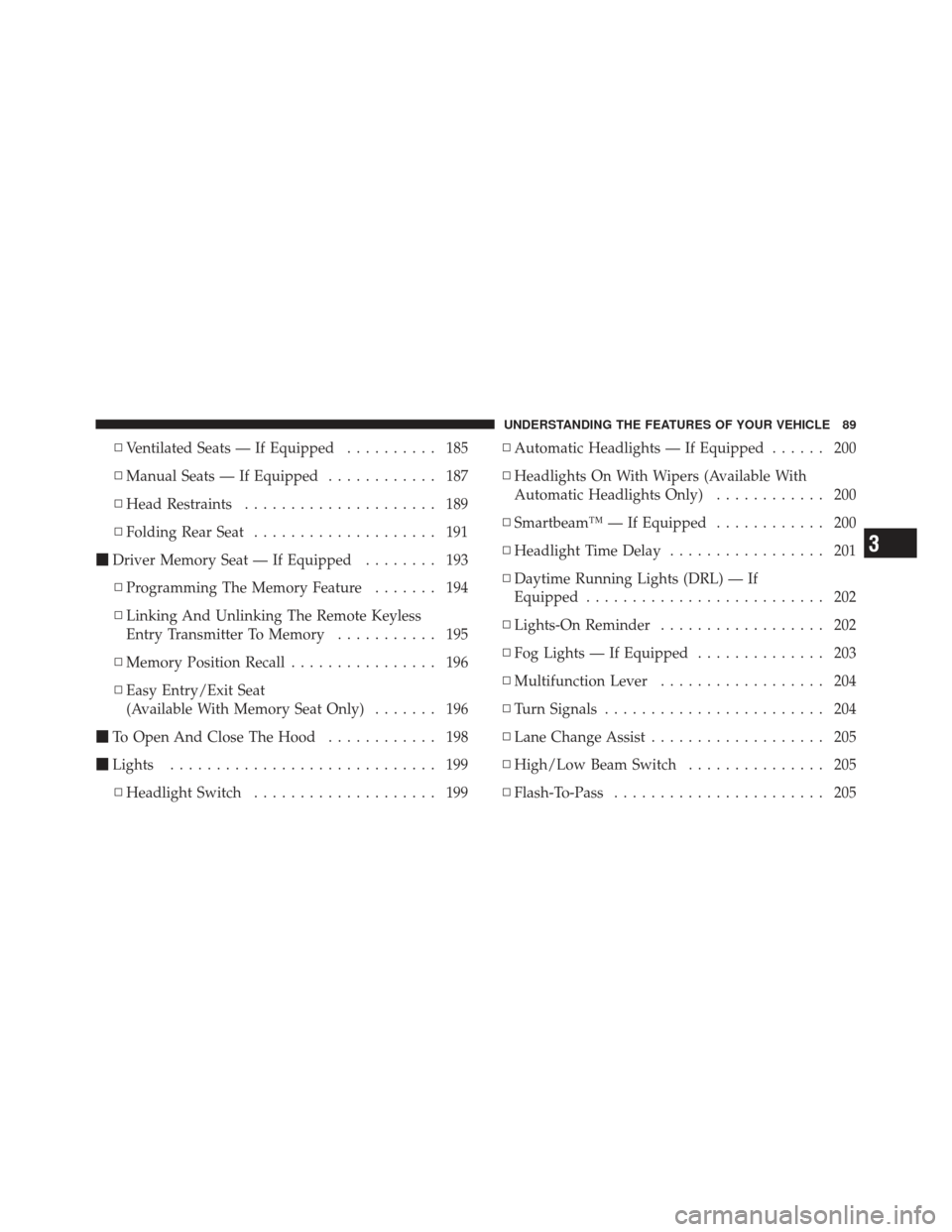
▫Ventilated Seats — If Equipped .......... 185
▫ Manual Seats — If Equipped ............ 187
▫ Head Restraints ..................... 189
▫ Folding Rear Seat .................... 191
� Driver Memory Seat — If Equipped ........ 193
▫ Programming The Memory Feature ....... 194
▫ Linking And Unlinking The Remote Keyless
Entry Transmitter To Memory ........... 195
▫ Memory Position Recall ................ 196
▫ Easy Entry/Exit Seat
(Available With Memory Seat Only) ....... 196
� To Open And Close The Hood ............ 198
� Lights ............................. 199
▫ Headlight Switch .................... 199 ▫
Automatic Headlights — If Equipped ...... 200
▫ Headlights On With Wipers (Available With
Automatic Headlights Only) ............ 200
▫ Smartbeam™ — If Equipped ............ 200
▫ Headlight Time Delay ................. 201
▫ Daytime Running Lights (DRL) — If
Equipped .......................... 202
▫ Lights-On Reminder .................. 202
▫ Fog Lights — If Equipped .............. 203
▫ Multifunction Lever .................. 204
▫ Turn Signals ........................ 204
▫ Lane Change Assist ................... 205
▫ High/Low Beam Switch ............... 205
▫ Flash-To-Pass ....................... 205
3
UNDERSTANDING THE FEATURES OF YOUR VEHICLE 89
Page 98 of 594
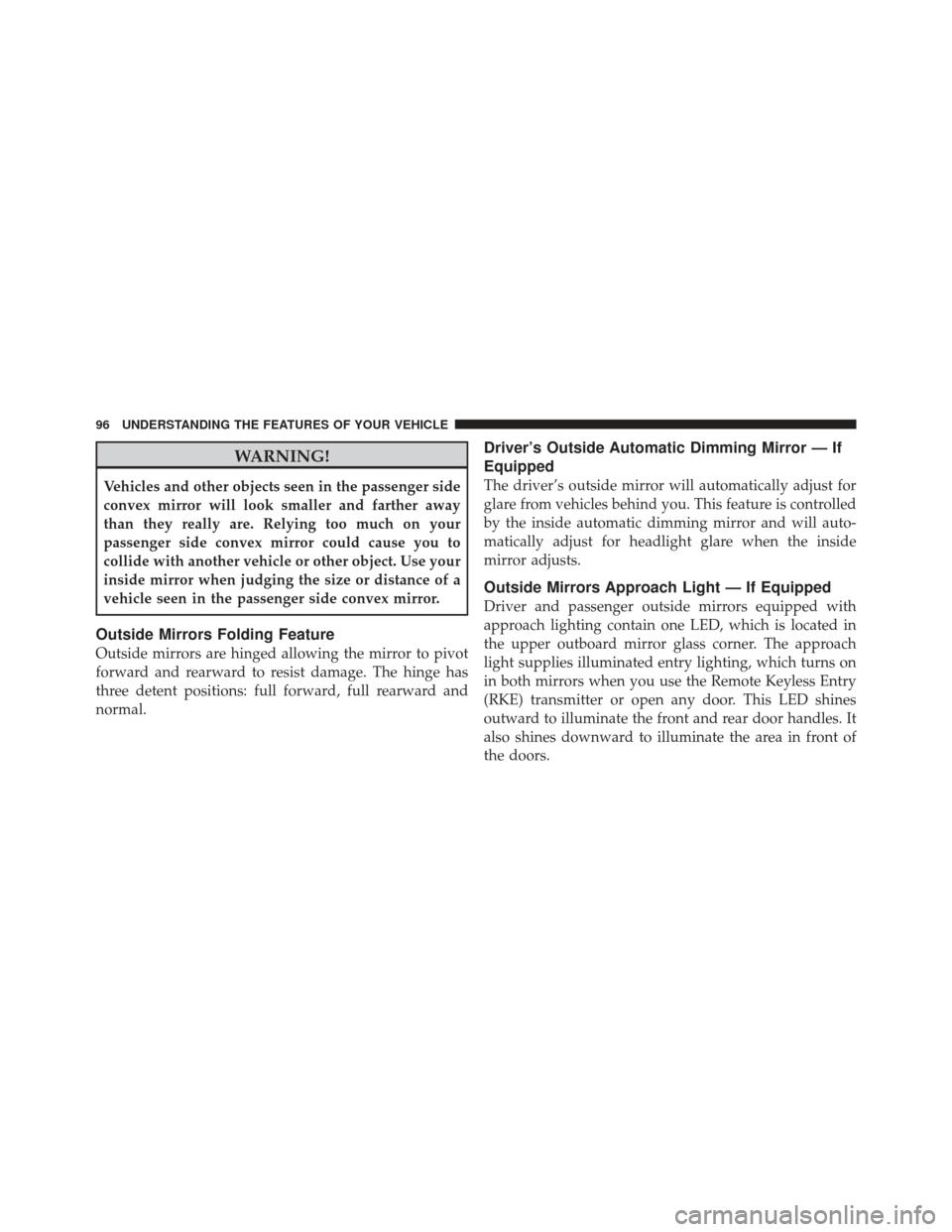
WARNING!
Vehicles and other objects seen in the passenger side
convex mirror will look smaller and farther away
than they really are. Relying too much on your
passenger side convex mirror could cause you to
collide with another vehicle or other object. Use your
inside mirror when judging the size or distance of a
vehicle seen in the passenger side convex mirror.
Outside Mirrors Folding Feature
Outside mirrors are hinged allowing the mirror to pivot
forward and rearward to resist damage. The hinge has
three detent positions: full forward, full rearward and
normal.
Driver’s Outside Automatic Dimming Mirror — If
Equipped
The driver’s outside mirror will automatically adjust for
glare from vehicles behind you. This feature is controlled
by the inside automatic dimming mirror and will auto-
matically adjust for headlight glare when the inside
mirror adjusts.
Outside Mirrors Approach Light — If Equipped
Driver and passenger outside mirrors equipped with
approach lighting contain one LED, which is located in
the upper outboard mirror glass corner. The approach
light supplies illuminated entry lighting, which turns on
in both mirrors when you use the Remote Keyless Entry
(RKE) transmitter or open any door. This LED shines
outward to illuminate the front and rear door handles. It
also shines downward to illuminate the area in front of
the doors.
96 UNDERSTANDING THE FEATURES OF YOUR VEHICLE
Page 110 of 594

Uconnect™ Phone (4.3)
Uconnect Touch™ 4.3
Uconnect™ Phone is a voice-activated, hands-free, in-
vehicle communications system. Uconnect™ Phone al-
lows you to dial a phone number with your mobile
phone.
Uconnect Phone supports the following features:
Voice Activated features:
•
Hands Free dialing via Voice (“Call John Smiths Mo-
bile” or, “Dial 248 555-1212”),
•Redialing last dialed numbers (“Redial”),
•Calling Back the last incoming call number (“Call
Back”),
•View Call logs on screen (“Show incoming calls”,
“Show Outgoing calls”, “Show missed Calls”, “Show
Recent Calls”),
•Searching Contacts phone number (“Search for John
Smith Mobile”).
Screen Activated Features:
•
Dialing via Keypad using touch-screen,
•Viewing and Calling contacts from Phonebooks dis-
played on the touch-screen,
•Setting Favorite Contact Phone numbers so the are
easily accessible on the Main Phone screen,
•Viewing and Calling contacts from Recent Call logs,
•Listen to Music on your Bluetooth�Device via the
touch-screen,
•Pairing up to 10 phones/audio devices for easy access
to connect to them quickly.
108 UNDERSTANDING THE FEATURES OF YOUR VEHICLE
Page 115 of 594

•The vehicle must be in PARK.
1. You can do either of the following: a. Press the “Settings” hard-key, Page down to the
“Phone/Bluetooth�” soft-key, press it and you will see
the “Paired Phones” screen. If there are no paired
phones you will see as the first device name.
b. Press the MORE hard-key, then press the Phone
soft-key and you will go to the Uconnect™ Phone main
screen. Press the “Settings” soft-key. If there are no
phones currently paired a pop-up will appear. If you
select “Yes” you will go the “Paired Phones” screen, if
you select “No” you will return to the Uconnect™
Phone main menu.
2. At the “Paired Phones” screen press the “Add Device”
soft-key and a pop-up with instructions will appear. 3. Search for available devices on your Bluetooth�
en-
abled mobile phone. When prompted on the phone,
select the “Uconnect™” device and enter the PIN.
4. When the pairing process has successfully completed,
the system will prompt you to choose whether or not this
is your favorite phone. Selecting “Yes” will make this
phone the highest priority. This phone will take prece-
dence over other paired phones within range.
Pair A Bluetooth� Streaming Audio Device
•
Touch the “Player” hard-key to begin,
•Press the “Source” soft-key,
•Change the Source to Bluetooth�,
•Touch the “Add Device” soft-key,
•Search for available devices on your Bluetooth� en-
abled Audio Device. When prompted on the device,
select the “Uconnect™” device and enter the PIN,
3
UNDERSTANDING THE FEATURES OF YOUR VEHICLE 113
Page 116 of 594

•Uconnect™ Phone will display an in process screen
while the system is connecting,
•When the pairing process has successfully completed,
the system will prompt you to choose whether or not
this is your favorite device. Selecting Yes will make
this device the highest priority. This device will take
precedence over other paired devices within range.
NOTE: If No is selected, device priority is determined
by the order in which it was paired. The latest device
paired will have the higher priority.
You can also use the following VR command to bring up
a list of paired audio devices.
•“Show Paired Audio Devices”
Connecting To A Particular Mobile Phone Or
Audio Device
Uconnect™ Phone will automatically connect to the
highest priority paired phone and/or Audio Device within range. If you would need to choose a particular
Phone or Audio Device follow these steps:
•Touch the “Settings” hard-key,
•Touch the “Phone/Bluetooth�” soft-key,
•Touch to select the particular Phone or the “Phone/
Audio” soft-key and then an Audio Device,
•At the Options pop-up screen touch the “Connect
Device” soft-key,
•Touch the X to exit out of the Settings screen.
Disconnecting A Phone Or Audio Device
•
Touch the “Settings” hard-key,
•Touch the “Phone/Bluetooth�” soft-key,
•Select the Phone or Audio Device,
114 UNDERSTANDING THE FEATURES OF YOUR VEHICLE
Page 117 of 594

•At the Options pop-up screen touch the “Disconnect
Device” soft-key,
•Touch the X to exit out of the Settings screen.
Deleting A Phone Or Audio Device
•
Touch the “Settings” hard-key,
•Touch the “Phone/Bluetooth�” soft-key,
•Select the Phone or Audio Device,
•At the Options pop-up screen touch the “Delete De-
vice” soft-key,
•Touch the X to exit out of the Settings screen.
Making A Phone Or Audio Device A Favorite
•
Touch the “Settings” hard-key,
•Touch the “Phone/Bluetooth�” soft-key,
•Select a different Phone or Audio Device then the
currently connected device,
•At the Options pop-up screen touch the “Make Favor-
ite” soft-key; you will see the chosen device move to
the top of the list,
•Touch the X to exit out of the Settings screen.
Phonebook Download — Automatic Phonebook
Transfer From Mobile Phone
If equipped and specifically supported by your phone,
Uconnect™ Phone automatically downloads names (text
names) and number entries from the mobile phone’s
phonebook. Specific Bluetooth�Phones with Phone Book
Access Profile may support this feature. See Uconnect™
website for supported phones.
•To call a name from a downloaded mobile phonebook,
follow the procedure in “Call by Saying a Name”
section.
3
UNDERSTANDING THE FEATURES OF YOUR VEHICLE 115