2012 DODGE CHALLENGER phone
[x] Cancel search: phonePage 1 of 124

Download a free Vehicle Information App by visiting your
application store, Keyword (Dodge), or scanning the Microsoft Tag. To
put Microsoft Tags to work for you, use your mobile phone’s browser or App store to download a Microsoft Tag reader, like the free one
at www.gettag.mobi. Then follow the directions to scan the code.
Download a FREE electronic copy
of the Owner’s Manual or Warranty Booklet
by visiting the For Owner's tab at:
www.dodge.com (U.S.)
www.dodge.ca (Canada)
12D491-926-AA
Challenger Fourth Edition
User Guide
Ge
tthe free mo bile appf or your phone
http:/ /getta g.mo bi
U.S. Only
guide
user
918905_12d_Dodge_Challenger_UserGuide_022912.indd 12/29/12 2:14 PM
Page 2 of 124

If you are the first
registered retail owner of
your vehicle, you may obtain
a complimentary printed copy
of the Owner’s Manual,
Navigation/Media Center
Manuals or Warranty Booklet
by calling 1-800-423-6343 (U.S.)
or 1-800-387-1143 (Canada) or
by contacting your dealer.
The driver’s primary responsibility is the safe operation of the
vehicle. Driving while distracted can result in loss of vehicle
control, resulting in a collision and personal injury. Chrysler
Group LLC strongly recommends that the driver use extreme
caution when using any device or feature that may take their
attention off the road. Use of any electrical devices such as cell
phones, computers, portable radios, vehicle navigation or other
devices by the driver while the vehicle is moving is dangerous
and could lead to a serious collision. Texting while driving is
also dangerous and should never be done while the vehicle is
moving. If you find yourself unable to devote your full attention
to vehicle operation, pull off the road to a safe location and
stop your vehicle. Some States or Provinces prohibit the use of
cellular telephones or texting while driving. It is always the
driver’s responsibility to comply with all local laws.
This User Guide is intended to familiarize you with the important
features of your vehicle. The DVD enclosed contains your Owner’s
Manual, Navigation/Media Center Manuals, Warranty Booklets, Tire
Warranty and 24-Hour Towing Assistance (new vehicles
purchased in the U.S.) or Roadside Assistance (new vehicles
purchased in Canada) in electronic format. We hope you find it
useful. Replacement DVD kits may be purchased by visiting
www.techauthority.com. Copyright 2012 Chrysler Group LLC.
IMPORTANT
Driving after drinking can lead to an accident. Your
perceptions are less sharp, your reflexes are slower, and
your judgment is impaired when you have been drinking.
Never drink and then drive.
WARNING!
Drunken driving is one of the most frequent causes
of accidents. Your driving ability can be seriously
impaired with blood alcohol levels far below the legal
minimum. If you are drinking, don’t drive. Ride with a
designated non-drinking driver, call a cab, a friend, or
use public transportation.
dRIvING ANd AlCOhOl
dOdGe.COM
This guide has been prepared to help you get quickly acquainted with you\
r new Dodge
and to provide a convenient reference source for common questions. Howev\
er, it is not
a substitute for your Owner’s Manual.
For complete operational instructions, maintenance procedures and import\
ant safety
messages, please consult your Owner’s Manual, Navigation/Media Center Manuals,
Multimedia User Manual and other Warning Labels in your vehicle.
Not all features shown in this guide may apply to your vehicle. For addi\
tional information
on accessories to help personalize your vehicle, visit www.mopar.com or your local
Dodge dealer.
918905_12d_Dodge_Challenger_UserGuide_022912.indd 22/29/12 2:14 PM
Page 3 of 124

INTRODUCTION/WELCOMEWelcome From Chrysler Group LLC....2
CONTROLS AT A GLANCEDriver Cockpit...............4
Instrument Cluster .............6
GETTING STARTEDKeyFob...................8
Remote Start................9
Keyless Enter-N-Go™ ...........9
Theft Alarm ................13
Seat Belt .................13
Supplemental Restraint System
(SRS) — Air Bags ............14
Child Restraints .............15
Front Seats ................18
Rear Seat .................20
Heated Seats ...............20
Tilt / Telescoping Steering Column ....21
OPERATING YOUR VEHICLEEngine Break-In Recommendations . . . 22
Turn Signal/Wiper/Washer/High
Beam Lever................22
Headlight Switch .............23
Speed Control ..............24
Manual Transmission 1 To 4 Skip Shift.. 25
Manual Climate Controls .........25
Automatic Temperature Controls (ATC).. 26
Power Sunroof ..............26
Wind Buffeting ..............27
ELECTRONICSYour Vehicle's Sound System ......28
Media Center 130 (Sales Code RES) . . 30
Media Center 130 With Satellite Radio
(Sales Code RES + RSC) .........32
Media Center 430/430N (Sales Code
RBZ/RHB) ................34
Media Center 730N (Sales Code RHR).. 43Sirius XM™ Satellite Radio/Travel Link.. 53
Steering Wheel Audio Controls ......56
Uconnect™ Phone ............56
Uconnect™ Voice Command .......59
Bluetooth
®Streaming Audio .......61
iPod®/USB/MP3 Control .........61
Electronic Vehicle Information
Center (EVIC) ...............62
Programmable Features .........63
Universal Garage Door Opener
(HomeLink
®) ...............64
Power Outlets ...............67
UTILITYTrailer Towing Weights (Maximum Trailer
Weight Ratings) ..............68
Recreational Towing (Behind
Motorhome, Etc.) .............69
SRT8AutoStick®................70
Electronic Control Damping System . . . 71
Performance Features ..........72
Summer/Three-Season Tires .......73
WHAT TO DO IN EMERGENCIES24-Hour Towing Assistance.......74
Instrument Cluster Warning Lights . . . 74
If Your Engine Overheats .........78
Jacking And Tire Changing ........79
Battery Location .............84
TIREFIT Kit ................84
Jump-Starting ..............89
Shift Lever Override ...........91
Towing A Disabled Vehicle ........92
Freeing A Stuck Vehicle .........93
Event Data Recorder (EDR) .......94
MAINTAINING YOUR VEHICLEOpening The Hood............95
Engine Compartment ...........96
Fluids And Capacities ..........99
Maintenance Chart ........... 102
Fuses .................. 108
Tire Pressures .............. 111
Wheel And Wheel Trim Care ...... 111
Exterior Bulbs ............. 112
CONSUMER ASSISTANCEChrysler Group LLC Customer
Center.................. 113
Chrysler Canada Inc. Customer Center...113Assistance For The Hearing Impaired. . 113
Publications Ordering ......... 113
Reporting Safety Defects In
The 50 United States And
Washington, D.C. ............ 114
MOPAR ACCESSORIESAuthentic Accessories By MOPAR®. . 115
INDEX................. 116
FAQ (How To?)Frequently Asked Questions ...... 119
TABLE OF CONTENTS
Page 5 of 124

WARNING!
• Pedals that cannot move freely can cause loss of vehicle control and increasethe risk of serious personal injury.
• Always make sure that objects cannot fall into the driver foot well while the vehicle is moving. Objects can become trapped under the brake pedal and
accelerator pedal causing a loss of vehicle control.
• Failure to properly follow floor mat installation or mounting can cause interference with the brake pedal and accelerator pedal operation causing
loss of control of the vehicle.
• Never use the ‘PARK’ position as a substitute for the parking brake. Always apply the parking brake fully when parked to guard against vehicle movement
and possible injury or damage.
• Refer to your Owner's Manual on the DVD for further details.
USE OF AFTERMARKET PRODUCTS (ELECTRONICS)
The use of aftermarket devices including cell phones, MP3 players, GPS systems, or
chargers may affect the performance of on-board wireless features including Keyless
Enter-N-Go™ and Remote Start range. If you are experiencing difficulties with any of
your wireless features, try disconnecting your aftermarket devices to see if the situation
improves. If your symptoms persist, please see an authorized dealer.
CHRYSLER, DODGE, JEEP, RAM TRUCK, ATF+4, MOPAR and Uconnect are registered
trademarks of Chrysler Group LLC.
COPYRIGHT ©2012 CHRYSLER GROUP LLC
INTRODUCTION/WELCOME
3
Page 34 of 124
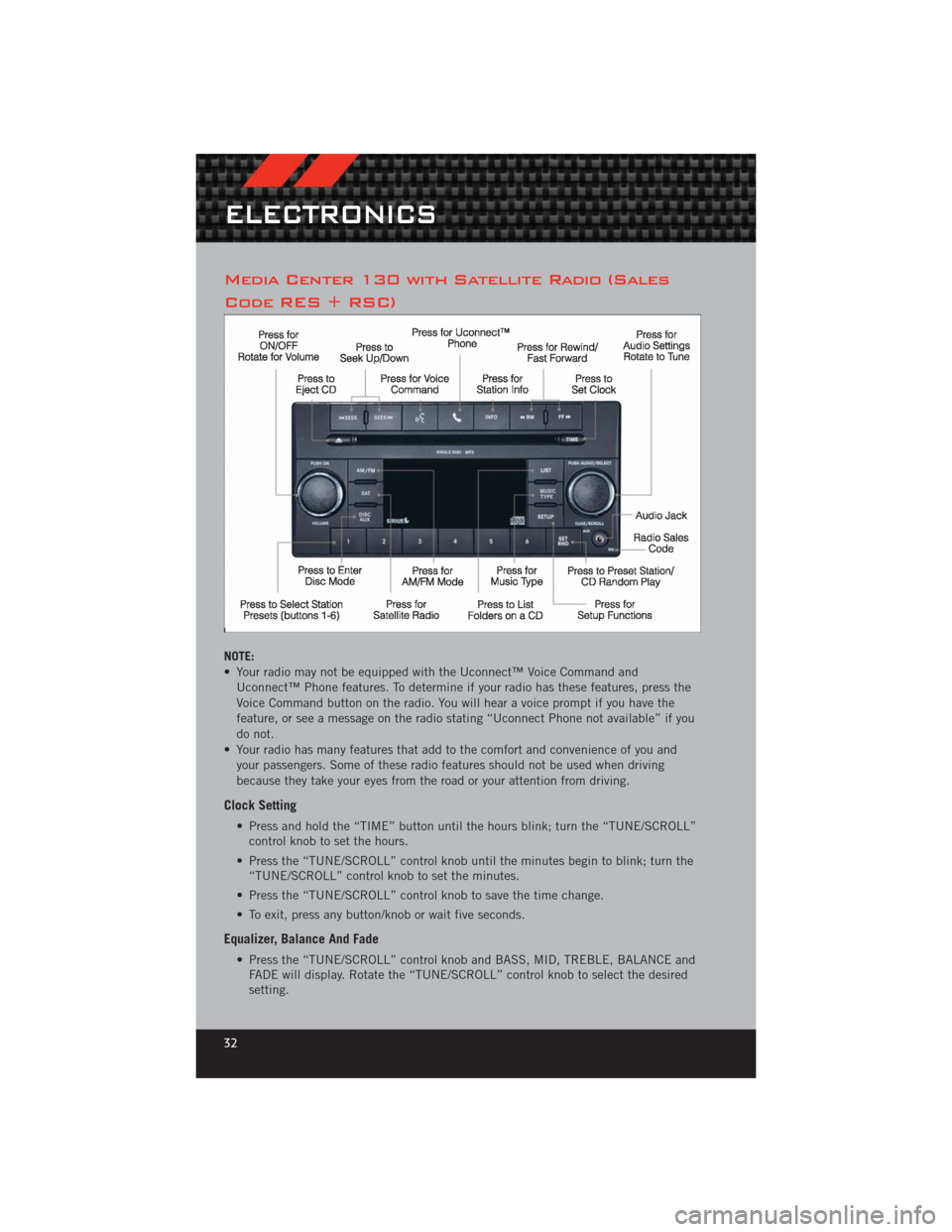
Media Center 130 with Satellite Radio (Sales
Code RES + RSC)
NOTE:
• Your radio may not be equipped with the Uconnect™ Voice Command andUconnect™ Phone features. To determine if your radio has these features, press the
Voice Command button on the radio. You will hear a voice prompt if you have the
feature, or see a message on the radio stating “Uconnect Phone not available” if you
do not.
• Your radio has many features that add to the comfort and convenience of you and your passengers. Some of these radio features should not be used when driving
because they take your eyes from the road or your attention from driving.
Clock Setting
• Press and hold the “TIME” button until the hours blink; turn the “TUNE/SCROLL”control knob to set the hours.
• Press the “TUNE/SCROLL” control knob until the minutes begin to blink; turn the “TUNE/SCROLL” control knob to set the minutes.
• Press the “TUNE/SCROLL” control knob to save the time change.
• To exit, press any button/knob or wait five seconds.
Equalizer, Balance And Fade
• Press the “TUNE/SCROLL” control knob and BASS, MID, TREBLE, BALANCE and FADE will display. Rotate the “TUNE/SCROLL” control knob to select the desired
setting.
ELECTRONICS
32
Page 36 of 124
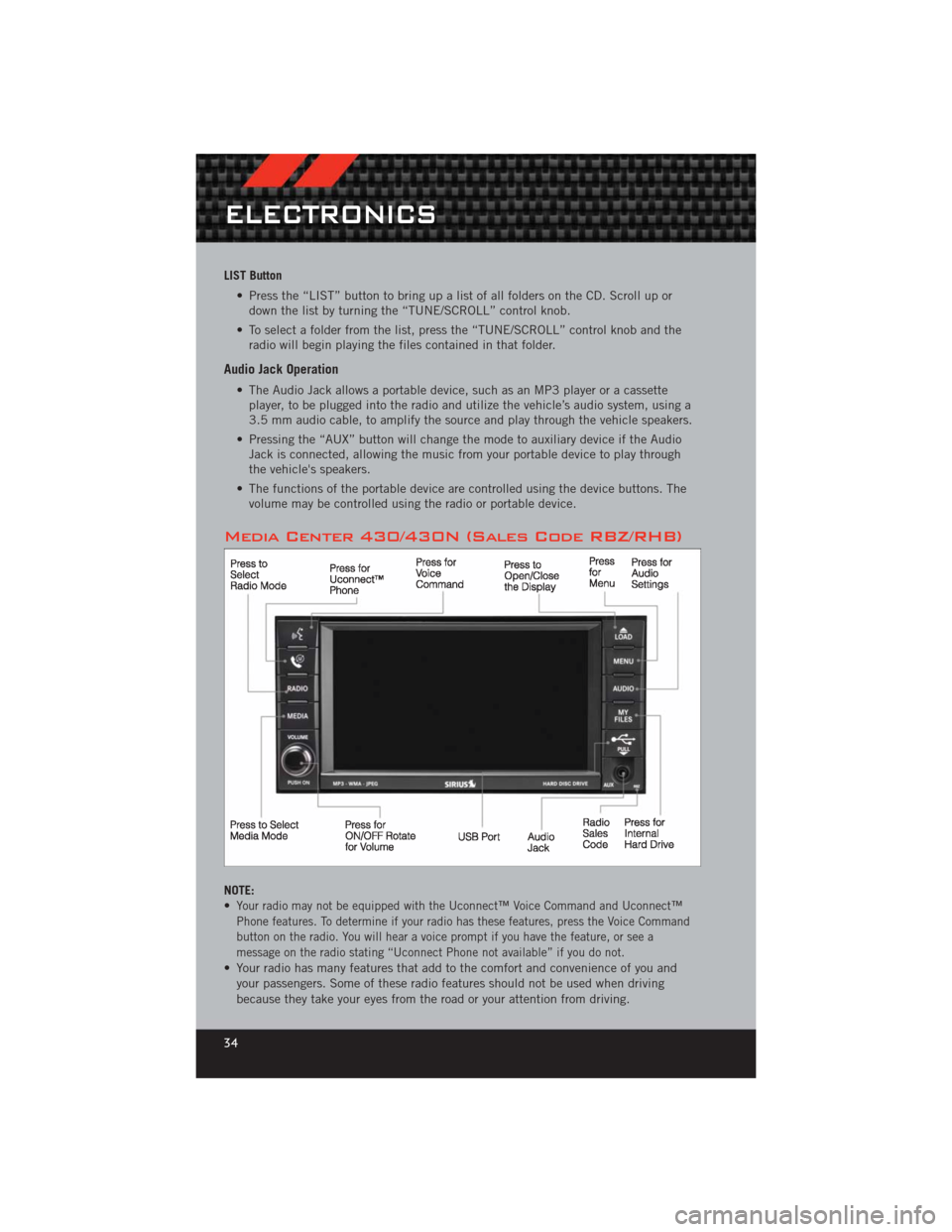
LIST Button• Press the “LIST” button to bring up a list of all folders on the CD. Scroll up ordown the list by turning the “TUNE/SCROLL” control knob.
• To select a folder from the list, press the “TUNE/SCROLL” control knob and the radio will begin playing the files contained in that folder.
Audio Jack Operation
• The Audio Jack allows a portable device, such as an MP3 player or a cassetteplayer, to be plugged into the radio and utilize the vehicle’s audio system, using a
3.5 mm audio cable, to amplify the source and play through the vehicle speakers.
• Pressing the “AUX” button will change the mode to auxiliary device if the Audio Jack is connected, allowing the music from your portable device to play through
the vehicle's speakers.
• The functions of the portable device are controlled using the device buttons. The volume may be controlled using the radio or portable device.
Media Center 430/430N (Sales Code RBZ/RHB)
NOTE:
•Your radio may not be equipped with the Uconnect™ Voice Command and Uconnect™
Phone features. To determine if your radio has these features, press the Voice Command
button on the radio. You will hear a voice prompt if you have the feature, or see a
message on the radio stating “Uconnect Phone not available” if you do not.
• Your radio has many features that add to the comfort and convenience of you and
your passengers. Some of these radio features should not be used when driving
because they take your eyes from the road or your attention from driving.
ELECTRONICS
34
Page 45 of 124
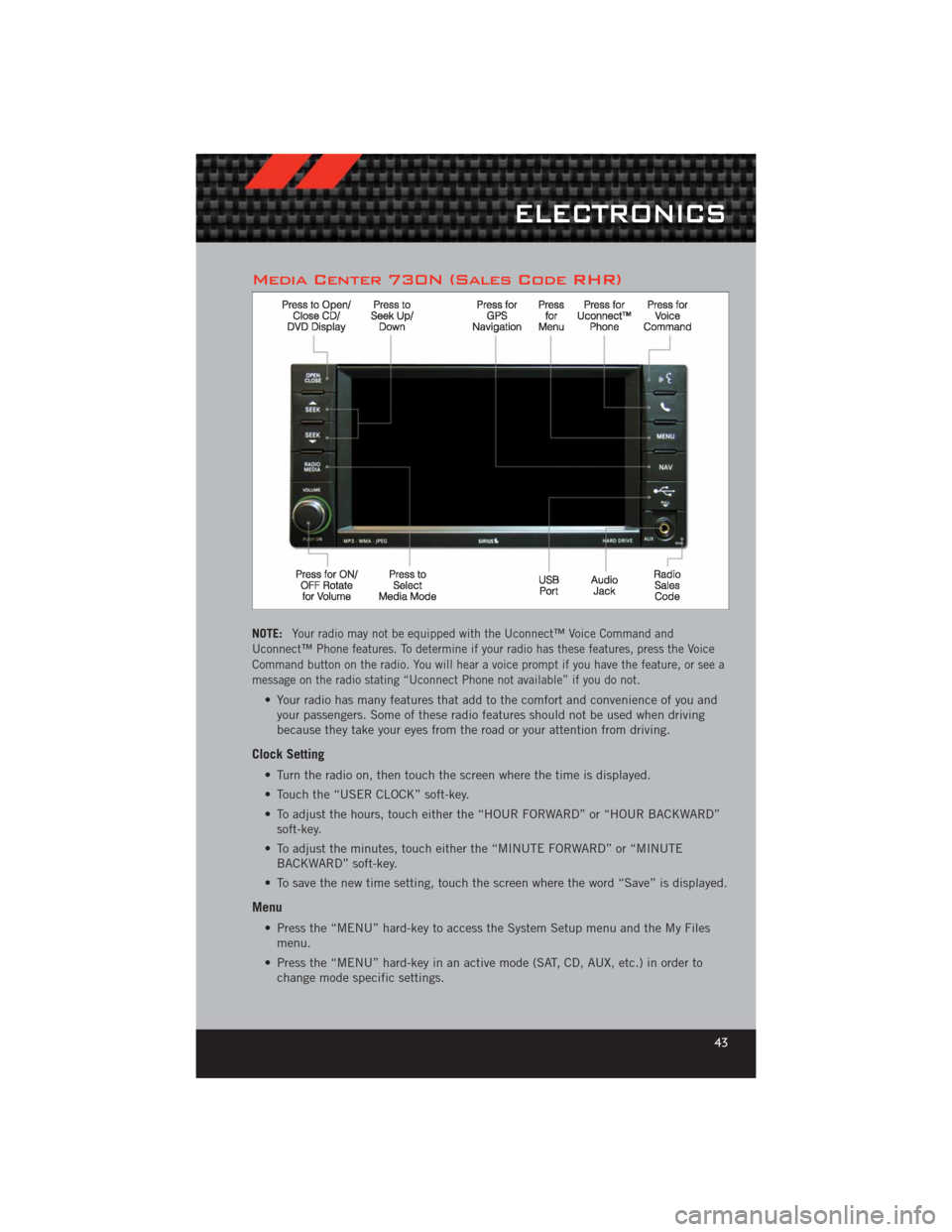
Media Center 730N (Sales Code RHR)
NOTE:Your radio may not be equipped with the Uconnect™ Voice Command and
Uconnect™ Phone features. To determine if your radio has these features, press the Voice
Command button on the radio. You will hear a voice prompt if you have the feature, or see a
message on the radio stating “Uconnect Phone not available” if you do not.
• Your radio has many features that add to the comfort and convenience of you and your passengers. Some of these radio features should not be used when driving
because they take your eyes from the road or your attention from driving.
Clock Setting
• Turn the radio on, then touch the screen where the time is displayed.
• Touch the “USER CLOCK” soft-key.
• To adjust the hours, touch either the “HOUR FORWARD” or “HOUR BACKWARD”soft-key.
• To adjust the minutes, touch either the “MINUTE FORWARD” or “MINUTE BACKWARD” soft-key.
• To save the new time setting, touch the screen where the word “Save” is displayed.
Menu
• Press the “MENU” hard-key to access the System Setup menu and the My Files menu.
• Press the “MENU” hard-key in an active mode (SAT, CD, AUX, etc.) in order to change mode specific settings.
ELECTRONICS
43
Page 58 of 124
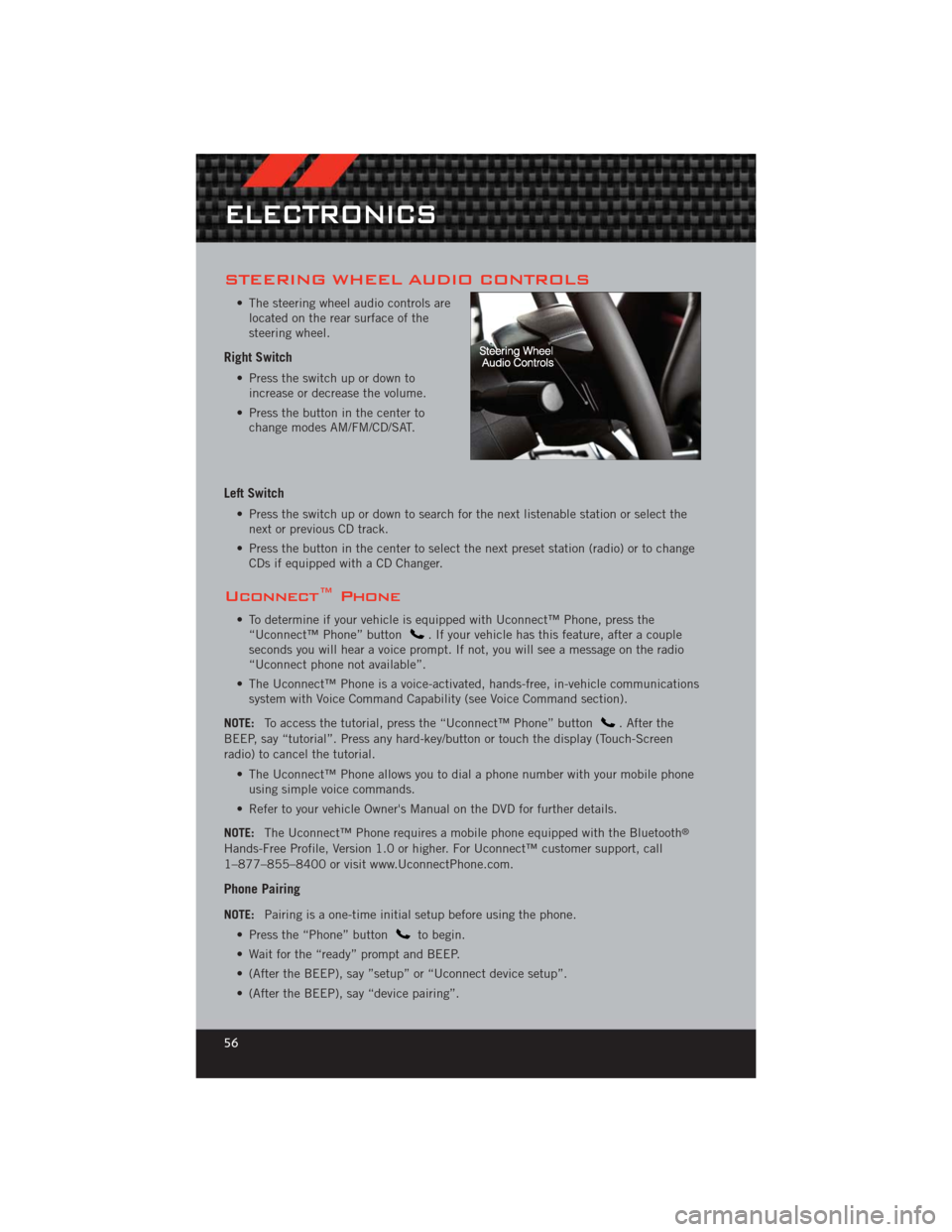
STEERING WHEEL AUDIO CONTROLS
• The steering wheel audio controls arelocated on the rear surface of the
steering wheel.
Right Switch
• Press the switch up or down toincrease or decrease the volume.
• Press the button in the center to change modes AM/FM/CD/SAT.
Left Switch
• Press the switch up or down to search for the next listenable station or select thenext or previous CD track.
• Press the button in the center to select the next preset station (radio) or to change CDs if equipped with a CD Changer.
Uconnect™ Phone
• To determine if your vehicle is equipped with Uconnect™ Phone, press the“Uconnect™ Phone” button. If your vehicle has this feature, after a couple
seconds you will hear a voice prompt. If not, you will see a message on the radio
“Uconnect phone not available”.
• The Uconnect™ Phone is a voice-activated, hands-free, in-vehicle communications system with Voice Command Capability (see Voice Command section).
NOTE: To access the tutorial, press the “Uconnect™ Phone” button
. After the
BEEP, say “tutorial”. Press any hard-key/button or touch the display (Touch-Screen
radio) to cancel the tutorial.
• The Uconnect™ Phone allows you to dial a phone number with your mobile phoneusing simple voice commands.
• Refer to your vehicle Owner's Manual on the DVD for further details.
NOTE: The Uconnect™ Phone requires a mobile phone equipped with the Bluetooth
®
Hands-Free Profile, Version 1.0 or higher. For Uconnect™ customer support, call
1–877–855–8400 or visit www.UconnectPhone.com.
Phone Pairing
NOTE:Pairing is a one-time initial setup before using the phone.
• Press the “Phone” button
to begin.
• Wait for the “ready” prompt and BEEP.
• (After the BEEP), say ”setup” or “Uconnect device setup”.
• (After the BEEP), say “device pairing”.
ELECTRONICS
56