Page 173 of 268
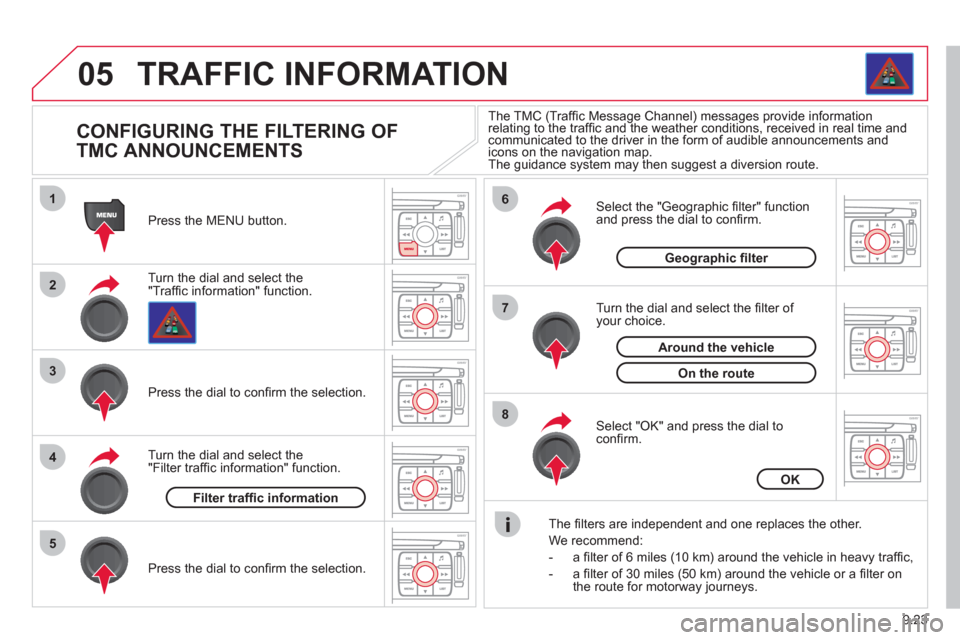
9.23
05
1
2
3
5
6
7
8
4
TRAFFIC INFORMATION
CONFIGURING THE FILTERING OF
TMC ANNOUNCEMENTS
Turn the dial and select the "Traffi c information" function. Press the MENU button.
Pr
ess the dial to confi rm the selection.
Turn the dial and select the "Filter traffi c information" function.
T
urn the dial and select the fi lter of your choice.
Select the "Geo
graphic fi lter" function
and press the dial to confi rm.
The
fi lters are independent and one replaces the other.
W
e recommend:
- a fi lter of 6 miles
(10 km) around the vehicle in heavy traffi c,
- a fi lter of 30 miles
(50 km) around the vehicle or a fi lter on
the route for motorway journeys.
Select "OK" and press the dial toconfi rm.
The TMC (Traffi c Message Channel) messages provide informationrelating to the traffi c and the weather conditions, received in real time and (g)g
communicated to the driver in the form of audible announcements andicons on the navigation map.
The guidance system may then suggest a diversion route.
Pr
ess the dial to confi rm the selection.
Filter traffi c information
OK
Geographic fi lter
On the route
Around the vehicle
Page 188 of 268
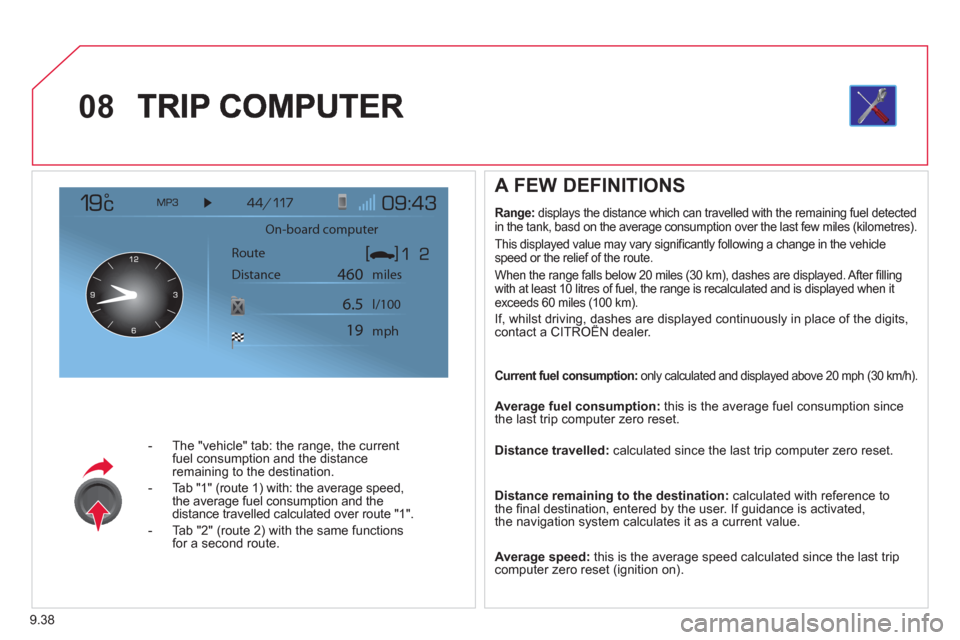
9.38
08
- The "vehicle" tab: the range, the current
fuel consumption and the distance
remaining to the destination.
- Tab "1"
(route 1) with: the average speed,
the average fuel consumption and the distance travelled calculated over route "1".
- Tab "2"
(route 2) with the same functions for a second route.
A FEW DEFINITIONS
Range:displays the distance which can travelled with the remaining fuel detected
in the tank, basd on the average consumption over the last few miles (kilometres).
This displa
yed value may vary signifi cantly following a change in the vehicle
speed or the relief of the route.
When the ran
ge falls below 20 miles (30 km), dashes are displayed. After fi lling
with at least 10 litres of fuel, the range is recalculated and is displayed when itexceeds 60 miles (100 km).
If, whilst driving, dashes are displayed continuously in place of the digits,contact a CITROÀN dealer. ,g,
Current fuel consumption: only calculated and displayed above 20 mph (30 km/h).
Average fuel consumption:
this is the average fuel consumption since
the last trip computer zero reset.
Distance travelled: calculated since the last trip computer zero reset.
Distance remaining to the destination:calculated with reference to
the fi nal destination, entered by the user. If guidance is activated,
the navigation system calculates it as a current value.
Average speed: this is the average speed calculated since the last trip computer zero reset (ignition on).
On-board computer
Route
Distance miles
mph l/100
460
6.5
19
Page 191 of 268
9.41
10SCREEN MENU MAP
MAIN FUNCTION
OPTION A
OPTION B...
option A1
option A2
1
2
3
2
3
NAVIGATION - GUIDANCE
enter an address
country:
store
SELECT DESTINATION
t
own:
r
oad:
N
°/_:
curr. loc
POI
near
on the route
around current place
1
2
3
4
4
4
5
5
4
4
4
5
4
search by name5
GPS coordinates3
directory3
previous destinations3
add a stage
JOURNEY LEGS AND ROUTE
enter an address
directory previous destinations
order / delete
journey legs
divert route
4
3
2
4
4
3
3
chosen destination3
defi ne calculation criteria
fastest
tr
affi c info
GUIDANCE OPTIONS
shortest
distance/time
with tolls
with
ferry
2
3
4
4
4
4
4
4
set speech synthesis3
activate / deactivate road names3
delete last destinations3
STOP / RESUME GUIDANCE2
Page 196 of 268
9.46
10
VIDEO
display formats
VIDEO PARAMETERS
1
2
3
adjust luminosity3
set colours3
set contrasts3
ACTIVATE VIDEO MODE 2
VEHICLE DIAGNOSTICS
STATUS OF FUNCTIONS *
1
2
ALERT LOG 2
RESET TYRE PRESS. DETEC. SYS. *2
AUDIO/TELEPHONE
DIAGNOSTICS
UNIT BACKUP POWE R
1
2
GPS COVERAGE2
UNIT DESCRIPTION2
VOICE COMMANDS
LIST 1
SERVICES
CONFIGURATION 1
NAVIGATION
DEMONSTRATION
1
Press the MENU button for more
than 2 seconds to access the following fl ow chart.
Press the Music button several times
in succession to access the followingsettings.
MUSICAL AMBIENCE
SCREEN MENU MAP
BASS
TREBLE
LOUDNESS CORRECTION
FR - RR BALAN
CE
Displa
y short cuts version 8.2
LH - RH BALAN
CE
AUTO VOLUME CORRECTION
Each audio source
(Radio, CD, MP3,Jukebox) has its own separate settings.* The parameters vary according to the vehicle.
Page 201 of 268
9.51
operate in your vehicle.
MyWay
For safety reasons, the driver must carry out operations which require prolonged attention while the vehicle is stationary.
When the en
gine is switched off and to prevent
discharging of the battery, the MyWay switches off
following the activation of the Energy Economy mode.
MULTIMEDIA AUDIO SYSTEM / BLUETOOTH ®
TELEPHONE
SATELLITE NAVIGATION SYSTEM FOR EUROPE BY SD CARD
01 First steps
CONTENTS
02 Steering mounted controls
03 General operation
04 Navigation - Guidance
05 Traffic information
06 Radio
07 Music media players
08 Bluetooth
® telephone
09 Configuration
10 Trip computer p.
p.
p.
p.
p.
p.
p.
p.
p.
p.
11 Screen menu map p. 9.52
9.53
9.54
9.57
9.65
9.67
9.68
9.71
9.74
9.75
9.76
Frequently asked questions p. 9.80
Page 202 of 268

9.52
01
Engine not running:
-
Short press: on/off.
- Long press: pause with
CD play, mute for radio.
Engine running:
- Short
press: pause with CD play, mute for radio.
-
Long press: reinitialise thesystem.
Access to theRadio Menu.Display the list of stations.
Access to theMusic Menu. Display tracks. Lon
g press: audio settings: front/rear fader, left/right balance, bass/treble,
musical ambience, loudness, automatic
volume, reinitialise settings.
Selection dial for the
screen display and according to the menu.
Short press: contextual
menu or confi rm.
Long press: contextual
menu specifi c to the list
displayed.
A
ccess to the"SETUP" menu.
Lon
g press: GPS coverage anddemonstration
mode.
Access to the PhoneMenu. Display the list of calls.
E
ject CD.
Select previous/next radio station.
Select previous CD or MP3
track.
Select previous/next line in a list.
Select
previous/next radio station in the list.
Select previous/next MP3
folder.
Select previous/next page in a list.
E
SC: abandon current operation.
Access to theTraffi c Menu. Display the current
traffi c alerts. R
eader for navigation SDcard only.
A
ccess to theNavigation Menu. Displayrecent destinations.
A
ccess to the "MODE" menu.
Select successive display of:
Radio, Map, NAV (if navigation in progress),
Telephone (if conversation in progress), Tripcomputer.
Long press: Black screen (DARK). Buttons 1 to
6:
Select a pre-set radiostation.
Long press: pre-set the current station.
Ad
just volume (each source
is independent, including
navigation messages andalerts).
Page 204 of 268
9.54
03 GENERAL OPERATION
For a detailed global view of the menus available, refer to the"Screen menu map" section.
Press the M
ODE button several times in succession for access to the following menus:
For cleaning the screen, the use of a soft, non-abrasive cloth (spectacles cloth) is recommended, with no additional product. RADIO / MUSIC MEDI
A PLAYERS
TELEPHONE
(If a conversation is in progress)
FULL SCREEN MA
P
NAVIGATION
(If guidance is in progress)
SETUP:
system language *
, date and time *
, display,
vehicle settings * , unit and system settings,
"Demo mode".
TRAFFIC:
TMC information and messages.
* Available accordin
g to model.
TRIP COMPUTER
Page 205 of 268
9.55
03
A press on the OK dial gives access to short-cut menus according to the displayon the screen.
DISPLAY ACCORDING TO THE CONTEXT
NAVIGATION (IF GUIDANCE IS IN PROGRESS):TRIP COMPUTER:
ABORT GUIDANC
E
REPEAT ADVICE
BLOCK ROAD
ROUTE INFO
Show destination
Tri
p info
Route t
ype
Avoid
Satellites
Zoom
/Scroll
VOICE ADVICE
ROUTE OPTIONS
ALERT LOG
STATUS OF FUNCTIONS
1
2
3
3
2
1
1
1
3
1
1
1
1
2
TELEPHONE:
END CALL
HOLD CALL
DIAL
DTMF-TONES
PRIVATE MODE
MICRO OFF
1
1
1
1
1
1