2012 CITROEN C6 buttons
[x] Cancel search: buttonsPage 193 of 216

7.43
11
223344
55
6677
1010
111
1212131314141515
88
99
01 FIRST STEPS
1.On/Off and volume adjustment.
2.Selection of the display on the screen from the modes:AUDIO, trip computer (TRIP), air conditioning (CLIM) and hands-free kit (TEL). The TEL button is not active if the hands-free kit option is not fi tted.
3.Selection of the source: radio, CD and CD changer.
4.Displaying of the general menu.
5.Cancellation of the current operation/return to the previous screen.
6.Confi rmation.
7.Automatic search for a lower/higher frequency. Selection of previous/next CD or MP3 track.
8. TA (Traffi c Announcement) function on/off.Long press: access to the PTY(radio Programme TYpes) mode.
9.Displaying of the list of local stations, of the tracks on the CD or of the MP3 directories.
10.
CD eject.
11 .
Buttons 1 to 6: Selection of a stored radio station. Selection of a CD in the CD changer. Long press: storing of a station.
12. Selection of the FM1, FM2, FMast and AM wavebands.
13.
Selection of a lower/higher radio frequency. Selection of the previous/next CD. Selection of the previous/next MP3 directory.
14.
Setting the audio options: front/rear balance, left/rightbalance, loudness, sound ambiences.
15.
The DARK button changes the screen display for greater driving comfort at night.1st press: lighting of the upper banner only.2nd press: black screen display.3rd press: return to the standard display.
Page 195 of 216

7.45
11
22
33
44
22
44
33
11
03AUDIO
Press the SOURCE button several times in succession and select theradio.
Press the BAND AST button to select a waveband: FM1, FM2, FMast, AM.
Briefl y press one of the buttons to carry out an automatic search of theradio stations.
Press one of the buttons to carry out a manual search of the radio stations.
Press the LIST REFRESH button todisplay the list of stations receivedlocally (30 stations maximum).
To update this list, press for more than two seconds.
Select ACTIVATE FREQUENCY FOLLOWING (RDS) then press OK. RDS appears on the display.
Select the FM WAVEBAND PREFERENCES function then press OK.
Select AUDIO FUNCTIONS then press OK.
Press the MENU button.
FM WAVEBAND PREFERENCES
ACTIVATE FREQUENCY FOLLOWING (RDS)
The external environment (hills, buildings, tunnels, basement car parks) may block reception, including in RDS mode. This is a normal effect of the way in which radio waves are transmitted and does notindicate any failure of the audio equipment.
RDS
The RDS, if displayed, enables you to continue listening to the samestation by automatic retuning to alternative frequencies. However, in certain conditions, coverage of an RDS station may not be assuredthroughout the country as radio stations do not cover 100 % of the territory. This explains the loss of reception of the station during a journey.
RADIO
SELECTING A STATION
Page 196 of 216

7.46
11
22
11
22
Insert circular compact discs only. Some anti-pirating systems, on original discs or CDscopied using a personal recorder, may cause faults which are no refl ection on the quality of the originalplayer.
Without pressing the EJECT button, insert a CD in theplayer, play begins automatically.
To play a disc which has already beeninserted, press the SOURCE button several times in succession and select CD.
Press one of the buttons to select atrack on the CD. Press the LIST REFRESH button todisplay the list of tracks on the CD. Press and hold one of the buttons for fast forward or backward.
Insert an MP3 compilation in the player. The audio equipment searches for all of the music tracks, which may take anything between a few seconds and several tens of seconds, before playbegins.
On a single disc, the CD player can read up to 255 MP3 fi les spreadover 8 directory levels. However, it is advisable to keep to a limit of two levels to reduce the access time before the CD is played. While the CD is being played, the directory fl ow chart is not followed.All of the fi les are displayed on a single level.
To play a disc which has already been inserted, press the SOURCE buttonseveral times in succession and select CD.
Press one of the buttons to select a track on the CD.
Press the LIST REFRESH button todisplay the list of directories of the MP3 compilation.
Press and hold one of the buttons for fast forward or backward play.
CD
PLAYING A CD
MP3 CD
PLAYING AN MP3 COMPILATION
Page 197 of 216

7.47
03
11
22
33
The MP3 format, an abbreviation of MPEG 1.2 & 2.5 Audio Layer 3,is an audio compression standard which permits the recording of several tens of music fi les on a single disc.
In order to be able to play a recorded CDR or CDRW, when recordingit is preferable to select standards ISO 9660 level 1.2 or Joliet.
If the disc is recorded in another format, it may not be playedcorrectly. It is recommended that the same recording standard is always usedfor an individual disc, with as low a speed as possible (4x maximum) for optimum sound quality.
In the particular case of a multi-session CD, the Joliet standard is recommended.
The audio equipment will only play fi les with the extension ".mp3" with a sampling rate of 22.05 KHz or 44.1 KHz. No other type of fi le (.wma, .mp4, .m3u...) can be played.
It is advisable to restrict fi le names to 20 characters without usingspecial characters (e.g. " " ? ; ù) to avoid any playing or displayingproblems.
MP3 CD
INFORMATION AND ADVICE
AUDIO
PLAYING A CD (NOT MP3 COMPATIBLE)
Insert the CDs in the changer one by one.
Press the SOURCE button several times in succession and select CD CHANGER.
Press one of the buttons on the numeric keypad to select the corresponding CD.
Press one of the buttons to select atrack on the CD.
Press and hold one of the buttons for fast forward or backward play.
CD CHANGER
Page 198 of 216

7.48
11
22
33
11
22
4411
04HANDS-FREE KIT
For safety reasons and because they require prolonged attention on the part of the driver, the operations for pairing a Bluetooth mobile telephone with the hands-free kit must be carried out with the vehiclestationary and the ignition on.
Select the accessory which corresponds to the name of the vehicle, a superimposed confi guration display appears on the multifunction screen.
Activate the telephone's Bluetooth function andcarry out a search of the Bluetooth accessories present for the telephone.
Select the YES tab on the display using the buttons then confi rm by pressing OK.
Enter the vehicle's authentication code (=1234).Depending on the telephone, you may be asked to enter this code before the superimposed confi guration display appears.
YES
YES
The services offered by the hands-free kit depend on the telephone network, the SIM card and the compatibility of the Bluetooth equipment used. Consult your telephone's manual and your operator to check which services areavailable to you. A list of mobile telephones which offer the best range of services is available from the network. Consult a CITROËN dealer.
RECEIVING A CALL
An incoming call is announced by a ring and a superimposed display on the multifunction screen.
Select the YES tab on the display using the buttons and confi rm bypressing OK.
Press the end of the steering wheel stalk to acceptthe call.
Press the end of the steering wheel stalk for morethan two seconds to access your directory.
If you wish to dial a number, use the keypad on your telephone.
MAKING A CALL
SCREEN C
PAIRING A TELEPHONE
Page 200 of 216
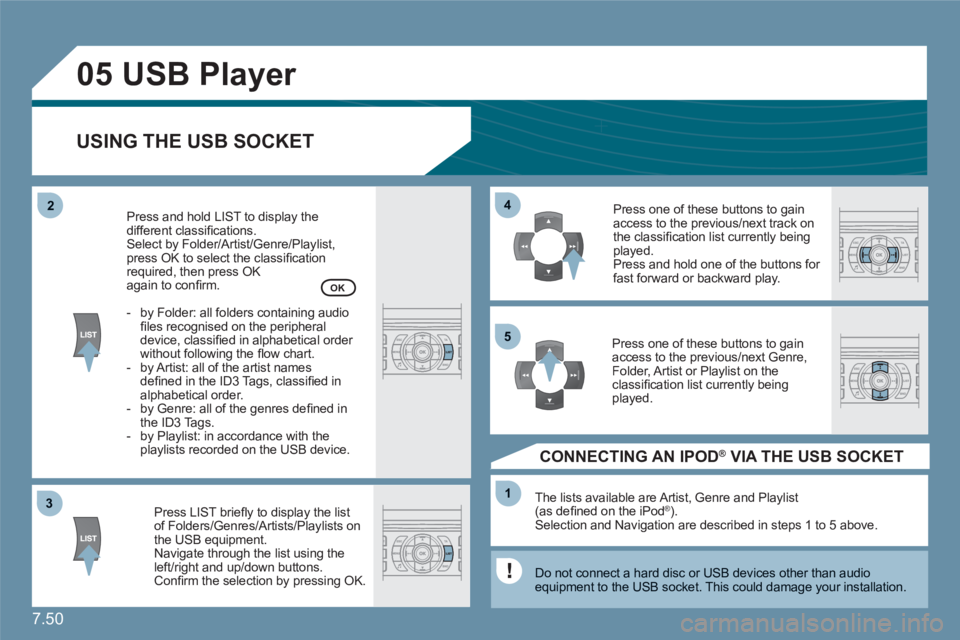
7.50
33
05
44
11
55
22
USB Player
USING THE USB SOCKET
Press LIST briefl y to display the listof Folders/Genres/Artists/Playlists on the USB equipment.Navigate through the list using theleft/right and up/down buttons. Confi rm the selection by pressing OK.
The lists available are Artist, Genre and Playlist(as defi ned on the iPodÆ ). Selection and Navigation are described in steps 1 to 5 above.
Do not connect a hard disc or USB devices other than audio equipment to the USB socket. This could damage your installation.
CONNECTING AN IPOD ® VIA THE USB SOCKET ®
Press one of these buttons to gainaccess to the previous/next track on the classifi cation list currently beingplayed.
Press and hold one of the buttons for fast forward or backward play.
Press one of these buttons to gainaccess to the previous/next Genre,Folder, Artist or Playlist on the classifi cation list currently beingplayed.
Press and hold LIST to display thedifferent classifi cations.
Select by Folder/Artist/Genre/Playlist, press OK to select the classifi cation required, then press OK again to confi rm.
- by Folder: all folders containing audiofi les recognised on the peripheraldevice, classifi ed in alphabetical order without following the fl ow chart.
- by Artist: all of the artist namesdefi ned in the ID3 Tags, classifi ed in alphabetical order.
- by Genre: all of the genres defi ned inthe ID3 Tags.
- by Playlist: in accordance with the playlists recorded on the USB device.
OK
Page 202 of 216

7.52
11
22
11
11
22
33
22
YES
RECEIVING A CALL
An incoming call is announced by a ring and a superimposed display on the multifunction screen. Initiate the pairing between the telephone and the vehicle. This pairing can be initiated fromthe vehicle's telephone function menu or via the telephone's keypad. See steps 1 to 10 on theprevious pages. During the pairing phase, the vehiclemust be stationary with the key in the ignition.
Select the telephone to be connected from the telephone function menu.The audio system connects to a newly paired telephone automatically.
Select the YES tab on the display using the buttons and confi rm bypressing OK.
Press the steering wheel control OK to accept the call.
From the Bluetooth telephone function Audio menu, select Manage the telephone call then Call, Call list or Directory.
Press the end of the steering wheel control for more than two seconds to gain access to your directory. Or To dial a number, use your telephone's keypad, withthe vehicle stationary.
MAKING A CALL
BLUETOOTH AUDIO STREAMING
(AVAILABLE DURING THE YEAR)
Wireless transmission of the telephone's music fi les via the audio equipment. The telephone must be able to manage the appropriatebluetooth profi les (Profi les A2DP/AVRCP).
*
In certain cases, playing of the Audio fi les must be initiated from thekeypad. **
If the telephone supports the function.
Activate the streaming source bypressing the SOURCE button * . Thetracks to be played can be controlled as usual via the buttons on the Radio control panel and the steering wheel controls
** . The contextual information can be displayed on the screen.
Page 203 of 216

7.53
07CONTROL SHORT-CUTS
STEERING WHEEL CONTROLS
RADIO: selection of the next stored station. CD CHANGER: selection of the next CD.Selection of the next item on a menu.
RADIO: selection of the previous stored station.CD CHANGER: selection of the previous CD.Selection of the previous item on a menu.
RADIO: automatic search for a higher frequency. CD/CD CHANGER/MP3: selection of the next track. CD/CD CHANGER: continuous press: fast forward play.
Selection of the previous item.
RADIO: automatic search for a lower frequency.CD/CD CHANGER/MP3: selection of the previous track.CD/CD CHANGER: continuous press: backward play.Selection of the next item.
Volume increase.
Volume decrease.
Mute: by pressingthe volume increaseand decrease buttonssimultaneously.
Restore the sound bypressing one of the two volume buttons.
- Change of sound source. - Confi rmation of a selection. - Pick up/Hang up the telephone. - Press for more than 2 seconds: access to the telephone menu.