Page 168 of 216
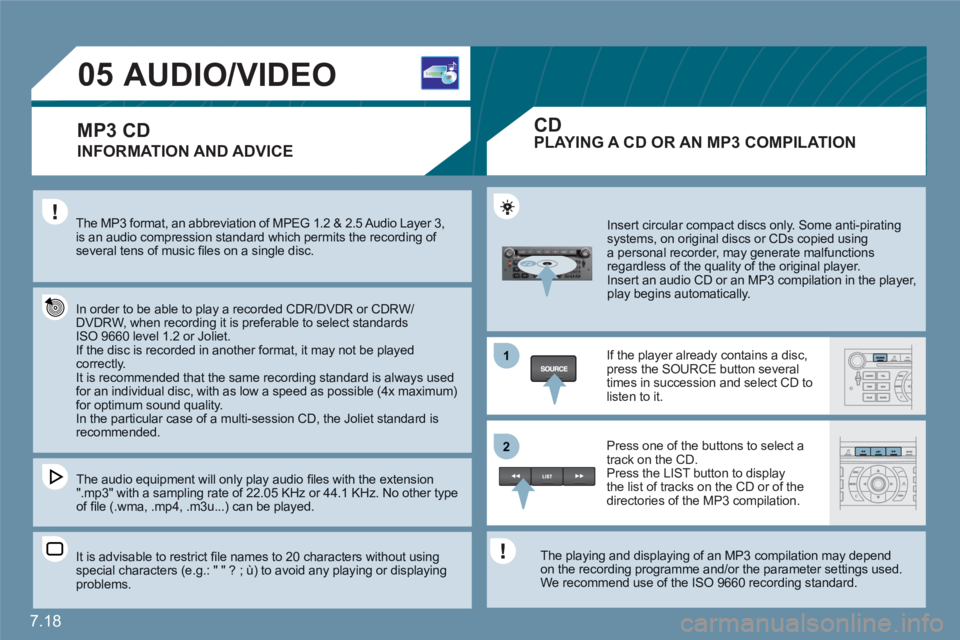
7.18
1
22
05AUDIO/VIDEO
INFORMATION AND ADVICE
The MP3 format, an abbreviation of MPEG 1.2 & 2.5 Audio Layer 3, is an audio compression standard which permits the recording of several tens of music fi les on a single disc.
In order to be able to play a recorded CDR/DVDR or CDRW/DVDRW, when recording it is preferable to select standardsISO 9660 level 1.2 or Joliet. If the disc is recorded in another format, it may not be played correctly.It is recommended that the same recording standard is always used for an individual disc, with as low a speed as possible (4x maximum)for optimum sound quality. In the particular case of a multi-session CD, the Joliet standard isrecommended.
The audio equipment will only play audio fi les with the extension ".mp3" with a sampling rate of 22.05 KHz or 44.1 KHz. No other type of fi le (.wma, .mp4, .m3u...) can be played.
It is advisable to restrict fi le names to 20 characters without usingspecial characters (e.g.: " " ? ; ù) to avoid any playing or displayingproblems.
Insert circular compact discs only. Some anti-piratingsystems, on original discs or CDs copied usinga personal recorder, may generate malfunctionsregardless of the quality of the original player.
Insert an audio CD or an MP3 compilation in the player, play begins automatically.
If the player already contains a disc,press the SOURCE button several times in succession and select CD tolisten to it.
Press one of the buttons to select atrack on the CD. Press the LIST button to display the list of tracks on the CD or of thedirectories of the MP3 compilation.
The playing and displaying of an MP3 compilation may depend on the recording programme and/or the parameter settings used.We recommend use of the ISO 9660 recording standard.
MP3 CDPLAYING A CD OR AN MP3 COMPILATION
CD
Page 169 of 216
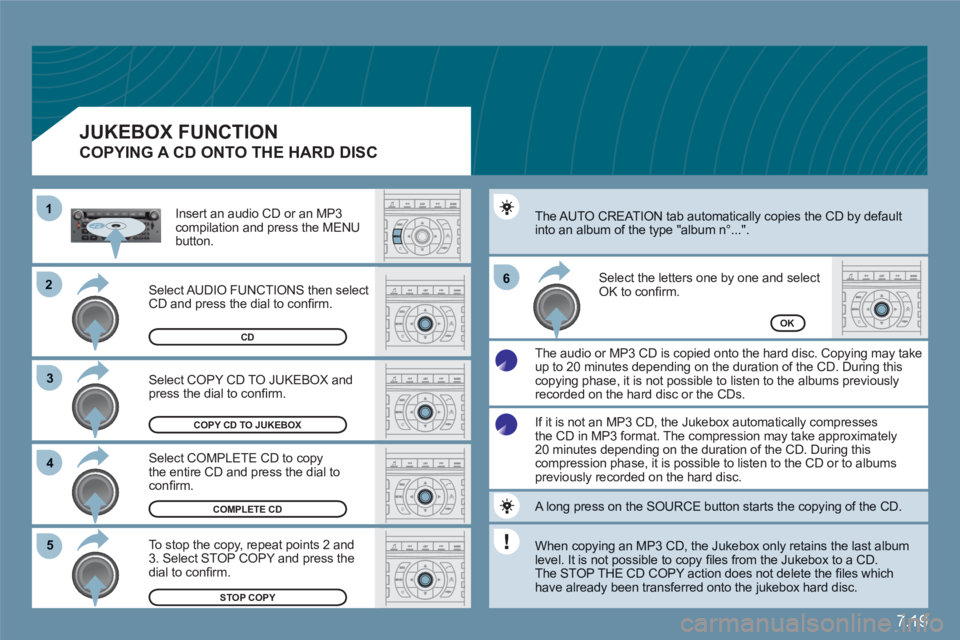
7.19
22
33
11
55
66
44
COPY CD TO JUKEBOX
COMPLETE CD
STOP COPY
OK
Select COPY CD TO JUKEBOX andpress the dial to confi rm.
Select COMPLETE CD to copy the entire CD and press the dial toconfi rm.
To stop the copy, repeat points 2 and 3. Select STOP COPY and press the dial to confi rm.
The AUTO CREATION tab automatically copies the CD by defaultinto an album of the type "album n∞...".
The audio or MP3 CD is copied onto the hard disc. Copying may take up to 20 minutes depending on the duration of the CD. During this copying phase, it is not possible to listen to the albums previously recorded on the hard disc or the CDs.
Select the letters one by one and select OK to confi rm.
If it is not an MP3 CD, the Jukebox automatically compressesthe CD in MP3 format. The compression may take approximately20 minutes depending on the duration of the CD. During thiscompression phase, it is possible to listen to the CD or to albumspreviously recorded on the hard disc.
A long press on the SOURCE button starts the copying of the CD.
When copying an MP3 CD, the Jukebox only retains the last album level. It is not possible to copy fi les from the Jukebox to a CD.
The STOP THE CD COPY action does not delete the fi les which have already been transferred onto the jukebox hard disc.
Select AUDIO FUNCTIONS then selectCD and press the dial to confi rm.
Insert an audio CD or an MP3 compilation and press the MENUbutton.
JUKEBOX FUNCTION
COPYING A CD ONTO THE HARD DISC
CD
Page 170 of 216
7.20
66
77
55
2
33
44
11
JUKEBOX
RENAME
JUKEBOX MANAGEMENT
Press the MENU button.
Select AUDIO FUNCTIONS and press the dial to confi rm.
Select the JUKEBOX function and press the dial to confi rm.
Select the JUKEBOX MANAGEMENT function and press the dial to confi rm.
Select the album to be renamed and press the dial to confi rm.
Select the RENAME tab and press thedial to confi rm.
Turn the dial and select the letters of the album title one by one confi rming each time by pressing the dial.
Use the alphanumeric keypad to enter the letters of the album titleone by one.
JUKEBOX FUNCTION
RENAMING AN ALBUM
Page 172 of 216
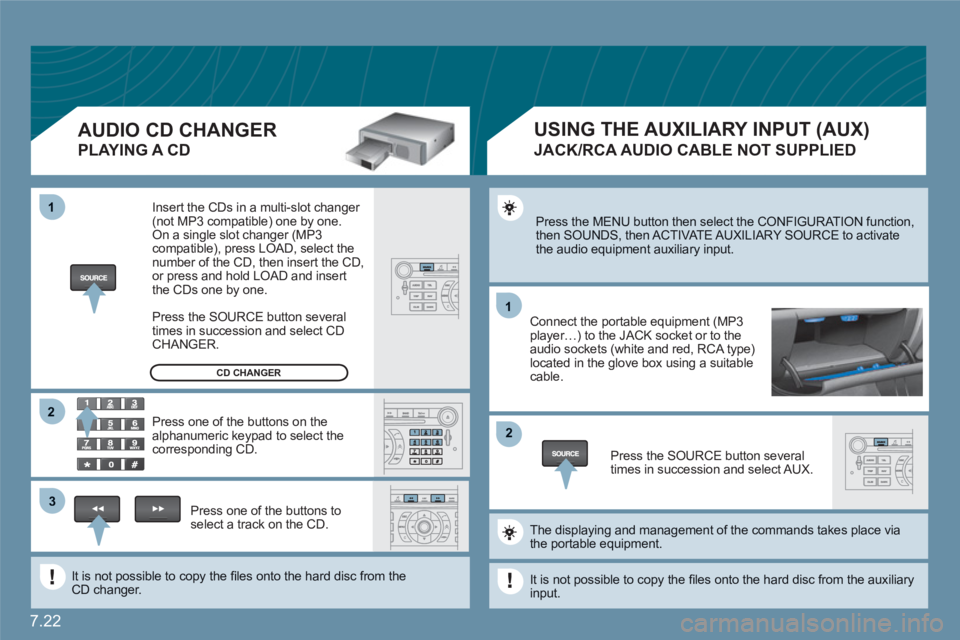
7.22
11
22
11
33
22
Press the MENU button then select the CONFIGURATION function, then SOUNDS, then ACTIVATE AUXILIARY SOURCE to activatethe audio equipment auxiliary input.
Connect the portable equipment (MP3player…) to the JACK socket or to the audio sockets (white and red, RCA type)located in the glove box using a suitable cable.
Press the SOURCE button severaltimes in succession and select AUX.
The displaying and management of the commands takes place viathe portable equipment.
It is not possible to copy the fi les onto the hard disc from the auxiliaryinput.
USING THE AUXILIARY INPUT (AUX)
JACK/RCA AUDIO CABLE NOT SUPPLIED
AUDIO CD CHANGER
PLAYING A CD
Insert the CDs in a multi-slot changer (not MP3 compatible) one by one. On a single slot changer (MP3compatible), press LOAD, select the number of the CD, then insert the CD,or press and hold LOAD and insert the CDs one by one.
Press the SOURCE button severaltimes in succession and select CD CHANGER.
Press one of the buttons on thealphanumeric keypad to select the corresponding CD.
Press one of the buttons toselect a track on the CD.
It is not possible to copy the fi les onto the hard disc from theCD changer.
CD CHANGER
Page 173 of 216
7.23
11
22
33
44
55
66
77
ACTIVATE VIDEO MODE
VIDEO PARAMETERS
You can connect video equipment (camcorder, digital camera, DVD player...) to the three audio/videosockets, located in the glove box.
Turn the dial and select the VIDEO function.
After connecting the video equipment,press the MENU button.
Turn the dial and select theACTIVATE VIDEO MODE function to activate/deactivate the video.
Press the dial to confi rm the selection.
Press the dial to confi rm the selection.
Pressing the "SOURCE" button several times in succession permits the selection of an audio source other than that of the video.
Pressing the "DARK" button disconnects display of the video.
Turn the dial and select the VIDEOPARAMETERS function to set thedisplay format, the brightness, the contrast and the colours.
Press the dial to confi rm the selection.
VIDEO MENU
Videos can only be displayed when stationary.
Page 174 of 216
7.24
11
22
33
11
22
06INTERNAL TELEPHONE
ENTERING THE PIN CODE
Open the slot by pressing the buttonusing the tip of a pen.
Install the SIM card in the holder and then insert it in theslot.
To remove the SIM card, repeat step 1.
Your SIM card must be installed and removed with the NaviDrive audio and telematics system switched off and the ignition off.
Enter the PIN code on the keypad.
Confi rm the PIN code by pressing button #.
PIN CODE
When entering your PIN code, tick the STORE PIN tab for access to the telephone without having to enter this code when it is usedsubsequently.
INSTALLING YOUR SIM CARD
(NOT SUPPLIED)
Page 175 of 216
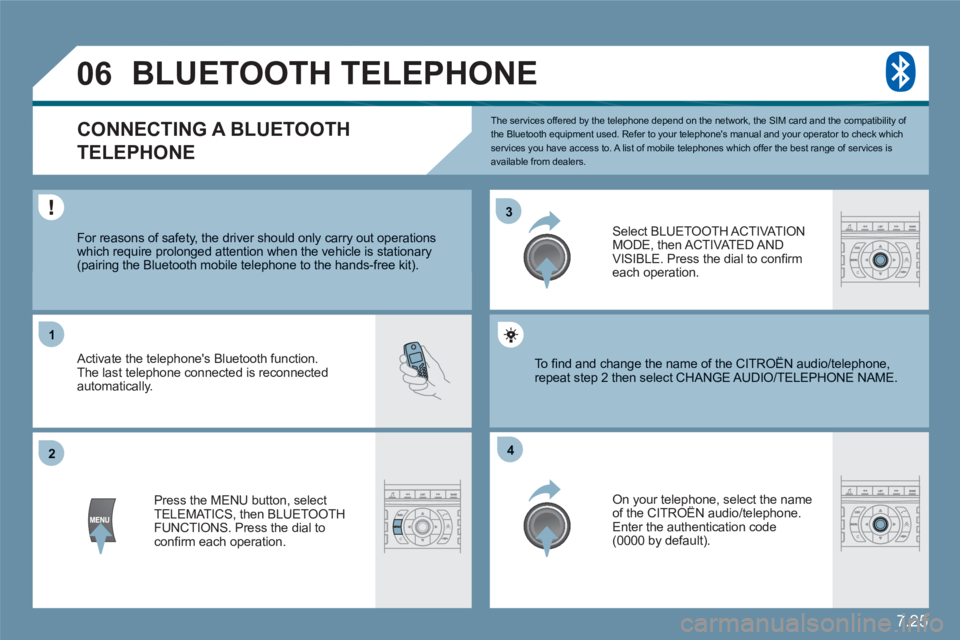
7.25
33
22
11
44
06
The services offered by the telephone depend on the network, the SIM card and the compatibility of the Bluetooth equipment used. Refer to your telephone's manual and your operator to check which services you have access to. A list of mobile telephones which offer the best range of services is available from dealers.
BLUETOOTH TELEPHONE
CONNECTING A BLUETOOTH
TELEPHONE
For reasons of safety, the driver should only carry out operations which require prolonged attention when the vehicle is stationary (pairing the Bluetooth mobile telephone to the hands-free kit).
Activate the telephone's Bluetooth function. The last telephone connected is reconnected automatically.
Select BLUETOOTH ACT I VAT IONMODE, then ACTIVATED AND VISIBLE. Press the dial to confi rm each operation.
Press the MENU button, select TELEMATICS, then BLUETOOTH FUNCTIONS. Press the dial to confi rm each operation.
On your telephone, select the nameof the CITROËN audio/telephone. y
Enter the authentication code (0000 by default).
To fi nd and change the name of the CITROËN audio/ttelephone, repeat step 2 then select CHANGE AUDIO/TELEPHOONE NAME.
Page 176 of 216
7.26
06
audiotelephone only.
Once the telephone has been connected, the system cansynchronise the address book and the call list. Repeat step 2 thenselect PHONE BOOK SYNCHRONISAT ION MODE. Select the synchronisation of your choice and press the dial to confi rm.
The synchronisation may take a few minutes.
To change the telephone connected, repeat step 2 then select LIST OF MATCHED TELEPHONES and press OK to confi rm. The list of previously connected telephones (10 maximum) appears. Select the telephone of your choice, confi rm, then select CONNECT and pressthe dial to confi rm.
To change the authentication code, repeat step 2 then select AUTHENTICAT ION CODE and save the code of your choice.
BLUETOOTH TELEPHONE
CONNECTING A BLUETOOTH
TELEPHONE