Page 199 of 216
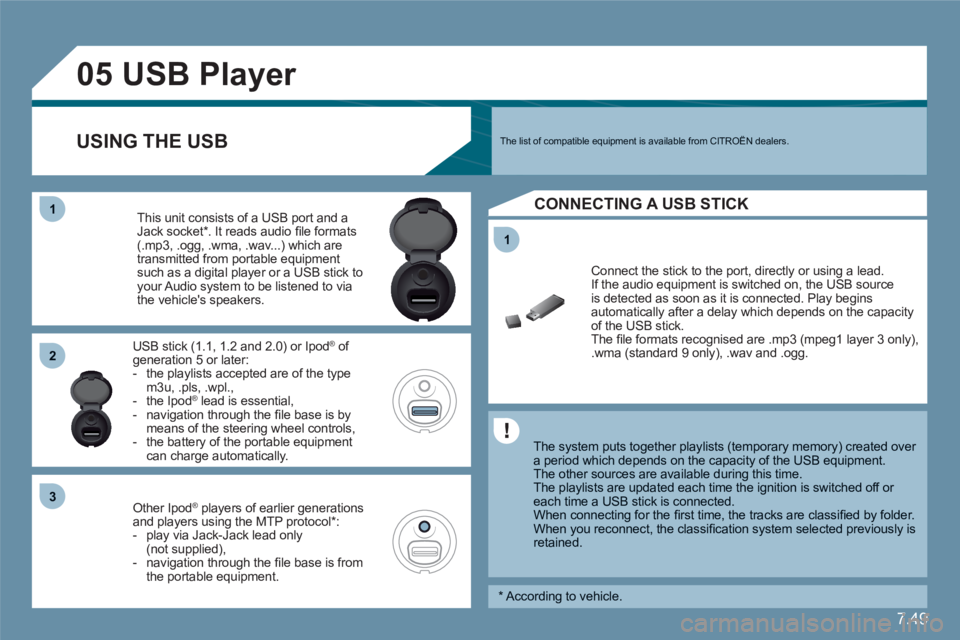
7.49
11
05
11
22
33
USB Player
The system puts together playlists (temporary memory) created over a period which depends on the capacity of the USB equipment.
The other sources are available during this time.
The playlists are updated each time the ignition is switched off or each time a USB stick is connected.
When connecting for the fi rst time, the tracks are classifi ed by folder.When you reconnect, the classifi cation system selected previously is retained.
Connect the stick to the port, directly or using a lead. If the audio equipment is switched on, the USB source is detected as soon as it is connected. Play begins automatically after a delay which depends on the capacityof the USB stick. The fi le formats recognised are .mp3 (mpeg1 layer 3 only),.wma (standard 9 only), .wav and .ogg.
This unit consists of a USB port and aJack socket *
. It reads audio fi le formats (.mp3, .ogg, .wma, .wav...) which aretransmitted from portable equipmentsuch as a digital player or a USB stick to your Audio system to be listened to via the vehicle's speakers.
USB stick (1.1, 1.2 and 2.0) or IpodÆ
of Æ
generation 5 or later: - the playlists accepted are of the typem3u, .pls, .wpl.,- the Ipod
Æ
lead is essential, Æ
- navigation through the fi le base is by means of the steering wheel controls, - the battery of the portable equipment can charge automatically.
Other Ipod®players of earlier generations®
and players using the MTP protocol *
:- play via Jack-Jack lead only(not supplied),- navigation through the fi le base is fromthe portable equipment.
The list of compatible equipment is available from CITROÀN dealers. USING THE USB
CONNECTING A USB STICK
*
According to vehicle.
Page 200 of 216
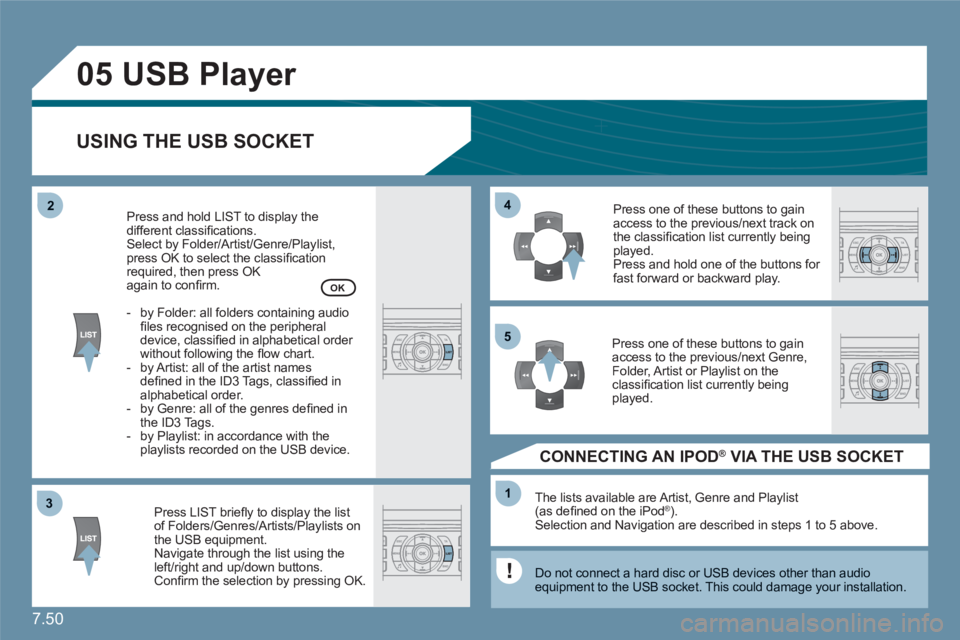
7.50
33
05
44
11
55
22
USB Player
USING THE USB SOCKET
Press LIST briefl y to display the listof Folders/Genres/Artists/Playlists on the USB equipment.Navigate through the list using theleft/right and up/down buttons. Confi rm the selection by pressing OK.
The lists available are Artist, Genre and Playlist(as defi ned on the iPodÆ ). Selection and Navigation are described in steps 1 to 5 above.
Do not connect a hard disc or USB devices other than audio equipment to the USB socket. This could damage your installation.
CONNECTING AN IPOD ® VIA THE USB SOCKET ®
Press one of these buttons to gainaccess to the previous/next track on the classifi cation list currently beingplayed.
Press and hold one of the buttons for fast forward or backward play.
Press one of these buttons to gainaccess to the previous/next Genre,Folder, Artist or Playlist on the classifi cation list currently beingplayed.
Press and hold LIST to display thedifferent classifi cations.
Select by Folder/Artist/Genre/Playlist, press OK to select the classifi cation required, then press OK again to confi rm.
- by Folder: all folders containing audiofi les recognised on the peripheraldevice, classifi ed in alphabetical order without following the fl ow chart.
- by Artist: all of the artist namesdefi ned in the ID3 Tags, classifi ed in alphabetical order.
- by Genre: all of the genres defi ned inthe ID3 Tags.
- by Playlist: in accordance with the playlists recorded on the USB device.
OK
Page 207 of 216
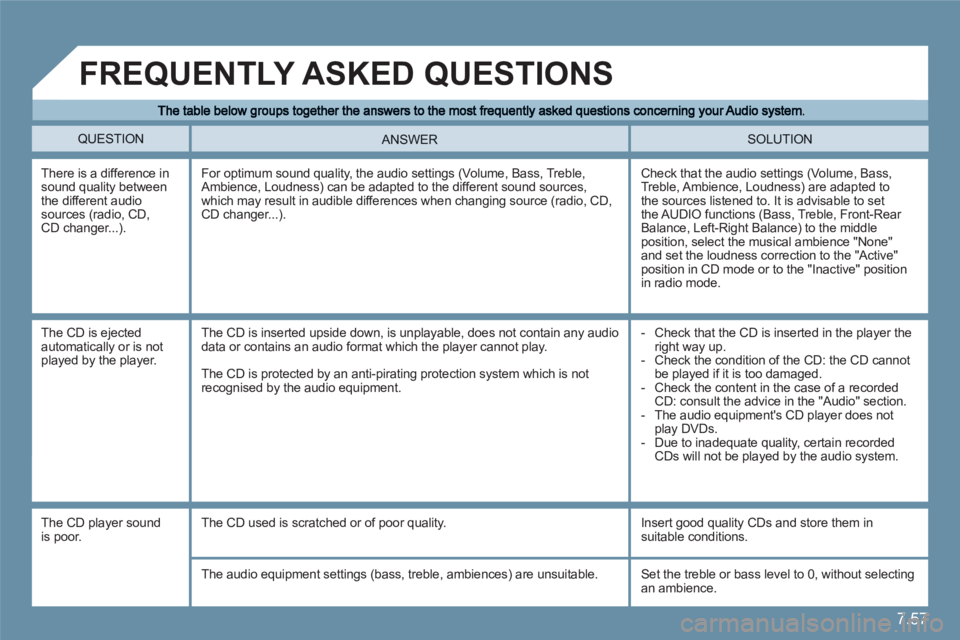
7.57
QUESTION SOLUTION ANSWER
There is a difference in sound quality between the different audio sources (radio, CD,CD changer...).
Check that the audio settings (Volume, Bass, Treble, Ambience, Loudness) are adapted to the sources listened to. It is advisable to set the AUDIO functions (Bass, Treble, Front-Rear Balance, Left-Right Balance) to the middle position, select the musical ambience "None"and set the loudness correction to the "Active" position in CD mode or to the "Inactive" position in radio mode.
For optimum sound quality, the audio settings (Volume, Bass, Treble, Ambience, Loudness) can be adapted to the different sound sources, which may result in audible differences when changing source (radio, CD,CD changer...).
The CD is ejectedautomatically or is notplayed by the player.
- Check that the CD is inserted in the player the right way up.
- Check the condition of the CD: the CD cannot be played if it is too damaged.
- Check the content in the case of a recordedCD: consult the advice in the "Audio" section.
- The audio equipment's CD player does not play DVDs.
- Due to inadequate quality, certain recordedCDs will not be played by the audio system.
The CD is inserted upside down, is unplayable, does not contain any audiodata or contains an audio format which the player cannot play.
The CD is protected by an anti-pirating protection system which is notrecognised by the audio equipment.
FREQUENTLY ASKED QUESTIONS
The CD player sound is poor.
The CD used is scratched or of poor quality.
Insert good quality CDs and store them in suitable conditions.
The audio equipment settings (bass, treble, ambiences) are unsuitable. Set the treble or bass level to 0, without selectingan ambience.