Page 169 of 216
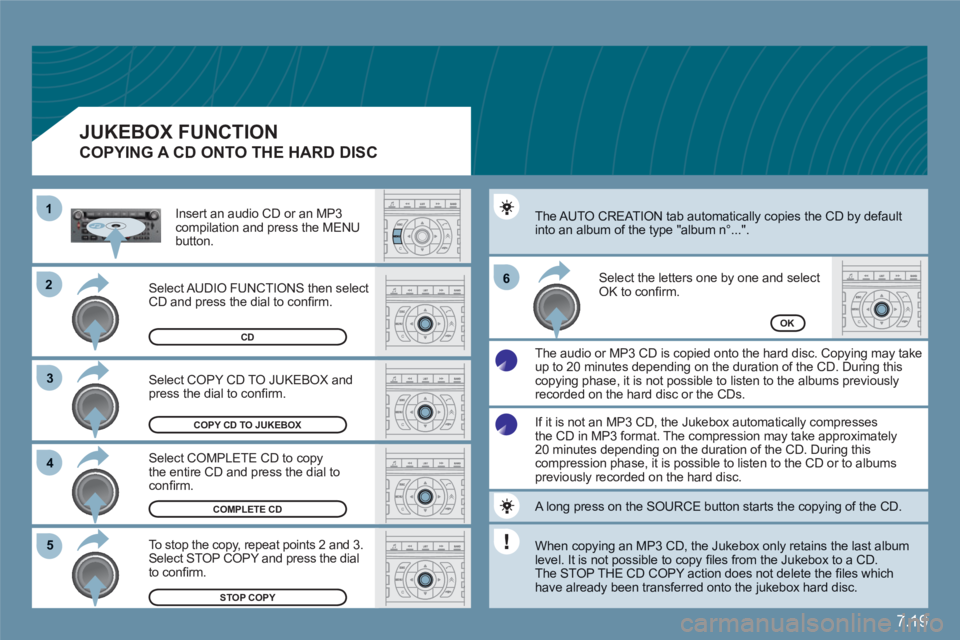
7.19
22
33
11
55
66
44
COPY CD TO JUKEBOX
OK
STOP COPY
COMPLETE CD
Select COPY CD TO JUKEBOX andpress the dial to confi rm.
Select COMPLETE CD to copy the entire CD and press the dial toconfi rm.
To stop the copy, repeat points 2 and 3.Select STOP COPY and press the dialto confi rm.
The AUTO CREATION tab automatically copies the CD by defaultinto an album of the type "album n∞...".
The audio or MP3 CD is copied onto the hard disc. Copying may take up to 20 minutes depending on the duration of the CD. During this copying phase, it is not possible to listen to the albums previously recorded on the hard disc or the CDs.
Select the letters one by one and select OK to confi rm.
CD
If it is not an MP3 CD, the Jukebox automatically compressesthe CD in MP3 format. The compression may take approximately20 minutes depending on the duration of the CD. During thiscompression phase, it is possible to listen to the CD or to albumspreviously recorded on the hard disc.
A long press on the SOURCE button starts the copying of the CD.
When copying an MP3 CD, the Jukebox only retains the last album level. It is not possible to copy fi les from the Jukebox to a CD.
The STOP THE CD COPY action does not delete the fi les which have already been transferred onto the jukebox hard disc.
Select AUDIO FUNCTIONS then selectCD and press the dial to confi rm.
Insert an audio CD or an MP3 compilation and press the MENUbutton.
JUKEBOX FUNCTION
COPYING A CD ONTO THE HARD DISC
Page 170 of 216
7.20
66
77
55
2
33
44
11
RENAME
JUKEBOX
JUKEBOX MANAGEMENT
Press the MENU button.
Select AUDIO FUNCTIONS and press the dial to confi rm.
Select the JUKEBOX function and press the dial to confi rm.
Select the JUKEBOX MANAGEMENT function and press the dial to confi rm.
Select the album to be renamed and press the dial to confi rm.
Select the RENAME tab and press thedial to confi rm.
Turn the dial and select the letters of the album title one by one confi rming each time by pressing the dial.
Use the alphanumeric keypad to enter the letters of the album titleone by one.
JUKEBOX FUNCTION
RENAMING AN ALBUM
Page 172 of 216
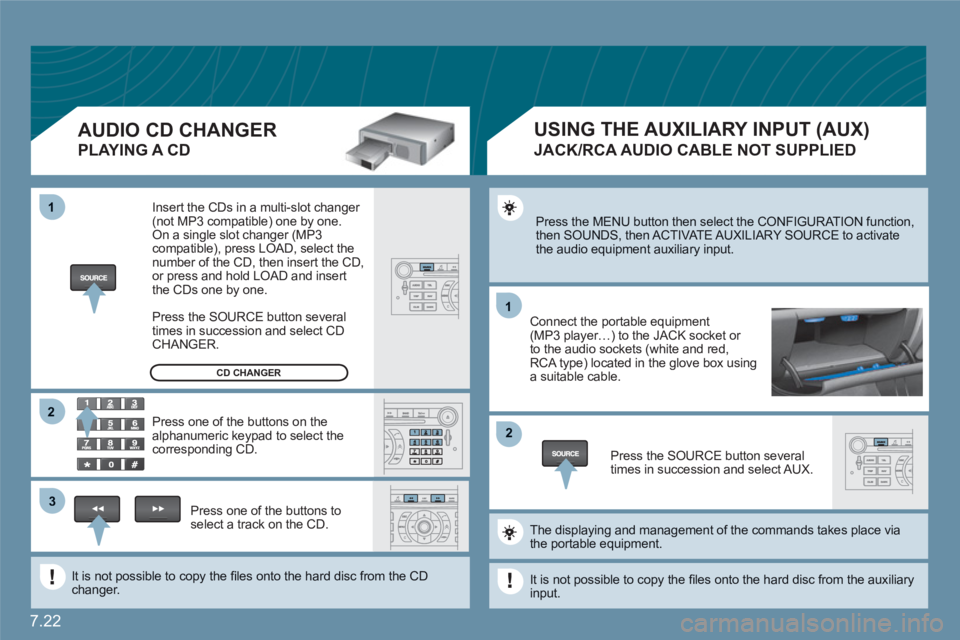
7.22
11
22
11
33
22
Press the MENU button then select the CONFIGURATION function, then SOUNDS, then ACTIVATE AUXILIARY SOURCE to activatethe audio equipment auxiliary input.
Connect the portable equipment(MP3 player…) to the JACK socket or to the audio sockets (white and red,RCA type) located in the glove box usinga suitable cable.
Press the SOURCE button severaltimes in succession and select AUX.
The displaying and management of the commands takes place viathe portable equipment.
It is not possible to copy the fi les onto the hard disc from the auxiliaryinput.
USING THE AUXILIARY INPUT (AUX)
JACK/RCA AUDIO CABLE NOT SUPPLIED
AUDIO CD CHANGER
PLAYING A CD
Insert the CDs in a multi-slot changer (not MP3 compatible) one by one. On a single slot changer (MP3compatible), press LOAD, select the number of the CD, then insert the CD,or press and hold LOAD and insert the CDs one by one.
Press the SOURCE button severaltimes in succession and select CD CHANGER.
Press one of the buttons on thealphanumeric keypad to select the corresponding CD.
Press one of the buttons toselect a track on the CD.
It is not possible to copy the fi les onto the hard disc from the CDchanger.
CD CHANGER
Page 173 of 216
7.23
11
22
33
44
55
66
77
ACTIVATE VIDEO MODE
VIDEO PARAMETERS
You can connect video equipment (camcorder, digital camera, DVD player...) to the three audio/videosockets, located in the glove box.
Turn the dial and select the VIDEO function.
After connecting the video equipment,press the MENU button.
Turn the dial and select theACTIVATE VIDEO MODE function to activate/deactivate the video.
Press the dial to confi rm the selection.
Press the dial to confi rm the selection.
Pressing the "SOURCE" button several times in succession permits the selection of an audio source other than that of the video.
Pressing the "DARK" button disconnects display of the video.
Turn the dial and select the VIDEOPARAMETERS function to set thedisplay format, the brightness, the contrast and the colours.
Press the dial to confi rm the selection.
VIDEO MENU
Videos can only be displayed when stationary.
Page 174 of 216
7.24
11
22
33
11
22
06INTERNAL TELEPHONE
ENTERING THE PIN CODE
Open the slot by pressing the buttonusing the tip of a pen.
Install the SIM card in the holder and then insert it in theslot.
To remove the SIM card, repeat step 1.
Your SIM card must be installed and removed with the NaviDrive audio and telematics system switched off and the ignition off.
Enter the PIN code on the keypad.
Confi rm the PIN code by pressing button #.
PIN CODE
When entering your PIN code, tick the STORE PIN tab for access to the telephone without having to enter this code when it is usedsubsequently.
INSTALLING YOUR SIM CARD
(NOT SUPPLIED)
Page 175 of 216
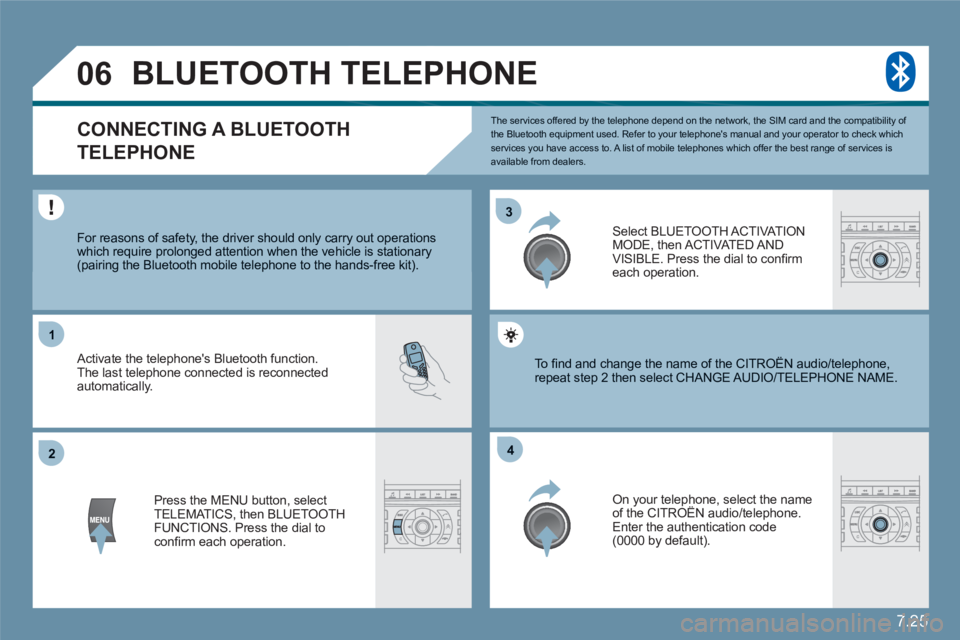
7.25
33
22
11
44
06
The services offered by the telephone depend on the network, the SIM card and the compatibility of the Bluetooth equipment used. Refer to your telephone's manual and your operator to check which services you have access to. A list of mobile telephones which offer the best range of services is available from dealers.
BLUETOOTH TELEPHONE
CONNECTING A BLUETOOTH
TELEPHONE
For reasons of safety, the driver should only carry out operations which require prolonged attention when the vehicle is stationary (pairing the Bluetooth mobile telephone to the hands-free kit).
Activate the telephone's Bluetooth function. The last telephone connected is reconnected automatically.
Select BLUETOOTH ACT I VAT IONMODE, then ACTIVATED AND VISIBLE. Press the dial to confi rm each operation.
Press the MENU button, select TELEMATICS, then BLUETOOTH FUNCTIONS. Press the dial to confi rm each operation.
On your telephone, select the nameof the CITROËN audio/telephone. y
Enter the authentication code (0000 by default).
To fi nd and change the name of the CITROËN audio/ttelephone, repeat step 2 then select CHANGE AUDIO/TELEPHOONE NAME.
Page 182 of 216

7.32
2 1
VOICE COMMANDS
DISPLAYING THE LIST AND USING THEM
Press the end of the lights stalk to staart the voicerecognition. Say the words one by one and wait foor the audibleconfi rmation signal between each woord.
The list which follows is exhaustive.
To display the list of available voice coommands, press the end of the lights stalk to start the vvoice recognition,then say HELP or WHAT CAN I SAY.
For the same operation, press and hold the MENU button and select the function VOICE COMMANDS LIST.
LEVEL 1
LEVEL 2 LEVEL 3
radio memory autostore
previous/next list
1 to 6/*
cd player
Jukebox (if activated) USB
previous/next track
track number/track scan
random play
directory (CD-MP3 inserted) list
1 to 250/* previous/next repeat help/what can I say/cancel
changer
previous/next track
track number/track scan
repeat
random play previous/next disc disc number list
1 to 20/* 1 to 5/6/*
call/guide to
"Pre-recorded description"
telephone
last number
voice box
voice mail
directory
"Pre-recorded description"
message
display
read directory
"Pre-recorded description"
navigation
stop/resume
zoom in/out
view
*destination vehicle
traffi c info display
read
display audio
telephone
trip computer
Navigation
air conditioning
previous/next
stop delete
yes/no
for all level 1 and 2
* help/what can I say/cancel for all level 1, 2 or * VOICE COMMANDS LIST
Page 185 of 216

7.35
4
4
3
1
2
3
4
4
3
4
4
4
4
4
1
2
3
3
3
3
3
3
3
3
2
3
2
3
3
2
4
4
2
4
4
4
3
3
4
4
4
4
4
4
4
3
3
4
4
4
4
3
3
2
2
2
3
4
4
4
4
2
3
5
5
supermarkets, shopping
culture, tourism and shows
culture and museums
casinos and nightlife
cinemas and theatres
tourism
shows and exhibitions
sports and open air centres
sports centres
golf courses
skating rinks, bowling alleys
winter sports resorts
parks, gardens
theme parks
transport and automobile
airports, ports
stations, bus stations
vehicle rental
lay-bys, car parks
service stations, garages
read messages
new message display
TRAFFIC INFORMATION
SELECT TMC STAT I O N
automatic TMC
manual TMC
list of TMC stations
MOVE THE MAP/FOLLOW VEHICLE
DISPLAY MAP
full screen MAP
MAP in window
MAP DATABASE DESCRIPTION
READ MESSAGES
FILTER TRAFFIC INFORMATION
geographic fi lter
store all messages
store messages
around the vehicle
on the route
road information
traffi c information
road closure
size limit
road condition
weather and visibility
urban/city information
parking
public transport
demonstrations
AUDIO FUNCTIONS
RADIO FAVOURITES
enter a frequency
activate/deactivate RDS mode
activate/deactivate regional mode
display/hide radio text
CD AND JUKEBOX PREFERENCES
activate/deactivate Introscan (SCN)
activate/deactivate Random mode (RDM)
activate/deactivate Repeat (RPT)
activate/deactivate display of CD info
CD
copy CD to Jukebox
copy complete CD
multiple selection
CONFIGURE MESSAGE ANNOUNCEMENT